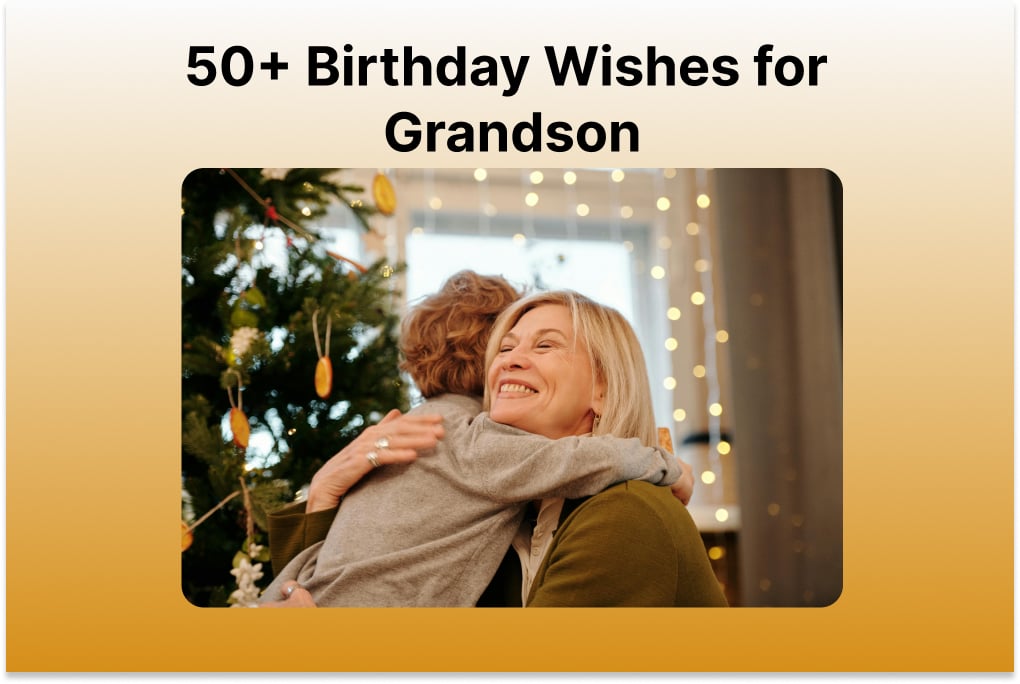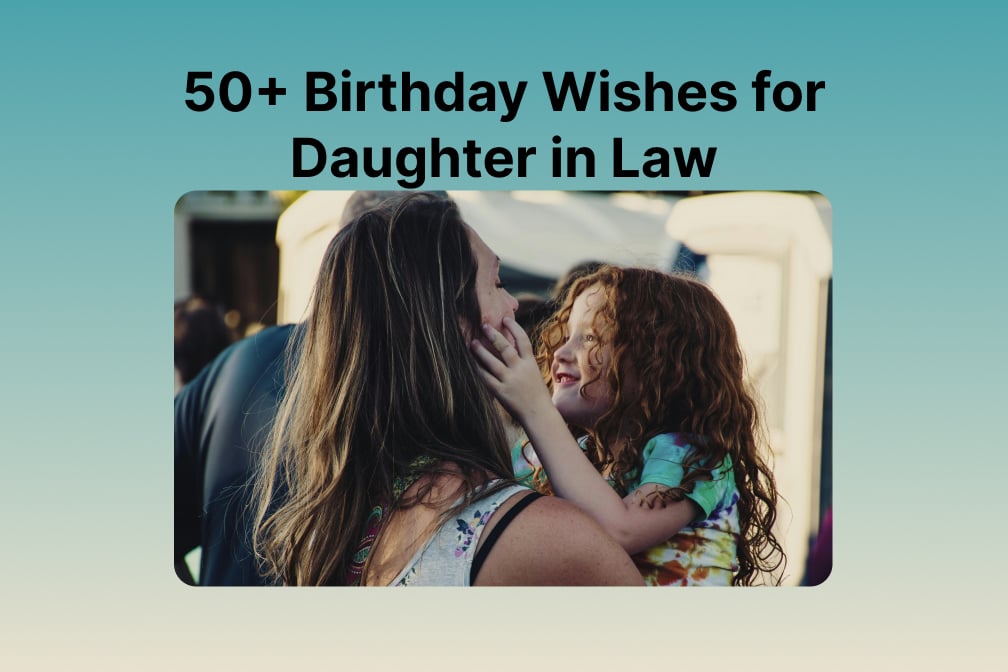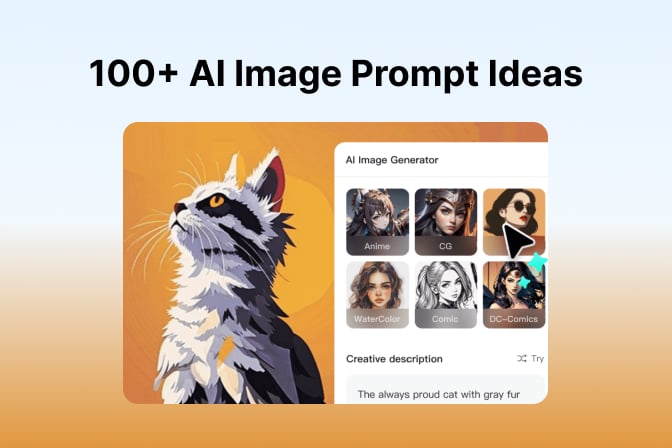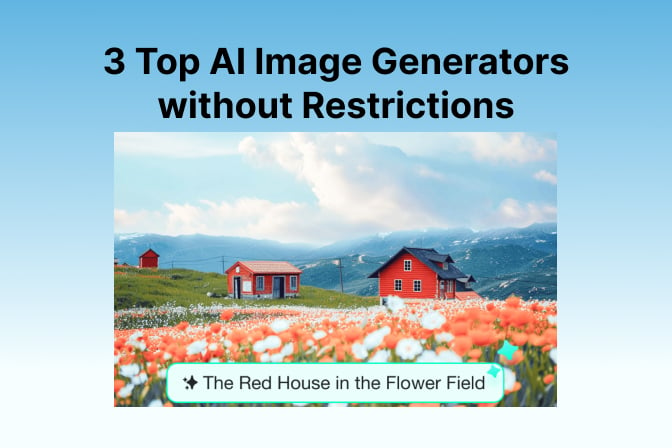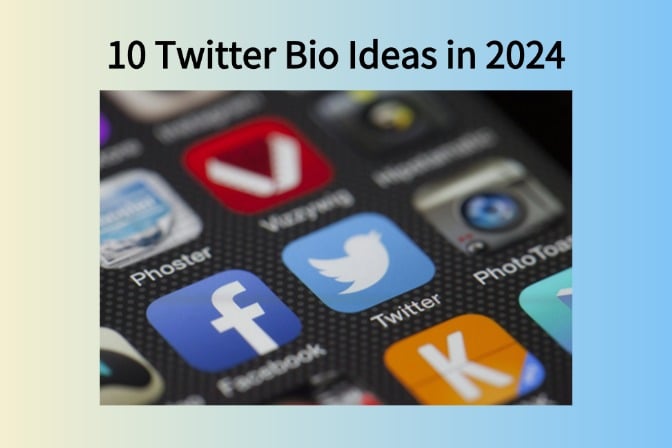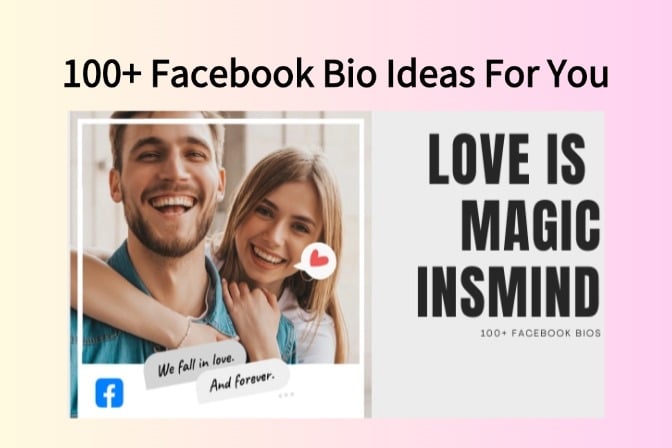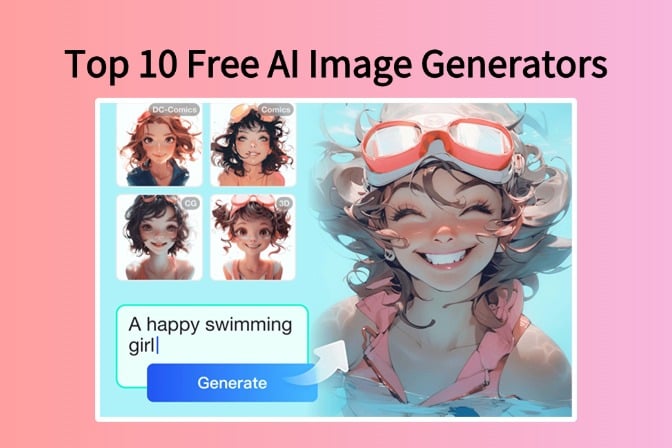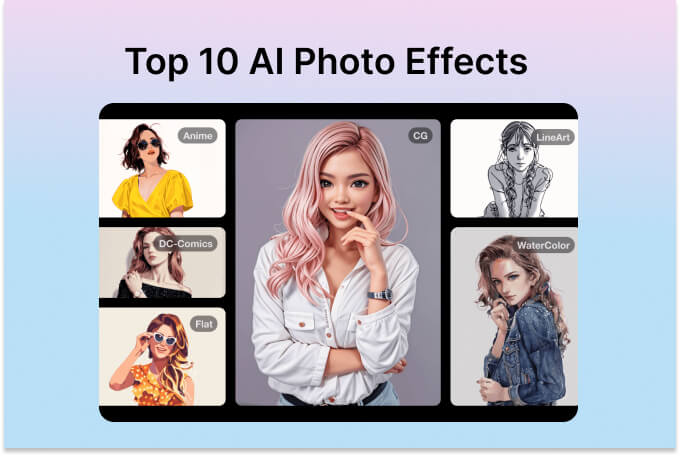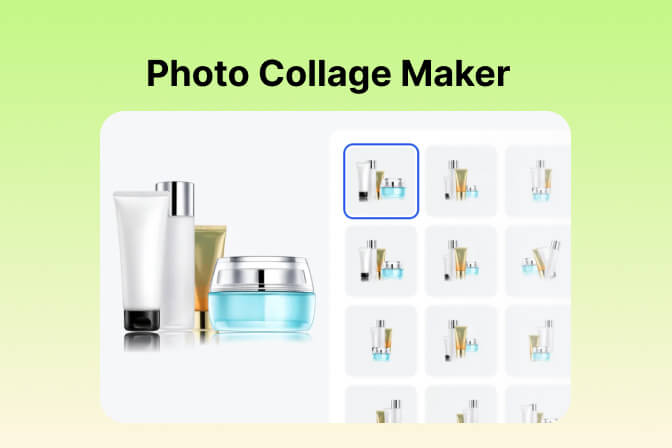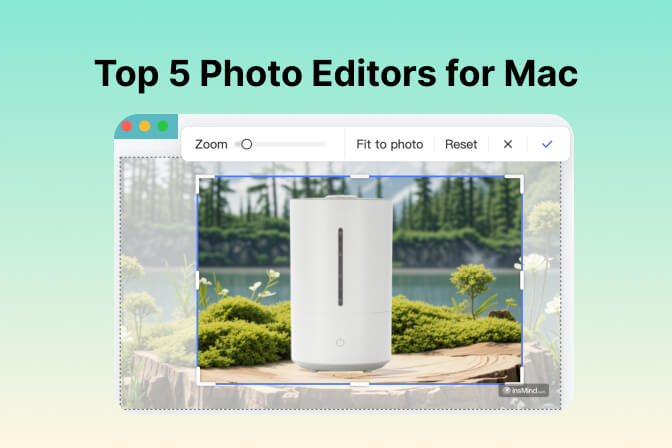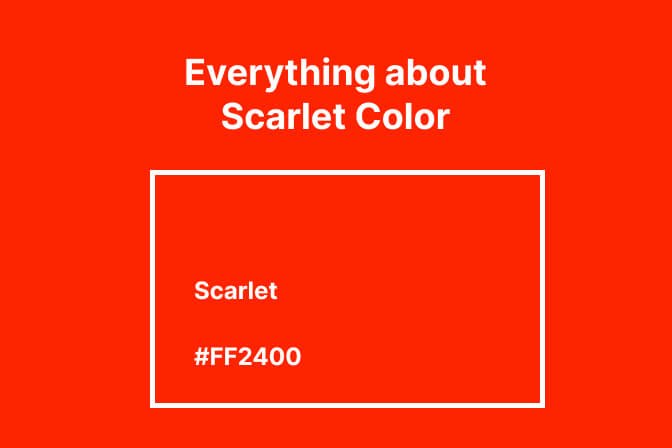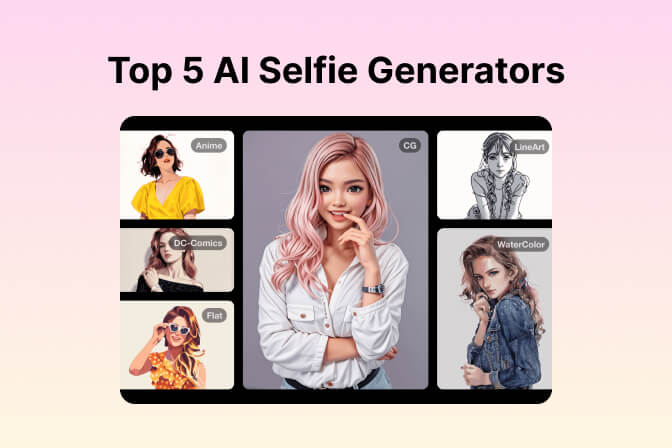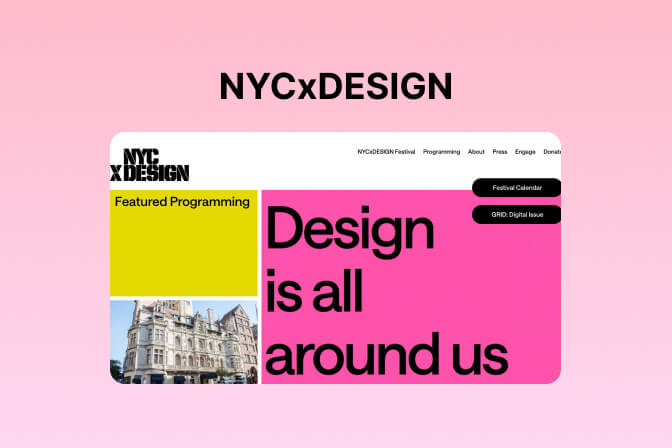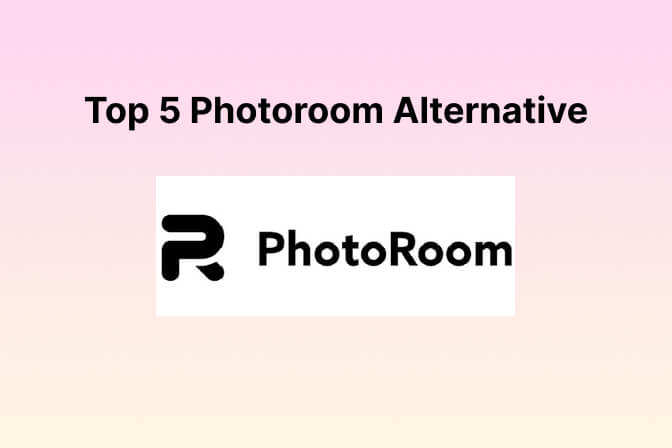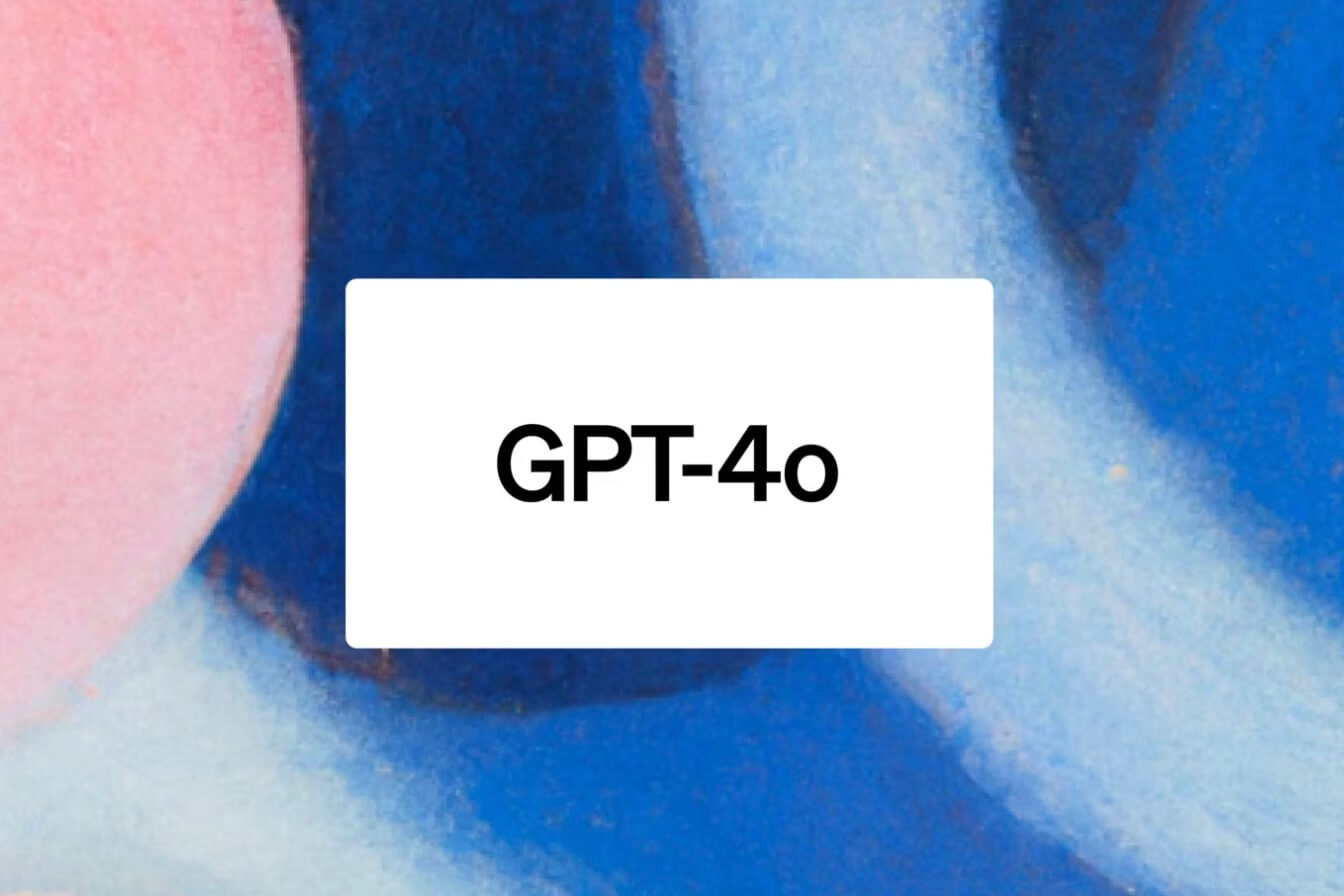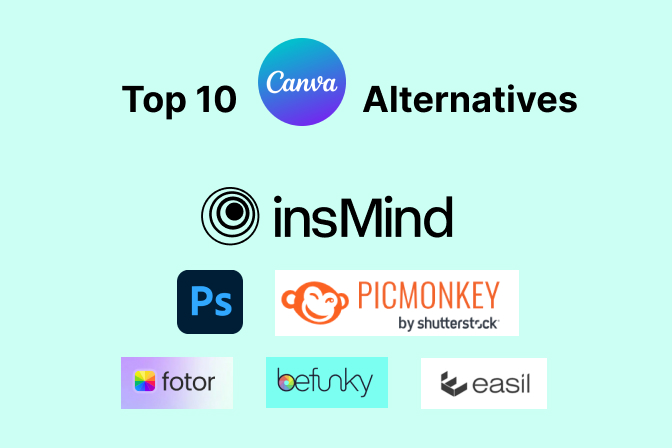The 5 Best Free AI Image Upscaler of 2024 - Complete Review
Have you ever zoomed in on a picture for details only to find a blurred mess? Frustrating, right? Resizing images without losing quality may be very challenging, especially for anyone who is not a graphics expert.
Fortunately, AI image scalers are available for this specific purpose. They compress the image to fit the space needed while retaining the original quality. The output photos look clear and well-defined.
This article introduces you to 5 top free AI image upscalers to help you resize your images with a few clicks. All options have been thoughtfully picked after the test and trial. So, without further ado, let's get into their details.
Table of Contents
Part 1. Top 5 Best AI Image Upscaler
The web is saturated with AI image upscalers. After much testing, here are the top 5 applications shortlisted. Every app is unique in its features and offers robust AI enhancement.
1. insMind
Our top pick, insMind, is a worthwhile tool with a smooth interface that appeals to beginners and professionals. It offers a bunch of free AI image enhancement features, including the powerful image upscaler. Transform your poor-resolution images into crisp and detailed photos in just a few clicks. The best part? The upscaler has no strings attached. Get high-definition, stunning results by returning zero dimes. insMind is perfect for creating appealing photos within minutes.
(1) How To Use insMind Image Upscaler
Here is a step-by-step tutorial on how to use insMind's upscaler.
1. Open the insMind web application on a browser.
2. Navigate to Free Tools and click Explore All Tools. From the list of tools, choose AI Image Upscaler.

3. Click Upload a Photo to select a picture from your PC. You can also directly drop an image onto the insMind interface.

4. Select a resolution for the image: HD or Ultra HD. Now, download the image or enter the editing mode to try other features.

And that is how to upscale an image on insMind simply.
(2) Personal observations for using this tool
The application is extremely easy to use as an amateur image editor. InsMind is a solid and powerful application that makes your photos appealing. It offers a bunch of tools to edit photos for free. Limitations of the free version
- Restricted storage space.
- Edited images have a watermark.
- Only access to HD resolution.
(3) Pricing
- $6.99 monthly or $54.99/year per annum.
(4) Platform
It is very simple and intuitive. The usability is excellent, and all the features are easy to access. It has a basic interface and exceptional processing speed, making it handy for beginner editors.
(5) User rating
- 4.8 / 5
2. StockPhotos Upscaler
Another very powerful upscaling application is StockPhotos. At the core of its functionality is the AI-enhanced image upscaling feature. The tool makes it possible to increase the resolution without significant loss. It intelligently examines where new pixels will be needed, thus making images more precise and sharper when printed larger. StockPhotos offers scaling 2x, 4x, and up to 8x. Tweak the smoothing elements for a refined output.
(1) How To Use StockPhotos Upscaler
Here is a walkthrough of the image upscaling with Stockphotos.
1. Open the StockPhotos Upscaler on your PC.
2. Select an Upscale Resolution and AI Model for your image.

3. Click Upload Images to select a photo from a local destination on your PC. Alternatively, you can drag and drop your image onto the interface. It will be automatically processed for upscaling.

4. The image will be displayed with an original photo comparison. Click Download to save the image to your PC.
(2) Personal Observations for Using this Tool
The tool is simple and easy to use. It does not offer very refined output with blurry images, but it upscales low-quality photos nicely.
(3) Limitations of Free Version
- Can only upscale images 2x.
- Limited AI models can be chosen.
- The maximum input size is 2000 pixels.
(4) Pricing
- $7 for 20 Upscales
- $15 for 100 Upscales
(5) Platform
Very basic and simple. It offers minimal features and no further editing options available.
(6) User Rating
- 4.6 / 5 as per Perfect Corp
3. VideoProc Image Scaler
Integrated with AI, VideoProc Image Scaler helps enlarge pictures and videos while retaining more details for better image quality. It analyzes pixels, making intelligent pixel additions that do not lead to the typical pixelation effect. Other features, such as noise removal, color operation, brightness control, and more, are added to its high-promising image enhancement results.
(1) How To Use Video Proc Image Upscaler:
Follow these steps to use VideoProc Upscaler.
1. Download and Install the VideoProc Image Upscaler on your PC. Launch the application and set it up.
2. On the main interface, click Super Resolution.

3. Now, the working mode will open. At the bottom right corner, click Add Media > Add Video or Image to select files from your PC. You can also directly drag them onto the interface.

4. From the upscaling options on the left, select a scaling level (2x, 3x, 4x.). The new and original image will be displayed in comparison.

5. Click Run to download and save the upscaled image.
(2) Personal Observations for Using this Tool
VideoProc is a solid and robust application for professional-grade editing and enhancements. It offers a complete range of advanced AI-based enhancement features.
(3) Limitations of Free Version
- Does not support advanced editing, conversion, and compression.
- File upscaling size <5 images.
- Watermark on the output file.
(4) Pricing
- $25.95 for a one-year subscription.
(5) Platform
It is very intuitive and user-friendly. The tools are simple and can be easily operated by beginners.
(6) User Rating
- 4.3/ 5 as per getapp.
4. PiktID Image Upscaler
PiktID is a fantastic tool to enhance the quality of your photographs with the help of upscaling algorithms. The AI upscaling provides multiple scaling levels to increase image sharpness by 4x up to 8x. It adds new pixels intelligently, thus giving clear, detailed, and undistorted images. Besides extensive scaling capabilities, PiktID offers features that reduce noise, enhance color, and increase sharpness. The cherry on top? The software is easily navigable for beginners as well as for professional users.
(1) How To Use piktID Upscaler:
Follow these steps to use piktID free ai image upscaler:
1. Open the piktID application on your PC's browser. Then, log in to the website with your email to begin.
2. From image enhancement options, choose SuperID.

3. Next, drag and drop an image on the interface. Or, click Upload to select a file from a destination on your PC.

4. Once uploaded, select the mode as Upscale. Choose a scaling level for the image. Tweak the Creativity, Fidelity, and HDR settings, among other editing options. Click Start to apply the settings.

5. The image resolution is upscaled. Click Download to save the image to your PC.
(2) Personal Observations for Using this Tool
The powerful AI of PiktID has it all for making images look sharp and clear—excellent results for blurry pictures with no pixelization effect.
(3) Limitations of Free Version
- Scaling level available only up to 4x.
- Watermarked images.
(4) Pricing
- € 0.5/ credit for subscription
- € 1.59/ credit for Pay as you plan
(5) Platform
It is an easy-to-use application with a balance of tools for image enhancement. The processing speed is slow, but the output is excellent.
(6) User Rating
- 4.4 /5 as per Aixploria
5. Imglarger AI
Our final pick is Imglarger AI, a revolutionary software solution. It restores images with AI algorithms to increase the resolution up to 800 times. Get exceptionally crisp and clear images in the first instance and even in larger dimensions. Besides upscaling, Imglarger has other features, including denoiser, cartoonizer, and face uplifters. These broad options and clearly arranged working windows allow you to make top-notch results.
(1) How To Use AI Imglarger AI:
Here is a tutorial on using Imglarger AI to upscale images.
1. Open Imglarger AI on a browser on a PC. Sign up/sign in your account.
2. Click Upload Images to select a picture from a local destination on your PC. Or drag and drop images on the interface.
3. Choose a resolution from 200, 400, or 800 on the main interface of image enhancement.

4. Click Start Now to process the image. Once done, click Download to save the image to your PC.
(2) Personal Observations for Using this Tool
Imglarger is a very basic and trustworthy editing app. Users can easily upgrade resolutions up to 800.
(3) Limitations of Free Version
- Only 200 and 400 upscaling levels are available.
- Max Size: 5MB
- Max Dimensions: 1200*1200
(4) Pricing
- Starter Plan: $4.9/ month
- Premium Plan $9.9/ month
(5) Platform
Beginner-friendly and intuitive. Easily navigable interface with sufficient editing and cartooning tools.
(6) User Rating
- 4.0 /5 as per Tenere Team
This wraps up our top five choices for upscaling. Each application has a solid performance record with a good combination of other features.
Next, let's examine what AI image scaling is exactly and how to determine the best software.
Part 2. What is AI Image Upscaling?
AI has revolutionized image enhancement, enabling quality enhancements that were once unattainable. An interesting application is AI image upscaling, which improves image size without compromising resolution.
The technology involves complex machine algorithms to fix poorly sized images. Mathematical computations and artificial neural networks map missing pixels. New pixels are predicted and placed into the picture with near-perfect accuracy to enhance an existing image.
Image upsaclers work on a simple model. Here are some common scenarios where they can be convenient:
When To Use An Image Upscaler?
1. Photos for Social Media:
In the modern world, posting on social networks is the norm. Sometimes, the images that need to be posted may need a suitable size or resolution. Use AI to scale up photos, ensuring they look good, detailed, and captivating. An image upscaler gives your post charisma so it gets the attention it deserves.
2. Posting Photos for E-Commerce:
In e-commerce, the quality of the products' images is critical to customer attraction. Image scaling helps maintain the correct image appearance on different devices and display resolutions. Potential buyers who visit your website want to know what they intend to buy. With AI image upscalers, you can easily make your images clear and crisp.
3. Improve Old Photos:
Some fondest moments in a person's life are immortalized in grainy pictures. Upscaling also helps the resurrection of old photos. AI resizing tools that smartly calculate and create additional pixels to enlarge these images. The revamped images are much sharper with better color grading.
These were common scenarios where an image upscaler can be your best friend. But now, let's see how to choose the best AI upscaler for your photos.
Part 3. How to Choose the Best AI Image Upscaler
Looking for the best AI upscaler is challenging since many programs claim to offer this feature. But how are you able to filter what you get? And be sure that it is the best that you need.
That is why one must know the key characteristics of the outstanding AI upscaler. Here are our criteria for choosing the best AI image upscaler:
1. Usability
Upscaler should be easy for professionals or beginners to use. Ensure an intuitive interface with easy access to all the features. Easy to understand softwares ensures streamlined workflow and efficiency.
2. Instant Image Processing:
People tend to skip this checkbox and later regret it easily. Check how quickly your chosen application processes the image. The faster the speed, the better. This eventually helps bulk-transform pictures in a few minutes.
3. File Compatibility:
Not all software offers workability in all file formats. Check whether the upscaler supports your intended extension and size.
4. AI Integration:
Some image enhancers have powerful AI technology to uplift images. At the same time, others have very average AI, resulting in poor pixelization. Compare results for different softwares to gauge AI's performance.
5. Price Point:
Most image upscalers offer free features. However, other features are hidden behind a paywall or a one-time subscription. Some upscalers are also absolutely free. What you choose depends on your pocket and the add-ons you want.
These five points comprise our checklist for selecting the best AI image upscaler. None could tick all the boxes than insMind. This one application offers strong AI integration with stellar features that no other could combat.
Try insMind yourself to see what the hype is about. Smart AI image upscaling can improve images in a blink!
Part 4. FAQs about AI Image Upscaler
Which is the best AI Image upscaler, according to Reddit?
The Best free image upscaler, according to Reddit, is insMind. Many users approve of the suggestion based on their experience.
Is it free to use an AI Image upscaler?
Some AI image upscalers offer features for free, while others hide their features behind a paywall. To use a free AI image upscaler, try insMind.
How can I ensure the quality of AI Image upscaler?
To ensure the output quality of the image upscaler, check compatibility for its file output size. Try the different enhancement levels the tool offers. Before downloading the final image, preview it to ensure the quality.
Conclusion
That's all, folks! AI image upscaler can help you achieve better-quality visuals that look appealing on multiple platforms. That was the list of the five best AI image scalers we reviewed for you to enhance your images. Whether selling products online or enhancing photos, they are versatile, with features appropriate for various occasions.
Try insMind because it is free and has an easy user interface that supplies high-quality results to its users. insMind is an ideal free AI image upscaler for everybody. Try it out and see how it can improve your visuals without you even trying!



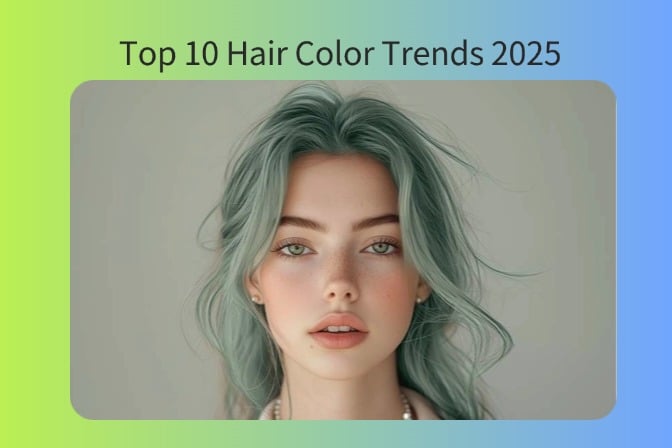
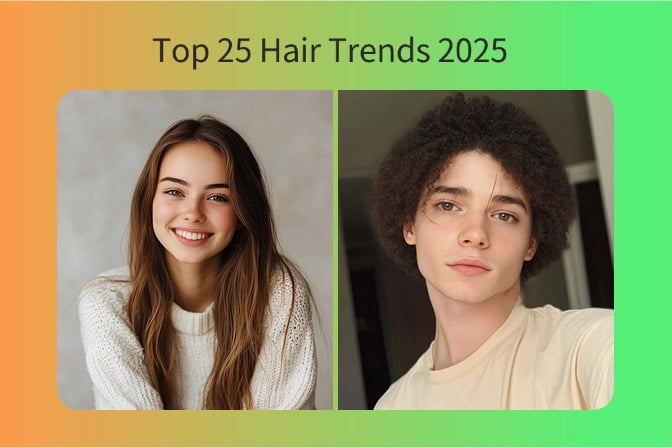
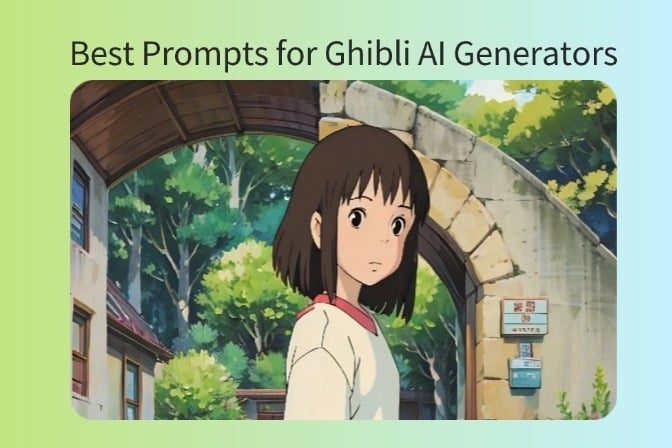


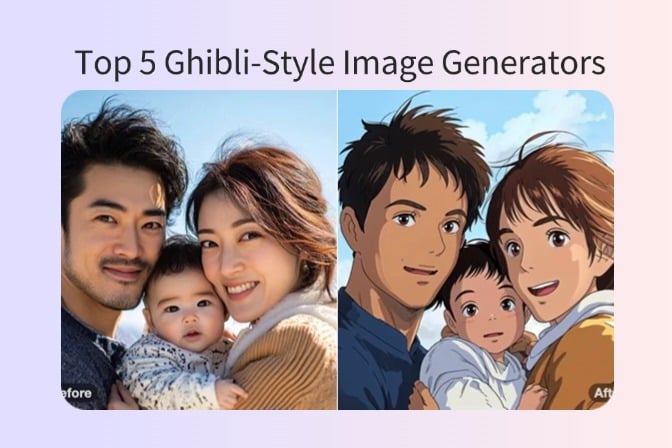
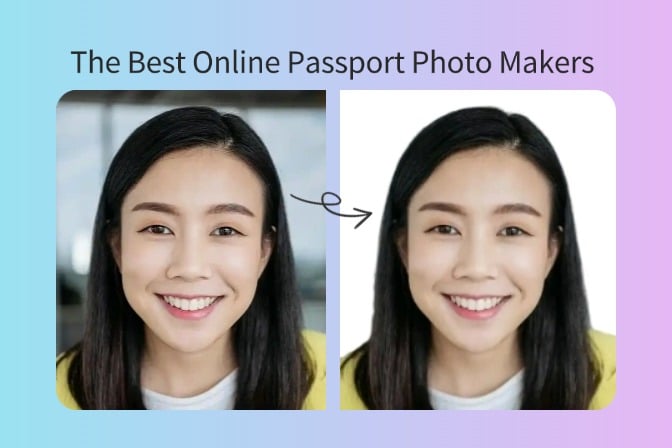
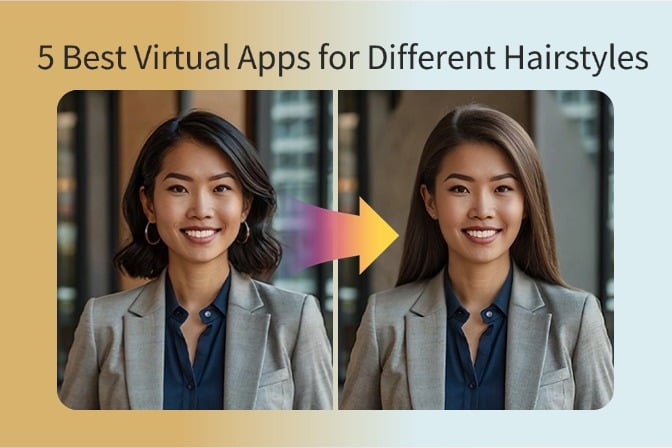
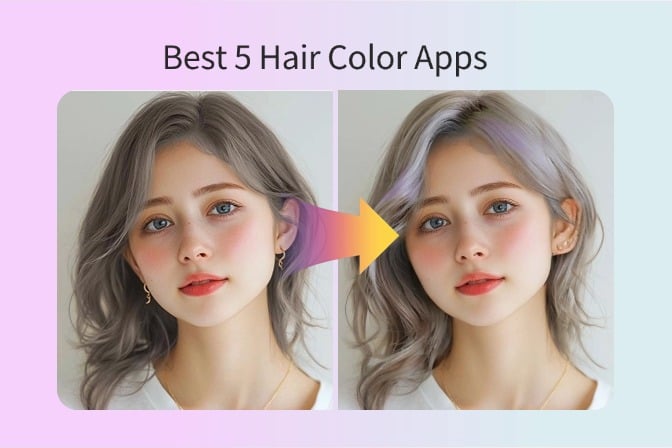
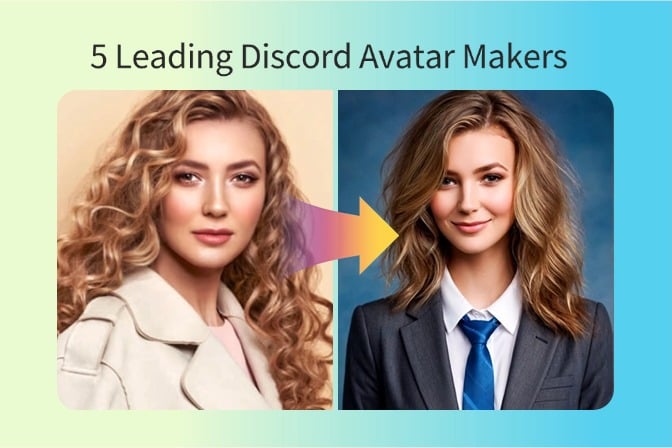
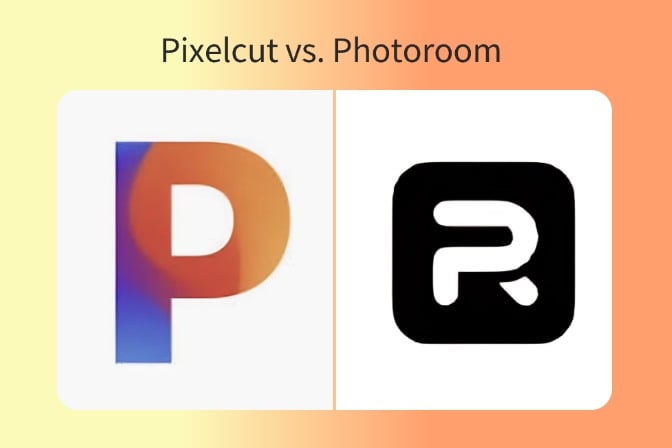
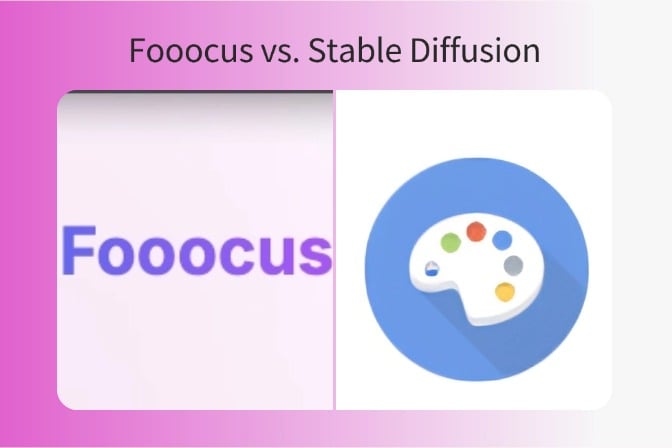
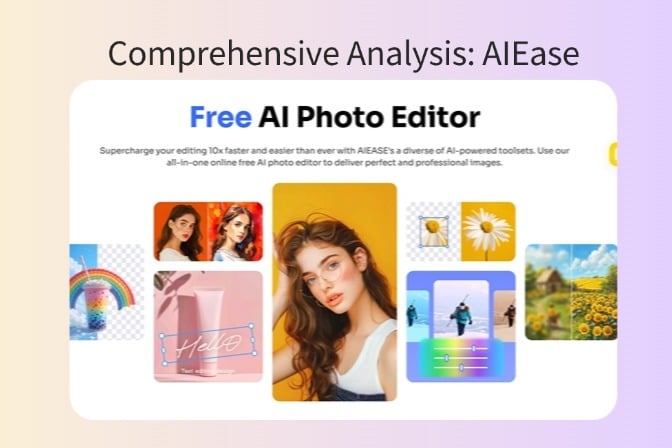
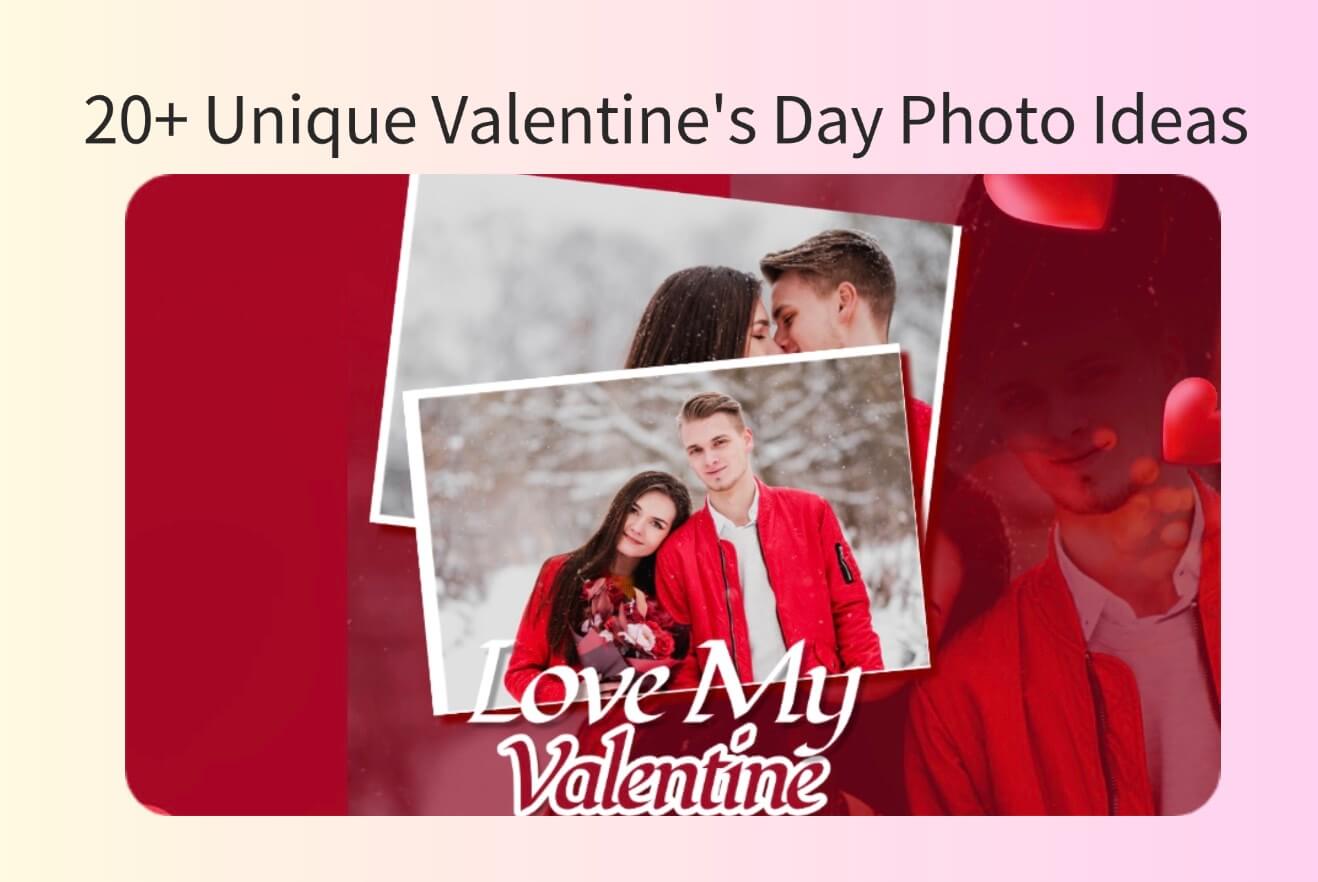
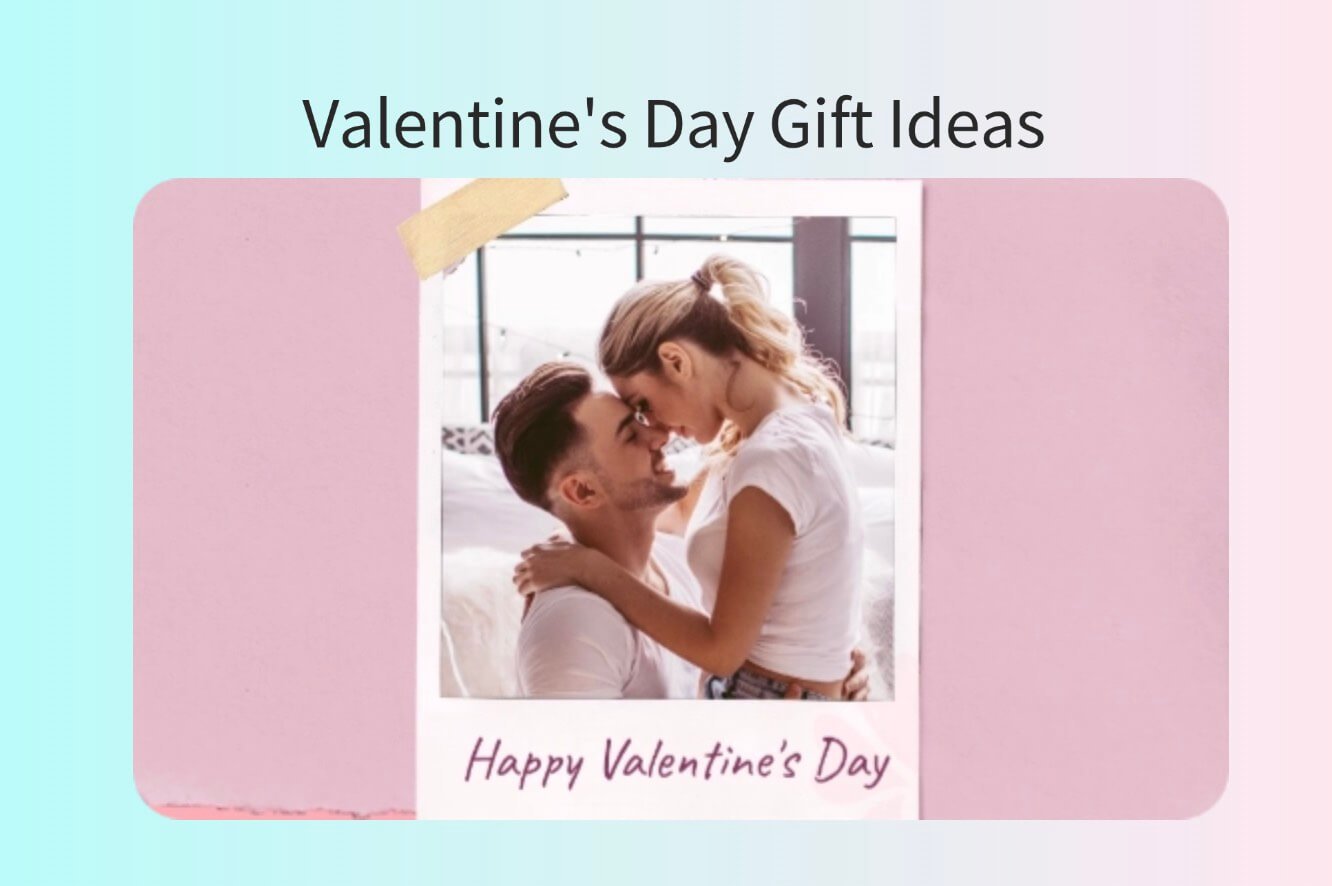
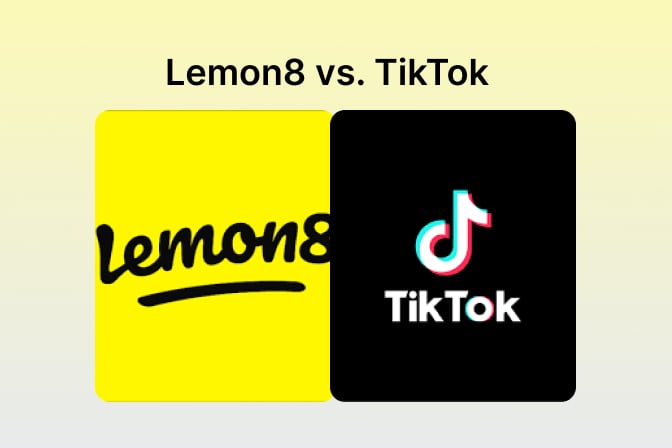
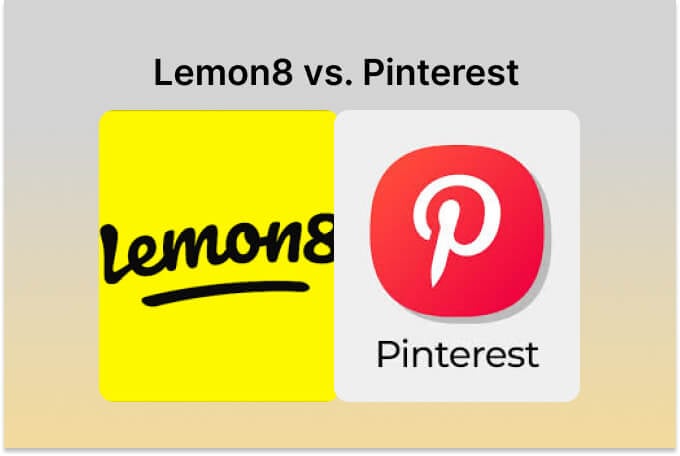
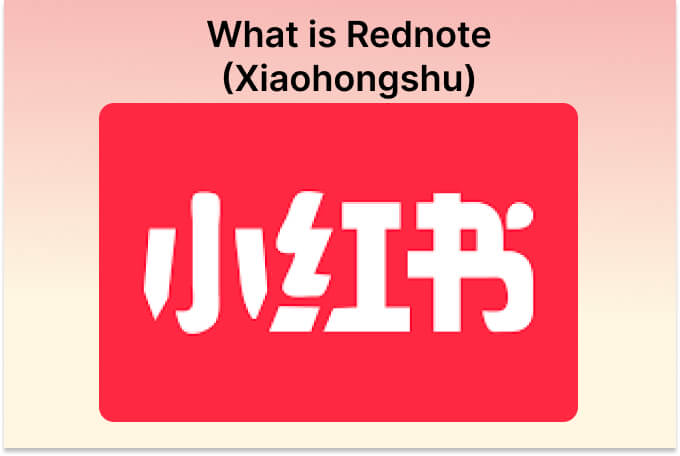
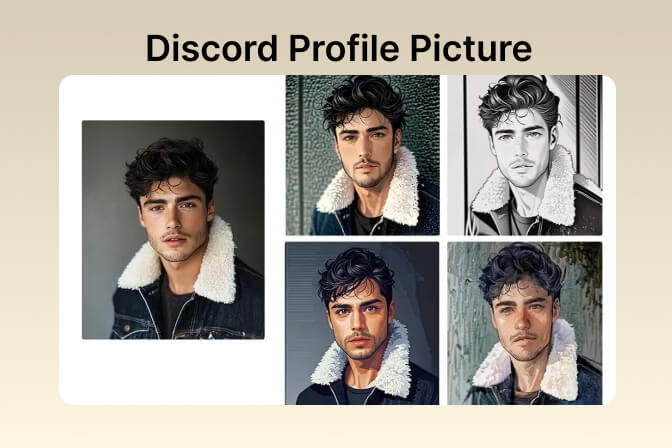
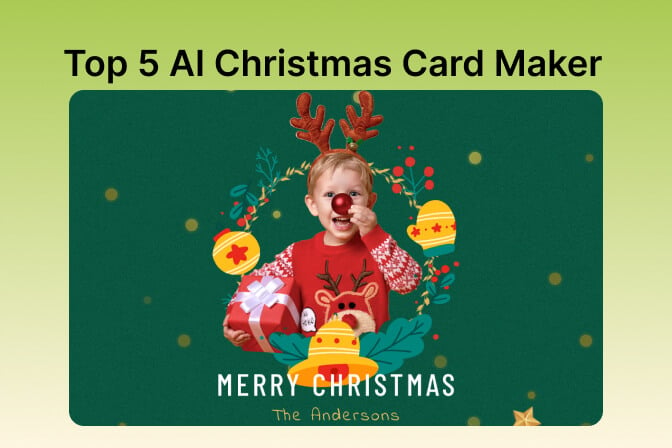
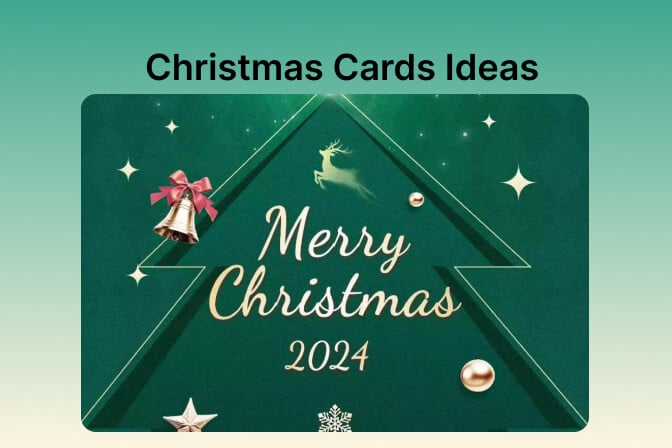
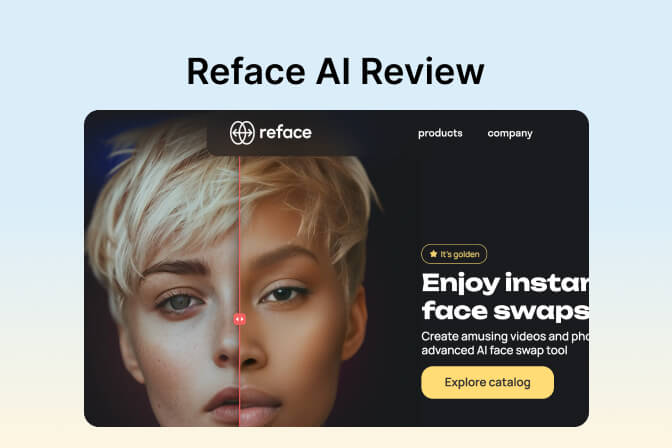


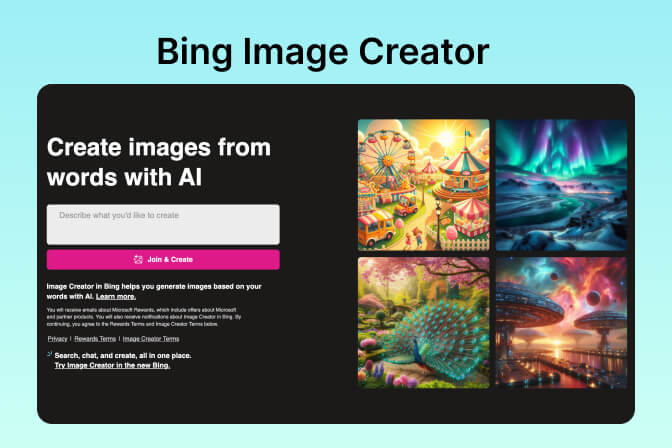
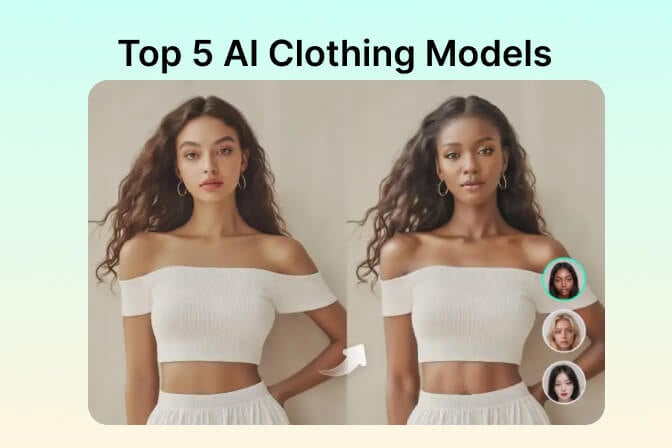
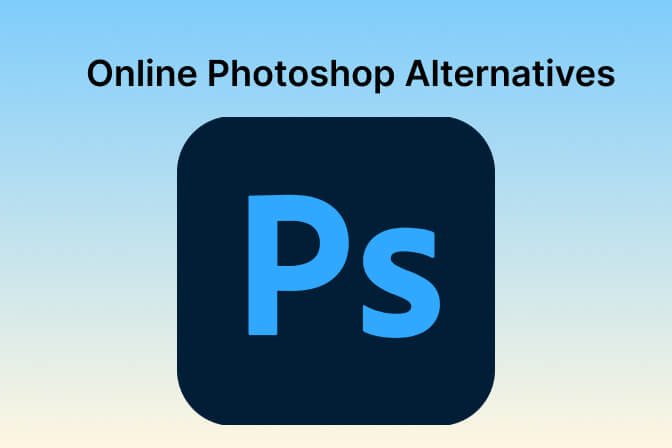
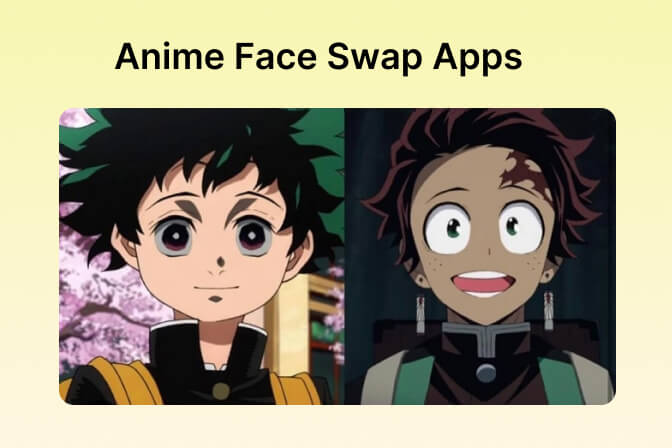
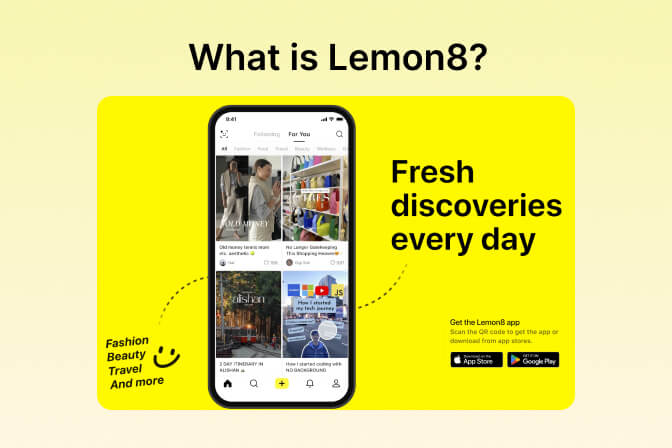

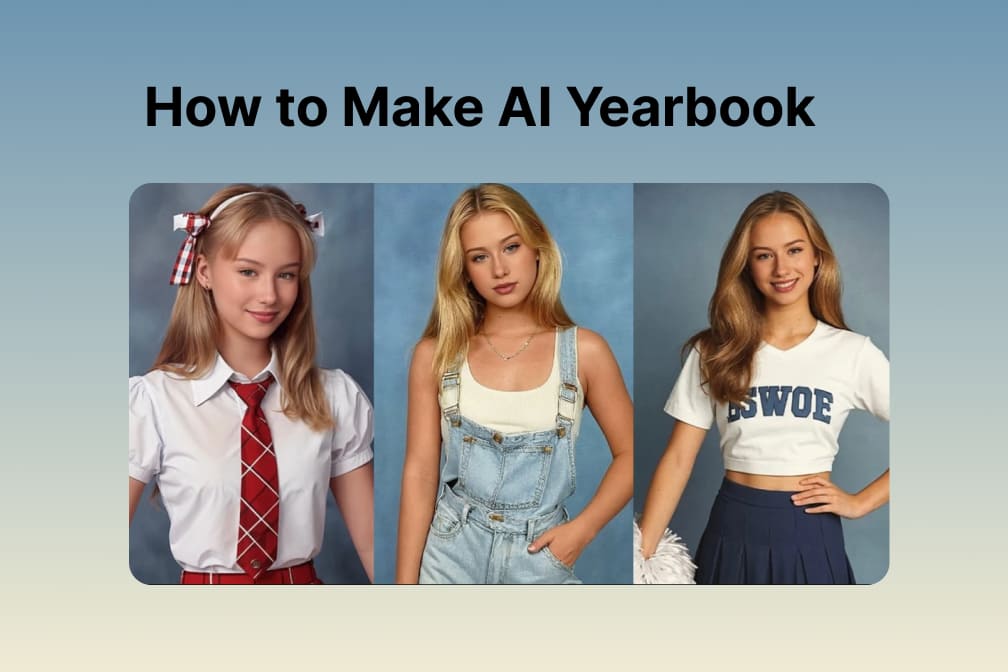

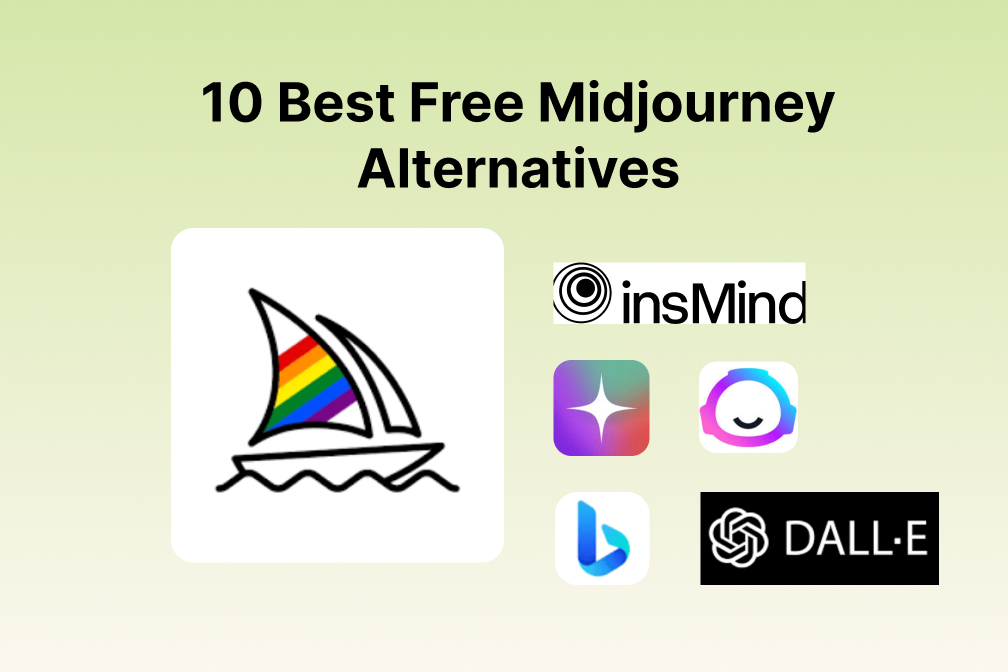
![Exploring the 10 Best AI Photo Editors for Your Needs [2024] Exploring the 10 Best AI Photo Editors for Your Needs [2024]](https://images.insmind.com/market-operations/market/side/05ccfa0da4d64b43ba07065f731cf586/1724393978325.jpg)
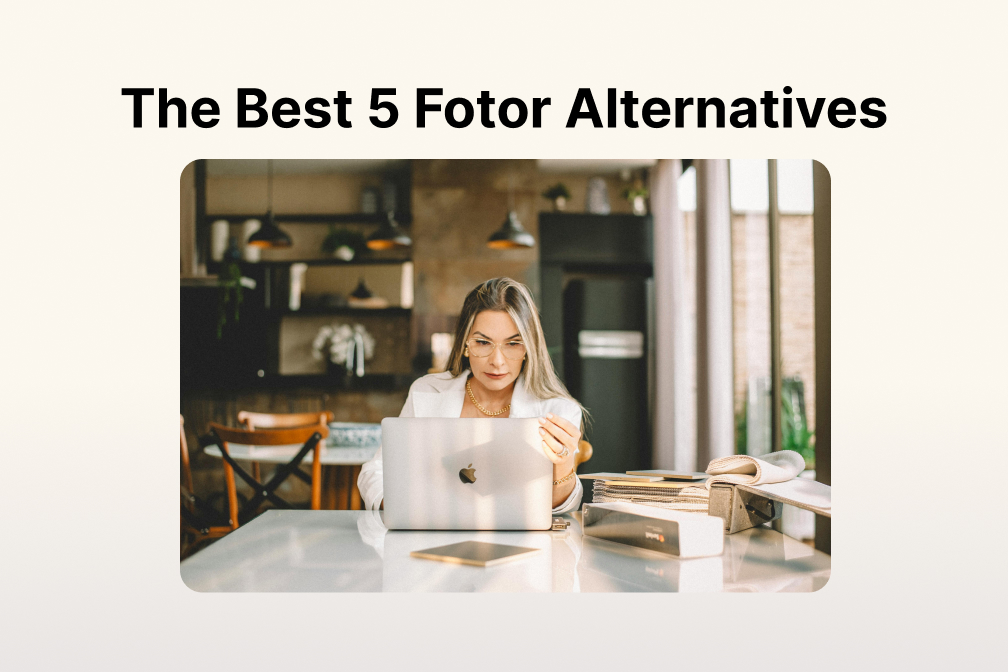
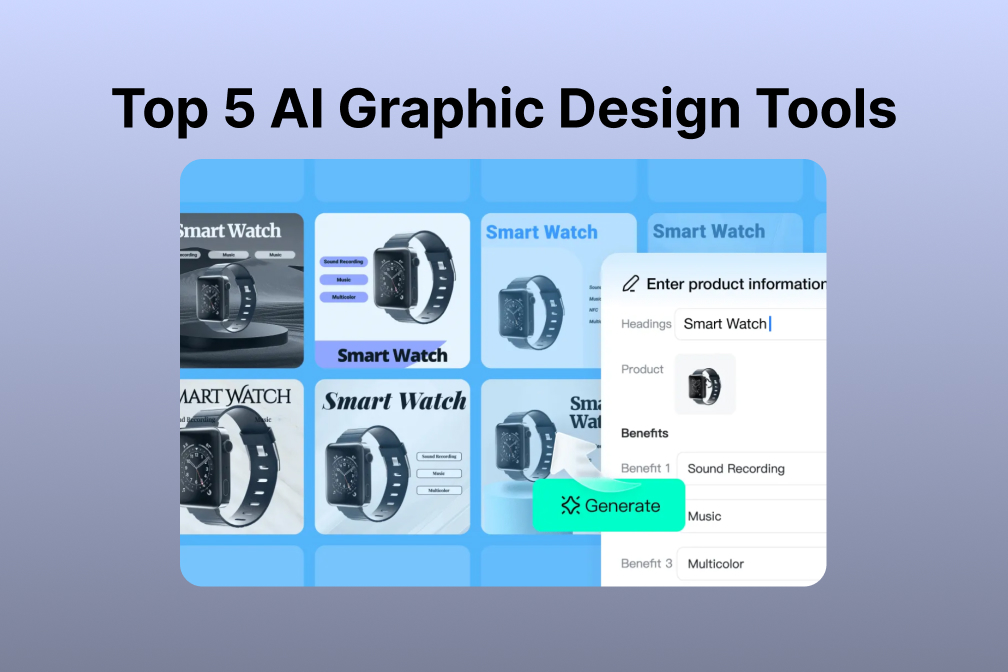
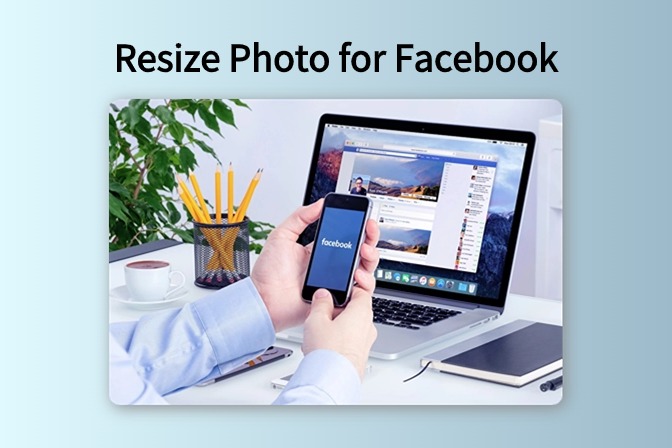
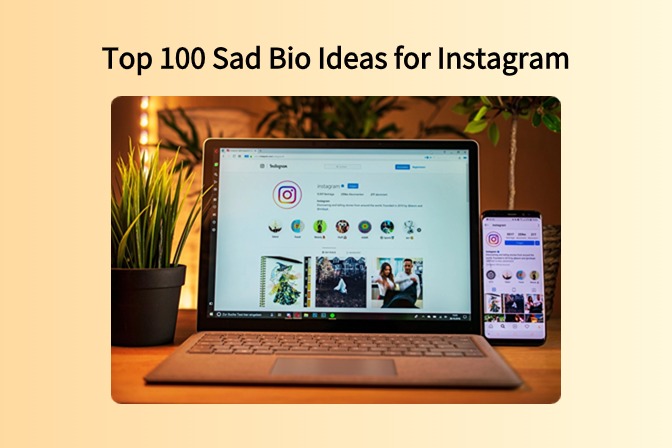
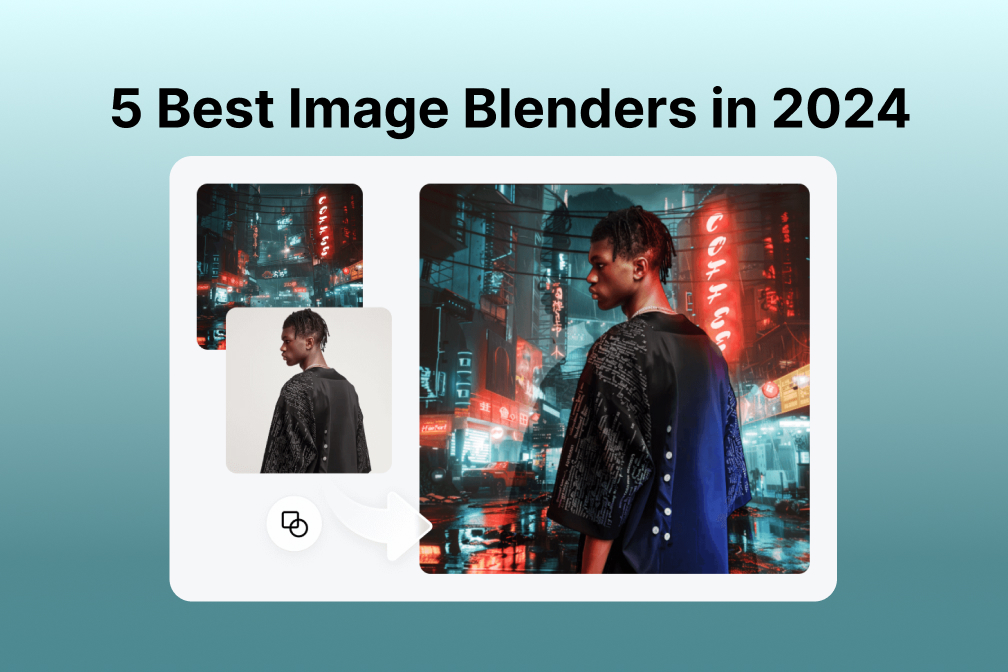
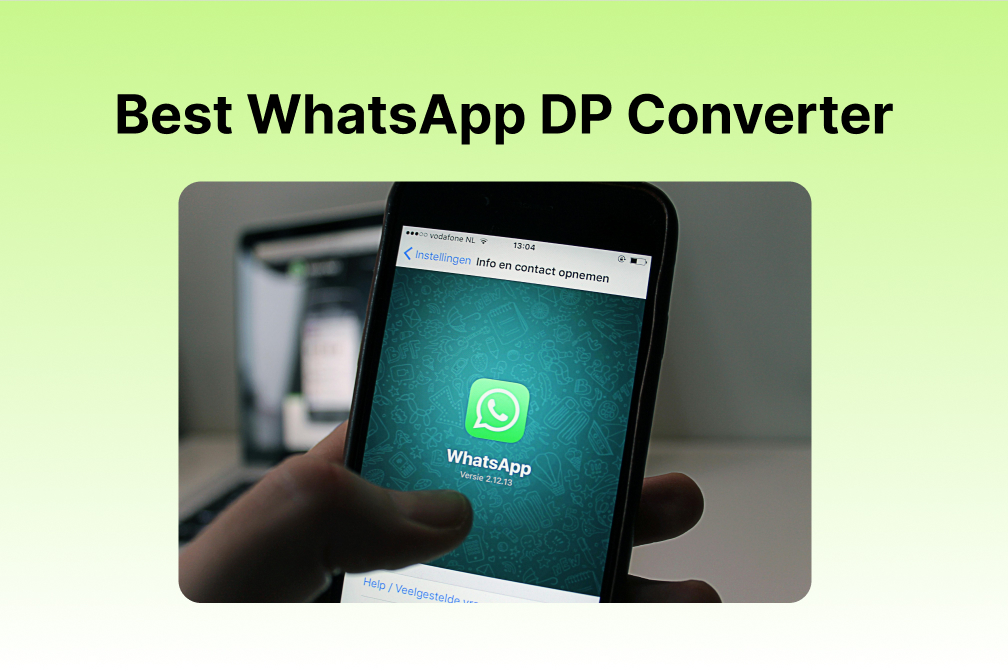
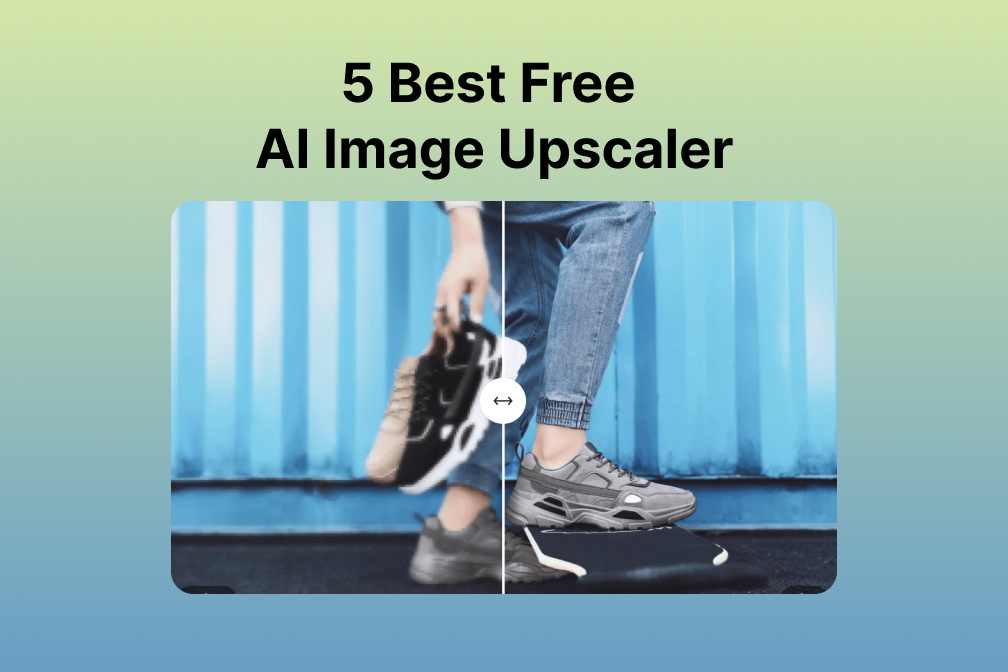
![Top 10 Face Swap Apps to Enhance Your Photo [Online, iOS, Android, Windows, Mac] Top 10 Face Swap Apps to Enhance Your Photo [Online, iOS, Android, Windows, Mac]](https://images.insmind.com/market-operations/market/side/e604368a99ee4a0fbf045e5dd42dca41/1723095740207.jpg)