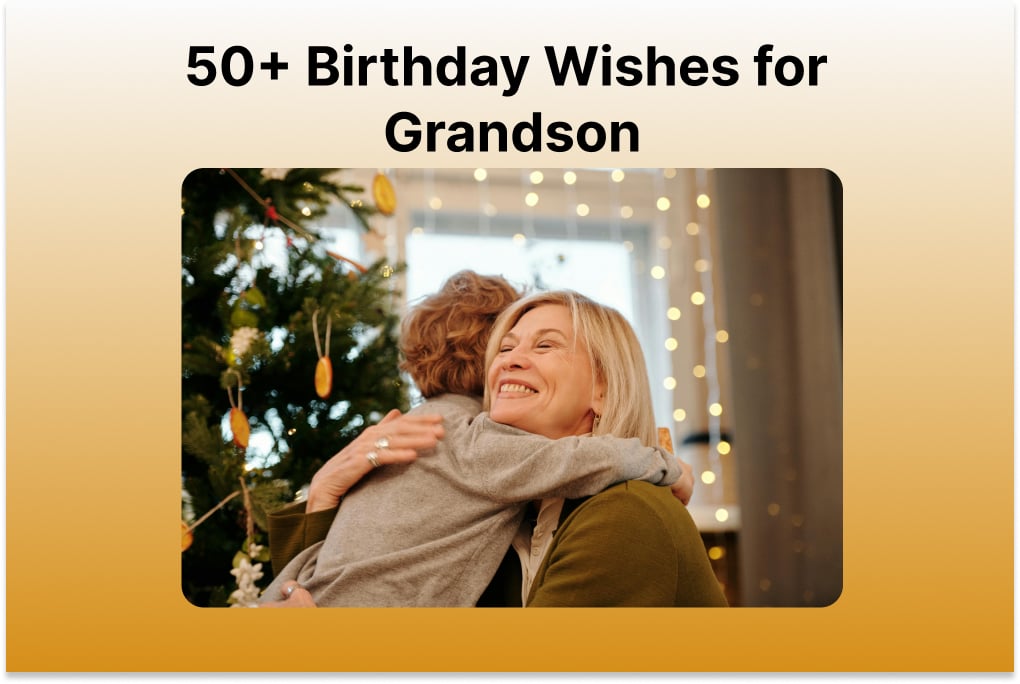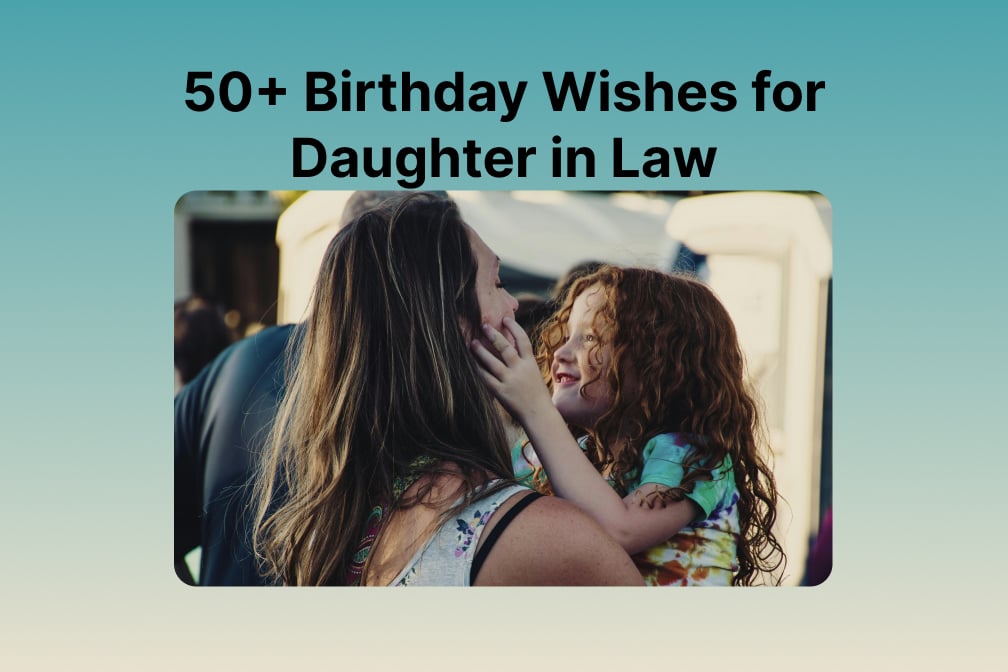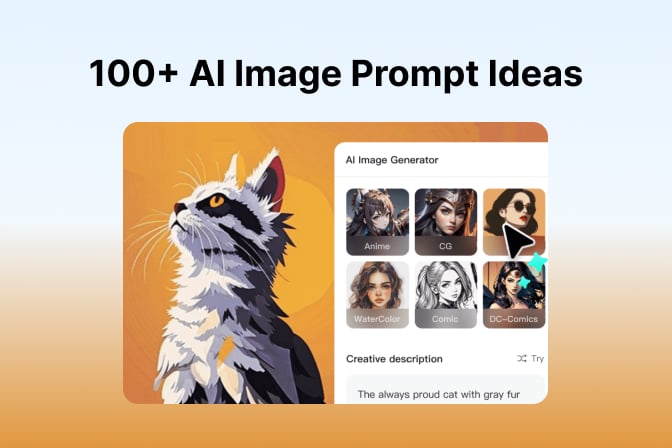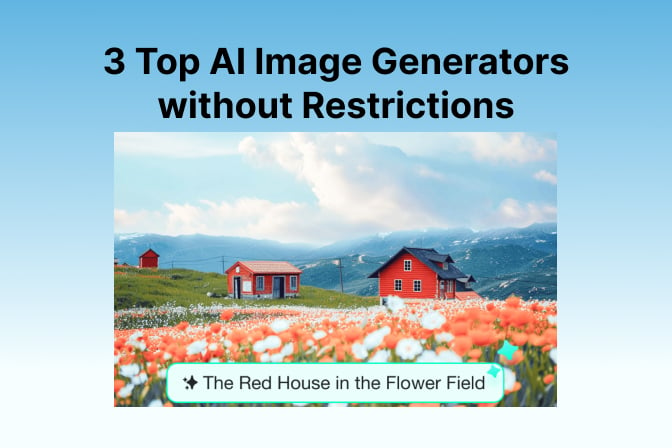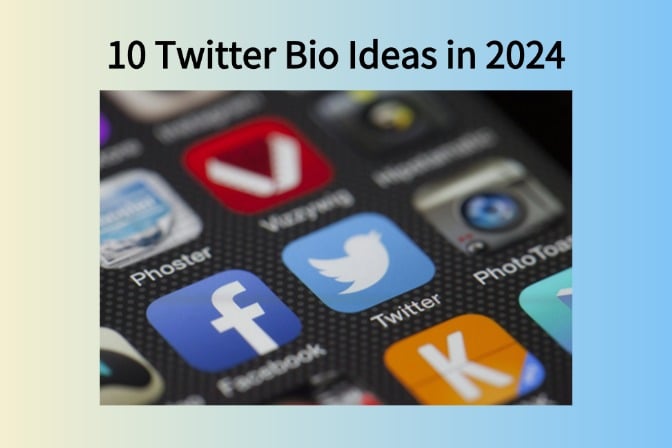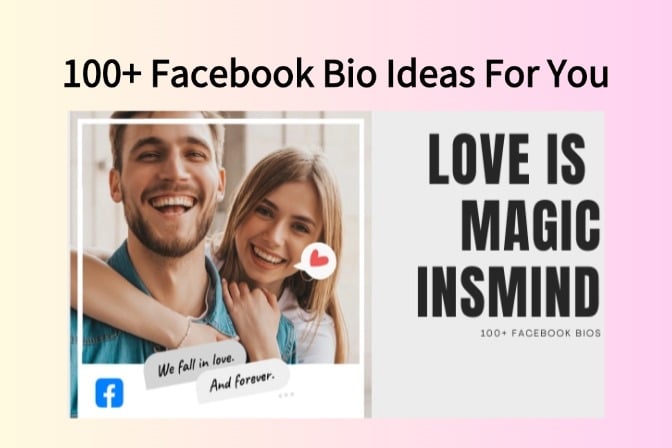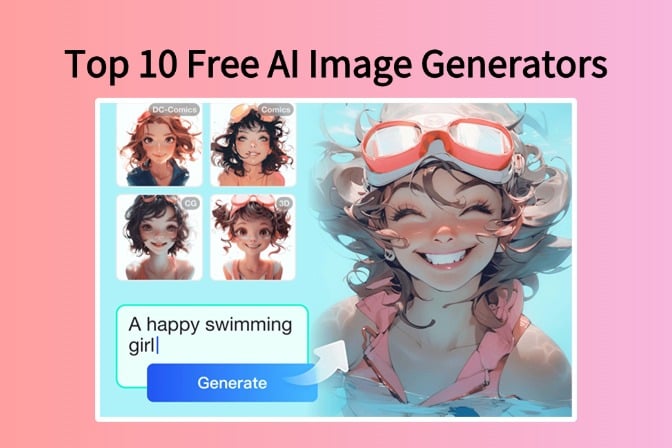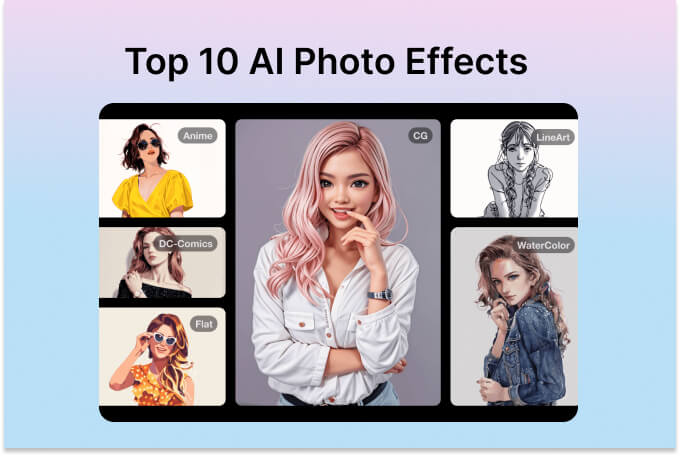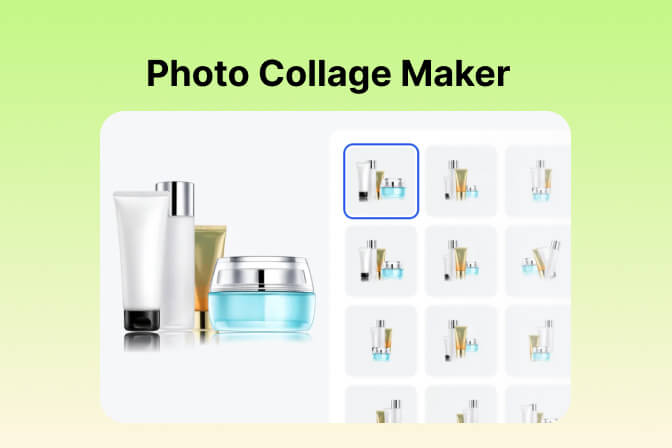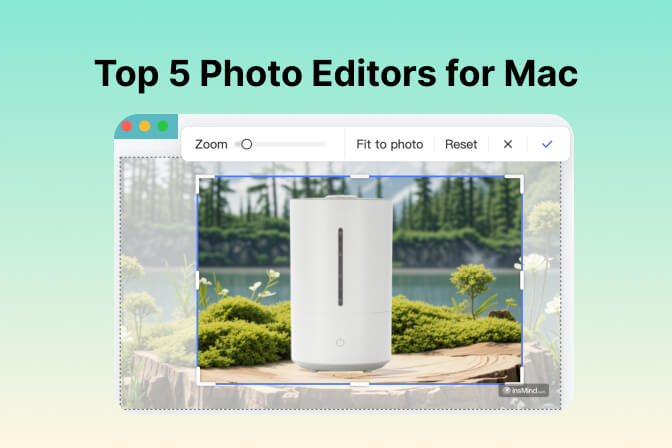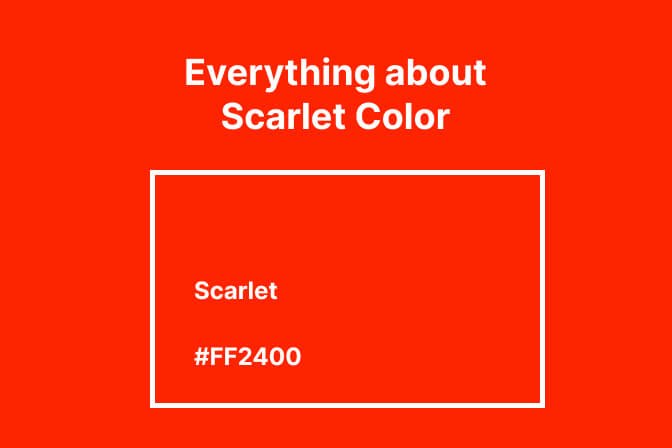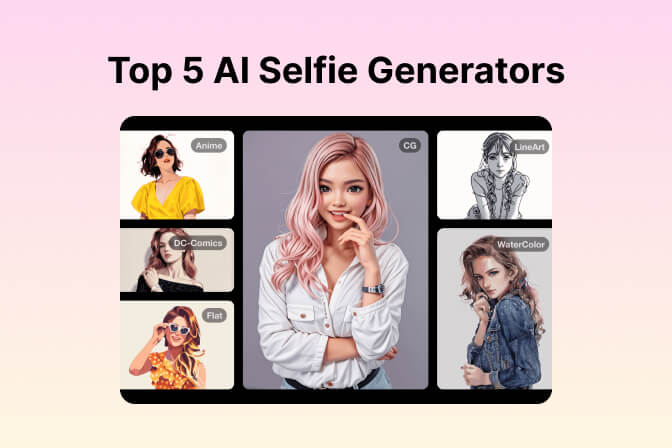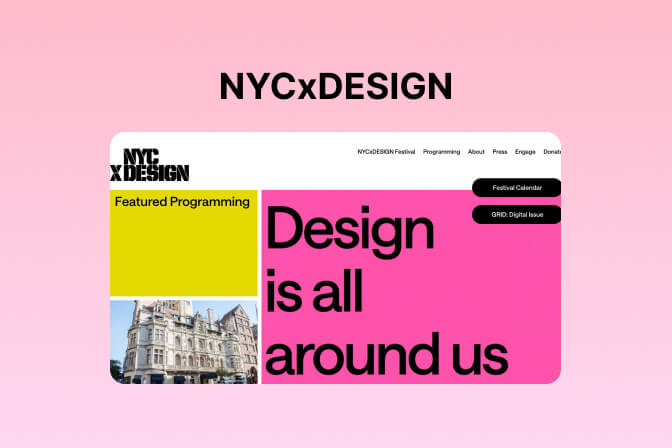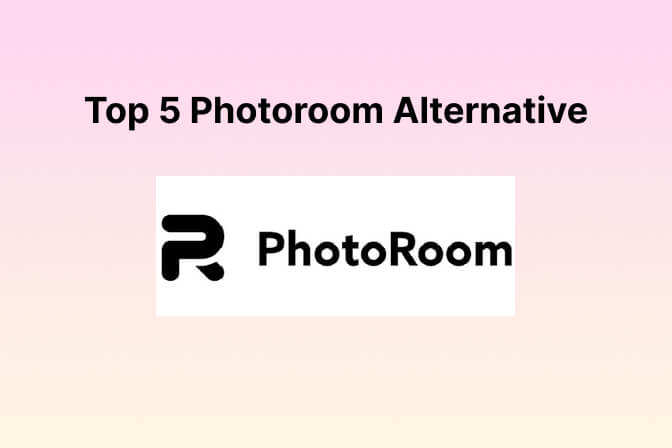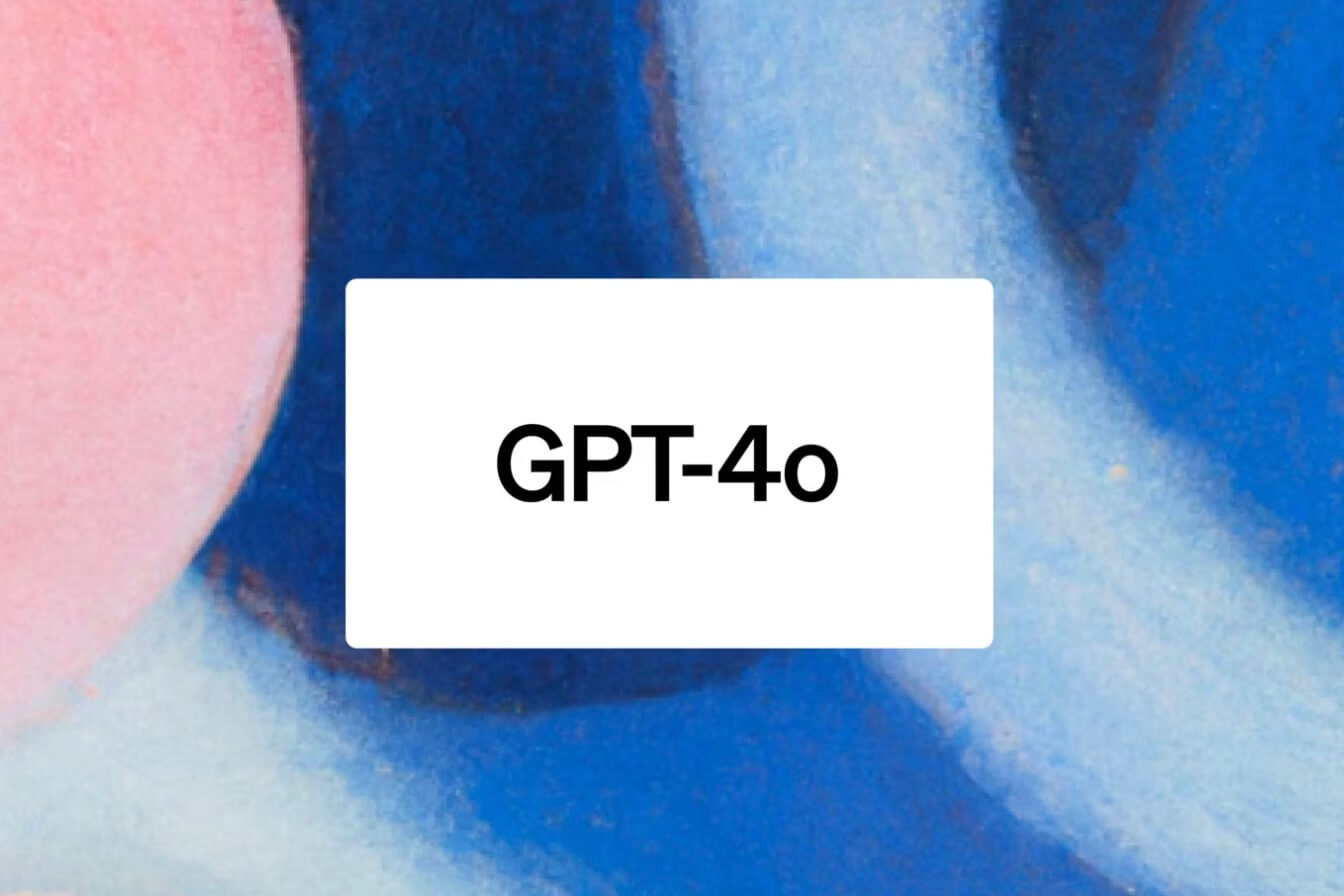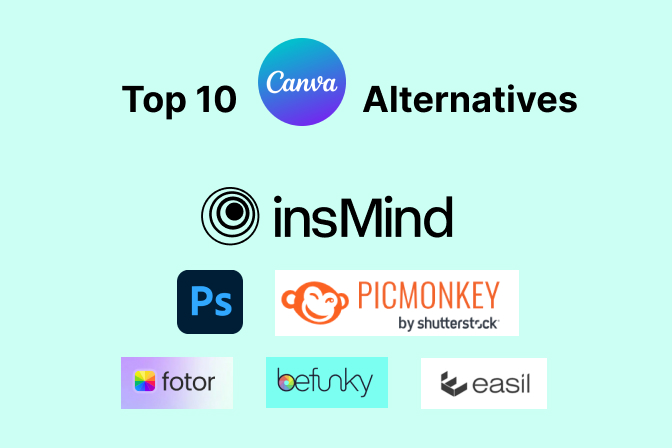How to Use Bing Image Creator to Uplift Your Creative Vision
As we step into the future of digital art, Artificial Intelligence has proven to be the best in creating, helping, and inspiring artists. One of those cutting-edge image-creation tools is Bing Image Creator, which enables creators to generate customized images by using prompts. With such a time-effective tool, you cannot be bound to the restrictions of traditional methods.
Now, this AI can help you automate image creation, which reduces time and effort, thus enhancing presentation and social media content. Therefore, this article will provide an overview of the Bing AI Image Creator and how to use it, along with some tips. We'll also look at a better alternative to Bing AI Image Creator, which can help you create more.
Table of Contents
Part 1. What is Bing Image Creator
The Microsoft Bing Image Creator is integrated with DALL-E technology, which creates stunning visual images using prompts. By simply entering the desired words, you can use this creator to generate high-quality images in seconds. This makes it an incredible tool that is both efficient and easy to work with. You can also explore multiple ideas and styles of images in unique aspects and later create them by yourself.

Furthermore, with its user-friendly interface, you can type in anything you want, like a specific object, person, scene, or abstract concept. Bing Image Creator AI processes these words and renders images that resemble your description. With its "Surprise Me" feature, this tool also helps you ignite your inner creativity by presenting creative ideas.
Part 2. Can You Create High-Quality Images with Bing Image Creator for Free?
Various artists from worldwide would be delighted to hear that Bing Image Creator is free of cost and has no hidden subscription plans. You need to agree to their terms and conditions to create stunning visual art endlessly. Also, when you sign in to this tool with your Microsoft account, you get 15 boosts per day that you can easily redeem.

In addition, you can continue generating images without boosts, but the process will be longer and time-consuming. If you run out of boosts, you can easily redeem them by using Microsoft Rewards and enjoy better and faster processing speed.
Part 3. Comprehensive Guide on How to Use Bing Image Creator
As we have seen, this image creator is one of the best tools when it comes to advanced visual creation. So, this part will cover how you can access the amazing Bing AI Image Creator by following the given step-by-step guide:
Step 1. Head to the official Bing Image Creator page on your browser, click the "Join & Create" button and sign in with your personal Microsoft account.

Step 2. Once logged in, the main page of the Image Creator will open on your screen. From here, type in anything you want to create in the prompt box and hit "Create."

Step 3. The Bing Image Creator AI will generate the exact image using your prompt words, and you can select any one of the images.
Step 4. After selecting, press the "Download" button and save it on your device in a PDF format. You can also save, share, and even customize it further with this tool.

Part 4. Comparison Analysis of Bing Image Creator vs. Midjourney: Which is Better?
Now, we have learned what Bing Image Creator is capable of, but is it better than Midjourney? In this part, we'll go through a complete comparison analysis on which tool is more suitable for image creation.
|
Traits |
Bing Image Creator |
Midjourney |
|
Generation Speed |
High |
Generally, Slow with the waiting time. |
|
Image Quality |
High |
Higher |
|
Art style |
Generate artistic images |
Generate sensible and realistic images |
|
Finer Details |
Capture every detail, like hands, eyes, feet, and more. |
Might face mismatched details, like deformed anatomy |
|
Features |
Text-to-image Bing Image Inspirations Copilot Image Generation Surprise Me |
Text-to-image Prompt Fidelity Discord Midjourney |
|
Prompts |
Use "Create an image" before a prompt |
Use the "/imagine" command before a prompt |
|
Customizability |
Wide options |
Fewer options |
|
Control |
Generate art in different art styles and control the generation with prompt length. |
Control prompt by adding specific adjectives, verbs, nouns, and more |
|
User Experience |
Simple and straightforward with minimal setup |
Complex to navigate, learning curve |
|
Pricing and Plans |
Free |
Basic Plan: $10/month Standard Plan: $30/month Pro Plan: $60/month Mega Plan: $120/month |
Considering the tabular analysis, we can conclude that Bing Image Creation is the perfect image generation tool for you. You can achieve so much more with a free online AI tool than with a paid, difficult-to-understand tool. Although Midjourney produces realistic images in an art style variation mode, they can be challenging to control and understand.
Part 5. Top Tips & Tricks to Create Stunning Images Using Bing Image Creator
Although Bing AI Image Creation can produce outstanding results from your prompts, there are times when you need to be specific about your description. If you want to attain perfect output, go through the best practices we have described below:
- Be Clear and Concise: When generating an image, it is necessary to keep your sentences clear and concise. The AI will quickly pick up the words and provide you with the same high-quality results.
- Use Specific Description: If you want the AI to emphasize a specific thing in an image, describing it more in detail helps it create it. It would help if you started with a specific word, like saying, "A horse with…" or "A futuristic scene of…"; this way, AI will generate the exact image.
- Incorporate multiple Visual Styles: With AI, users can add their preferred style of art, such as illustration, realism, anime, and more. Moreover, depending on the type of visual style you choose, you'll get the same results.
- Choose a Desired Mood: It is important to include an atmosphere in your description to accentuate the image generation. This way, the mood has a good influence on generating a better image than a no atmospheric description at all.
- Experimental Keywords: Users can try switching up their art style and experimenting with different mediums by changing up keywords. By choosing "punk style," write "futuristic," and the AI will generate a different image.
Part 6. The Best Free Alternative to Bing Image Creator: insMind AI Image Generator
After going through how Bing Image Creator used prompt generation to create stunning images of high quality, there is a better option. As a creator, you understand that an image generator should have more control, styles, and generation abilities. Therefore, we introduce insMind's AI Image Generator, which seamlessly produces visually stunning images in seconds.
Furthermore, there is no need to be an expert in using this generator as it has a very intuitive interface with easy-to-navigate options. Any designer, marketer, and business creator can utilize this tool and create their own line of artwork. Besides, insMind is not limited to any art style when it comes to your expressive and creative vision.
Why insMind is Better
- This AI tool also uses prompts, but you can upload an image for reference material for image generation.
- You can choose from countless AI-generated image styles, such as CG, line art, 3D, flat colors, etc.
- insMind Image Generator carefully analyzes the description, even the experimental ones, and produces a detailed image.
- With the image control mode, you can choose a desired generating model like ReDraw to add depth.
- Influencers can select different aspect ratios of your image to fit it well on different social media platforms.
Tutorial on How to Create the Best AI Image Using insMind AI Image Generator
In the following section, we will go through the easy-to-follow steps on how to generate an image using the Binge AI image creator alternative, insMind AI Image Generator.
Step 1. Open insMind AI Image Generator on Your Browser
Access the insMind Image Generator on any of your browsers and devices, and from here, click the "Generate Images for Free Now" button.

Step 2. Add a Prompt and Choose an Art Style
Now, write the desired prompt under the "Creative Description" box and head to the top art styles. Here, press the "+10" to open the "Choose Style" box and pick out your desired one.

What's more? You can also upload a reference image and, from the "Image Control Mode" options, pick the desired mode for the AI to generate the prompt. After that, select a ratio from under the "Aspect Ratio" section.
Step 3. Generate the AI Image and Download
When you're satisfied with the options, hit the "Start" button to begin the image generation process. Now, head to the top right corner and click the "Download" button to open a drop-down menu. From the menu, choose the format and quality of the image and press the "Download" button to save the generated image.

Conclusion
In the end, we learned that with the advancements in AI technology, the power to create images has also increased. With Bing Image Creation, users can create stunning images in seconds. Moreover, as we explored this tool, we also compared it to the Midjourney image generator with each of its different aspects.
Considering how the Bing AI Image Creation tool prevailed in every aspect, a few features are still missing. Therefore, the best alternative solution for this tool is insMind, a free online AI image generator. With its diverse art styles, modes, and quick processing speed, it is the better option.
Ryan Barnett
I'm a freelance writer with a passion for editing and designing photos. Here at insMind, I strive to educate users on image creativity, photography, and enhancing product photos to help grow their businesses.



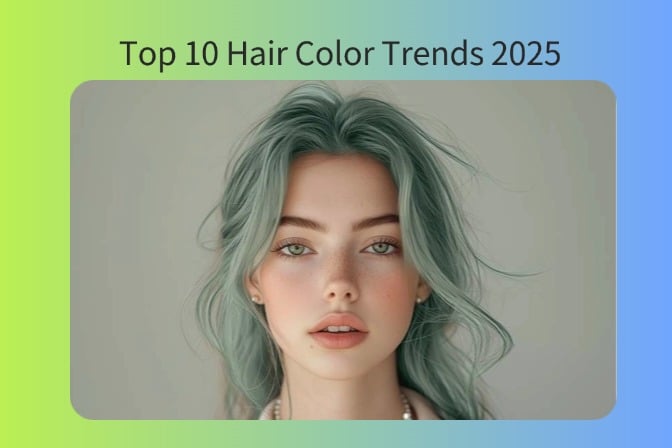
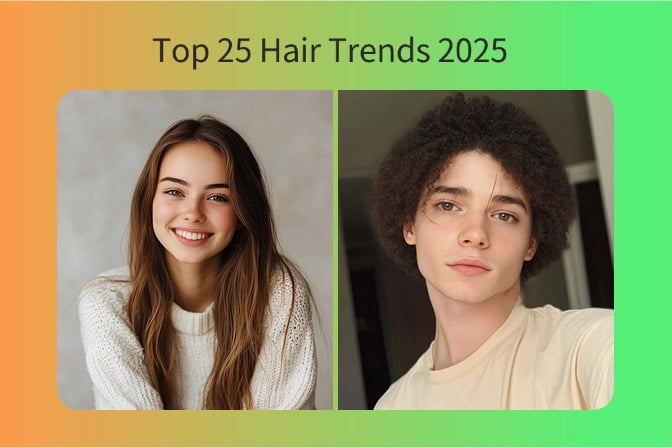
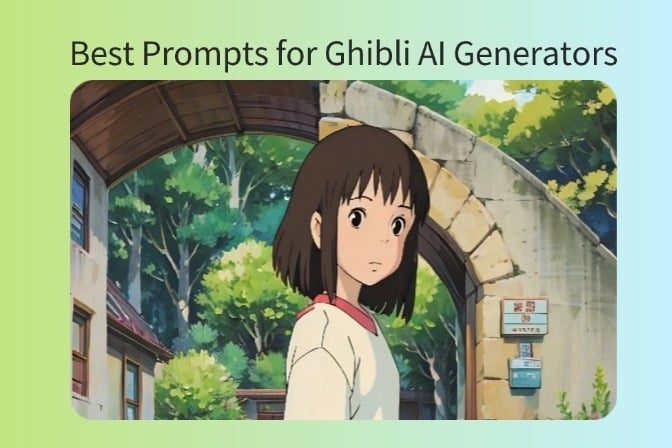


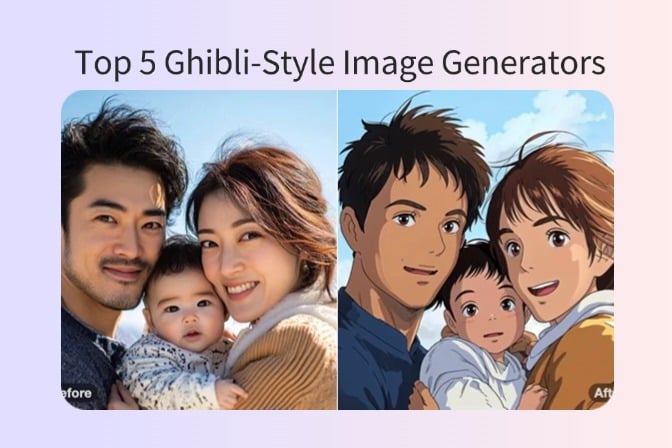
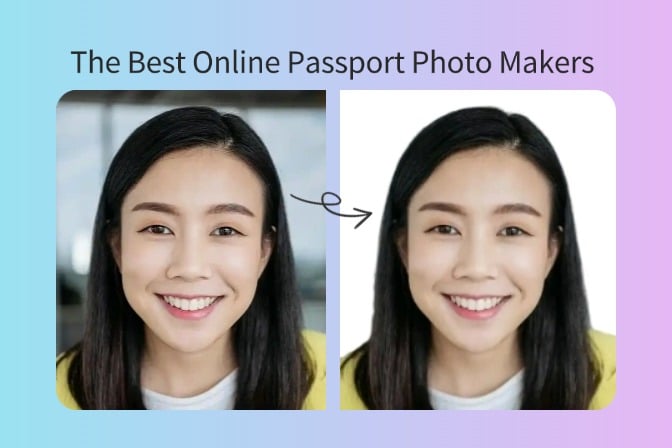
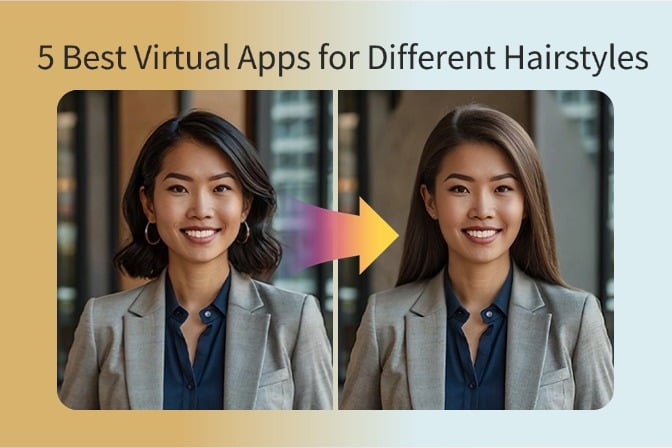
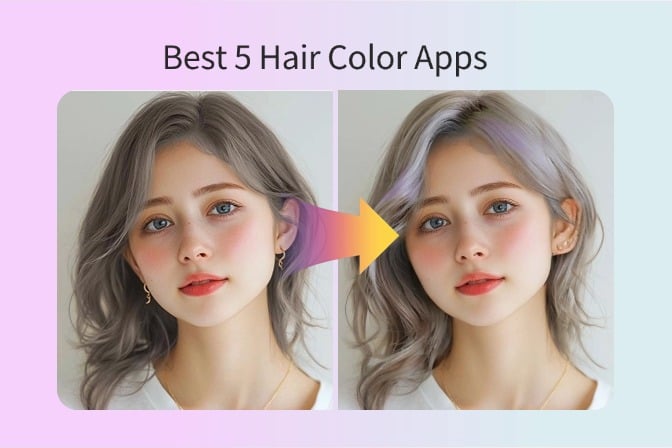
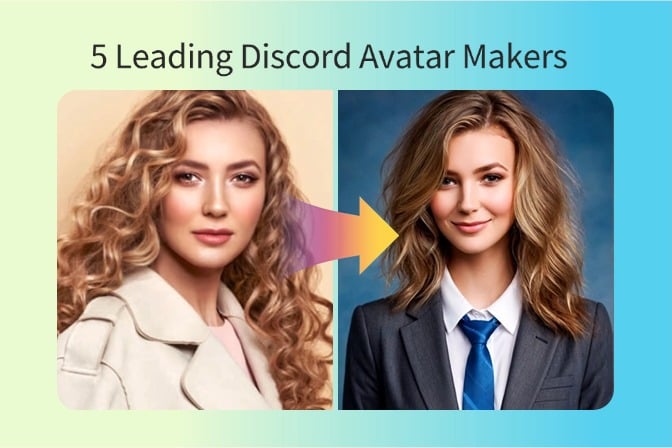
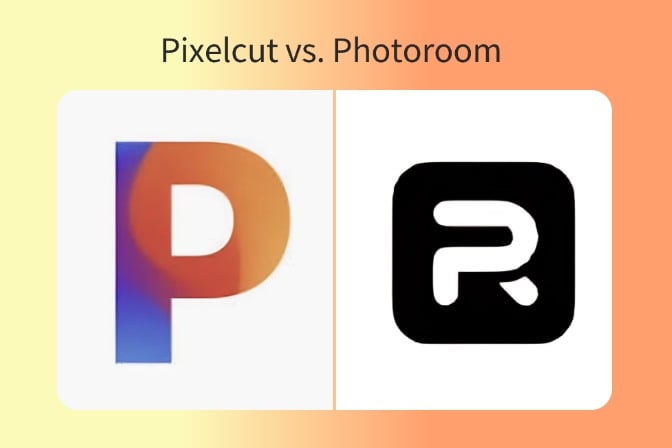
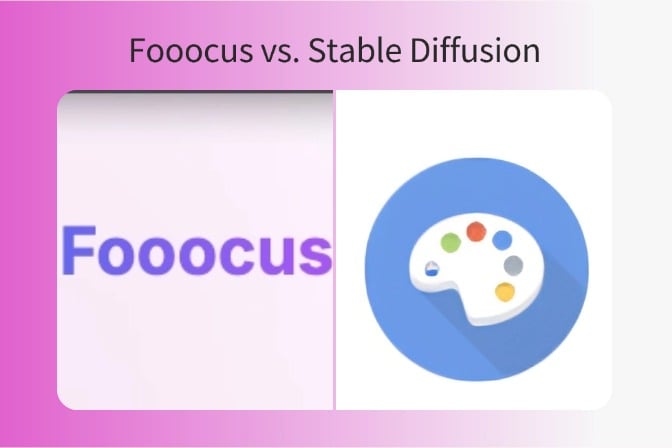
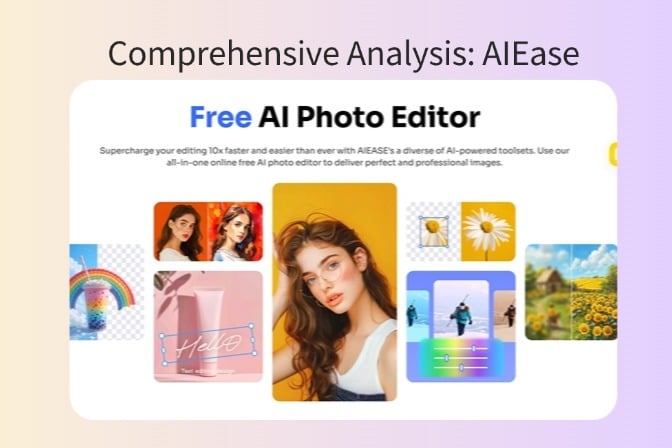
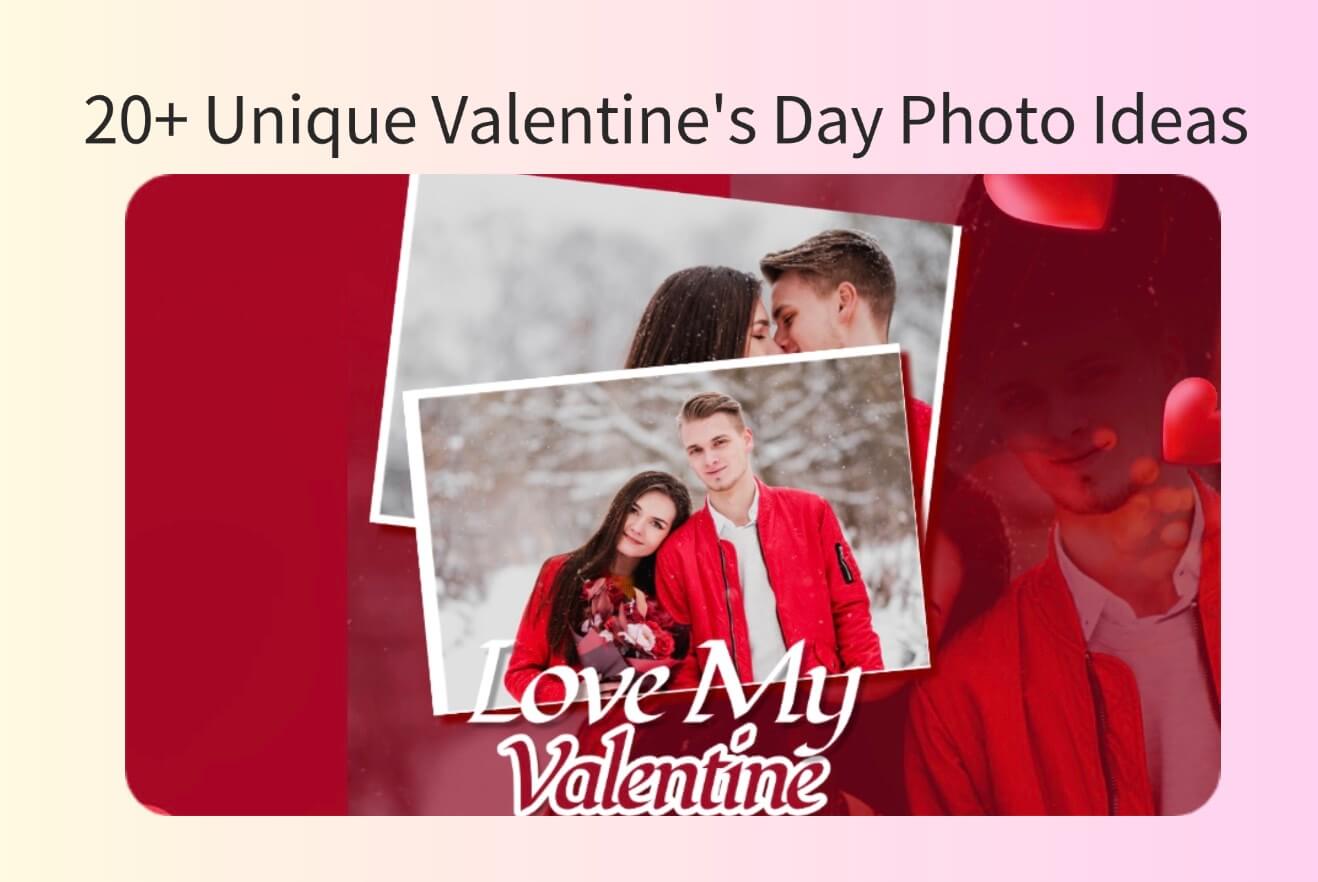
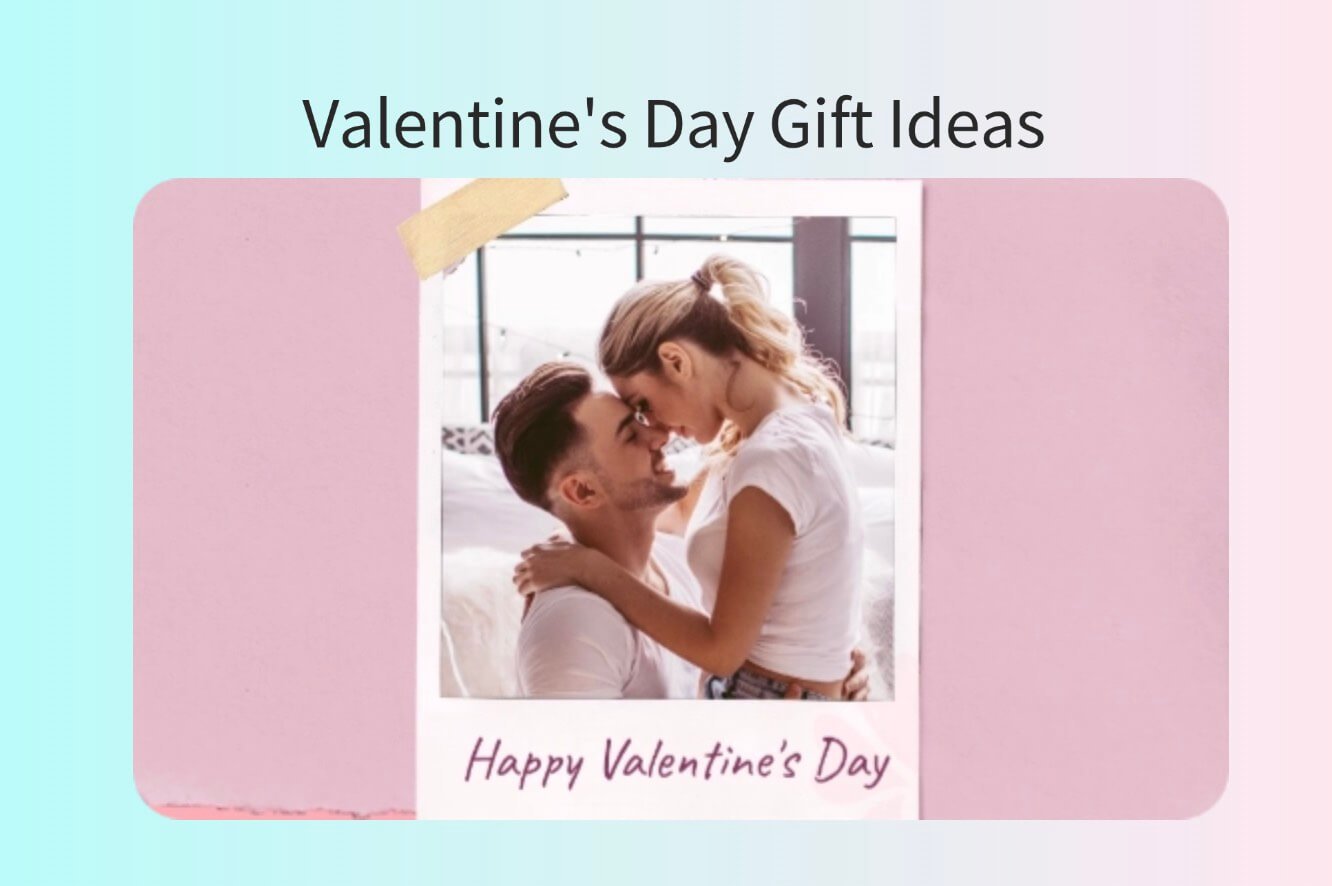
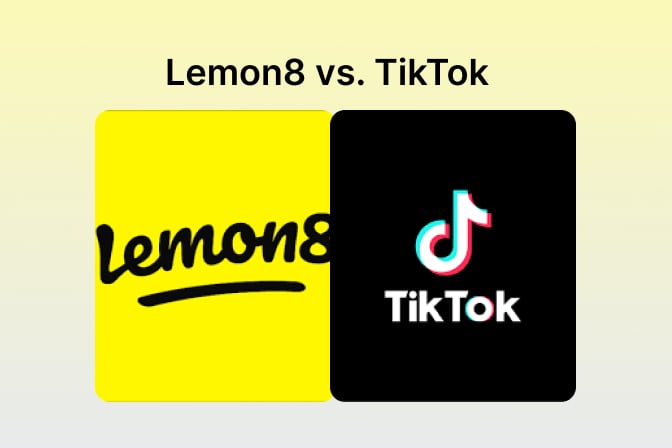
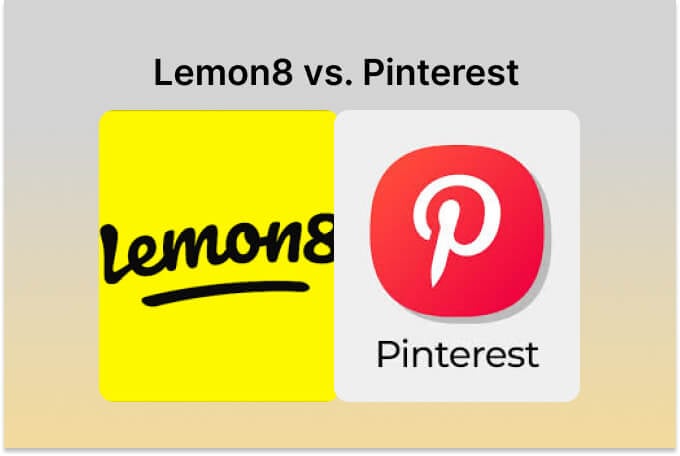
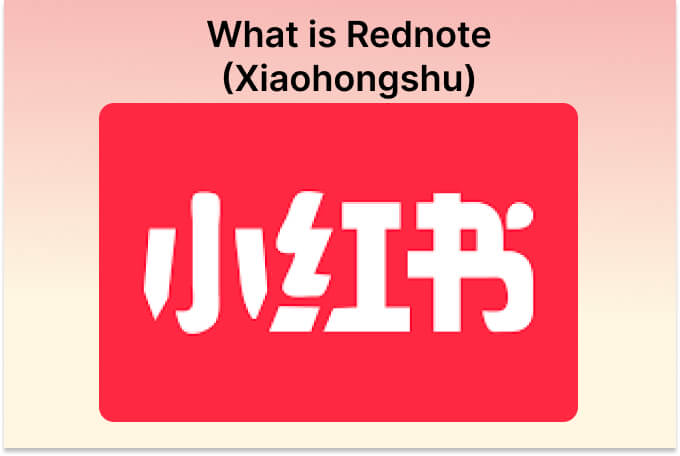
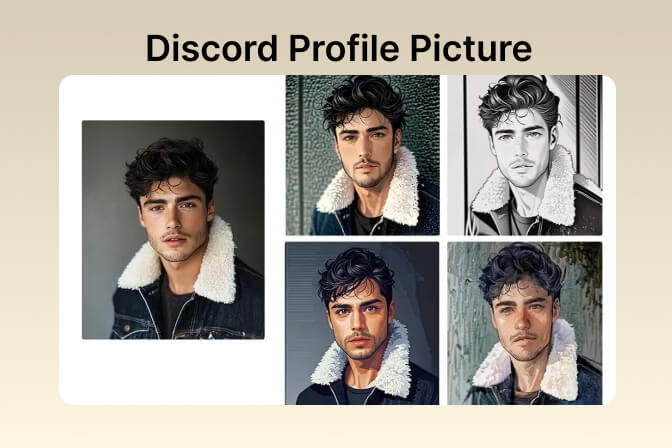
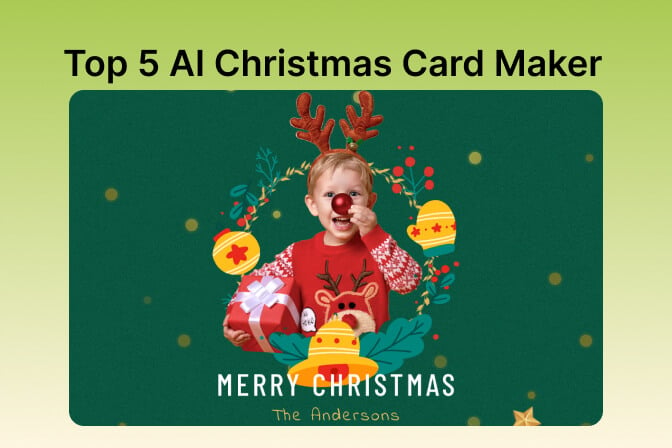
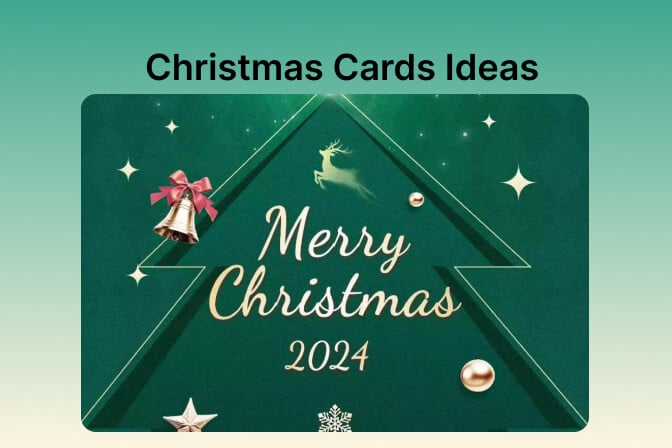
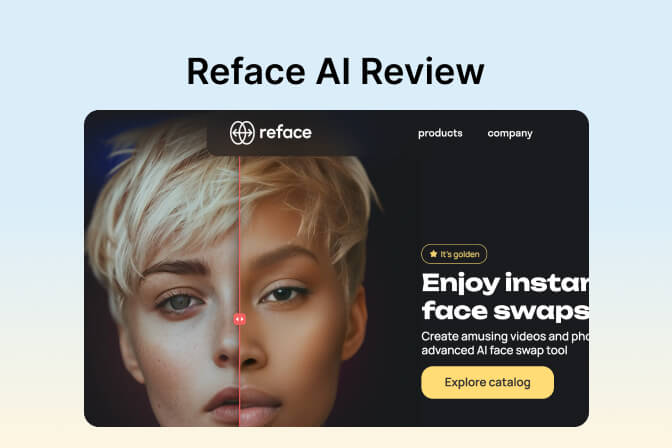


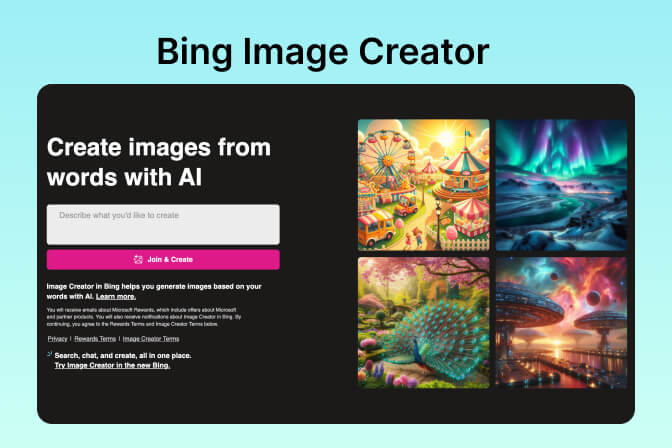
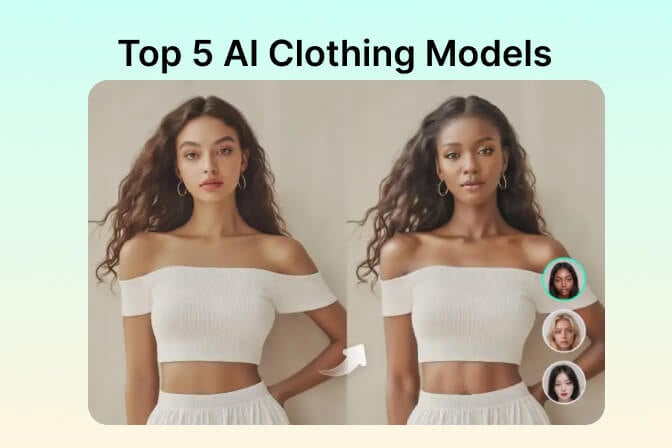
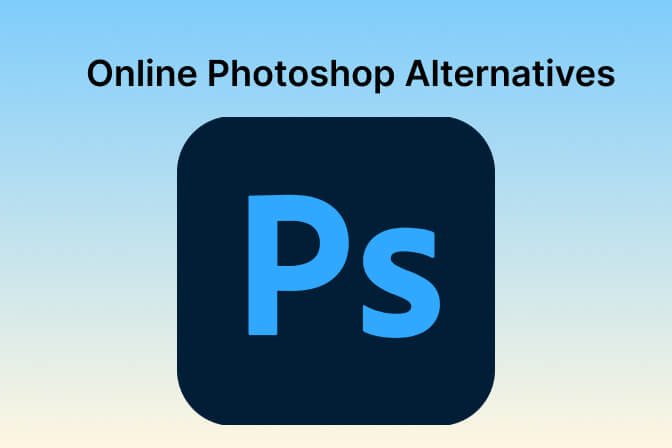
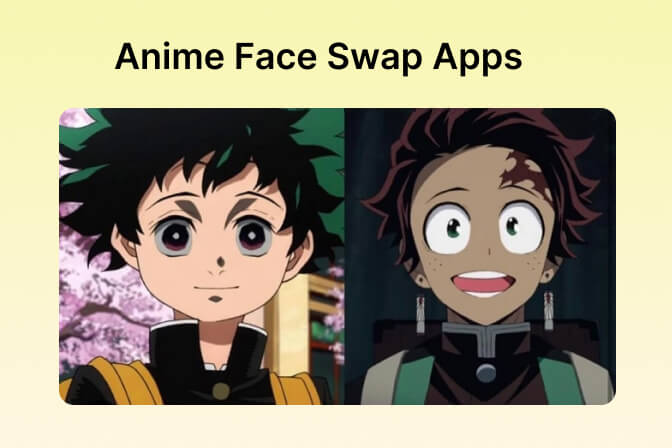
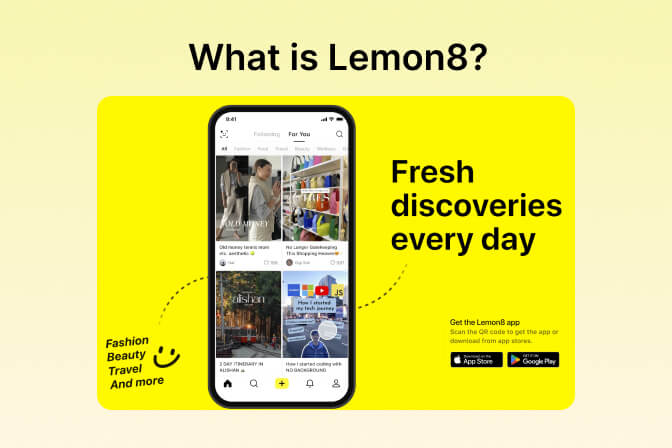

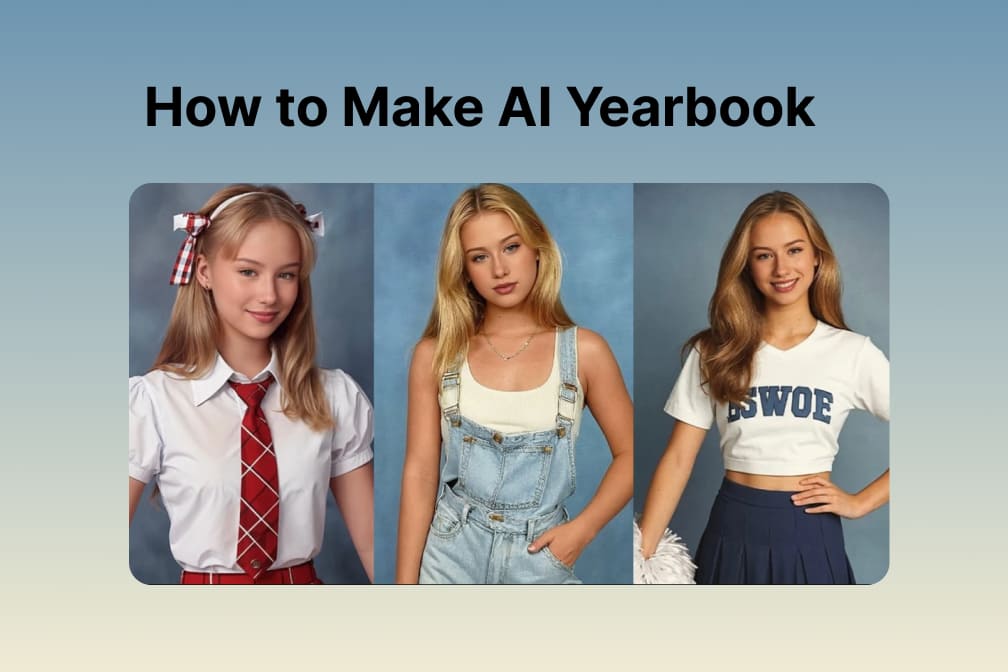

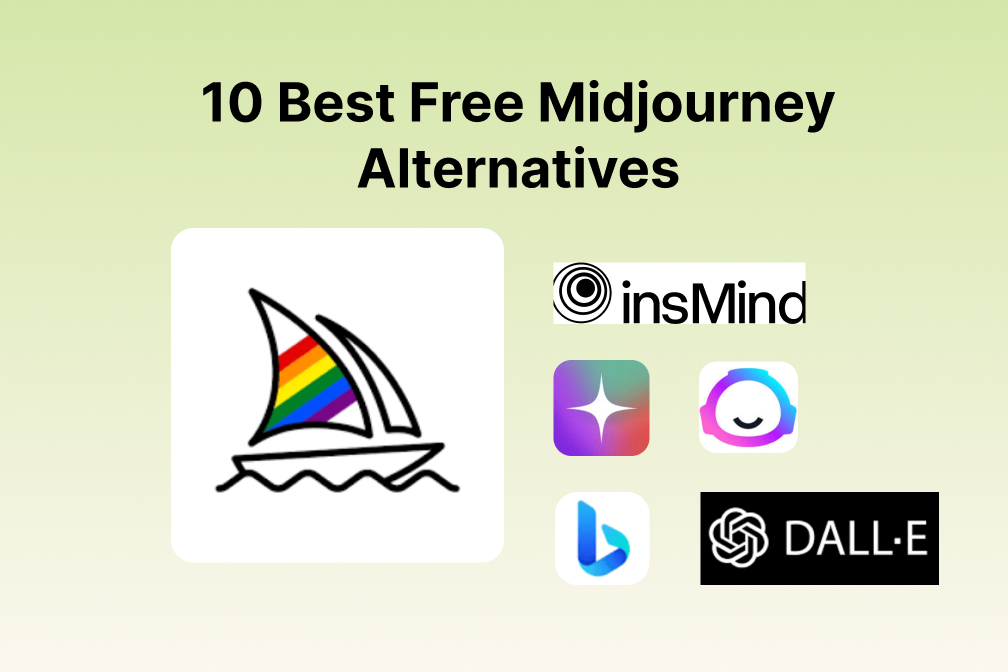
![Exploring the 10 Best AI Photo Editors for Your Needs [2024] Exploring the 10 Best AI Photo Editors for Your Needs [2024]](https://images.insmind.com/market-operations/market/side/05ccfa0da4d64b43ba07065f731cf586/1724393978325.jpg)
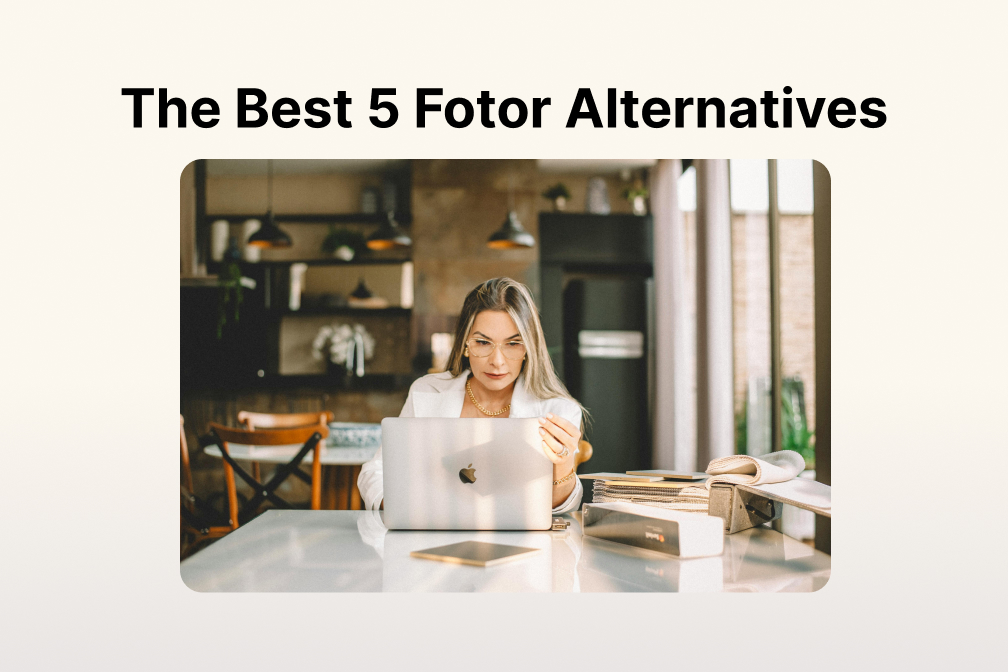
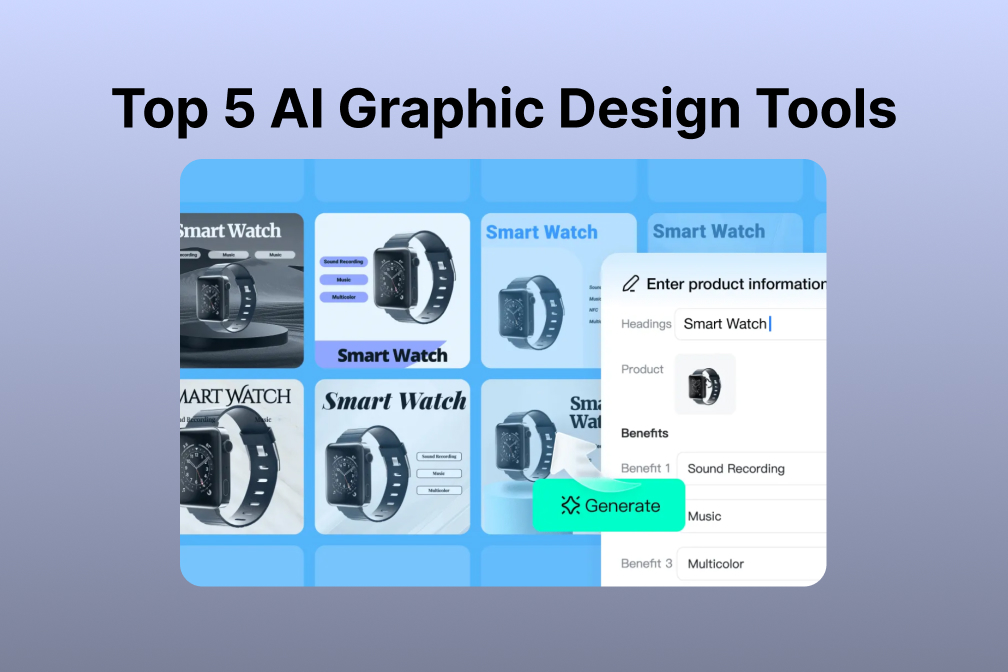
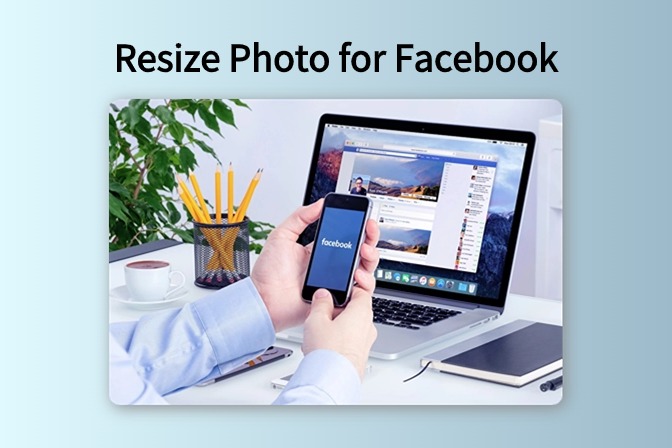
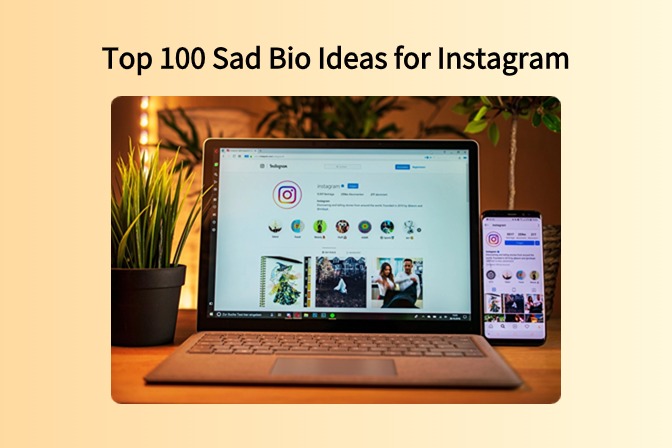
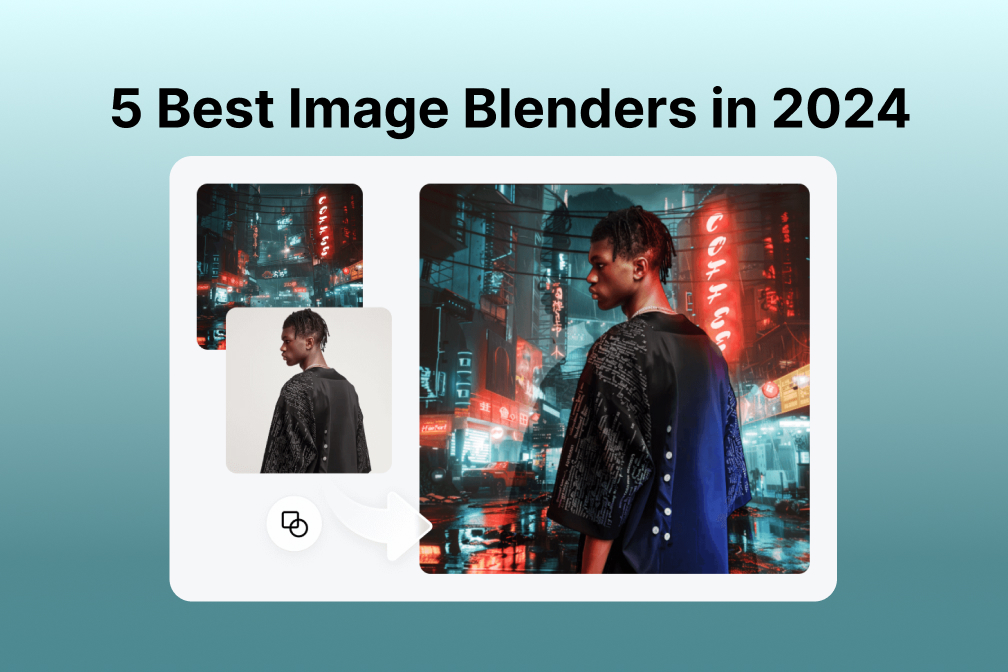
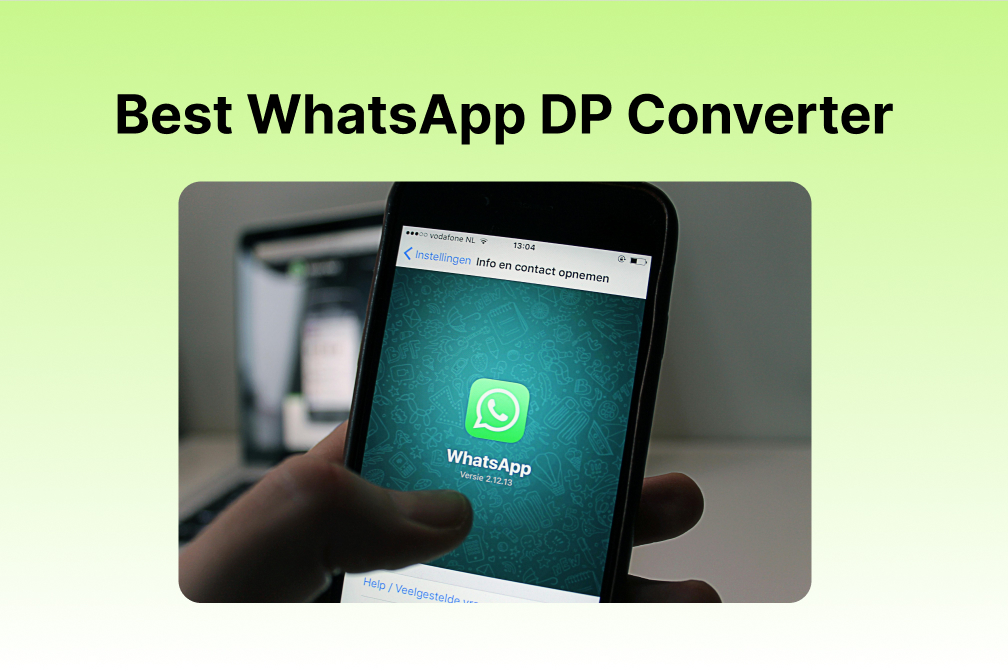
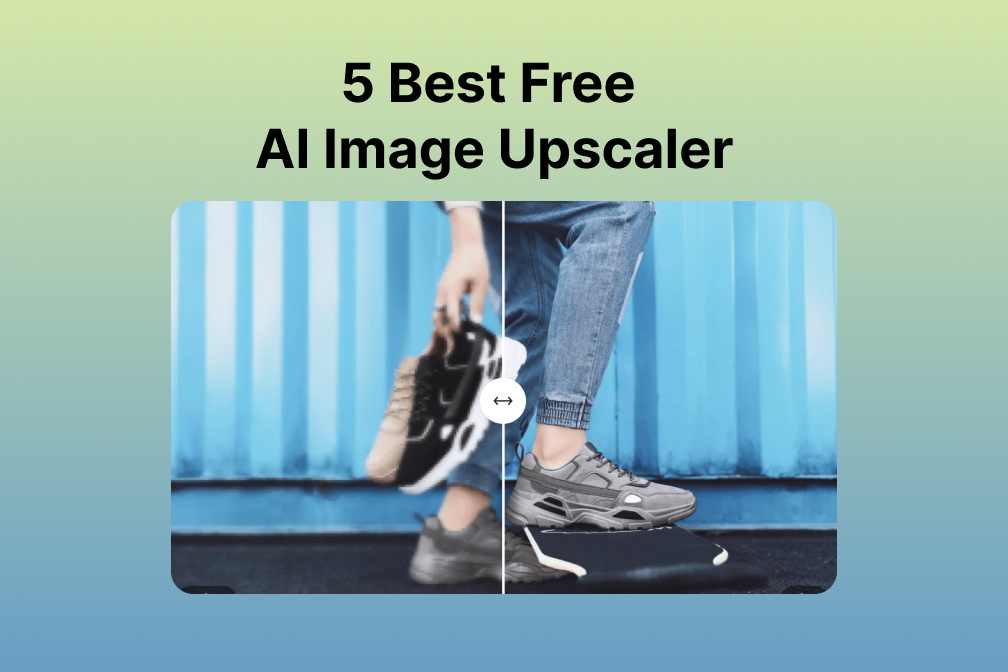
![Top 10 Face Swap Apps to Enhance Your Photo [Online, iOS, Android, Windows, Mac] Top 10 Face Swap Apps to Enhance Your Photo [Online, iOS, Android, Windows, Mac]](https://images.insmind.com/market-operations/market/side/e604368a99ee4a0fbf045e5dd42dca41/1723095740207.jpg)