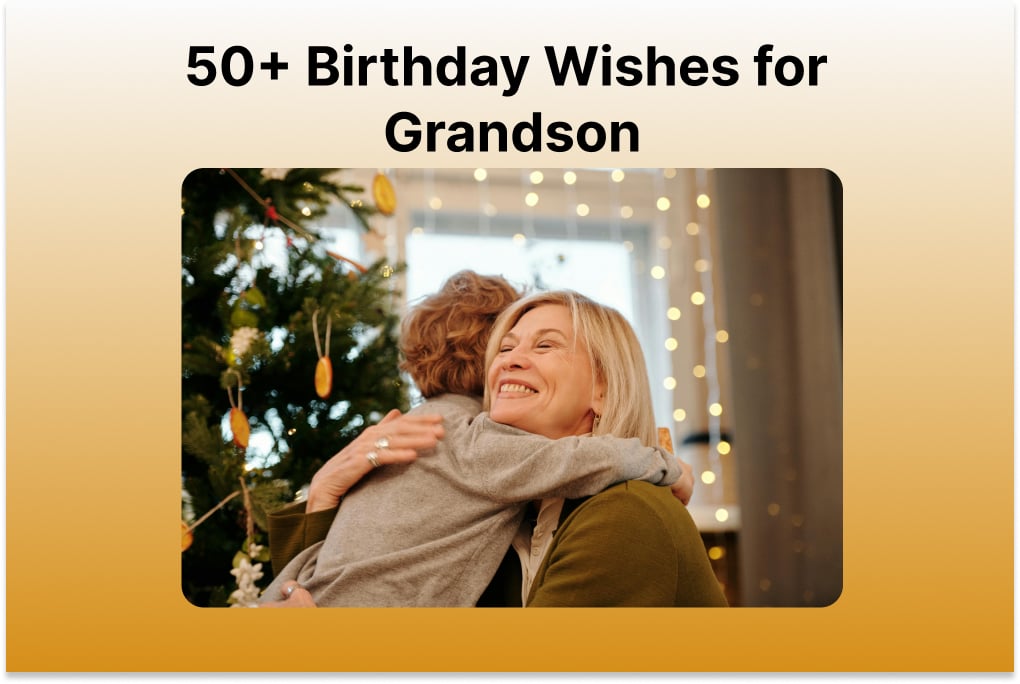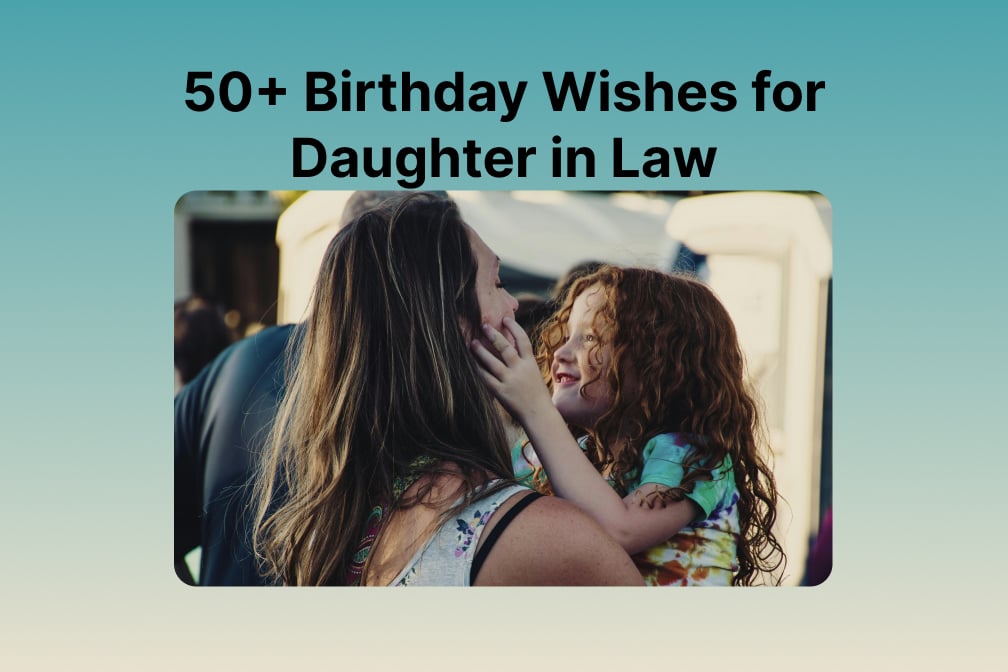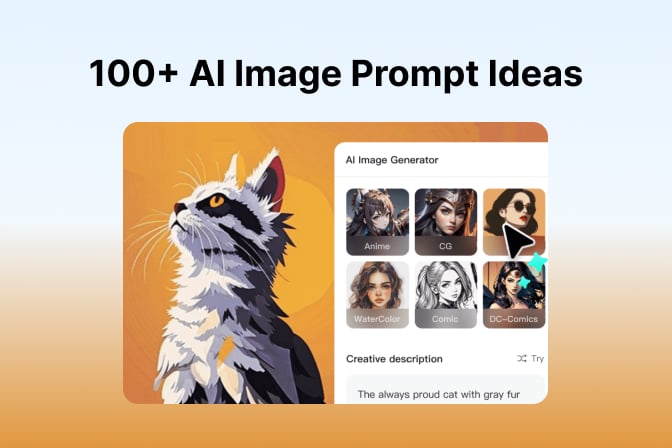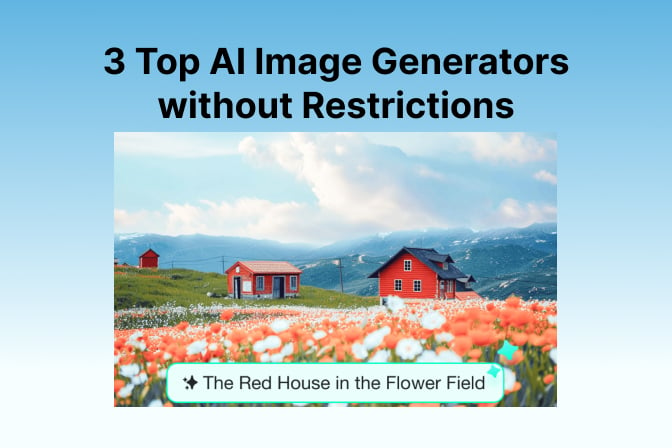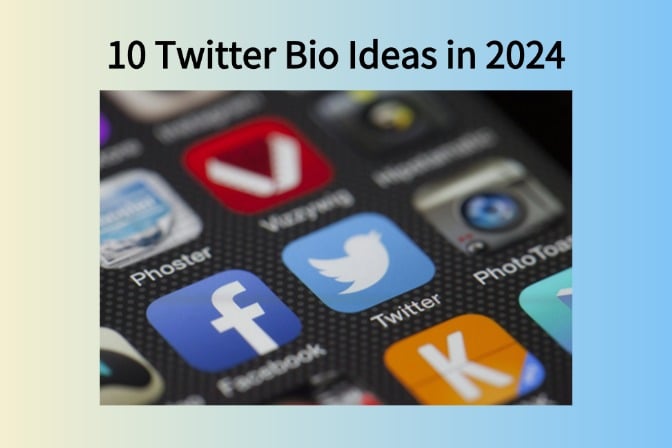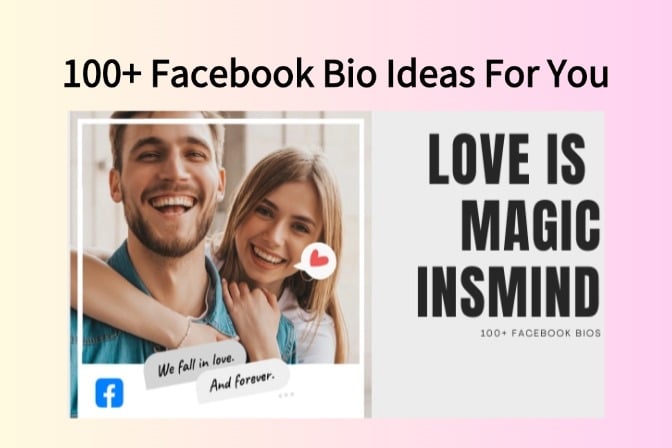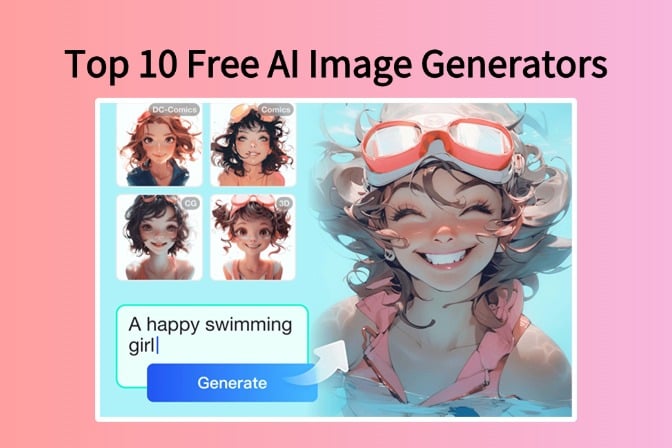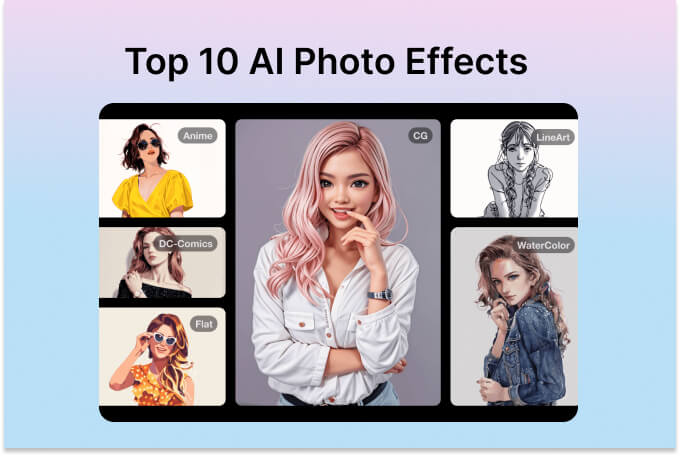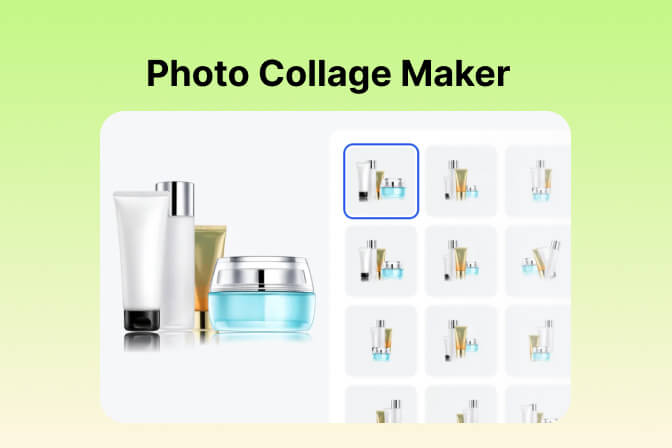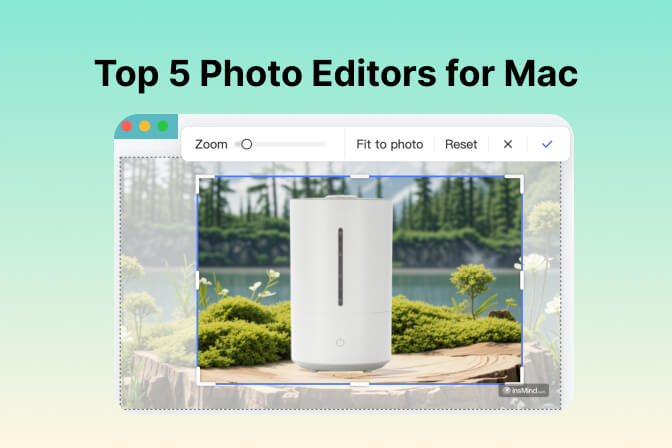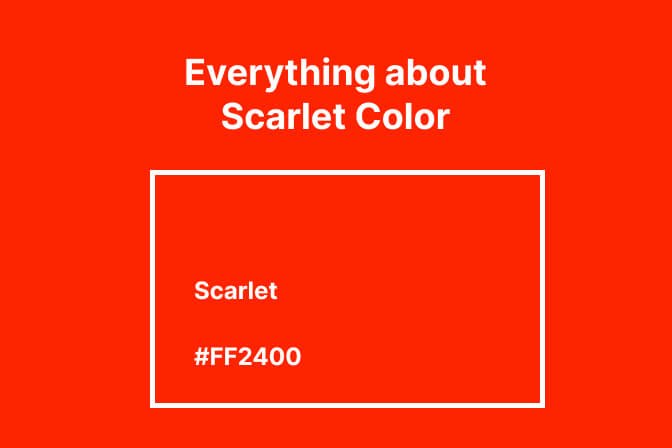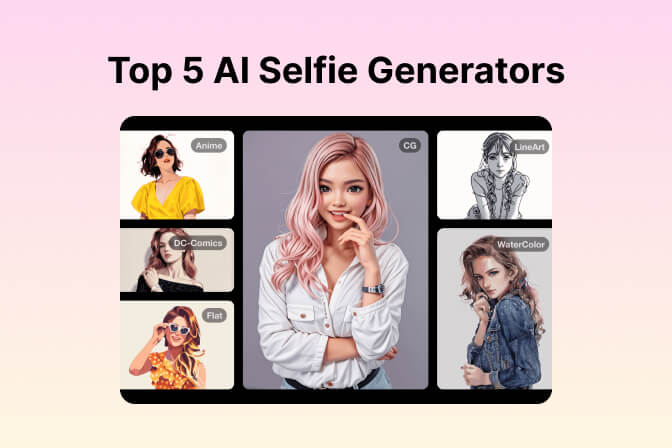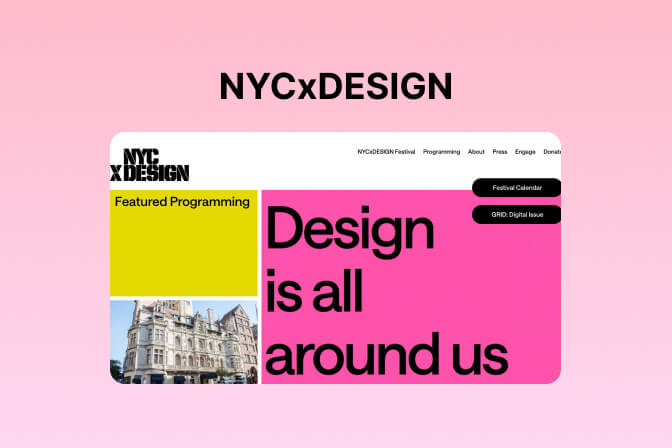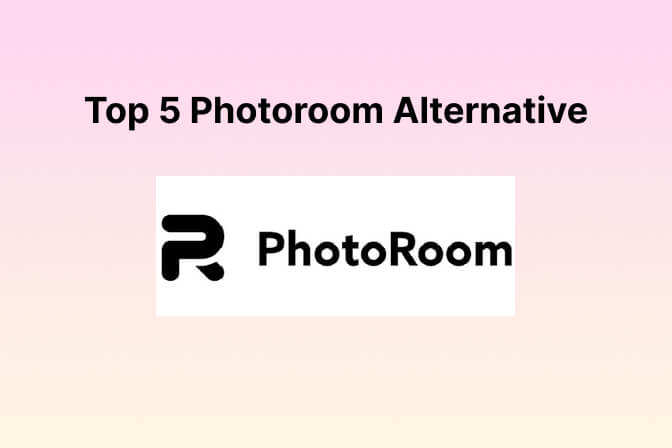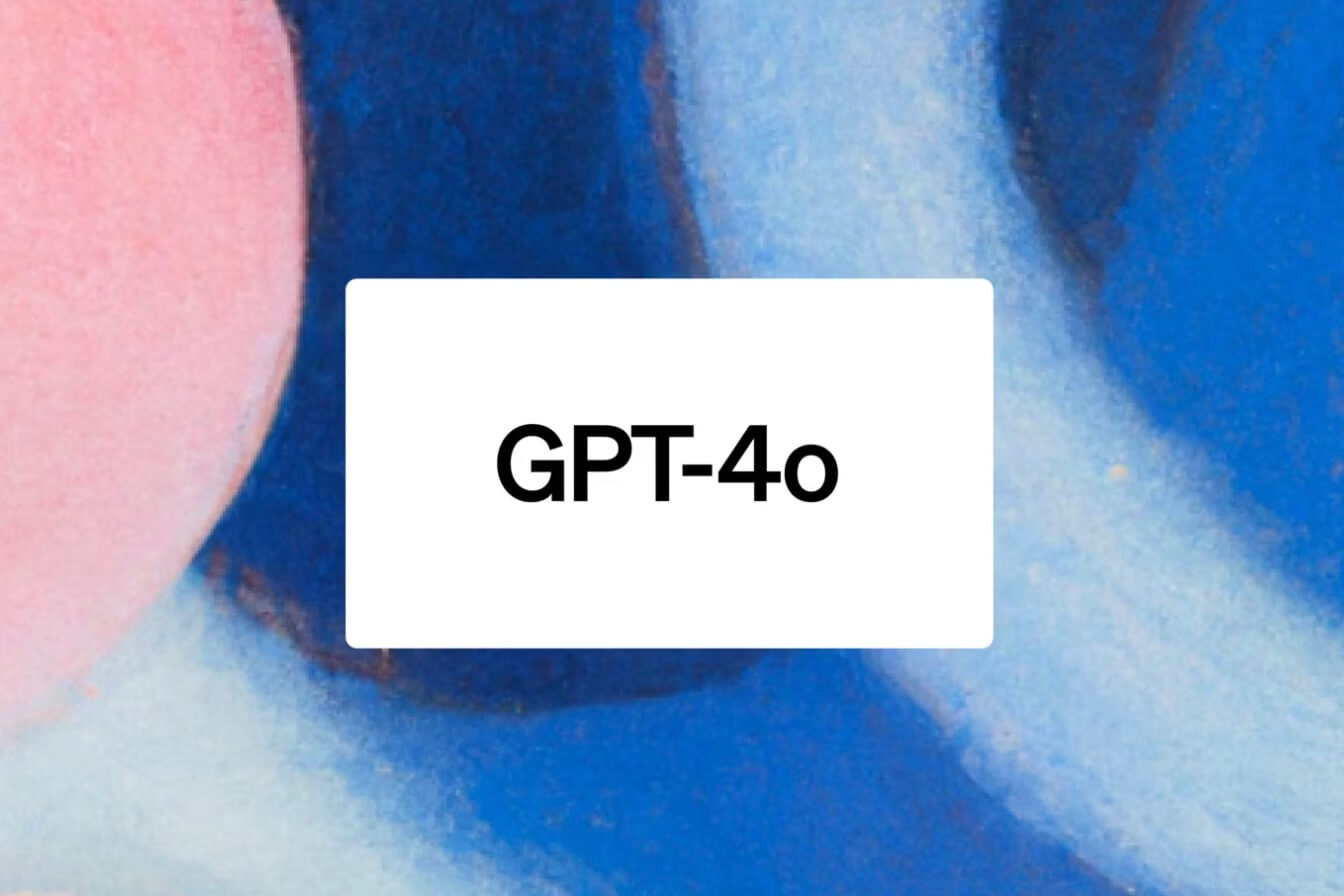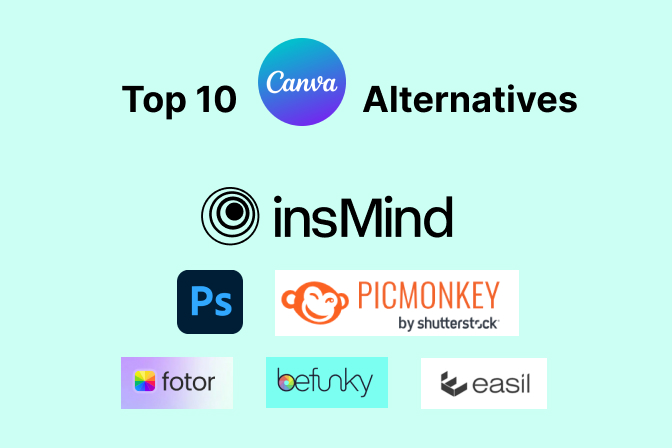The Best 5 Fotor Alternatives - The Ultimate List 2024
As they say, photo editing is fun, but only if you have the right equipment. Designed a perfect marketing post but depressing visuals? It is where a tool like Fotor comes in handy. Modify photos quickly and efficiently without a lot of skills.
Nevertheless, as you go deeper into photo editing software, there might be more that you want: more complex tools, more flexibility, or less lag. Well, if you feel like trying a new tool, or guess what, you are lucky.
Here are five Fotor alternatives that can provide you with that much-needed upgrade. Join us to explore the new possibilities of photo editing.
Table of Contents
Part 1. Top 5 Fotor Alternatives
Fotor is a go-to application when people instantly need to boost their posts visually. However the lag and limited set of tools have always been a challenge. Here are our top five picks as alternatives to Fotor.
1. insMind
Imagine having a photo editor who is not just an application but a creative assistant in your pocket. Meet insMind, an innovative photo editing application that uses artificial intelligence to enhance your photos beyond recognition. With insMind, switch between backgrounds, fiddle with the shadows, and add text effortlessly. The Magic Eraser can remove unwanted objects without any hassle. Enter a new dimension of creativity and editing with AI-powered insMind!
Stand-Out Features Compared to Fotor:
- AI Magic Eraser to cut unwanted objects from your photo without disturbing the background.
- Smart image resizing to help you fit in any marketplace, including Amazon, eBay, Etsy, etc.
- HD photo converter to help you fix low-resolution photos and make them high-definition.
- AI background remover to help you erase background automatically with one click.
- AI image expander to extend images with ease.
- It also has an AI design generator to help you create graphic designs effortlessly.
How to Use insMind to Edit Images:
Follow these steps to see how insMind works:
- Open the online web application for insMind. Sign in or sign up to get started.
- On the home page, choose a specific AI tool or add an image on the workspace.
- The image will open in an editing workspace. To select different tools, choose the image editing panel on the right.
- From the image editing options on the left, manipulate the canvas style, size, background options, and color.
- Once done, navigate the cursor to the "Download" button on the top left. Choose "Format and Quality" and click "Download".
That is how easy it is to edit an image with insMind. Its ultimate ease and great set of tools make it our number one pick!
Limitations of the free version:
- Download high-quality images with watermarks
Pricing:
- $6.99 per month
- $14.99 per quarter
- $54.99 per year
One-sentence summary:
- It is a nice, user-friendly, and intuitive interface for beginners and professionals.
User rating:
- 4.3/ 5 as per Trustpilot
2. Pixelcut
Pixelcut is a simple photo editing tool that turns image enhancement into a fun game rather than a tedious task. With a clean, minimalist look, it offers outstanding features on a single tap. Whether it's color correcting, AI image enhancement, or simple cropping, Pixelcut will do it in a snap! Users can easily fine-tune the details of a cutout or a dynamic overlay. The all-rounder interface means everyone can use it with ease.
Stand-Out Features Compared to Fotor:
- Sharp and crisp image output.
- Midjourney upscaler.
Limitations of the free version:
- Limited collection of templates and fonts.
- No batch upscaling.
How to Use PixelCut to Edit Images:
Here is a step-by-step tutorial to edit images with PixelCut.
- Open the online web application for Pixelcut on your web browser.
- From the homepage or the Tools dropdown, select a photo editing feature to use.
- Click Upload Image to choose a picture from the PC. Or directly drag and drop an image on the interface.
- For Magic Eraser, use the cursor to identify the object to remove. Adjust the brush size by adjusting the slider on the right side.
- Edit the image and save it by clicking the Download button on the top left corner.
Pixelcut's artificial intelligence makes even challenging edits easy. Although the free version offers very limited features, it is robust and handy.

Pricing:
- $59.99 per year
One-sentence summary:
- Whether minor adjustments or significant, Pixelcut's design guarantees you splendid results even without expert knowledge.
User rating:
- 4.7/5 as per Apple Apps.
3. Canva
If you are unfamiliar with Canva, you would be living under a rock. It is a versatile photo editor and design app with an extensive toolkit. Despite the basic interface, Canva allows users to create every type of graphic design, including social media graphics, presentations, and logos. It has features for background replacement, overlaying graphics, and adding captioning or other images. Canva has the tools to make your work stand out!
Stand-Out Features Compared to Fotor:
- Design templates and logos.
- Magic Edit.
Limitations of the free version:
- Limited template, styles, and font library.
- No background remover.
- No image resizing or Magic Switch.
How to Use Canva to Edit Images:
Follow this tutorial guide to see how Canva helps edit images.
- Open the Canva web application on a browser on your PC. Sign up/sign in to set up a free account.
- In the left corner, click Create a Design. From the dropdown, select Import File to choose an image from your PC.
- Next, click Edit Image. The image will open in an editing workspace.
- From the editing panel on the right, choose tools to edit. Once done, click Save to download the new image.
Although the free version offers limited features, Canva's array of editing features and templates make it a comfort tool.

Pricing:
- $55 per year for Canva Pro
One-sentence summary:
- Canva is an effective photo editor that easily brings out your creativity.
User rating:
- 4.7 /5 as per G2
4. Picwish
Another intuitive and comprehensive application on our list, Picwish is perfect for amateurs and professionals. Whether it's changing colors, erasing imperfections, or backgrounds, the access PicWish meets all expectations. You can find everything from simple features like cropping to complex color correction. PicWish is robust and a full-fledged editor.
Stand-Out Features Compared to Fotor:
- Face Cutout.
- AI Portrait Generator.
- Unblur Text.
Limitations of the free version:
- Ten downloads only.
- Limited access to features.
How to Use Picwish to Edit Images:
Here are the steps to use PicWish to edit images.
- Open the PicWish web application on a browser on your PC.
- Choose an editing tool to try.
- Click Upload to choose an image from the PC. For bulk editing, download the desktop application.
- Edit and enhance your photo. Click Download image to save a copy to your PC.

Pricing:
- $4.99 per month.
One-sentence summary:
- A comprehensive collection of tools for photo editing.
User rating:
- 4.8 /5 as per G2
5. Photoroom
Our final pick is Photoroom. Photoroom lives up to its role as a photo editor by offering basic and complex features. Its simple and accurate design enables you to erase backgrounds and apply professional themes effectively. Whether you want to individually design or collaborate with teammates, Photoroom can be your go-to option. Try out some notch editing tools!
Stand-Out Features Compared to Fotor:
- Extra-fast image processing speed.
- Team collaboration.
Limitations of the free version:
- Few AI-generated backgrounds.
- Low-quality image export.
How to Use Photoroom to Edit Images:
Follow along to learn how Photoroom works.
- Open the Photoroom web application on a browser on your PC.
- Click the Photo Editor option on top and select a tool from the drop-down.
- Click the + icon to add images from the computer. Or directly drag and drop images on the interface.
- Edit your uploaded image with free AI and basic editing tools. Once done, click Download to save the image to your PC.
Photoroom is very basic yet effective in perfecting your images. Its low-key design keeps beginners and professionals on the same page.

Pricing:
- $13.95 per year.
One-sentence summary:
- Photoroom is perfect to give ordinary shots a professional touch. Very simple yet fully-featured interface.
User rating:
- 4.5 /5 as per Product Hunt
This sums up our five best choices as Fotor alternatives. But let's individually compare each app's integrity and versatility.
Part 2. What is the Best Fotor Alternative (with Comparison)?
The app market is saturated with tons of photo editing applications. While Fotor stands its ground for pioneering this field, we have found some better alternatives.
What To Consider While Choosing a Photo Editor?
Before we head to compare our top picks for the day, you must understand the criteria. To choose an alternative, here are some things that you should consider:
1. Versatility:
Besides handling all basic editing smartly, it should easily work with complex tasks. The inclusion of advanced features is a big plus for professional-grade editing.
2. AI-Powered:
In the age of tech, AI assistance can be really advantageous. It intelligently recognizes flaws that the human eye might miss. Instead of manual manipulation, AI tools can edit in seconds.
3. Pricing:
Look for something budget-friendly yet feature-packed. Compromising on either can easily lead to regret. Consider moderate options with a wider toolkit.
Considering these key points, focus on our comparison chart and see what suits you.
Comparison Chart of the Top 5 Fotor Alternatives:
| Features | Easy-to-use | Pricing | |
| insMind |
|
Intuitive |
Free $6.99 per month $14.99 per quarter $54.99 per year |
| Pixelcut |
|
A little complex | $59.99 per year |
| Canva |
|
Easy | $55 per year |
| Picwish |
|
Complex | $4.99 per month. |
| Photoroom |
|
Complex | $13.95 per year. |
Part 3. Why Do You Need to Replace Fotor?
Fotor is a great photo editor and one of the most popular ones. However, faced with some limitations, users search for better opportunities.
Some genuine concerns for users seeking its replacement are:
1. Performance:
Fotor is lagging with an outdated processor, which significantly affects its performance. Unfortunately, the performance is sluggish, mainly when working with large numbers or high-definition images. Disrupting productivity flow, users are irritated with the software's slow pace and, therefore, look for other options.
2. Limited Free Tools:
As with numerous other applications, Fotor's free option allows users extremely limited usage of the features. A subscription is needed to get better picture quality and more features. Some may consider the subscription price too high compared to what other apps can do with similar features.
3. No Team Collaboration:
One of the major drawbacks is that Fotor does not support group work. The application is only for individual use and does not allow editing on a more collaborative level. There are so many apps out there that provide a good collaborative working environment for projects.
While Fotor is an excellent photo editor, it is not the best. Its limitations and performance are a significant reason for its declining popularity.
Part 4. FAQs about the Fotor alternative
1. What's better than Fotor?
Fotor is excellent, but sluggish performance can hinder productivity. Try insMind for free. The AI-supported features and plethora of editing tools let you get creative. Explore new dimensions with AI features.
2. Is there a free alternative to Fotor?
Yes. insMind is free to use. All AI-powered features can be accessed for free.
3. Is Fotor free to use?
Fotor offers limited editing tools and templates for free. However, to explore more options, get the subscription.
Conclusion
Wrap up! This article has revealed the best Fotor alternatives, capable of providing features to cater to many requirements. Whether AI tools, interface, or team collaboration - at least one of the tools on our list will meet your needs.
However, if you want a free and fast image editor with intelligent features, then insMind is undoubtedly the best choice. Remove background, overlay texts, or add shadow to photo—all at a single click! Try it out, and we bet you won't miss Fotor again!



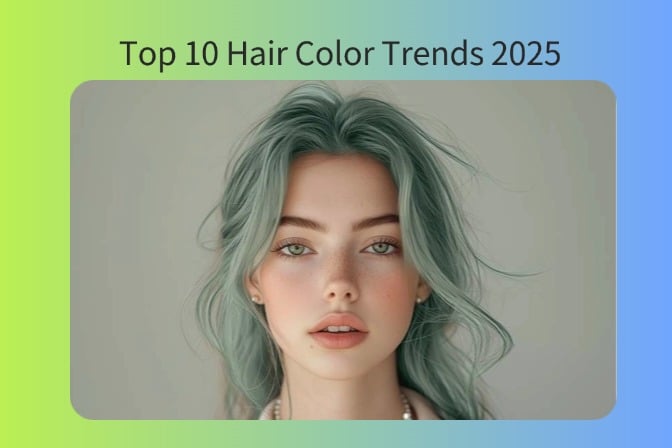
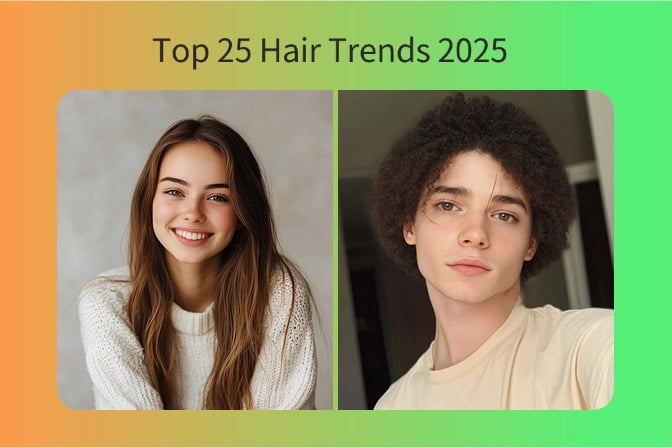
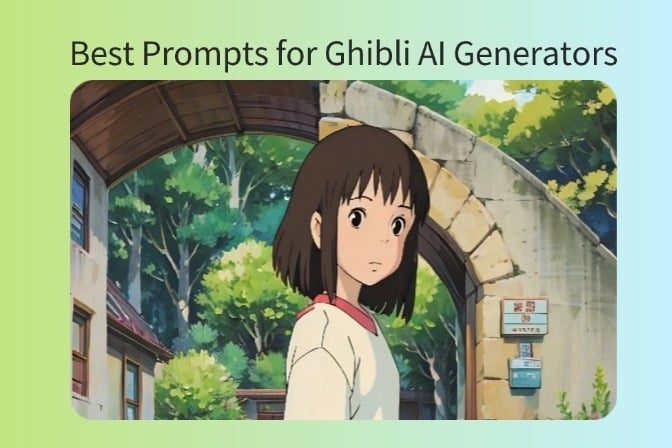


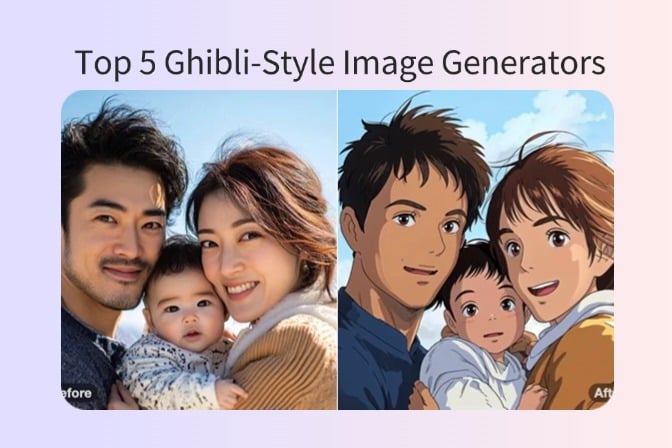
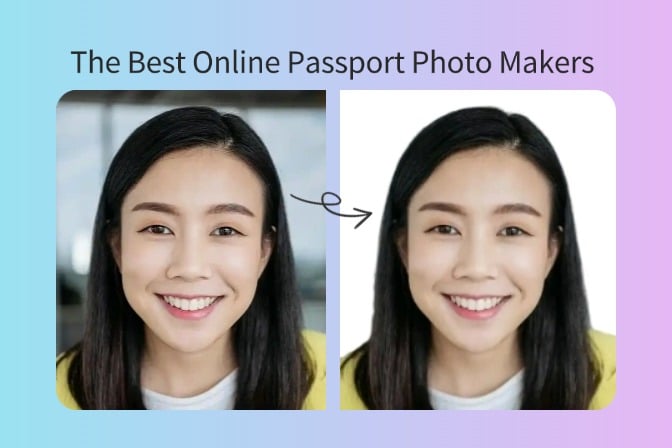
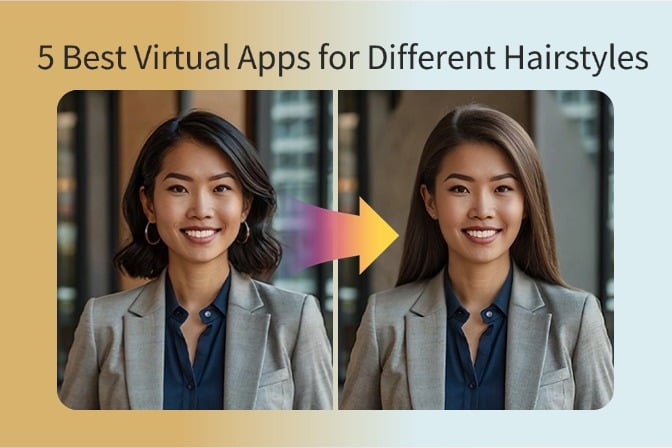
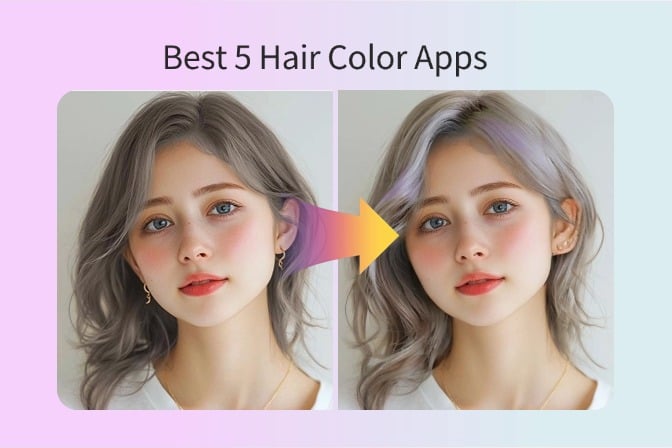
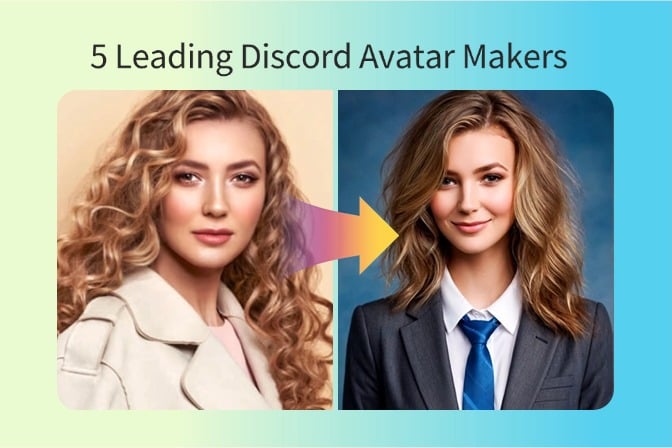
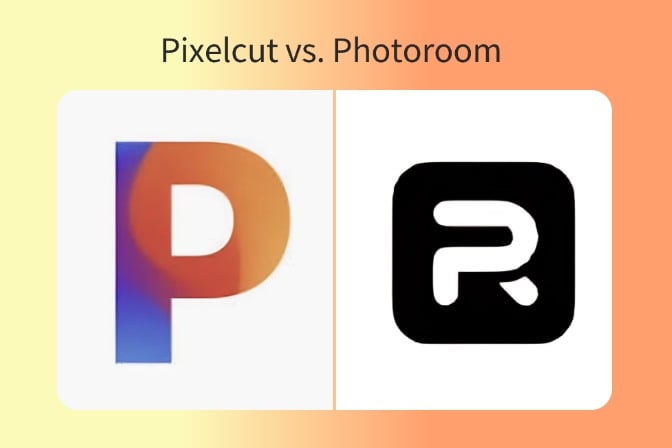
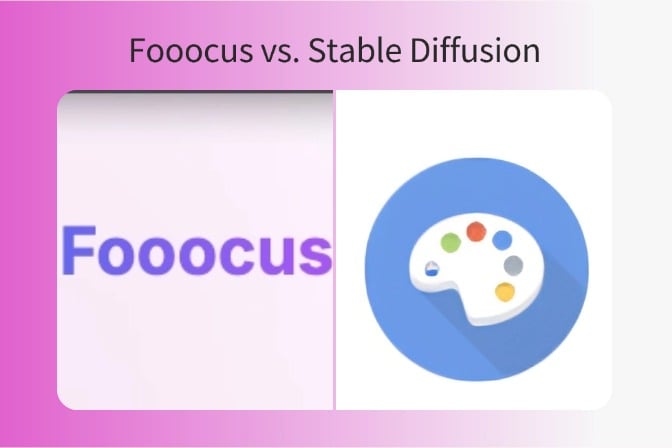
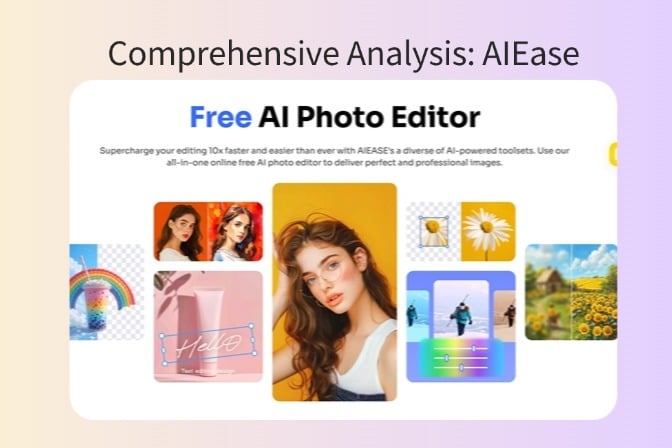
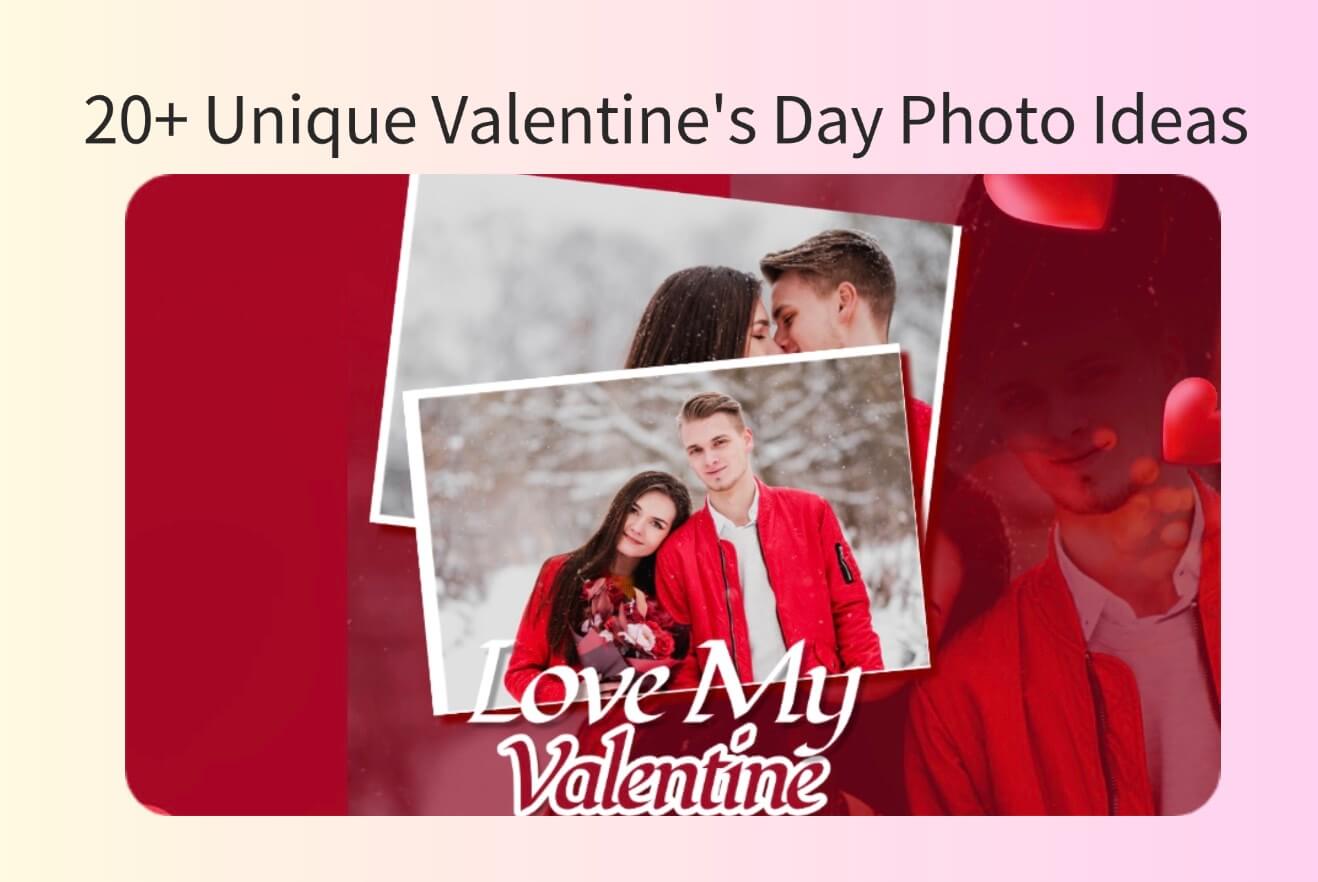
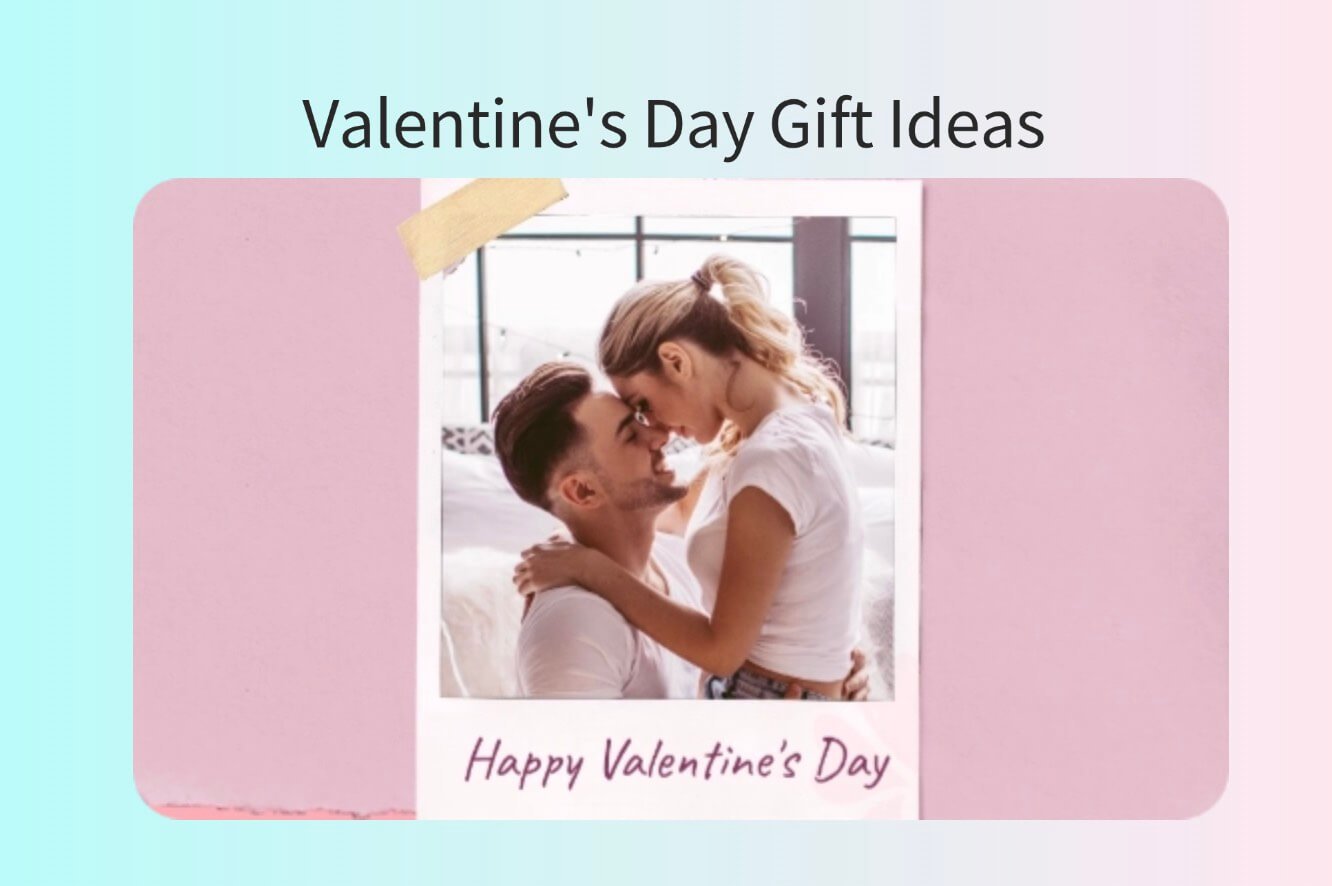
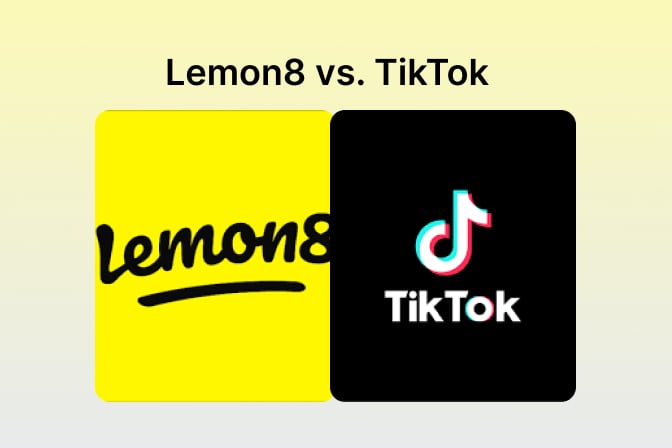
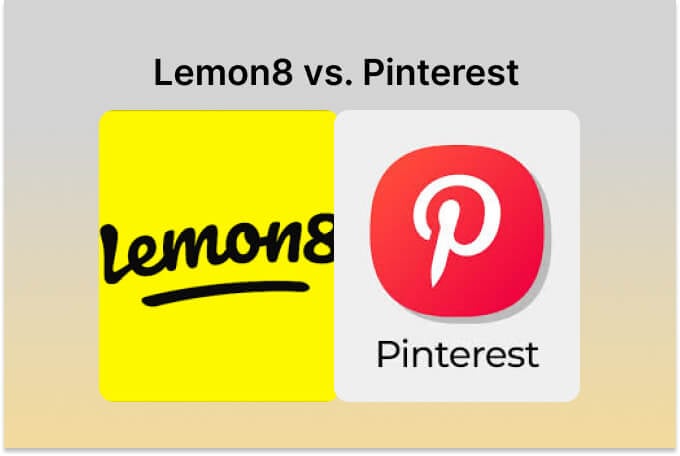
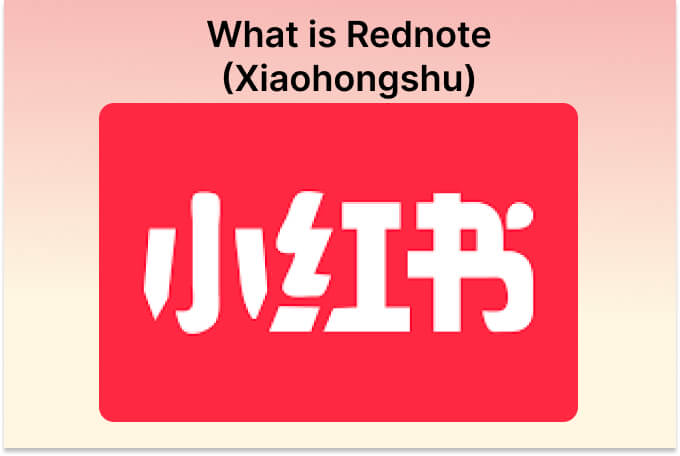
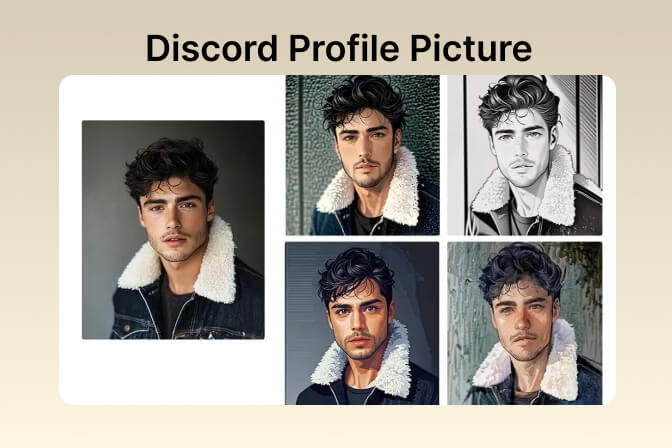
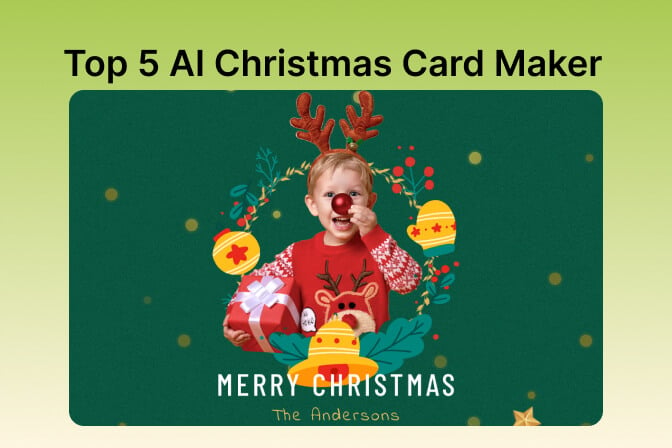
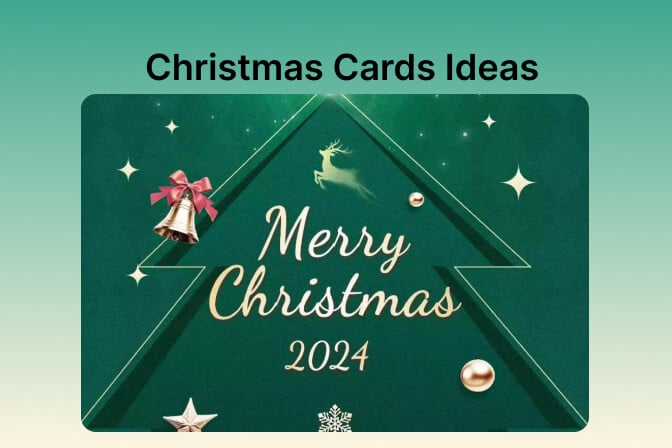
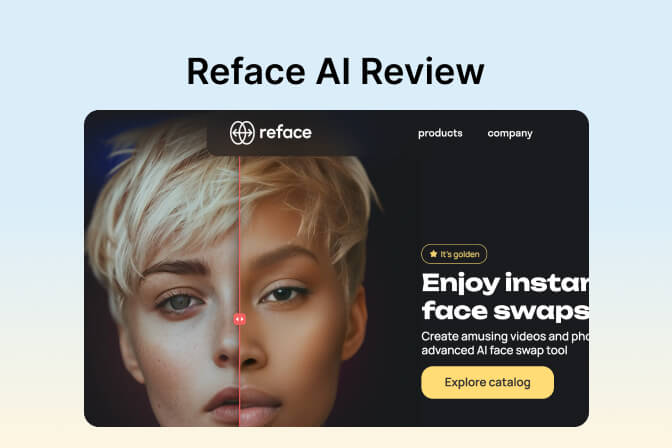


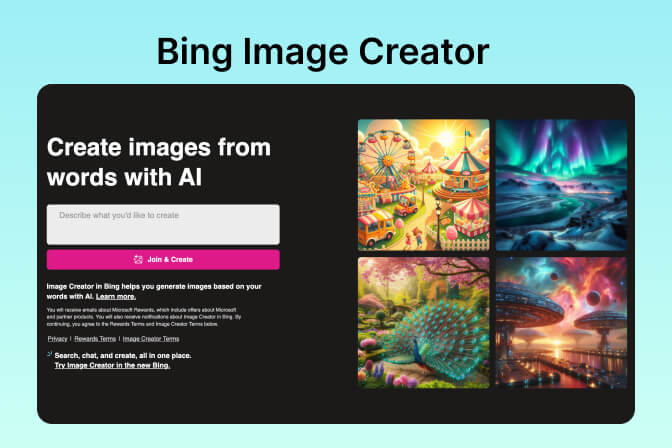
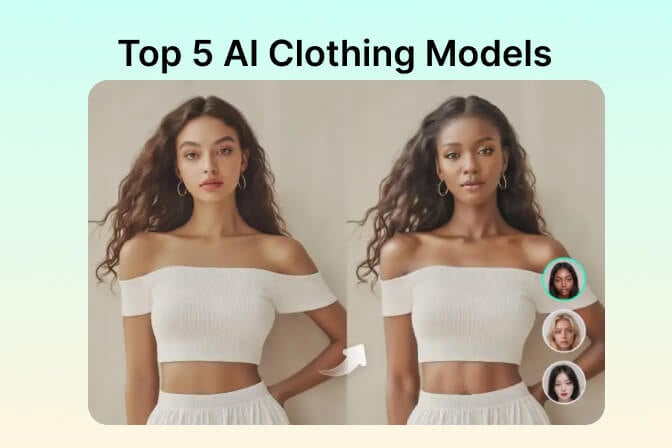
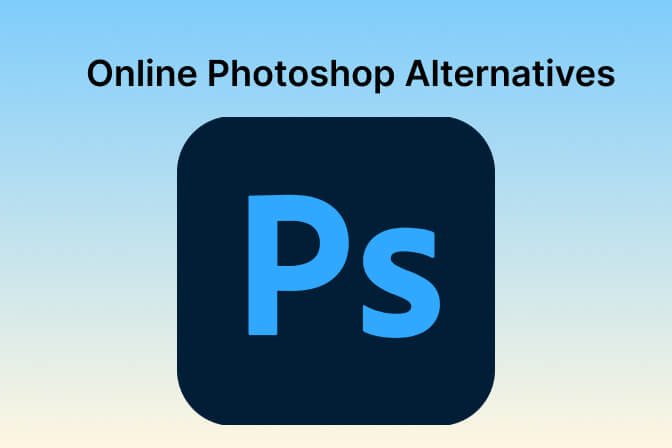
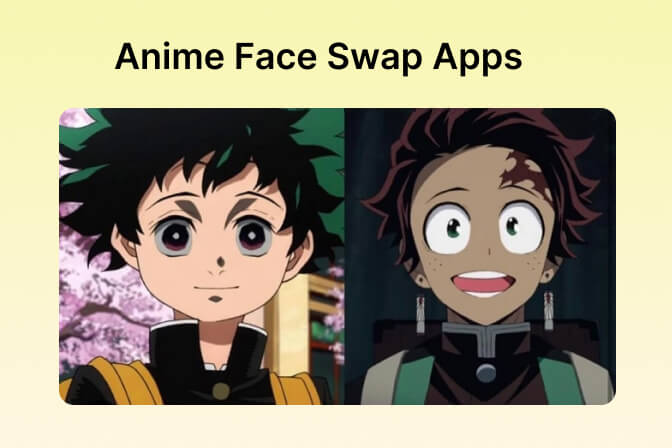
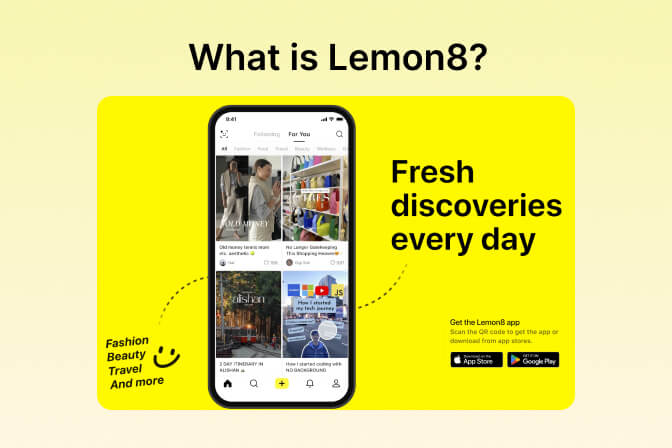

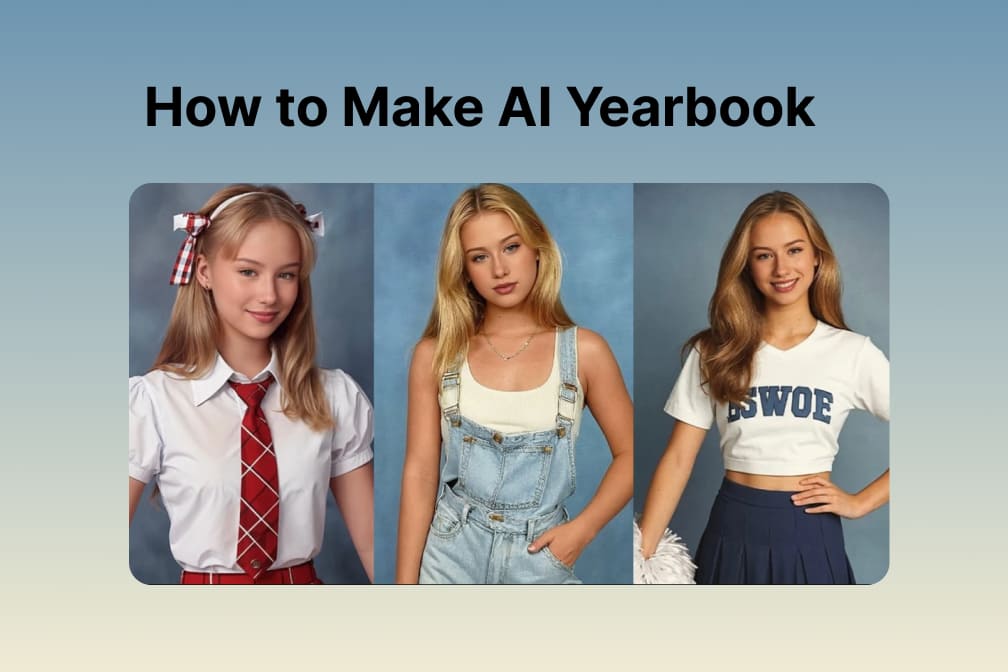

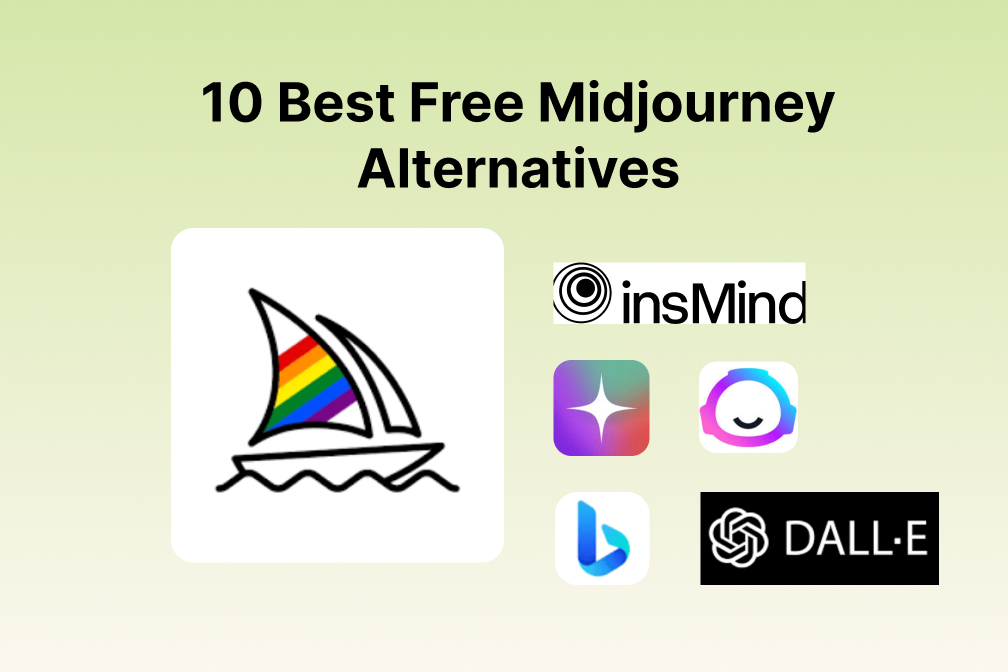
![Exploring the 10 Best AI Photo Editors for Your Needs [2024] Exploring the 10 Best AI Photo Editors for Your Needs [2024]](https://images.insmind.com/market-operations/market/side/05ccfa0da4d64b43ba07065f731cf586/1724393978325.jpg)
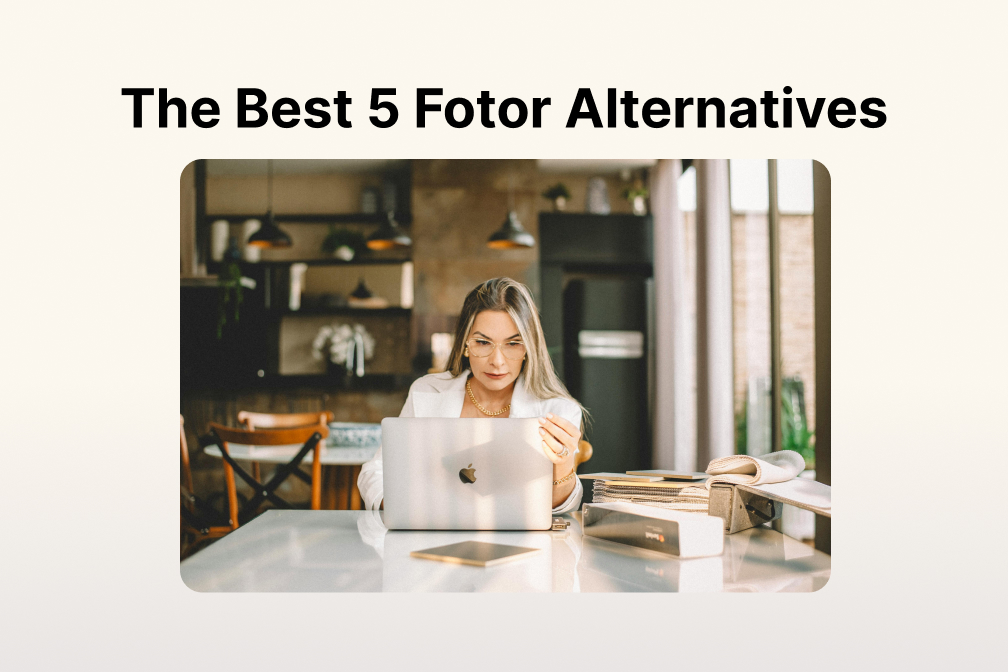
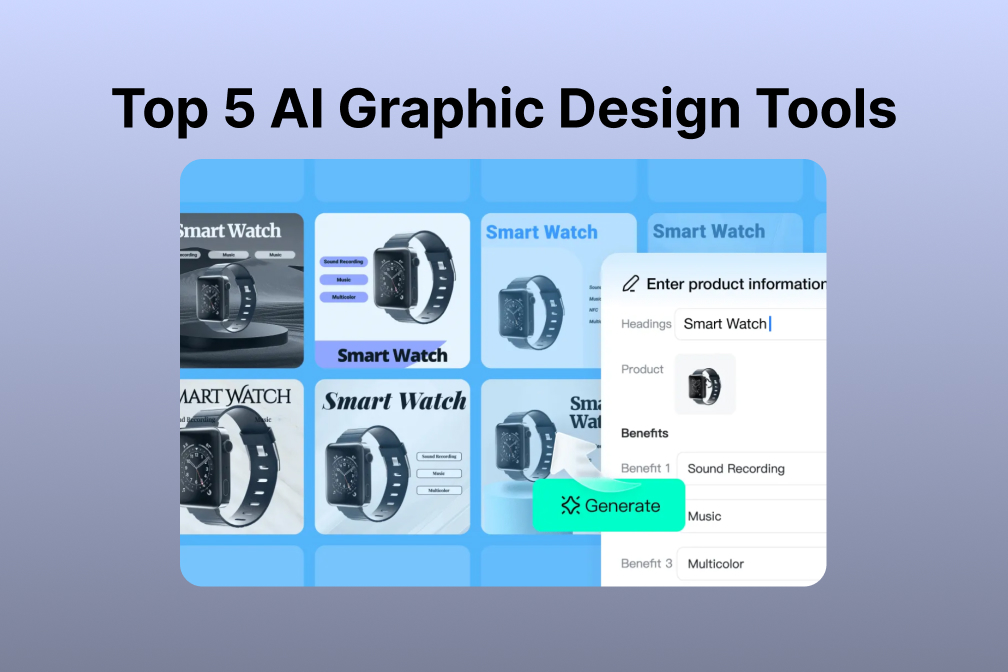
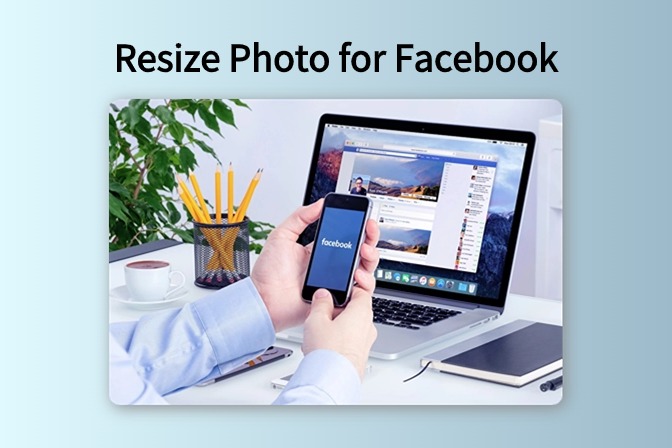
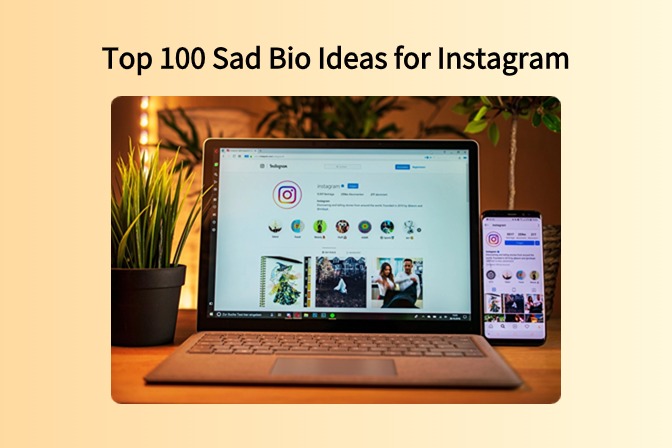
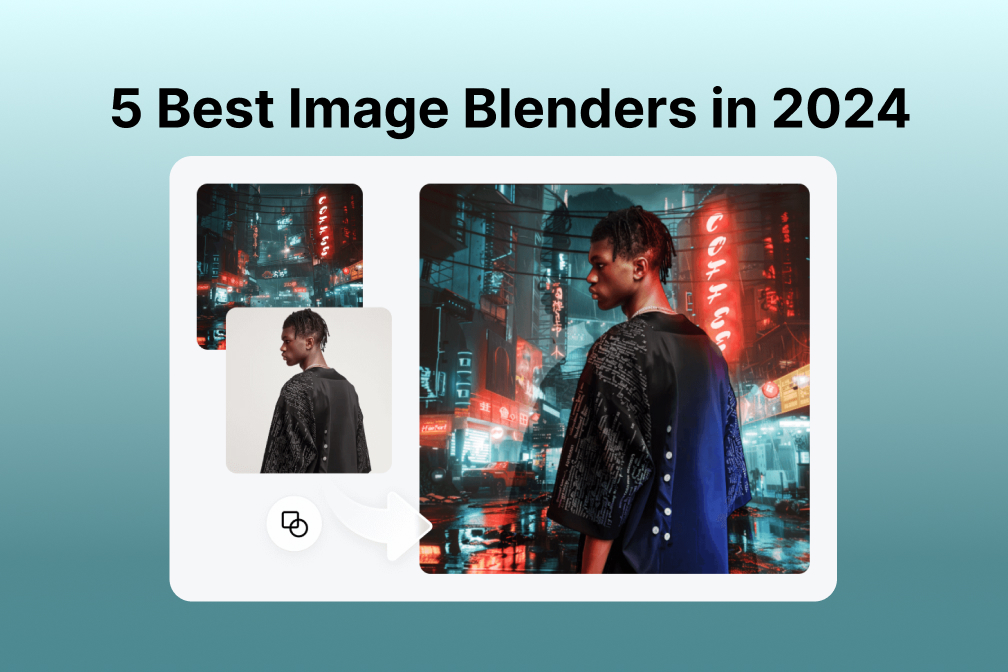
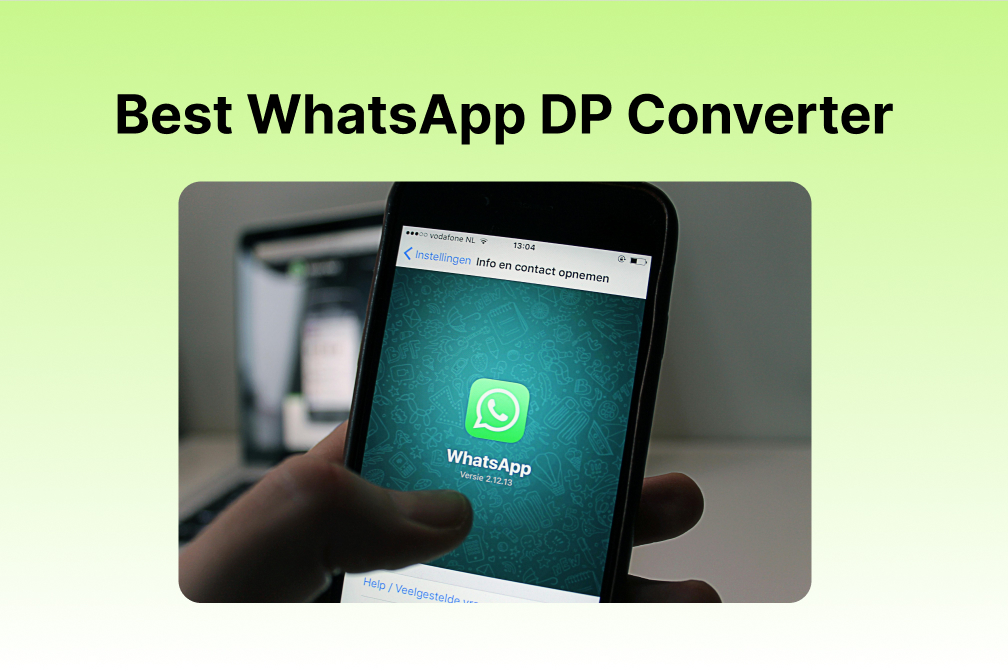
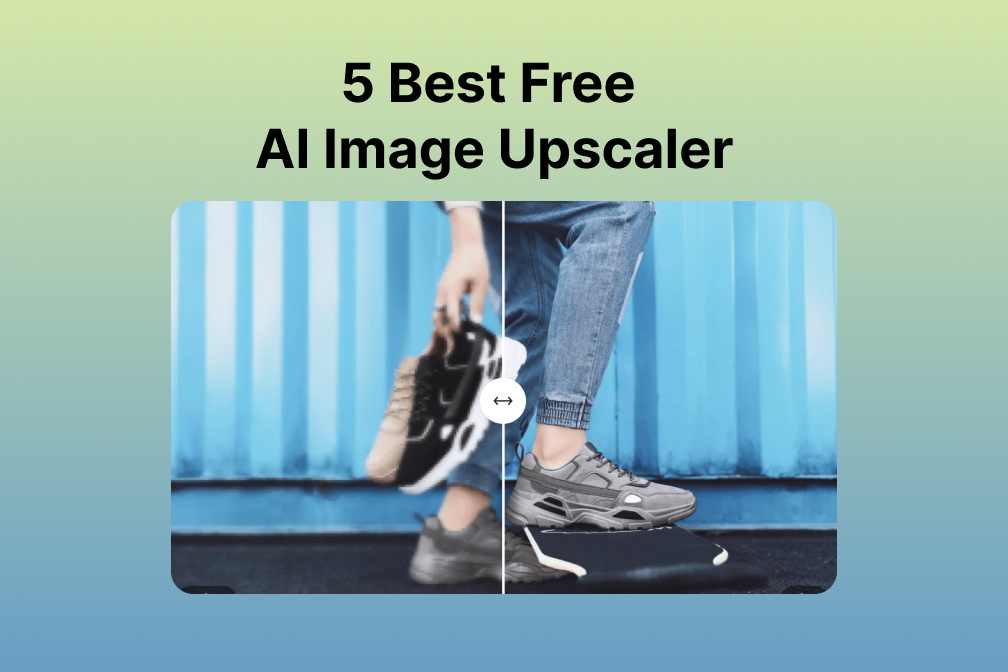
![Top 10 Face Swap Apps to Enhance Your Photo [Online, iOS, Android, Windows, Mac] Top 10 Face Swap Apps to Enhance Your Photo [Online, iOS, Android, Windows, Mac]](https://images.insmind.com/market-operations/market/side/e604368a99ee4a0fbf045e5dd42dca41/1723095740207.jpg)