How to Add a Photo to a Photo: A Step-by-Step Guide
Photos are one of the main sources of our happiness in today's world. From having adventures to going to a birthday party, we all want some memories to look back to. That's where the importance of photos comes in.
However, sometimes, we miss an event, causing a huge mental pain and that's one of the reasons why many people want to put a photo on top of another photo. And yes! It is entire possible.
This is typically done when creating collages, adding watermarks, or simply combining multiple images into one cohesive composition. It can be for your social media posts, product photos, or bring your artistic visions to life.
With insMind, you will have the toolkit to learn how to add a photo on top of another for free!
Table of Contents
Part 1. How to Add a Photo to Another Photo
Suppose you find yourself asking "How do I add a photo to a photo?", worry not because insMind has the solution for you. Adding a photo onto another photo is now made easy with insMind - the best photo editor and design tool to add people to photos.
To start, you can follow these simple steps to learn how to add a photo to another photo.
Step 1. Go to insMind and Log in to your account
Go to the insMind Photo Editing website. After arriving at the page, click the "Try for Free" button at the upper right portion of the page and log in to your account.
Step 2. Upload a photo
The next step that you will do is click on the "Original Image" option in the middle of your screen. After clicking the button, insMind will prompt your image explorer to open. From here you can choose your desired photo to edit.
 Step 3. Upload another image to add to the photo
Step 3. Upload another image to add to the photo
After uploading your first image, you will be redirected to the insMind workspace. In the workspace, you will find the "Upload" button at the lower left portion of the page. Click this and upload the other photo you want to add to the image.
 Step 4. Customize your picture
Step 4. Customize your picture
If you are done uploading the photos, you can now start customizing your photo to your liking. You can crop your added photo, resize it, and move it to your desired position so that it will fit seamlessly with its base photo.
You can also adjust its lighting components like brightness, and exposure, or even remove its background with insMind AI Image Background Remover if you only want to add a particular subject to into the base photo.
 Step 5. Download the photo
Step 5. Download the photo
If you are done following all of the steps above and satisfied with your photo edit, you can now download your photo.
You can do so by clicking the "Download" button in the upper right portion of the workspace. In just a few steps you have successfully added a photo to another photo!
 Part 2. Why Do You Want to Add a Photo to a Photo?
Part 2. Why Do You Want to Add a Photo to a Photo?
Adding a photo onto another photo is a versatile technique with numerous applications in both personal and professional realms. From daily social media use to education, the use of this photo within a photo technique boosts attention and image engagement; hence, it has been a valuable tool.
The common uses include creating collages to display memories or tell stories in one piece, which is especially useful for social media posts. Furthermore, using captions is also a common method utilized by photographers and artists to add watermarks, preserve their work, and promote their brand name.
Combining photos in a collage is a primary form of internet meme culture, which is characterized by viral, humorous expressions. Aside from that, this technique is used by marketers and designers to create visually stunning advertisements and graphics that convey their brand messages.
In education, on the other hand, adding smaller images to larger ones can provide a stimulating visual experience. Teachers usually incorporate learning materials with visual aids - enhancing the learning of their students. This technique is also used for comparisons between before and after projects such as home remodeling, fitness, and beauty.
Another common reason is personalization, where users can create and customize their photos into greeting cards, invitations, and more. In creative photography, combining photos can produce artistic effects, pushing the boundaries of traditional imagery. With the help of insMind, you can do all these and open a world of possibilities with your photos.
Part 3. You Can Do More than Add a Photo to a Photo
insMind can do more than just add a photo onto another photo. insMind's AI Expander, for example, lets users expand their original image to create a bigger canvas without warping their image. This is especially useful when scaling images to different aspect ratios or creating large compositions.
Moreover, insMind's AI Image Enhancer is also useful to enhance photos, detail, color, and overall clarity with just one click. It also provides photo filter options that go beyond simple color adjustments to provide artistic effects and mood changes that can change the look of an image.
Another major feature of insMind is its AI Background Remover, which allows users to quickly isolate image subjects or generate transparent PNG files–both crucial for many graphic design projects. Furthermore, insMind's Text features allow for custom text with a wide array of options for fonts and effects.
Lastly, the most exciting insMind feature is its Magic Eraser. A tool you can use for retouching photos like making skin smoother, removing blemishes, or removing objects from photos. Explore insMind and discover the endless possibilities you can do with your images.
Part 4. FAQs about Adding a photo onto another Photo
Can I add a photo to another photo?
Yes, you can add a photo onto another photo using various methods. Online tools like insMind make this process easy and accessible, even for beginners. Upload your base image and the photo you want to add and use insMind features to place, resize, and blend the images.
How to put two pictures into one picture?
Putting two pictures into one picture is easy. You can use a photo editing tool like insMind. Upload both images, then use the layering feature to place one image on top of the other. Adjust the size, position, and transparency of the top image as needed.
You can also use the cropping tool to select specific parts of each image to combine. Aside from this, you can also use insMind AI-powered tools like background remover to improve your photo with a natural blend.
Is it free to add a photo to another photo?
While most of the photo editing software requires subscriptions and is too intimidating or complex to use, there are online tools that provide free options for adding a photo to another photo.
Among the best choices is using insMind, a free photo editing platform with AI-powered tools and advanced photo editing features you can utilize to further enhance your photos for free.
Conclusion
Adding a photo to another photo is an incredibly versatile skill that provides endless creative possibilities. Whether you're a professional designer or a casual social media user, mastering this technique can significantly enhance your visual output.
The process is now easier than ever thanks to tools such as insMind, which are intuitive to use. Applications range from creating collages to designing marketing materials. On top of all that, it's beginner-friendly! Now you've learned how to add a photo to another photo successfully!
Try insMind today and discover how easy it can be to transform your photos into stunning visual compositions. You can also upgrade your account to insMind Pro for even better editing–the sky is the limit!
Ryan Barnett
I'm a freelance writer with a passion for editing and designing photos. Here at insMind, I strive to educate users on image creativity, photography, and enhancing product photos to help grow their businesses.


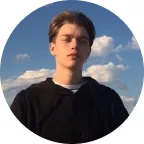

























































































































































![How to Add Logo to Photos Online for Free [The Simplest Method] How to Add Logo to Photos Online for Free [The Simplest Method]](https://static.xsbapp.com/market-operations/market/side/1718795949162.jpg)
![How to Remove Tattoos from Photos [Ultimate Guide 2024] How to Remove Tattoos from Photos [Ultimate Guide 2024]](https://static.xsbapp.com/market-operations/market/side/1718787534476.jpg)

















