How to Add People in Photos: A Complete Guide
Photo editing knows no limits! You can edit anyone into a photo, whether you're in the group or not. Sometimes, we miss an opportunity of a lifetime and suddenly, there's no photo! In that case, certain photo editing tools help you edit yourself in the photo.
Photo editing software has made it fairly easy for anyone to add a person to a group photo. Moreover, this feature is quite valuable as you can learn how to add people in photos, increasing your possibility for creativity.
This detailed tutorial will walk you through the methods of how to add people in photos quickly and easily.
Table of Contents
Part 1. How to Add People to Photos
Using the right photo editor is important if you want to add people to photos. One of the best tools for that is insMind due to its photo editing capabilities. It also features a design tool that helps you take your editing to the next level.
Its advanced AI-powered features make it easy to naturally integrate individuals into existing images, offering professional-grade results with a user-friendly interface. So without further ado, let's get right into the steps!
Step 1. Try insMind for Free
To add people to photos, you need access to the tools. So to start, go to the insMind Website. Once at the landing page, click the "Try for Free" button and log in to your account. Alternatively, click the button below to get started.

Step 2. Upload the Base Photo
If you have finished signing in to your insMind account, you'll now see the main workspace. Look for the "Original Image" button and click it to launch your file explorer. Click the image you want as your base image (this is the photo you're adding people to). The image will be then uploaded into your workspace for you to edit.

Step 3. Upload the Image with the People You Want to Add
Once your base image is in place, click "Upload" and then "Add" to open up your file explorer again. This time, click the image with the individual you want to add to your base photo. These could be individual portraits or group shots. Once selected, this image will also appear in your workspace as a new layer.
 Step 4. Adjust Photo to Blend it In
Step 4. Adjust Photo to Blend it In
After you have added a new photo, you can use insMind AI background remover to isolate the user in the photo. You can then position it in the area you want in the base photo. Now that both images are in your workspace, it's time to integrate the new person into your base photo naturally - and insMind provides several tools to do this automatically.
You can resize, crop, and rotate pictures to fit in a much better angle. You can also adjust the lighting and color scheme of the added photo to match the base photo.
Slowly work on these adjustments to make the added people look like they were always there in the photo.
 Step 5. Download Edited Photo
Step 5. Download Edited Photo
When you are happy with your edit, click the download button at the upper right corner of the workspace. Just a few easy steps and you've successfully learned how to add people to photos!
Part 2. Common Reasons Why Do You Want to Add People to Photo
A person might want to add people to a photo for several different reasons–to preserve memories, stimulate creativity, or accomplish something specific. As someone who might be omitted from group shots, and want to be part of the captured memories, you can just edit yourself in photos with no problem.
This is especially popular for travel photos, which can be used to prove "I was there!" without using selfies. Sometimes, in group photos, a key person is missing due to scheduling conflicts or illness, but a later addition can complete the group dynamic and make the image more meaningful for everyone involved.
Another popular reason is creating cute collages of pictures of the same person or different people together for some reason–usually for celebrations, milestones, or creative expression. Sometimes you want to sneak someone into a scenic photo as a surprise or to scale a landscape, making an otherwise boring scene interesting.
People also often take family photos with both current family members and those who have already passed for emotional reasons, therefore there's a need to insert old photos of the old family members into the recently taken photos.
Another common use case is group photos where no single shot has everyone looking their best. You can combine the best expressions from different photos into one perfect group shot. Artists and creative photographers also often add people to photographs to produce conceptual or surreal images that tell a story or convey a message that couldn't be captured in one take.
In marketing and advertising, companies use photo manipulation to add people to product photos or scenes to create lifestyle imagery for marketing campaigns. Learning how to add people in photos with the help of insMind will surely give you the upper hand once these situations arise.
Part 3. You Can Do More than Add a Person to the Photo
Although you might think that insMind's ability to add people to photos is the cherry on top, the insMind Photo Editing platform provides additional tools to enhance your photos too. These are your one-stop shop for all things image editing, beyond adding people to photos.
First off, insMind has an AI-powered Image Expander and Image Enhancer. The AI Image Expander has the capacity to adjust aspect ratios or create panoramic shots from your standard photos without compromising the quality. Its handy Image Enhancers can also automatically restore life to dull or poorly lit photos by adjusting brightness, contrast, and sharpness.
It does not end there. insMind's AI Background Remover allows easy removal and replacement of backgrounds. Its Magic Eraser features also lets you erase unwanted elements from your photos, from photobombers to power lines–or even an ex-friend you don't hang out with anymore. insMind also has overlay capabilities which allow you to add custom text, logos, or graphics to your images.
These amazing additional features perfectly complement insMind's ability to add people to photos, providing a versatile and powerful set of tools for people to elevate their work and achieve professional-quality results with any kind of editing task.
Part 4. FAQs about Adding Someone to Photos
Can I add someone in a photo?
Yes, you can add someone to a photo using various photo editing software or AI-powered tools. The process involves selecting and cutting the person out of one image and placing them back in another. Success hinges on a good fit between lighting, perspective, and resolution of the images. But with insMind, you can adjust all these components with ease. It even makes sure you get a natural result.
Can I add myself in a photo?
Absolutely! Adding yourself to a photo follows the same principle as adding anyone else. You need a photo of you that matches the lighting and angle of the target image. Cut yourself out and blend into the new photo using editing tools, paying particular attention to shadows and proportions for a more natural look.
Is it free to add people to a photo?
There are both free and paid options for adding people to photos. The usual photo editing software only gives access to tools with a paid subscription. However, online platforms like insMind often offer free access to all its AI-powered tools. So you don't have to worry about the cost of editing your complex photos.
Conclusion
Adding people to photos is a versatile skill that can enhance your images in countless ways, from creating perfect group shots to crafting imaginative artwork. You can get professional-looking results by combining subjects into new scenes with the right tools and techniques.
Software solutions exist, but AI-powered platforms such as insMind provide an intuitive, effective way to do this and many other photo editing tasks swiftly and with ease. Regardless if you are an experienced photographer or even an enthusiastic amateur, these tools can enable you to realize your artistic vision.
Try insMind today and see how easy it can be to transform your photos! While you're at it, why not upgrade to insMind Pro and unlock endless possibilities with your photo editing?


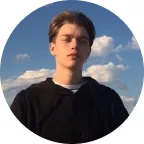

























































































































































![How to Add Logo to Photos Online for Free [The Simplest Method] How to Add Logo to Photos Online for Free [The Simplest Method]](https://static.xsbapp.com/market-operations/market/side/1718795949162.jpg)
![How to Remove Tattoos from Photos [Ultimate Guide 2024] How to Remove Tattoos from Photos [Ultimate Guide 2024]](https://static.xsbapp.com/market-operations/market/side/1718787534476.jpg)

















