2024 Guide: How to Effortlessly Flip and Rotate Photos Online
Sometimes you have an exceptional photograph, but it does not fit in the scene until you flip or rotate it. In today's digital age, we must pay attention to the smallest details especially when it comes to our photos and graphics. While many know that flipping and rotating will solve their issue, they do not know the right way to do it.
This guide explains why images need to be rotated or flipped, and how to do it with the insMind as smoothly as a professional. Whether you are correcting the orientation or wanting to put a spin on your photos, this guide lets you get the most out of your photos within the blink of an eye.
Table of Contents
Part 1. Why Rotate and Flip Images?
Rotating corrects the orientation of images that are often captured from awkward angles and often appear unprofessional. Meanwhile, flipping ensures that the main object of your images is in the right orientation.
Rotating or flipping objects, both relative to the width and height, can create mirror images that are significant when working with design symmetry or to design the objects interestingly. Such adjustments are profound as the orientation in such cases is a vital component in user interfaces.
These are quite basic techniques that help in improving the quality of the images as well as the applications to a very large extent.
Part 2. How to Rotate Photo Online with insMind
Rotating images online using insMind is very easy as it takes only a few steps to rotate photos. Here we have detailed all the steps to rotate images online using the insMind photo rotator.
Step 1: Access the Free Online Image Rotator on insMind
Go to your browser and access the insMind free online image rotator tool.
Step 2: Upload Your Photo
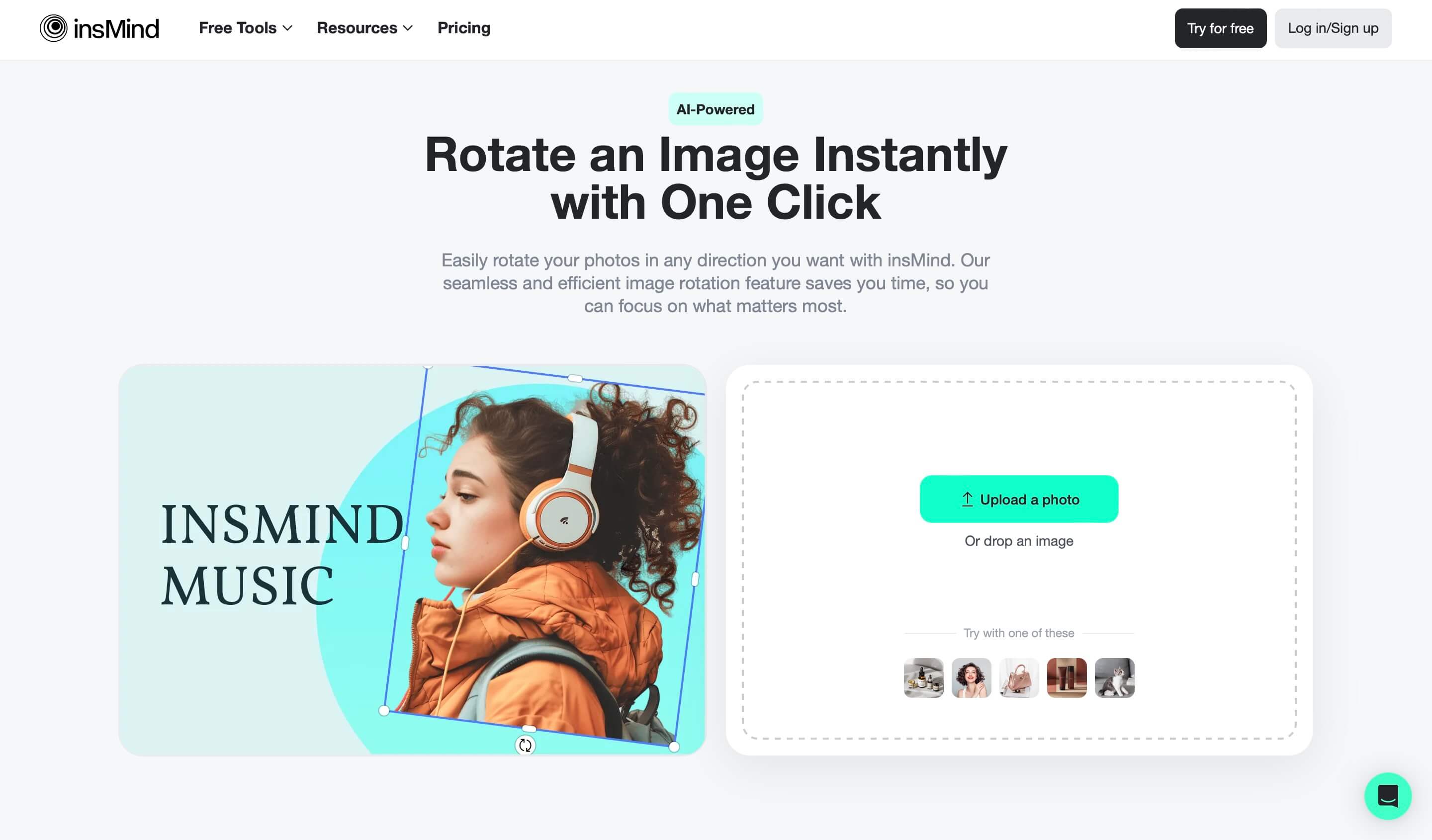
Once you are in the tool click “Upload a Photo” and select your desired image from offline storage. You can also click, hold, and drag an image to its interface to upload it.
Step 3: Rotate Your Image
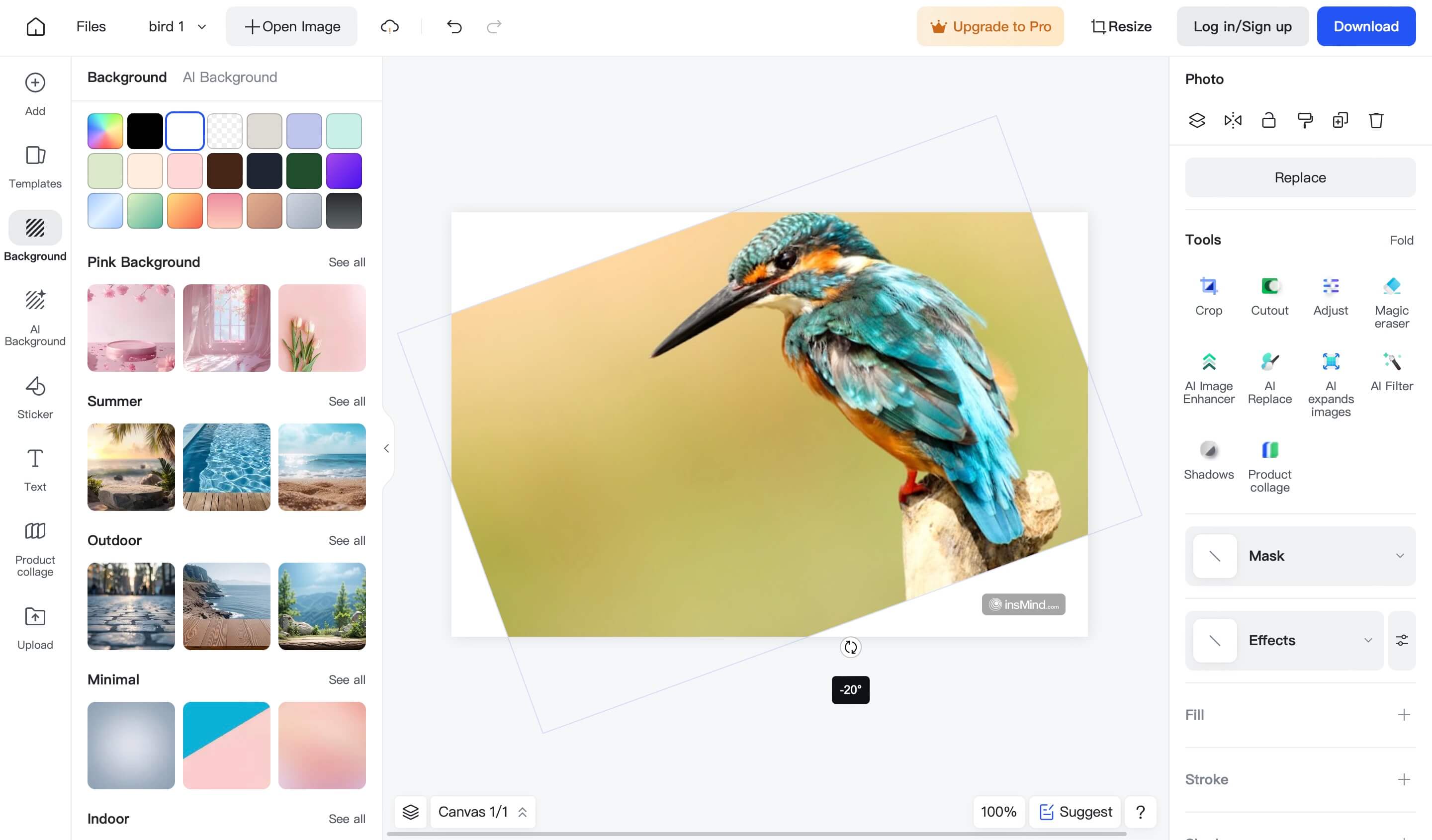
When image uploading completes, it will take you to the editing page with many insMind features. To rotate your image, you will click and hold on the rotate button present at the bottom of the image. Move the cursor to rotate the image while holding the button-click. Release the mouse when you are satisfied with the rotated image.
Step 4: Downloading the final image
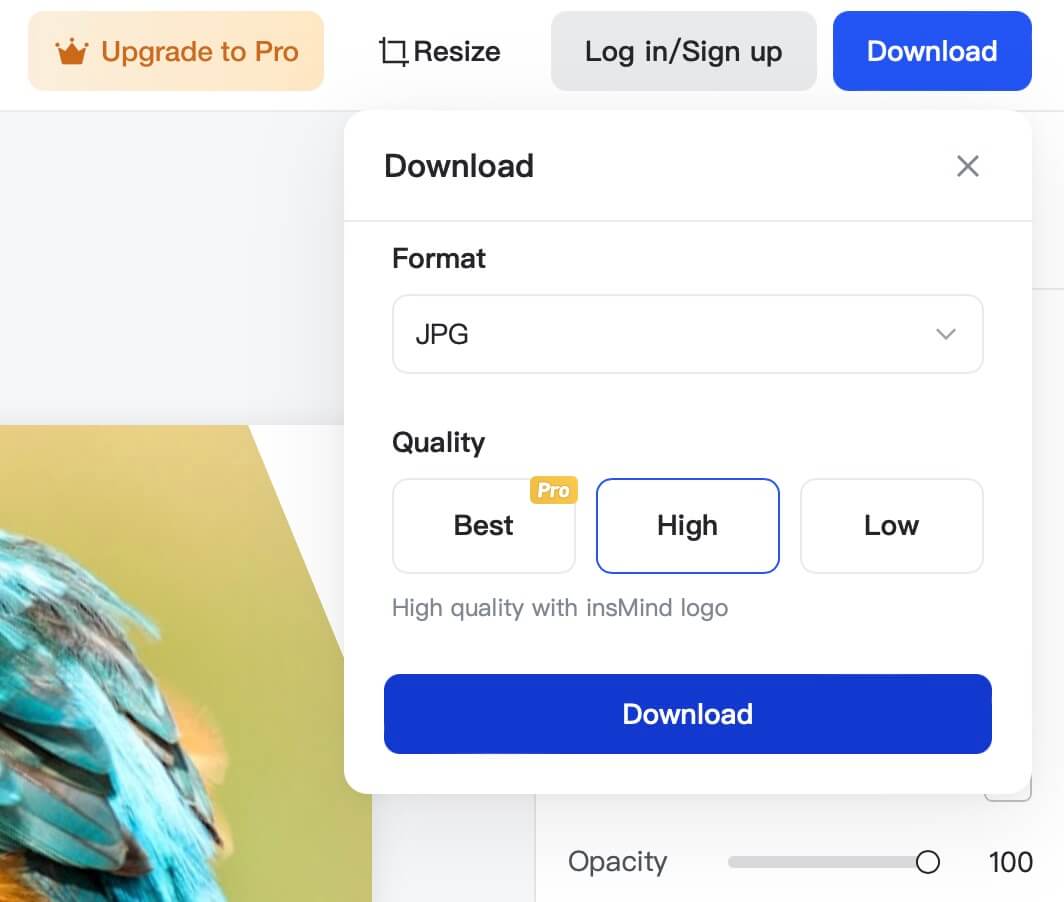
Now click “Download” from the top right of the interface and select the format in which you want to download this image. Select the image quality and click “Download” to save the rotated image to your offline storage.
Part 3. How to Flip Images Online with insMind
Just like the image rotation feature, the image flipping feature of insMind provides a user-friendly experience. Using it is very simple and it takes no time to rotate photos as explained in the below steps:
Step 1: Access Free Online Image Flipper on insMind
Open the free online image flipper insMind tool on your device’s internet browser.
Step 2: Upload Your Photo
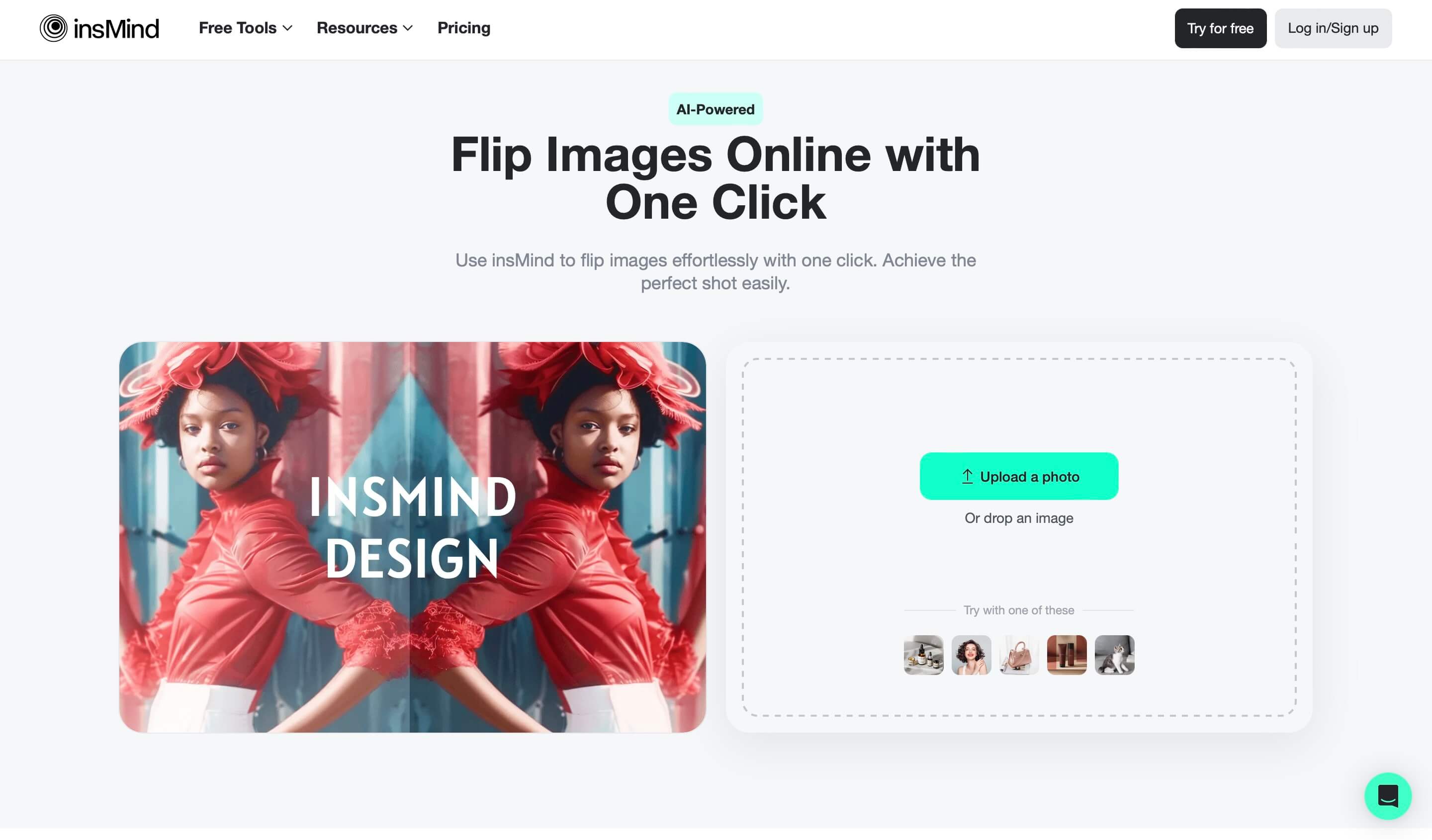
Click the "Upload a photo” button or drag the image into its interface to effortlessly upload it to insMind.
Step 3: Flip Your Image
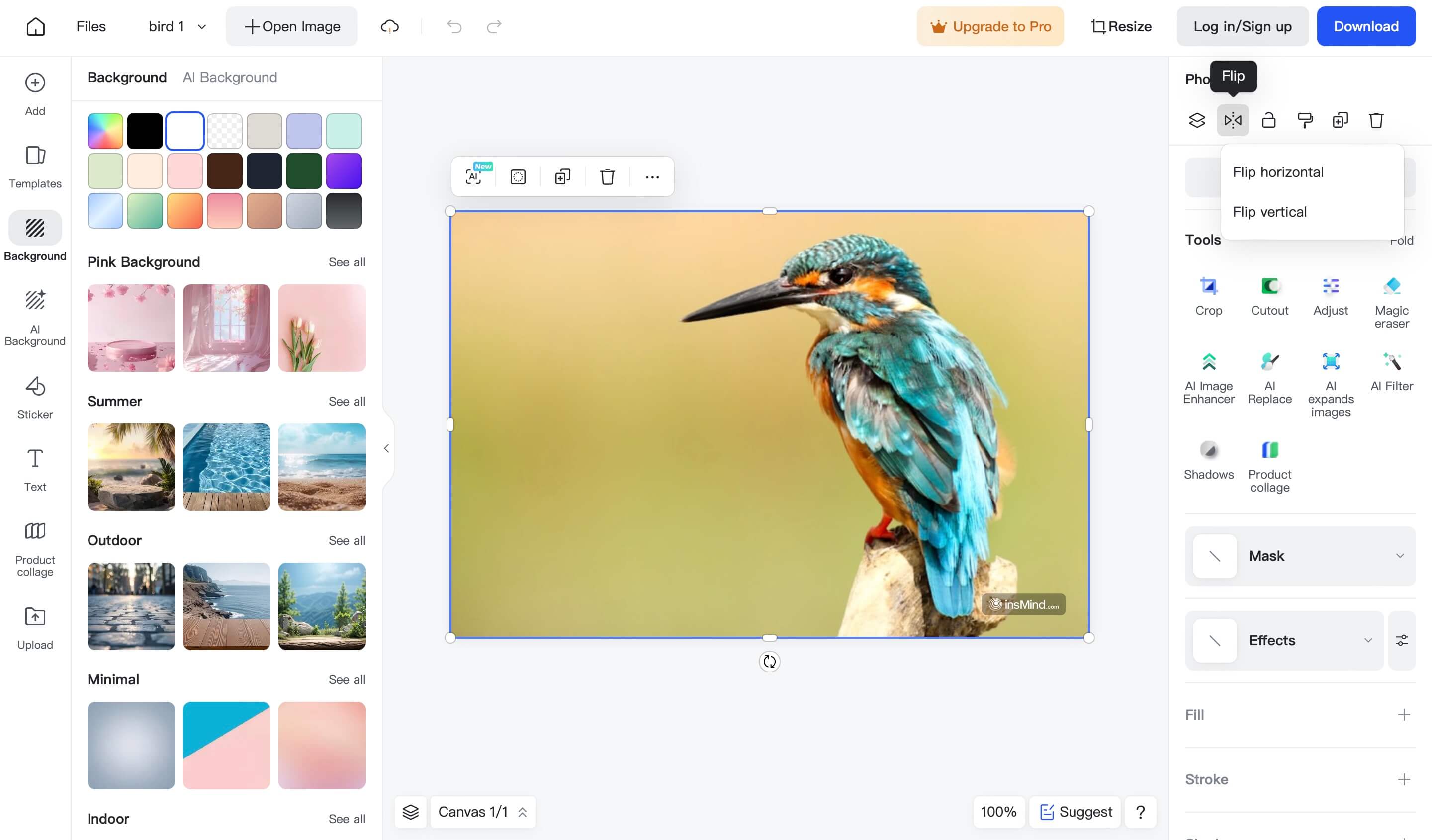
insMind will display the image with a wide array of features. Look for the “Photo" section in the right pane. There you will find the "Flip" button. Click it then click either the vertical or horizontal option depending on how you want to flip the image.
Step 4: Downloading the final image
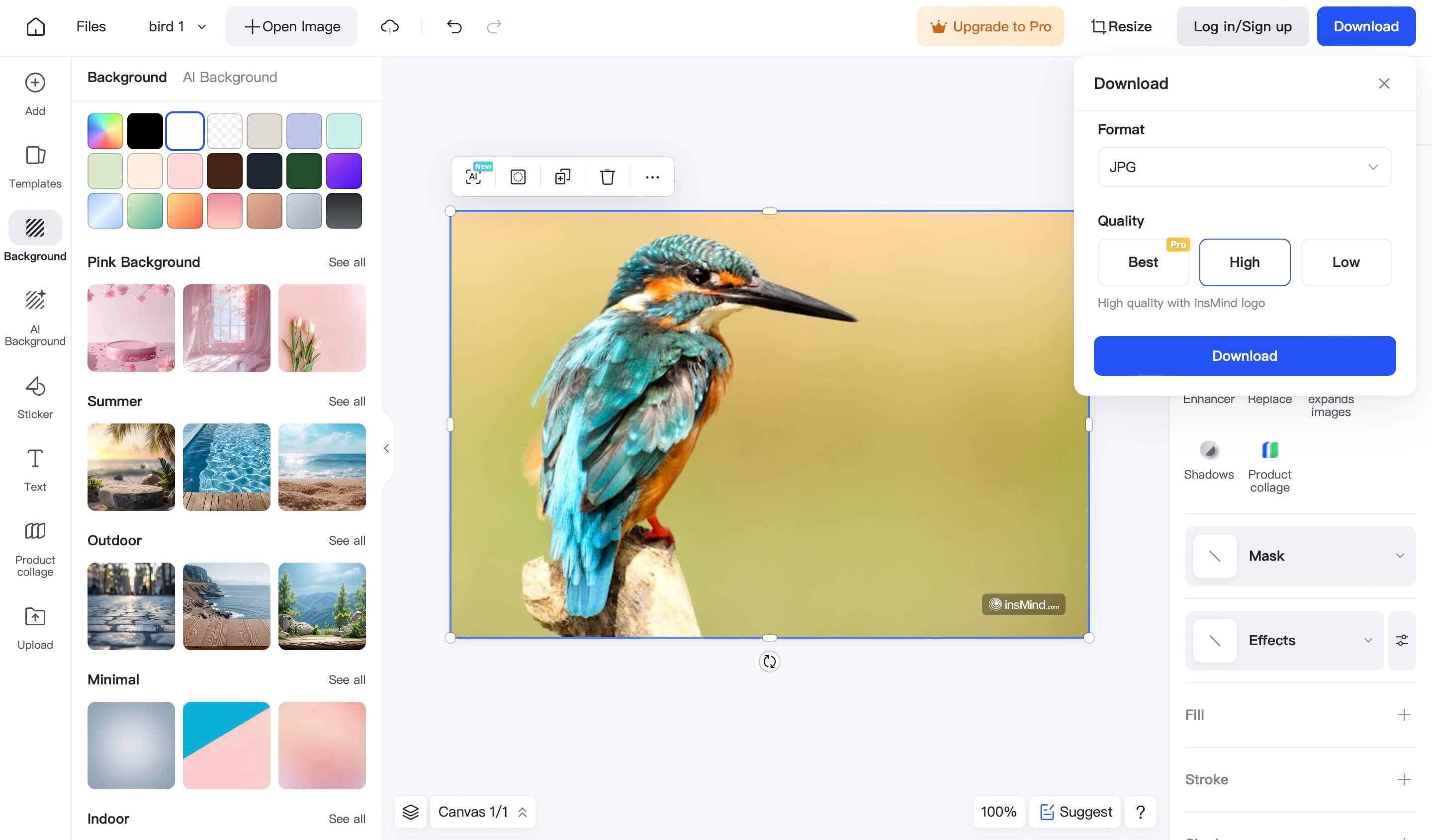
After you have flipped the image to the orientation you want you can save it. Click “Download" from the top-right corner and select the image format and quality before clicking "Download” again. Now your image will download on your device’s offline storage.
Part 4. Easy-to-use Tool to Flip and Rotate Images
Today we have a variety of tools available for rotating and flipping images to ensure that they are in the perfect orientation as needed. Among those tools, insMind is the one that not only focuses on performance but also cares about the user experience through its features and interface.
· Key Features for insMind Image Flipper
Using the insMind image flipper will be a premium experience thanks to the wide array of features displayed alongside. However, if we focus only on image flipping, this feature is very discrete in its performance. There is one button that gives you 2 options to either flip vertically or horizontally. With such a clear design, things get easier for the users to comprehend and utilize.
· Key Features for insMind Image Rotator
Similarly, the image rotator feature is designed with user ease kept in mind and that is the reason why it is so easy to use. The image rotator offers you a button right under the image that can be clicked and dragged to rotate the image. As you are rotating the image it will show you how many degrees you have rotated from the original position of the image.
In addition to that, it makes it easy to align the image to 0, 90, 180, and 270 degrees. Hence, it ensures perfect rotation for every image.
Apart from these two, insMind is packed with a wide array of features, a few of which are discussed below:
AI Editing Effects
The insMind tool has many distinctive features, among which the features of AI editing effects are inspiring. Such effects work with the help of artificial intelligence to enhance different parameters, for example, brightness, contrast, and saturation of an image, and do not need fine-tuning every time.
Additionally, the AI can suggest creative decals to be overlaid on the images and it can select the artistic effects including filter and color adjustment which make the images more artistic and appealing.
Photo Backgrounds
Apart from common operations such as flipping and rotating images, insMind has the following operations for photo backgrounds. For all your cases where you may need to erase, change, or even obscure the background, insMind has simple controls that will give you high-quality outputs.
This is particularly helpful especially when designing articles for any social media platform, a website, or any marketing material.
Image Enhancement Features
insMind has other features that enhance your photos even better, which gives the final touches to the photographs.
The exposed functional use of the tool is that it allows users to increase the quality of the photos to the extent that the poor quality of any given photograph is not a working impediment since it can still be utilized in various chores.
It brings all these amazing features without making the interface difficult to use and using any of its features does not require any technical expertise.
Conclusion
You will no longer have any issues flipping and rotating photos online, thanks to insMind. With the methods discussed in this guide, you now know everything that is required to improve your image simply. With the help of insMind Image Flipper and Rotator, you will achieve perfect results in no time. Start transforming your photos today and level up your photo and visual communications like never before.


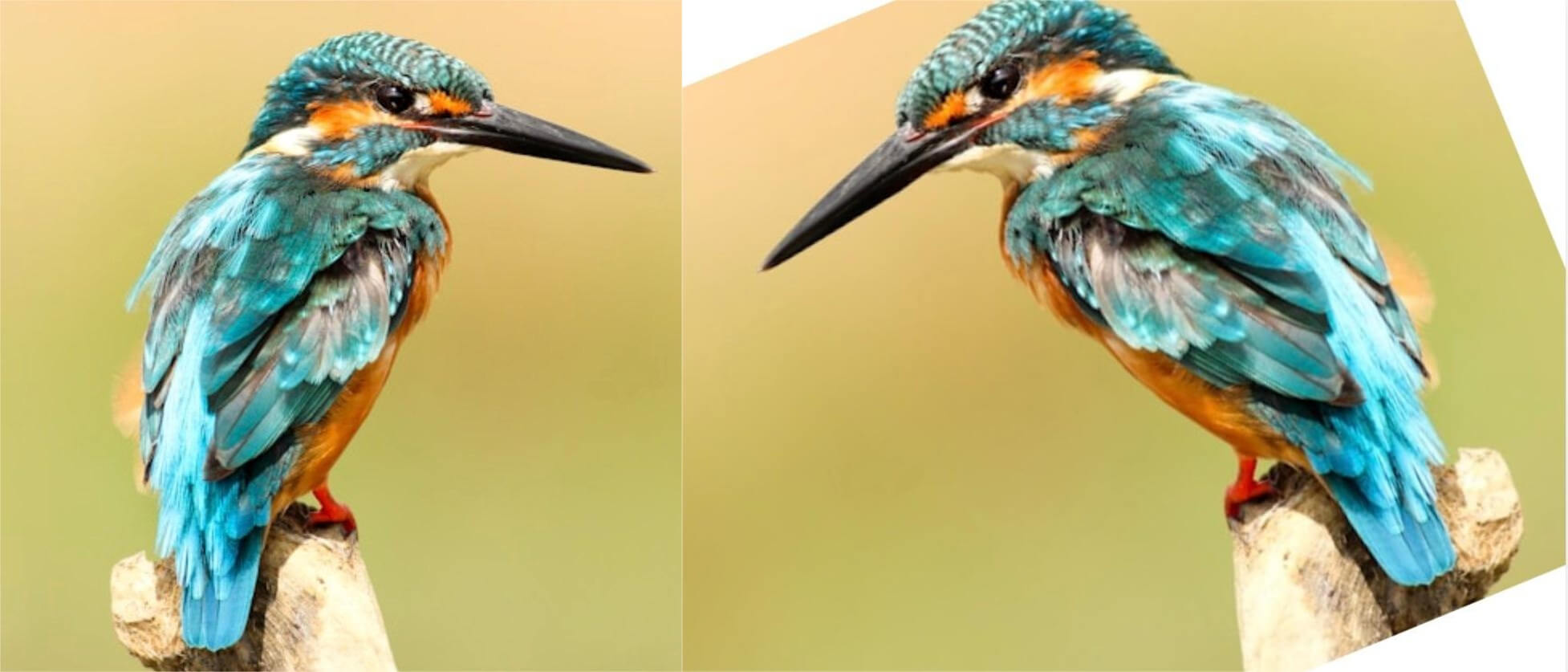


























































































































































![How to Add Logo to Photos Online for Free [The Simplest Method] How to Add Logo to Photos Online for Free [The Simplest Method]](https://static.xsbapp.com/market-operations/market/side/1718795949162.jpg)
![How to Remove Tattoos from Photos [Ultimate Guide 2024] How to Remove Tattoos from Photos [Ultimate Guide 2024]](https://static.xsbapp.com/market-operations/market/side/1718787534476.jpg)

















