How to mirror an image horizontally or vertically in Seconds
Mirroring an image brings a complete change in the appearance of a picture and adds a different sense of aesthetics to a certain picture. So, when mirroring the image, you must know which mirror option to use regardless of the tools employed in the process for the quickest results.
Here you will see the traditional tutorial of how to reflect an image using Photoshop but also you will find shorter ways with insMind. Here, you will discover several procedures that give you an exemplary result. So, it is high time to focus on image mirroring and improve the images that you couldn’t use previously.
Table of Contents
Part 1. How to Mirror an Image in Photoshop
Photoshop is a popular tool in the field of photo editing as it provides many options to enhance your photos. A mirror in Photoshop is just some easy work that if one performs on a picture changes the outlook of the entire picture. Here, the various techniques that can be used to accomplish mirroring of images either horizontally or vertically using Adobe Photoshop are mentioned.
Let us discuss how you can mirror your images using tools found in Photoshop.
1. Open image in Photoshop
2. Duplicate it by clicking “Image” > “Duplicate" in the menu bar. It prevents making changes to the original file. Save the duplicate image name as “Mirror”.
3. Close the original image tab from the top
4. Go to “Layers panel” and add a duplicate background layer by clicking “Add New Layer”
5. In the duplicate background layer press “Ctrl T”
6. Toggle the reference point in the Options bar to show the reference bar.
7. Drag your reference point to one side of the image
8. Right-click the image and select your desired flip option.
9. Go to “Image” > “Reveal All”
Now your image has been successfully mirrored.
Part 2. How to Create Mirror Faster with insMind
Photoshop might be the most famous professional tool for editing images, but it is not for everyone. That is because of the hefty price and the fact that you need well-performing hardware to use it. Besides that, it is also important to have technical expertise for using it to get good results from Photoshop.
Using insMind to mirror images solves all these problems and makes everything easier and faster for you thanks to its AI capabilities. Below are the steps on how you can mirror images faster with insMind.
Step 1: Access the insMind Mirror Image Online Tool
Open the insMind Mirror image online tool in any browser of your choice.
Step 2: Upload Your Photo
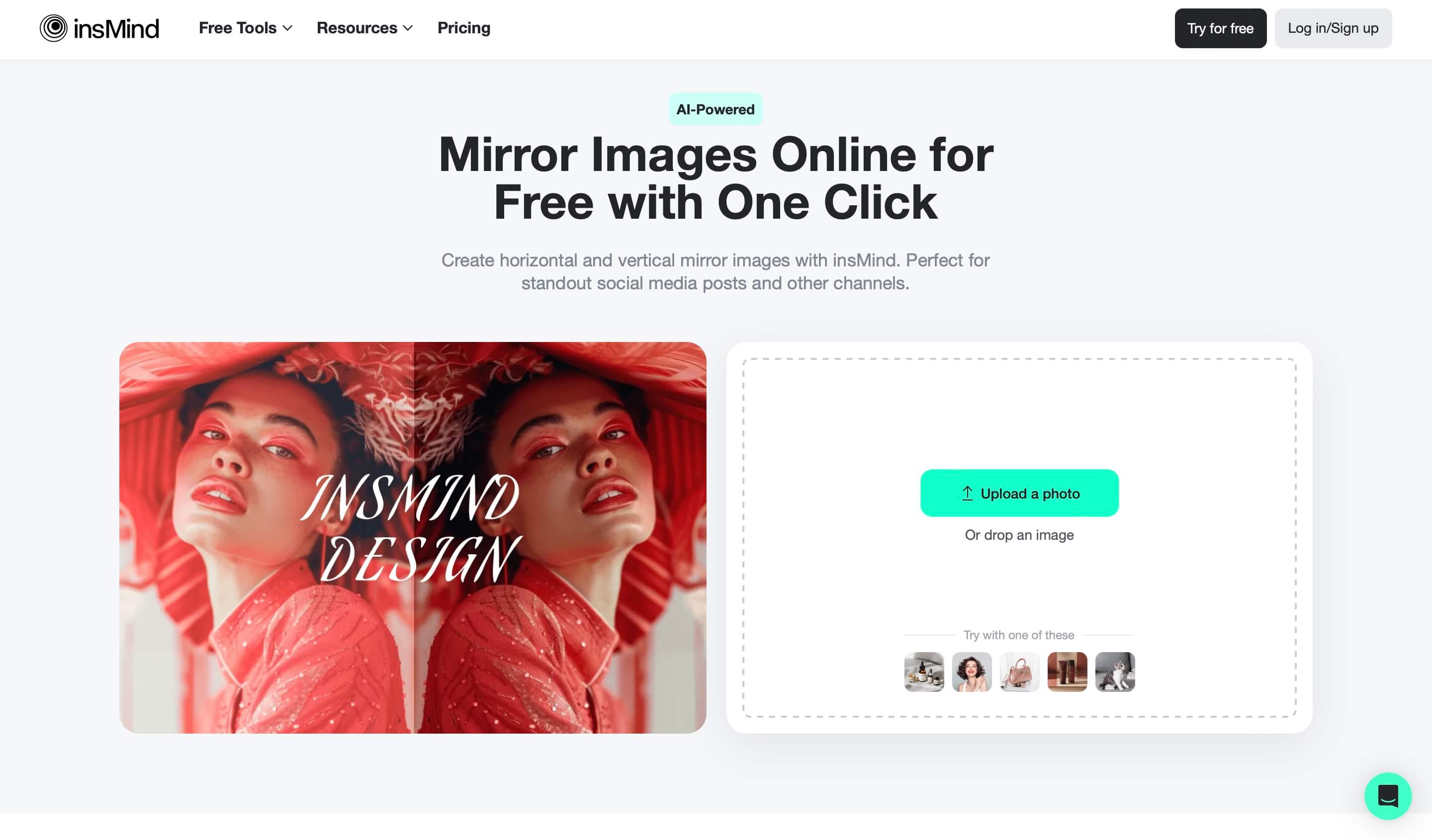
Drag your photo into its interface or click “Upload a Photo” to upload the photo that you want to mirror.
Step 3: Mirror Your Photo
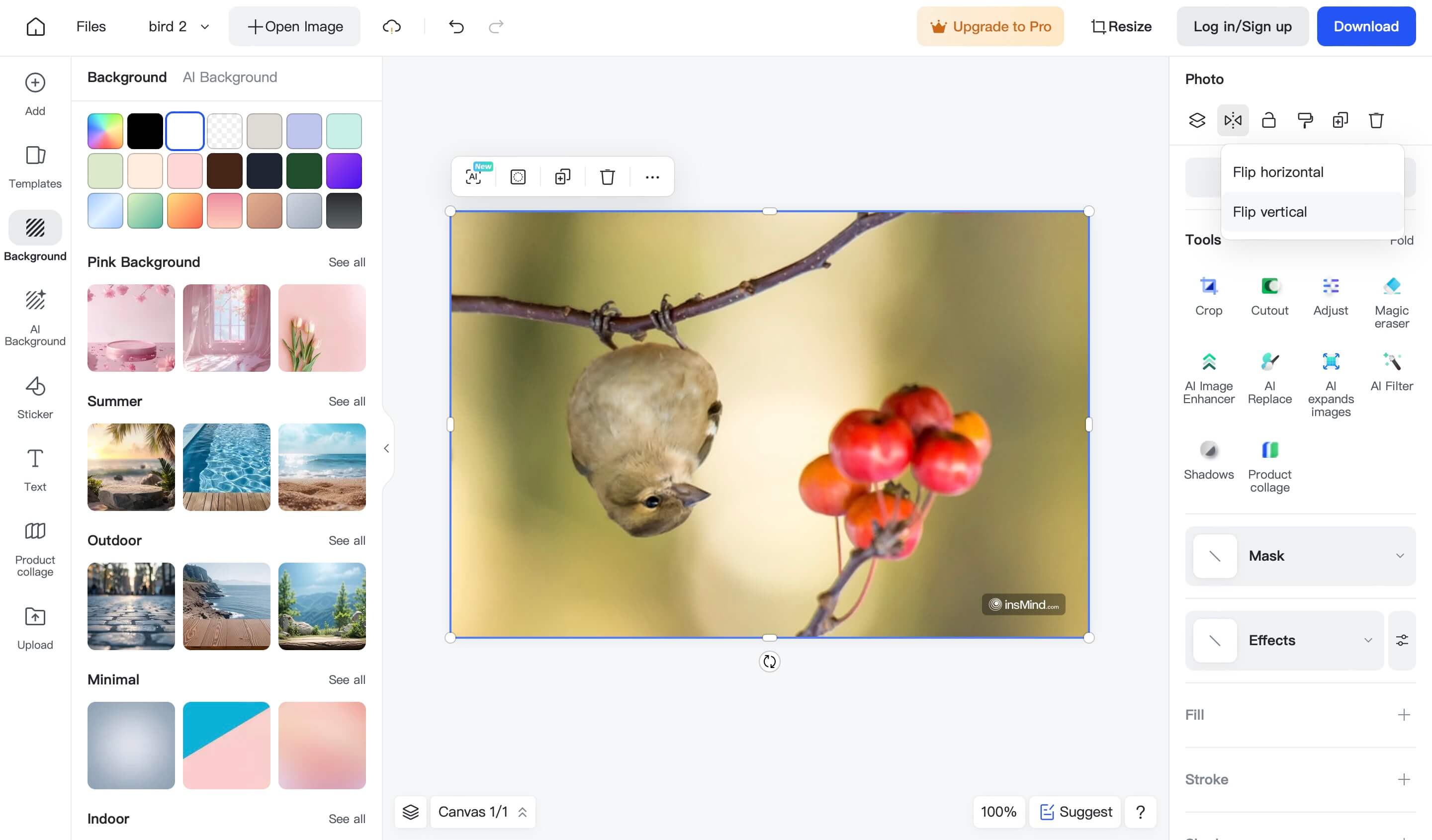
Locate the Photo tab on the right side of this screen. Under it, you will find the "Flip” button. Click it and then select the flipping option in the orientation that you want to mirror your image.
Step 4: Downloading the Final Image
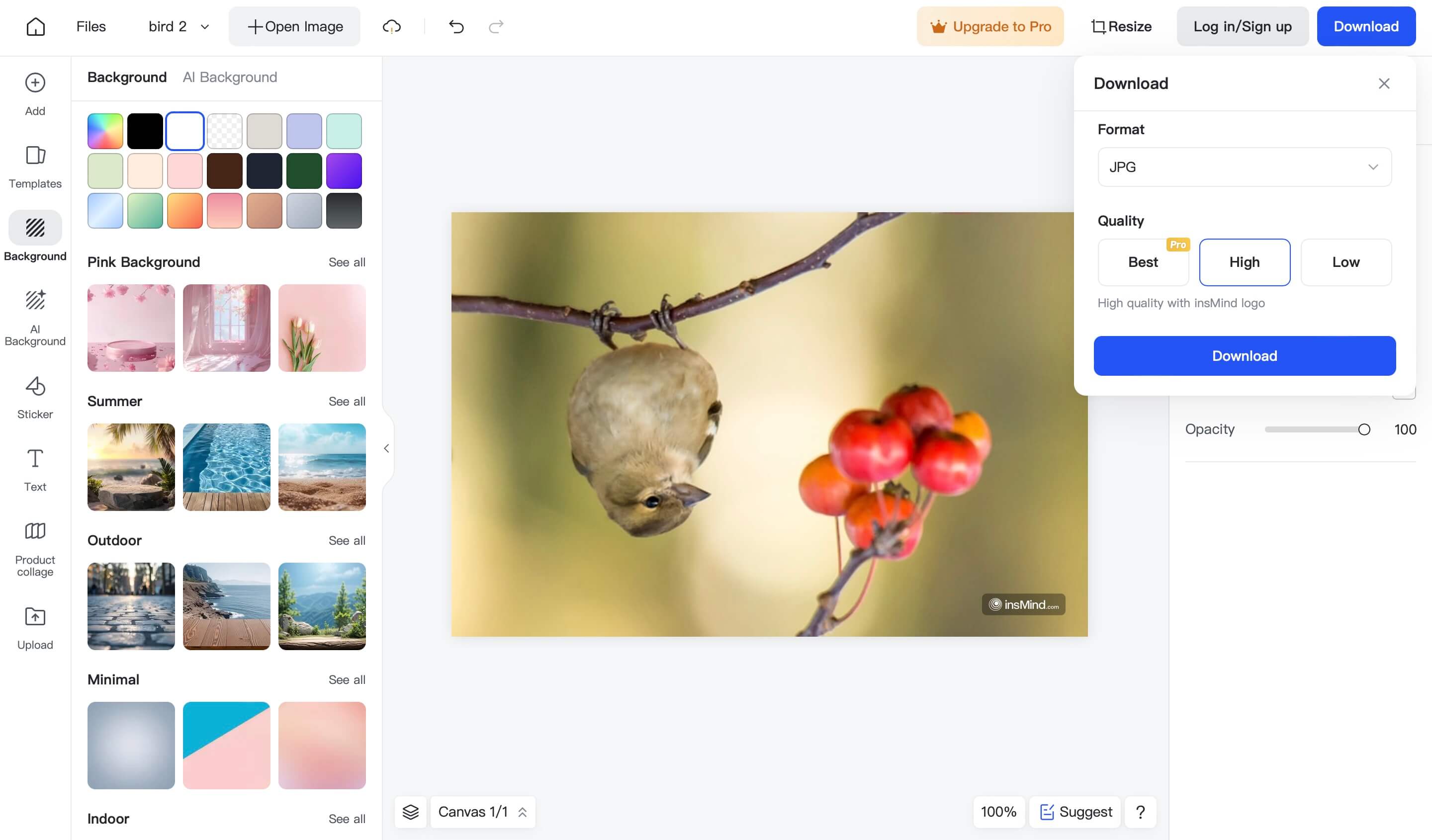
Once you get satisfactory image mirroring results you will click “Download" from the top and select your desired quality and image format to download the final results.
Part 3. 3 Ways to Mirror a Photo With insMind Perfect
When you use insMind you get a wide range of options regarding image mirroring. There are 3 different ways to mirror an image with insMind to get the perfect orientation that you are looking for, and below are the details of all these methods.
Mirror Effect 1. Flip Image Vertically
The first one is a simple image flip where the image is mirrored vertically. You get an upside-down version of the image by applying this mirror effect. For example, if vertical image flip is applied to the example image of the bird, it will become upside down and nothing else.
Mirror Effect 2. Flip Image Horizontally
The next method is when you do not want to make the object look upside-down, but want its orientation to change from one side to another. For example, if a bird is looking toward the left in an image when you flip it horizontally, the bird will start looking toward the right because the whole image is mirrored that way.
Mirror Effect 3. Double Flip Photo
At other times you may wish for the image to be mirrored in both of these methods. This implies that the object will be turned over the head and as well alter its orientation. Thus, to get this result, you initially use the horizontal mirror on the image and then use the vertical mirror. In the example image, not only is the bird upside down, but it is also looking the other way because it was mirrored with a flip twice.
Part 4. Mirror Image Ideas
Mirroring images is not only about getting your images in the right orientation for better aesthetics, but it has more importance than that. Below are some key mirror image ideas and use cases that you may follow as well.
Portraits
Portraits may form a mutual reflection impression which is mostly seen in movement. If you flip an element of one face or body to the mirrored opposite you can create the subject’s twin which adds some depth to your portraits.
Marketing Images
Reflections may be employed in conveying marketing messages as they attract the attention of the target consumers through aesthetics. Applications for symmetrical designs frequently increase product visibility, which is a good way to attract the attention of potential consumers.
Architectural Photography
Architectural photos can be mirrored to increase the symmetry of the structures and buildings. This technique accentuates the geometrical and can, therefore, produce artistic and proportionate images, especially for architectural design.
Nature Reflections
Improve the appearance of natural scenery with the help of water reflection within the project. This technique makes it possible to set a peaceful scene that covers lakes and rivers looking less turbulent and far more harmonized.
Abstract Art
Here, mirroring can be used to give a new dimension to ordinary objects and convert them into abstract art which is interesting and renews one’s artistic outlook on objects which are familiar and seen almost every day.
While these were some of our ideas for using mirrored images, there are no limits on how you can use them. With insMind, this process will get so easy that you can instantly mirror any image anywhere at any time as per your creative ideas.
Conclusion
Mirror Images are known for many advantages in connection with the arts, better posting on social media, and even more effective business presentations. There are many more tools, ranging from the most popular Photoshop application to insMind, where such an effect is achieved in seconds.
Mastery of all these techniques on how to acquire unique reflections on your photos and the best symmetrical lines will make your photos even better. Take it to the next level in your photography sessions while implementing mirroring in art. However, if you fail to capture something in the orientation you want, insMind image mirroring will help you solve the issue.




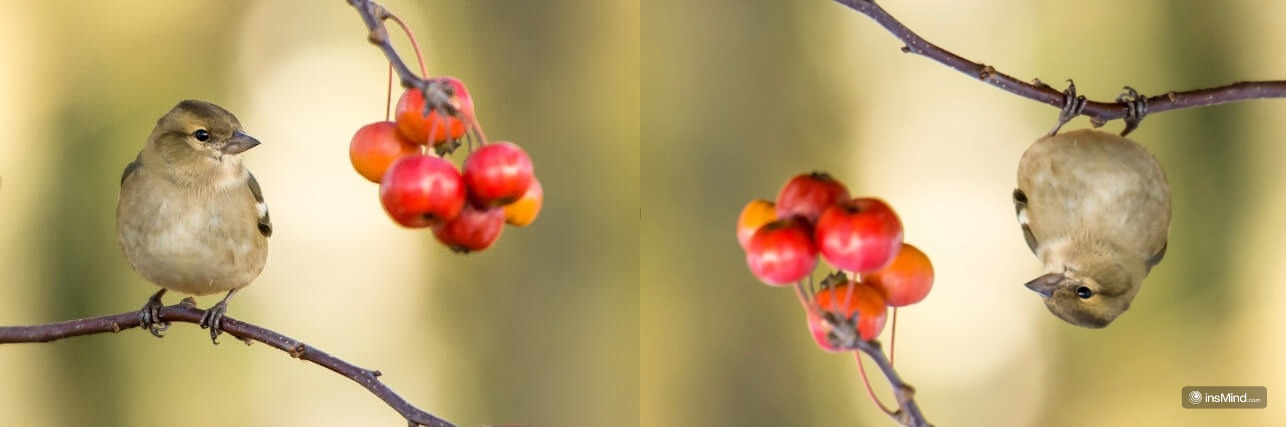

























































































































































![How to Add Logo to Photos Online for Free [The Simplest Method] How to Add Logo to Photos Online for Free [The Simplest Method]](https://static.xsbapp.com/market-operations/market/side/1718795949162.jpg)
![How to Remove Tattoos from Photos [Ultimate Guide 2024] How to Remove Tattoos from Photos [Ultimate Guide 2024]](https://static.xsbapp.com/market-operations/market/side/1718787534476.jpg)

















