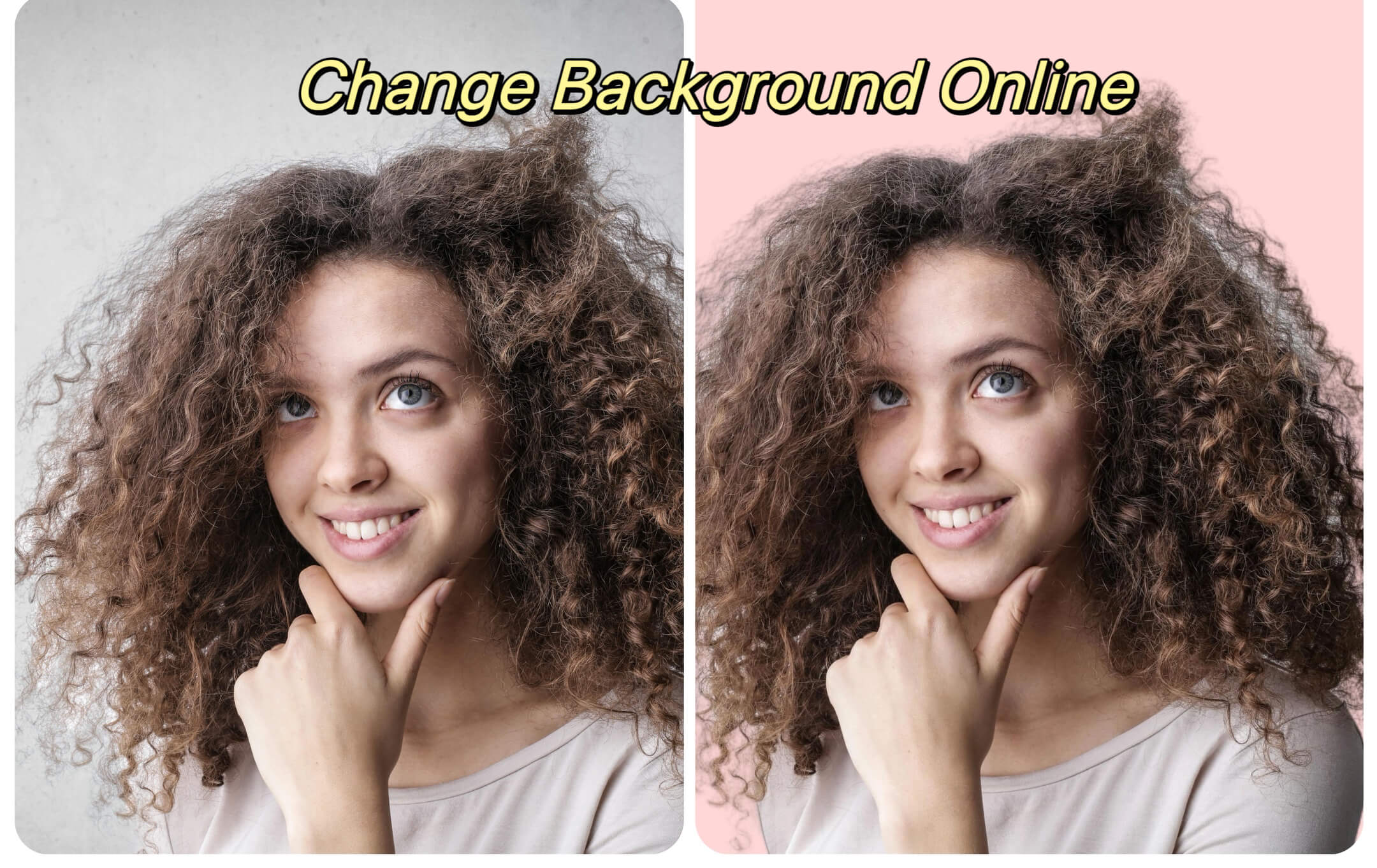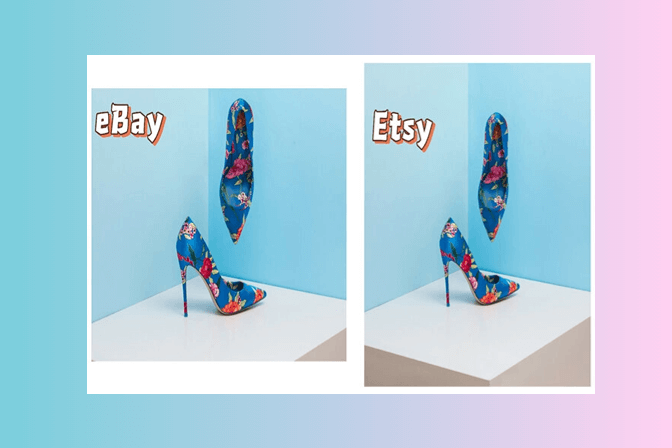How to Make the Background of a Picture Transparent?
In today's digital age, making the background of a picture transparent is a skill coveted by many, from graphic designers to casual social media users. Whether you're aiming to create sleek presentations, design a website, or simply want to make your social media posts stand out, understanding how to remove the background from an image and make it transparent is invaluable.
In this blog, Follow our steps to seamlessly integrate transparency into your visuals, enhancing your digital content with ease. Dive into the world of editing and transform your images with just a few clicks, no expert skills required.
Part 1. What's a transparent image?
Transparency in images allows you to remove the background, making it invisible and letting whatever is behind the image show through. This is particularly useful for logos, product photos, and graphic design projects where you need to overlay an image onto varying backgrounds.
Unlock the magic of transparent images in editing! A transparent image boasts areas that reveal the backdrop, transforming your designs by merging seamlessly with varied backgrounds. This editing prowess not only removes solid backgrounds but also introduces versatility and creativity into your visuals. Dive into the realm of transparent editing and elevate your design game to new heights.
Part 2. Why you need a transparent image?
Transparent images are a game-changer in digital creativity, blending flawlessly with diverse backgrounds.
- Digital Creativity: Transparent images seamlessly blend with various backgrounds, enhancing the visual appeal of digital content.
- Social Media Impact: They improve social media profiles and posts by allowing content to integrate smoothly with the platform's design, making profiles stand out.
- Personal Projects: Transparent images offer flexibility for personal projects like invitations or art, avoiding issues with background mismatches and allowing for creative layering.
- Humor and Engagement: In creating memes and GIFs, transparency is essential for adding characters or text without fixed backgrounds, boosting creativity in online interactions.
- Graphic Design: For designers, transparent PNGs are preferred for creating sharp logos and branding elements, ensuring a professional appearance on all materials.
- Professional Presentations: In corporate settings, transparent images enhance presentations and reports by providing a cohesive visual flow that supports the narrative.
Part 3. Using insMind for Background Removal
InsMind stands out as a powerful tool designed to simplify the process of making backgrounds transparent. Here's a quick guide to using insMind:
Step 1: Launch insMind: Start by opening the insMind official website.

Step 2: Upload Your Photo: Choose the image from which you want to remove the background.

Step 3: Remove the Background: Utilize insMind's background removal feature, which automatically detects and eliminates the background from your image. By default, the background color is white.

Step 4: Click the "Background" tab on the left side of the screen. Here you can choose a transparent background. The image will become transparent based on your selection as shown below:

Step 5: Download Your Image: Once the background is removed, download the image with a transparent background for your use.
Make a PNG transparent with insMind
Effortlessly render PNG images transparent with insMind by leveraging its background removal tool. Upload your photo, erase the backdrop, then opt for a transparent hue under the "Background" section. Save your edited image as a transparent PNG, seamlessly blending with any layout.
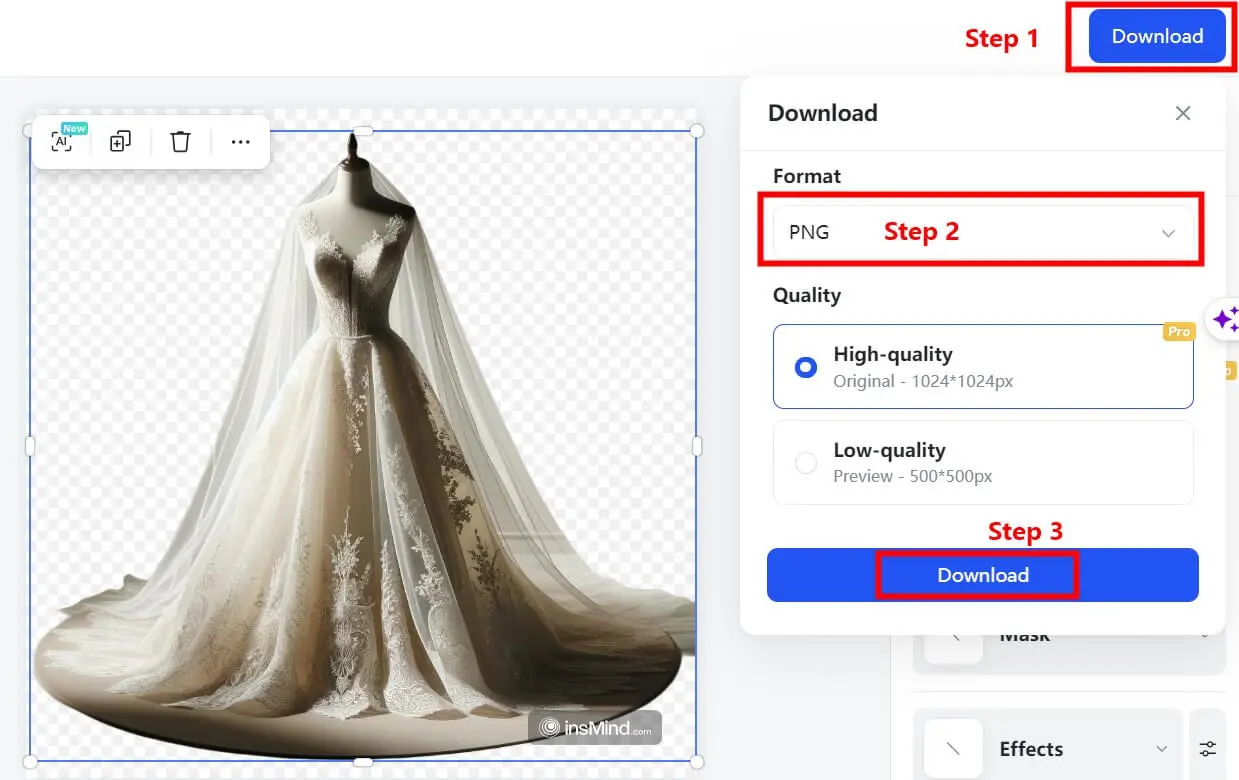
Make a logo transparent with insMind
Achieve a sleek, professional look for your brand by making your logo transparent with insMind. Simply upload your logo to insMind, and let the AI technology efficiently strip away the background, leaving you with a pristine, transparent version.
This feature enhances your logo's versatility, allowing it to adapt flawlessly to various backgrounds and mediums such as websites, social media, and print. Embrace the seamless integration of your logo across all branding materials, maintaining its true colors and design integrity. This process not only elevates the aesthetic appeal of your logo but also fortifies your brand's consistency across diverse platforms.

Make any image transparent with insMind
Transform any photo into a transparent masterpiece effortlessly with insMind's user-friendly tools. Unlock endless creative opportunities by integrating your transparent images into diverse backgrounds, crafting breathtaking collages, or enhancing your designs with this adaptable feature. Embark on your creative journey with insMind now!
Part 4. Alternative Methods
While insMind is a straightforward and efficient option, there are other tools and software that can help you remove the background from an image:
-
Online Tools: Websites like remove.bg and FocoClipping offer user-friendly interfaces to quickly make your image backgrounds transparent with just a few clicks.
-
Graphic Design Software: Advanced users might prefer software like Adobe Photoshop for more control over the background removal process. These programs offer tools like the 'Magic Wand' and 'Pen Tool' for precise background elimination.
-
Built-in Computer Tools: Some operating systems come with built-in tools that can accomplish this task. For example, Windows users can use Paint 3D to remove backgrounds, though this method might require a bit more manual effort compared to automated online tools.
Part 5. Tips for Perfect Transparency
-
High Contrast Images: Choose images where the subject and background have high contrast to make the background removal process smoother.
-
Refine Edges: After removing the background, refine the edges of your subject to ensure they are smooth and clear. Many tools offer an edge refinement feature.
-
Test on Different Backgrounds: Before finalizing your image, test the transparency on different backgrounds to ensure there are no leftover artifacts from the background removal process.
Conclusion
Making the background of a picture transparent can significantly enhance the versatility and professionalism of your images. Whether you're a seasoned designer or a novice looking to improve your digital content, mastering this skill is incredibly beneficial. Tools like insMind make the process accessible to everyone, ensuring that you can achieve professional results with minimal effort.
By following the steps outlined above and experimenting with different tools and techniques, you'll be well on your way to creating stunning images with transparent backgrounds that can elevate your projects to the next level.