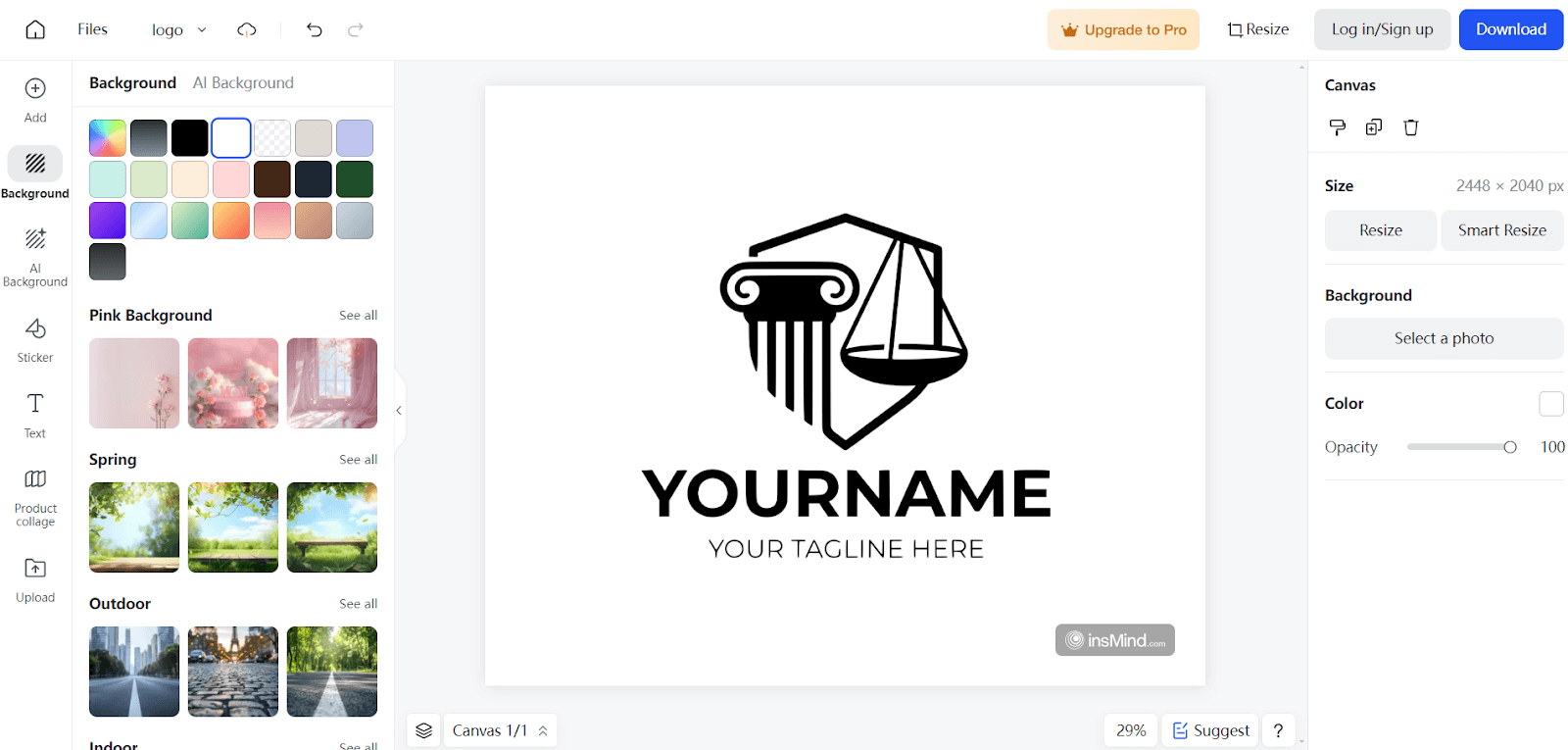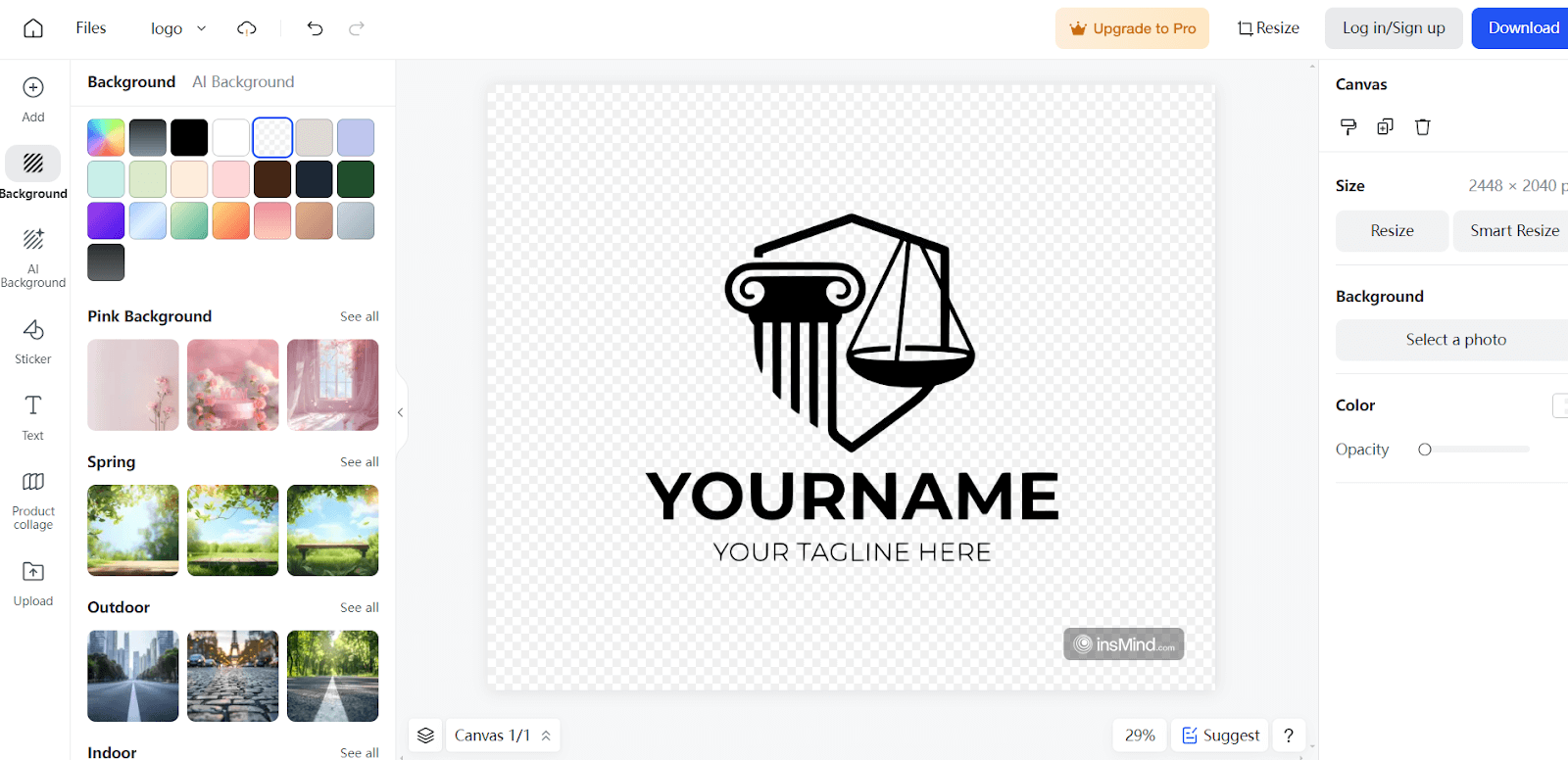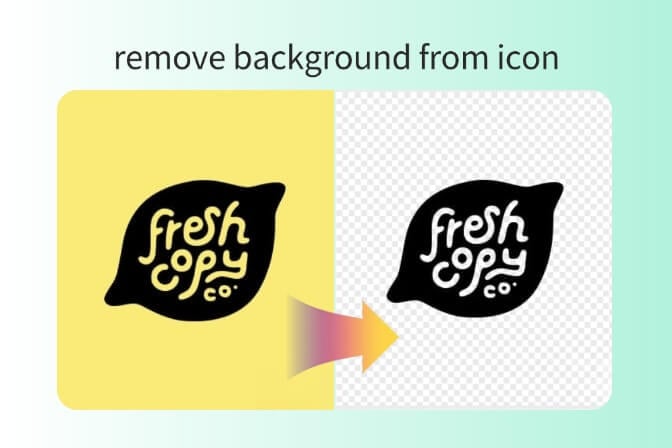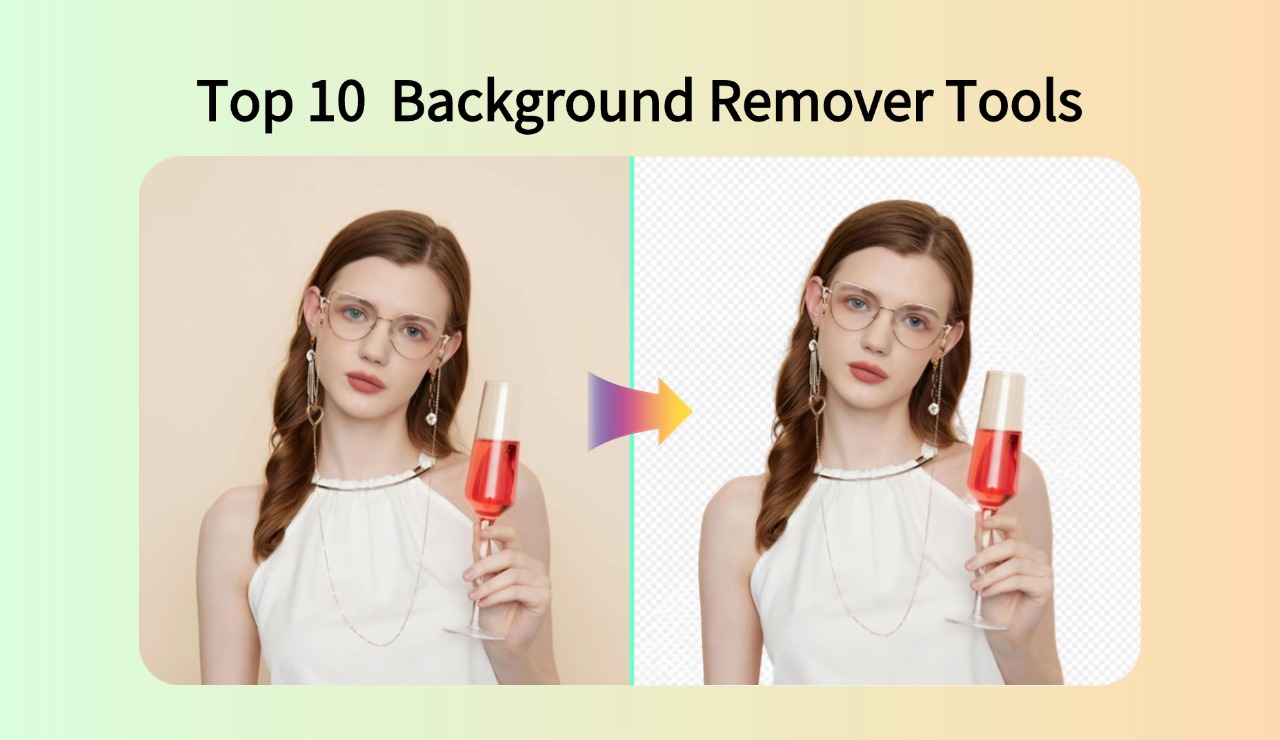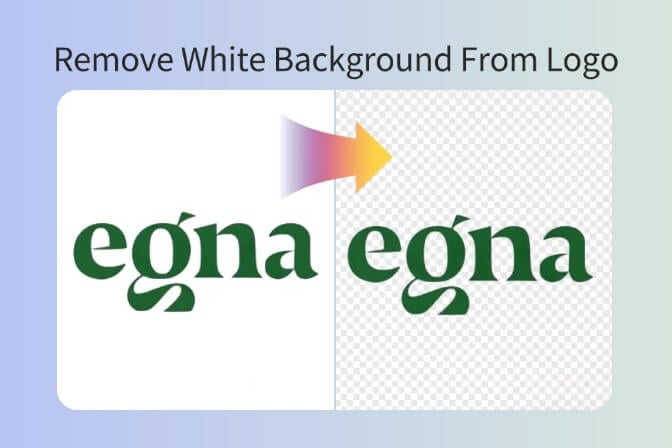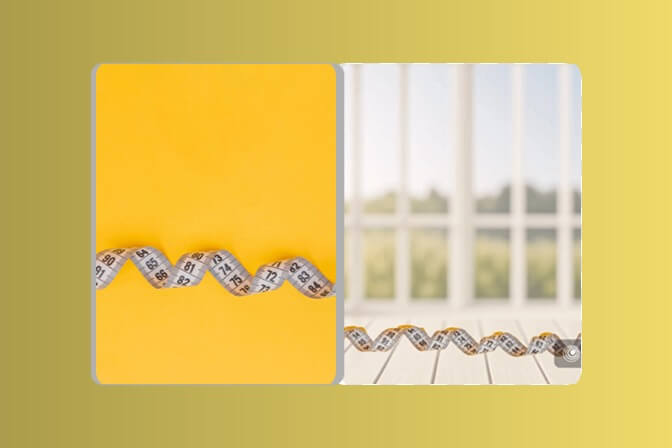How To Remove White Background From Logo
A logo is your brand's visual identity. You can use it for branding, business cards, official websites, and social media. If your logo is set on a white background, it is not practical to use it everywhere. For instance, if you want to place your logo on a white webpage, the logo will go unnoticed and can barely be seen.
You can get a transparent background on your logo by removing the white background. This means the background will reflect the color or image behind your logo. This makes your logo much more versatile. This way, you can place it upon any background, and it won't appear too small or unnoticeable.
Multiple online tools can be used to remove white backgrounds in logos. One of the valuable tools is insMind. insMind can automatically select and remove the background with the help of artificial intelligence. It's a fast way to create a logo with a completely transparent background. Take a look at how to remove the white background from the logo using insMind.
Table of Contents
Part 1 What Software Removes the Background from a Logo?
insMind Background Remover is a user-friendly tool designed just for logos. It uses innovative technology to find your logo and automatically separate it from the background. This makes insMind great for people who want a quick and easy way to remove the background from their logo without needing to be an expert editor. insMind is easy to use. You upload your logo, and the tool automatically removes the background for you.
insMind lets you upload and process many logos simultaneously, saving you time. insMind keeps your logo looking sharp when the background is removed. It gives you clear, transparent PNG files with clean edges, so your logo will look professional on any background you choose. Finally, insMind lets you try the tool for free before you buy it. They also have different plans you can choose from, depending on how often you need to remove backgrounds.
-
Adobe Photoshop
It is another option but a more powerful editing program with many features. It offers different tools for removing backgrounds from logos. For example, you can use the Magic Wand, Pen, and Refine Edge tools. While Photoshop gives you more control over how the background is removed, it's also harder to learn how to use than insMind. The Magic Wand tool is suitable for simple backgrounds and one color.
-
Photoroom
Photoroom is an app for editing photos on your phone or tablet. It also has a background removal tool for logos. With Photoroom, one can remove the background from a logo on a phone or tablet, which is handy if you're on the go. It's effortless to use, just like insMind.
You upload your logo and tap a few buttons to remove the background. Compared to programs you can download on your computer, Photoroom has fewer features for removing backgrounds. You won't have as much control over the process, and it might be harder to get clean edges on logos with lots of details.
-
Canva
Canva is another popular option. It's a platform where you can design things like pictures and presentations. Canva also has a tool to remove backgrounds from logos. It uses a drag-and-drop system, so uploading your logo and removing the background is effortless. Plus, Canva has many pre-made designs you can use, and it works with other design tools.
This can be helpful if you're creating a project that uses your logo with a transparent background. However, like Photoroom, the Canvas background removal tool isn't as powerful as other software. Getting a perfect background removal on logos with lots of curves and tiny details might be challenging.
Part 2 How Do I Remove the Background from My Logo?
Step 1: Access insMind
Begin by visiting the insMind website. Designed for logo editing, insMind uses innovative technology to remove your logo's background easily. The user-friendly website welcomes everyone, from beginners to professionals, making insMind a perfect choice for individuality and business needs.
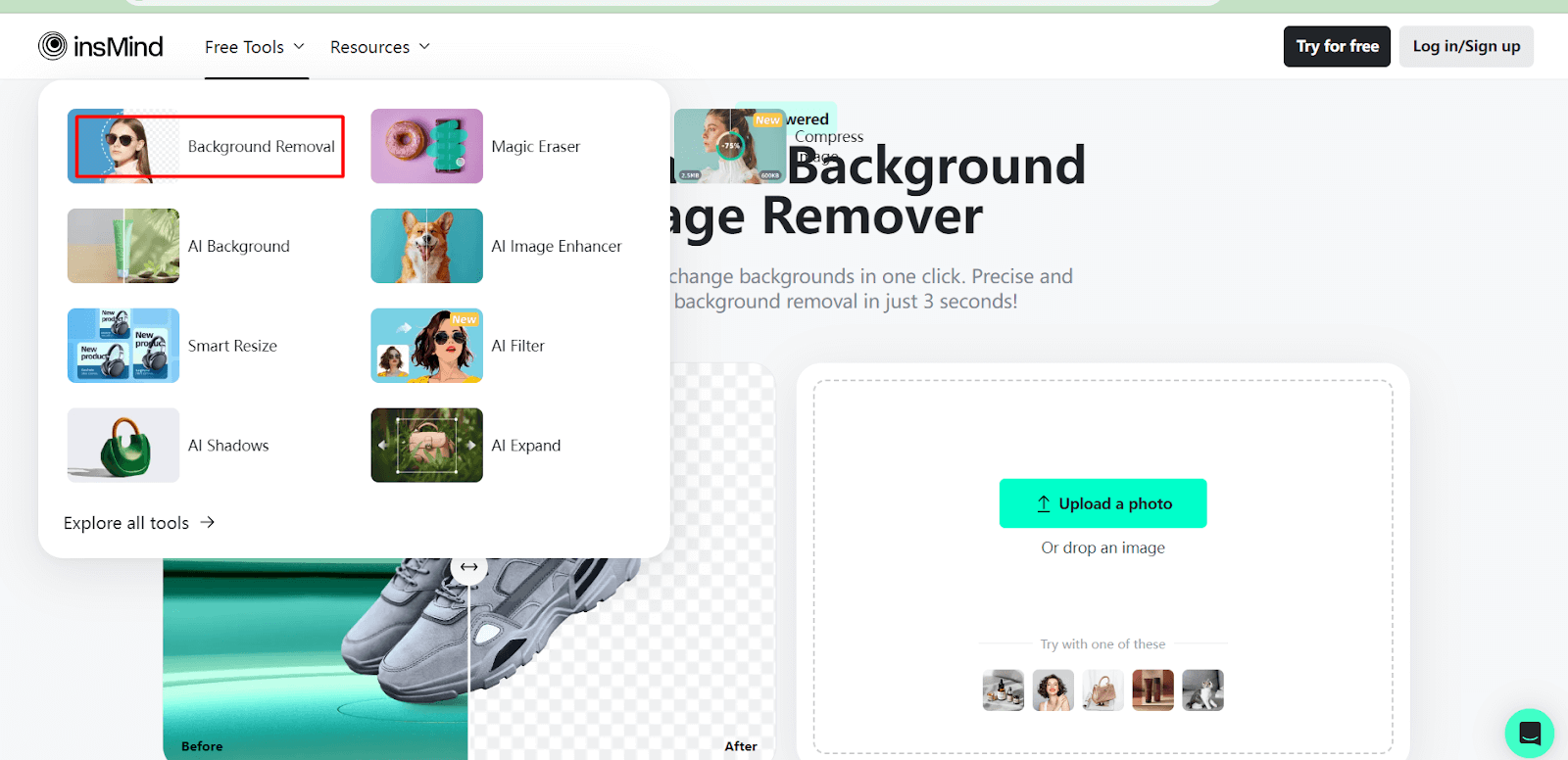
Step 2: Uploading Your Logo and Removing the Background
Once on the insMind website, locate the tool for removing image backgrounds. Click "Upload a Photo" to upload your logo. Upon uploading, insMind's advanced technology analyzes your logo, precisely separating the logo from the background. Regardless of the original background, it will be automatically replaced with a white background after removal.
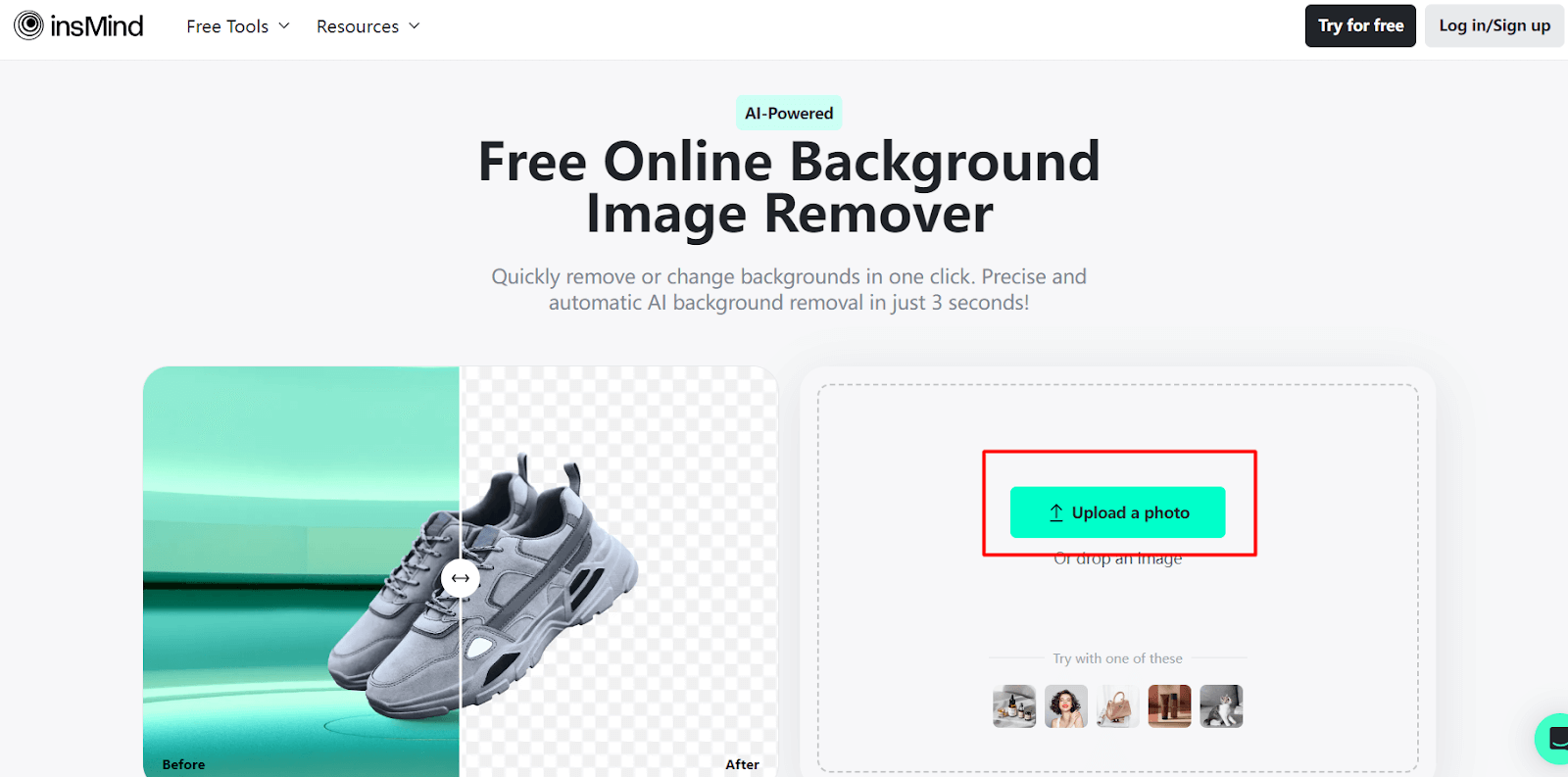
Step 3: Customizing Your Logo
Once you upload your logo, insMind quickly removes the background. You can enjoy further customization options with insMind. Just click "Background" on the left, then select the transparent background option. This creates a logo with a clear background in just one click.
Part 3 Benefits of Erasing My Logo Background
-
Enhanced professional appearance
Logos with plain background designs look much more professional. However, when your logo is placed on a solid-colored background, its application possibilities are limited. For instance, if you display your logo on a white webpage, it might blend in with the backdrop and be barely visible. Eliminating the background can resolve this.
In this case, if the logo background is transparent, the logo can perfectly be printed on any background color or even image and still be seen clearly. This makes it more flexible to use. Your logo will not be outcompeted or diluted by the colored backgrounds, photos, or patterns that are next to it. Furthermore, when a logo comes with an uncluttered white background, it is evidence that a certain amount of effort has gone into perfecting a specific corporate image.
-
Flexibility in its application in different backgrounds and materials
A logo on a white background is much more versatile as far as marketing and advertising are concerned. This gives you more options for creating brochures, flyers, PowerPoint presentations, and posts on the social site. It suits you if you want to place your logo on other design elements without redesigning the logo itself. Ideally, logo designs that do not have a background can be easily printed on materials like t-shirts, mugs, and hats. This way, the logo will be seen depending on the main color of the background.
-
Improved focus on the logo design
Removing the background helps make the whole picture becomes less complex, and the focal point is the logo itself. This allows people to concentrate on the other aspects of your brand image. For example, it includes the location of your logo, the use of colors, and other details, such as symbols, numbers, or even words.
A clean background removes any potential interference and ensures that people understand the intended meaning of the logo. This is especially significant for logos with many details or design features. When you remove all the unnecessary extras from your logo design, you allow people to focus on the crucial parts.
Part 4 Take Your Logo to the Next Level with insMind
-
Effortless Background Removal:
A logo with no background can be put on more items and looks much cleaner. With insMind, you can remove the background from your logo in seconds. Once you have uploaded your logo, insMind will handle the rest. You don’t need fancy tools or special editing knowledge to achieve the result. This saves time and gives you a refined and professional logo that can be placed on any color or image.
-
Maintain Visual Consistency Across Platforms:
Brand consistency is essential. It helps people identify the brand no matter where they find it. insMind enables you to ensure that your logo appears in the same format regardless of application. A transparent background logo allows you to overlay it on your website, social media profiles, catalogs, and product labels without worrying about the background color interfering with the logo color. This enhances your brand's image and enables you to develop client credibility.
-
Enhanced Brand Trust:
An appealing logo assists you in creating trust between your brand and the client. So, you can use this opportunity to create a great first impression logo for the business. When you remove the background and make your logo look neat, you show that you are serious about details and professionalism.
This will help your clients develop a positive perspective toward your products or brands and develop trust in them. Since a transparent background logo can be placed almost anywhere, it helps make your brand easily recognizable and trustworthy among the public.
Conclusion
Are you wondering how to remove the white background from the logo? Removing the background from your logo makes it fit better in more scenarios and focuses the viewer on the logo itself. This is made easier by insMind. A clean, transparent background logo also helps create a positive image and increase client credibility. This tool is designed to assist you in enhancing your logo and ensuring that your brand looks professional and polished.
Ryan Barnett
I'm a freelance writer with a passion for editing and designing photos. Here at insMind, I strive to educate users on image creativity, photography, and enhancing product photos to help grow their businesses.