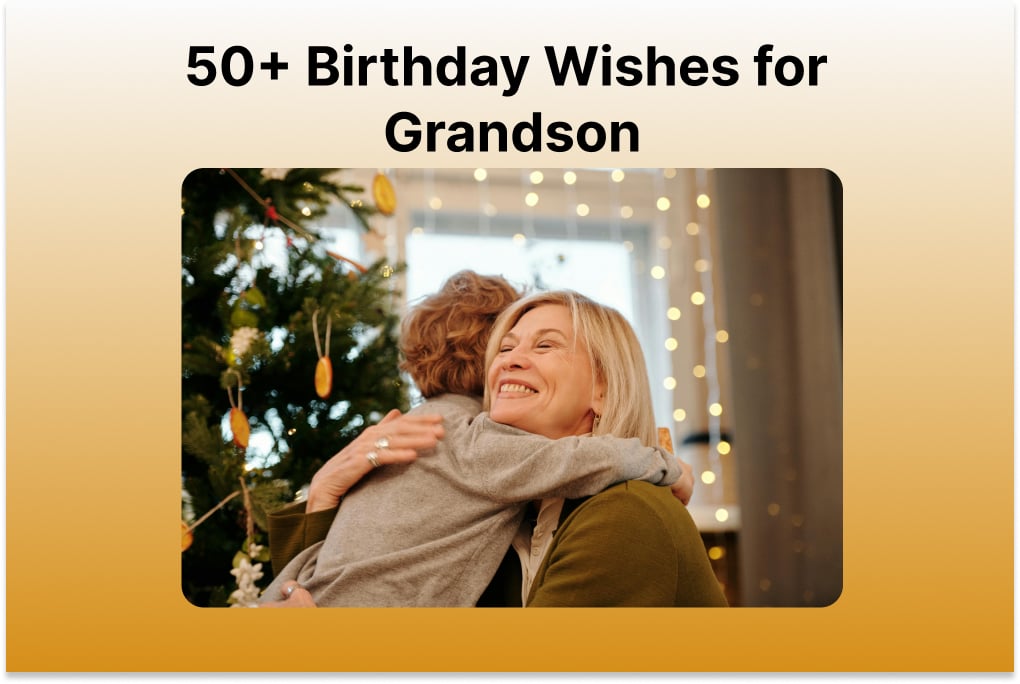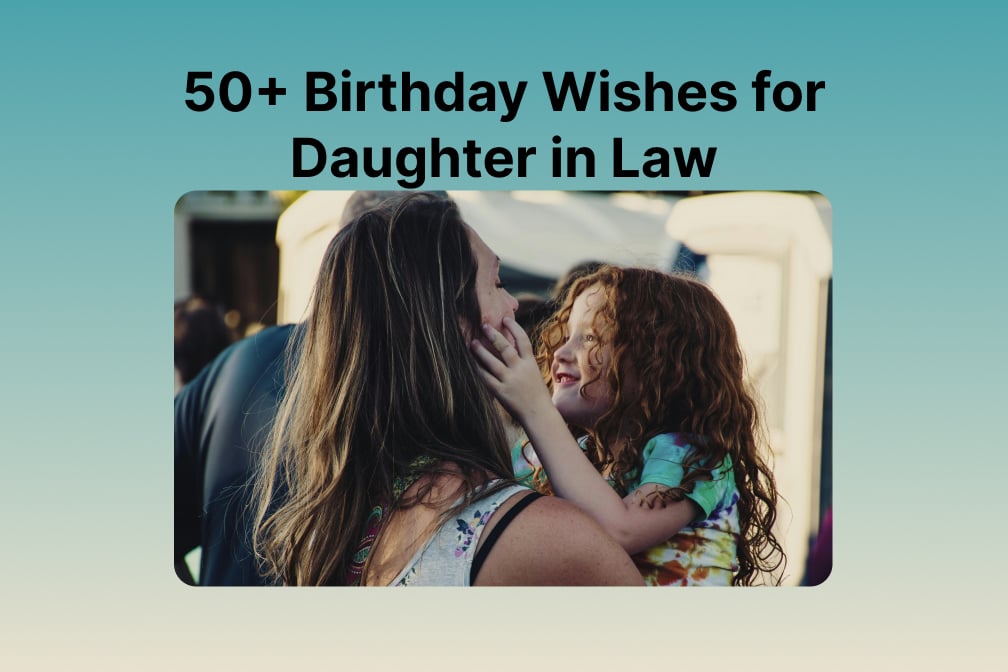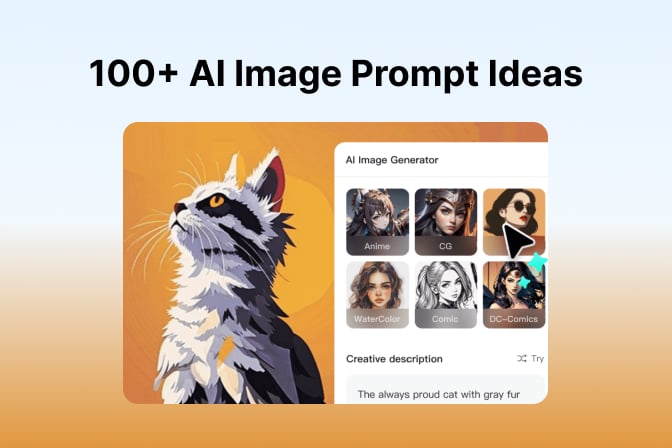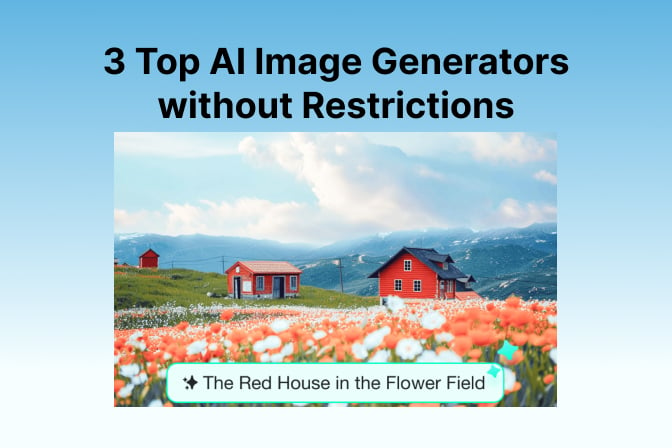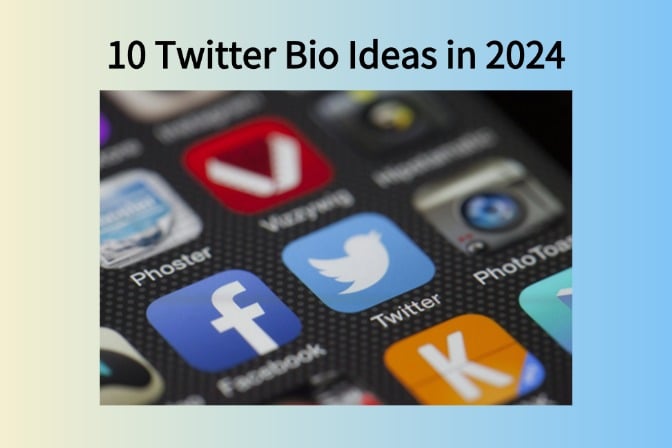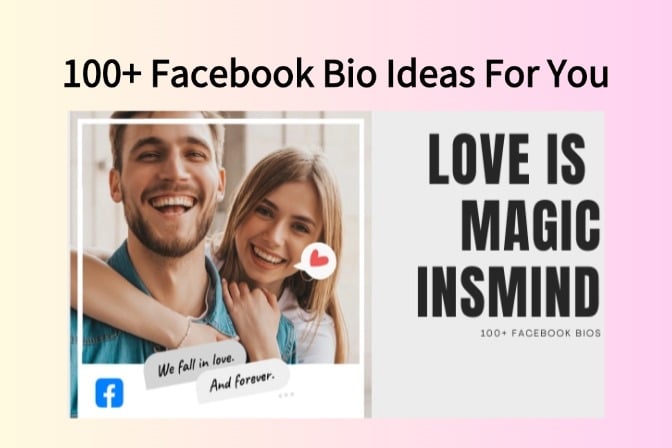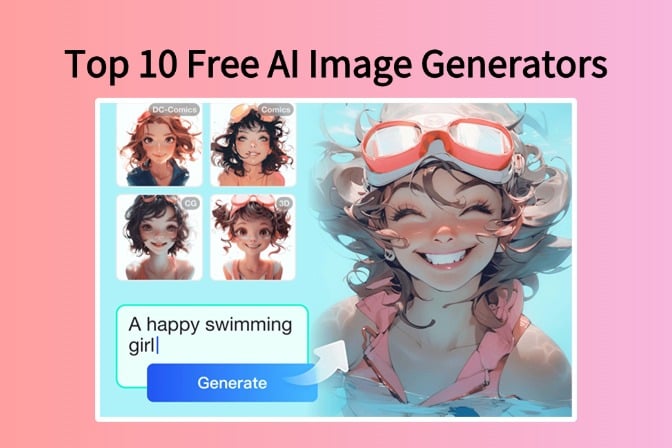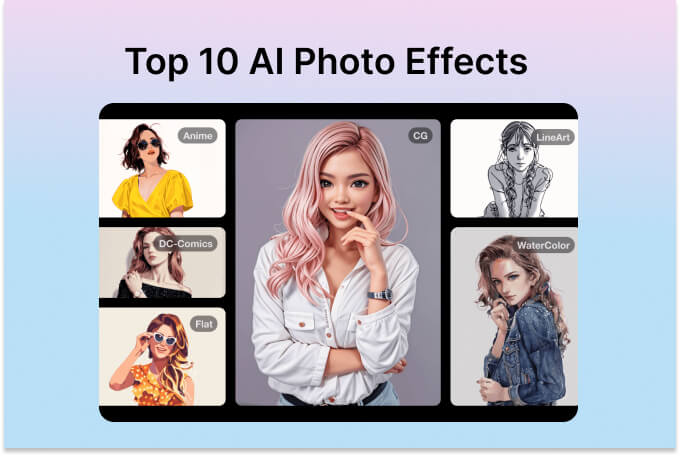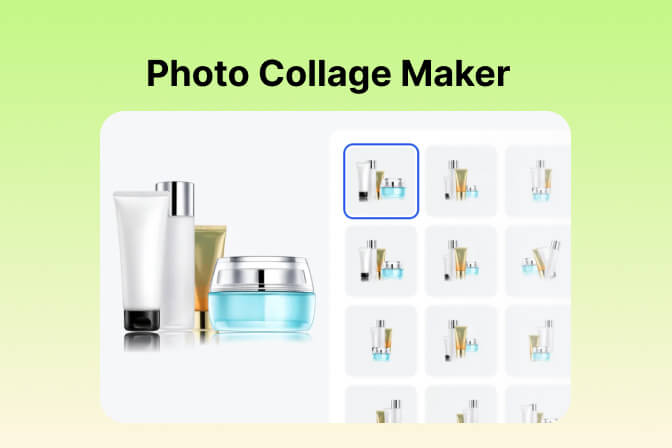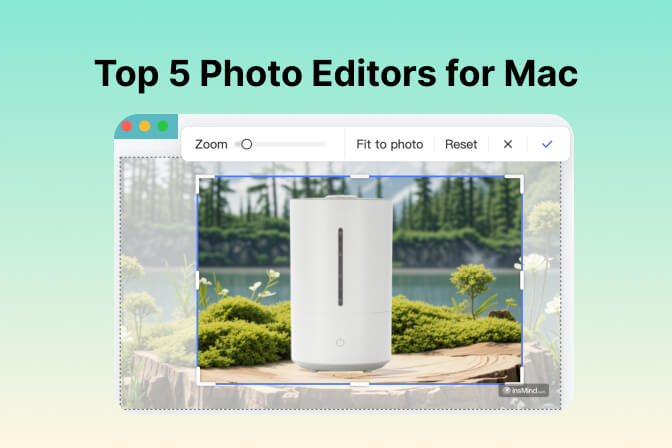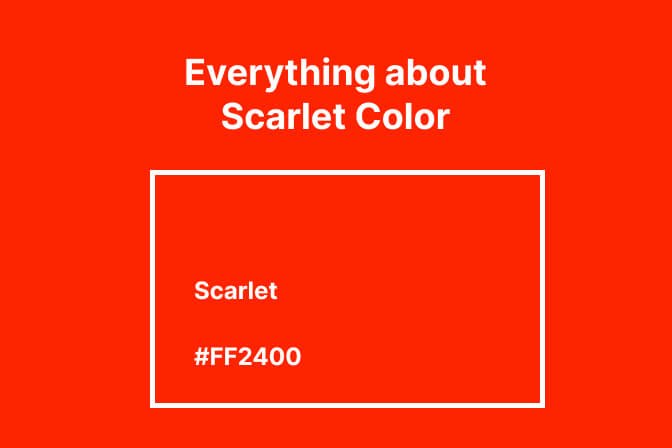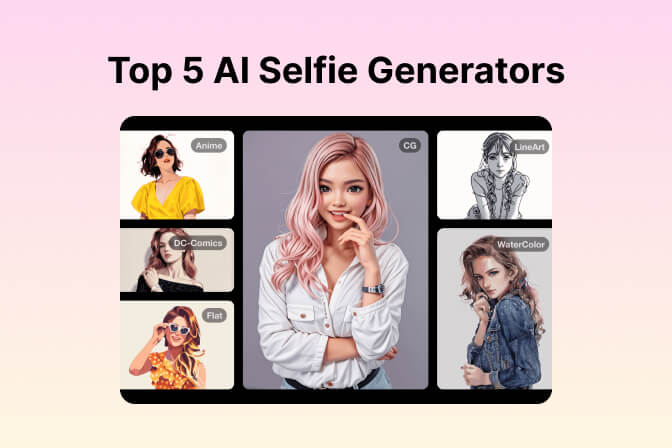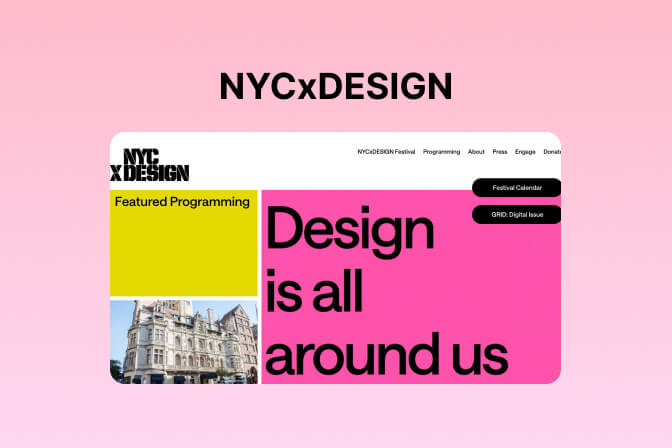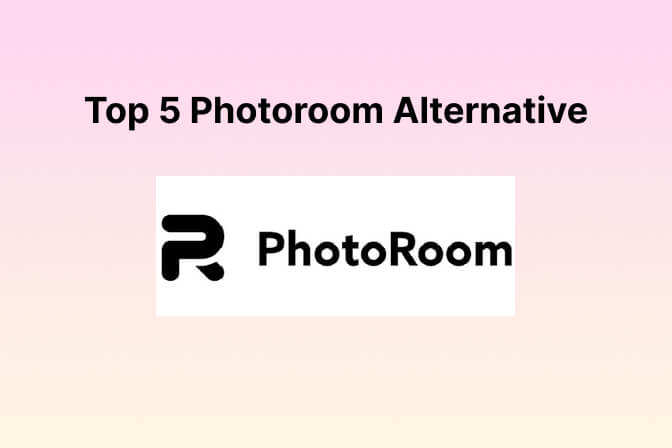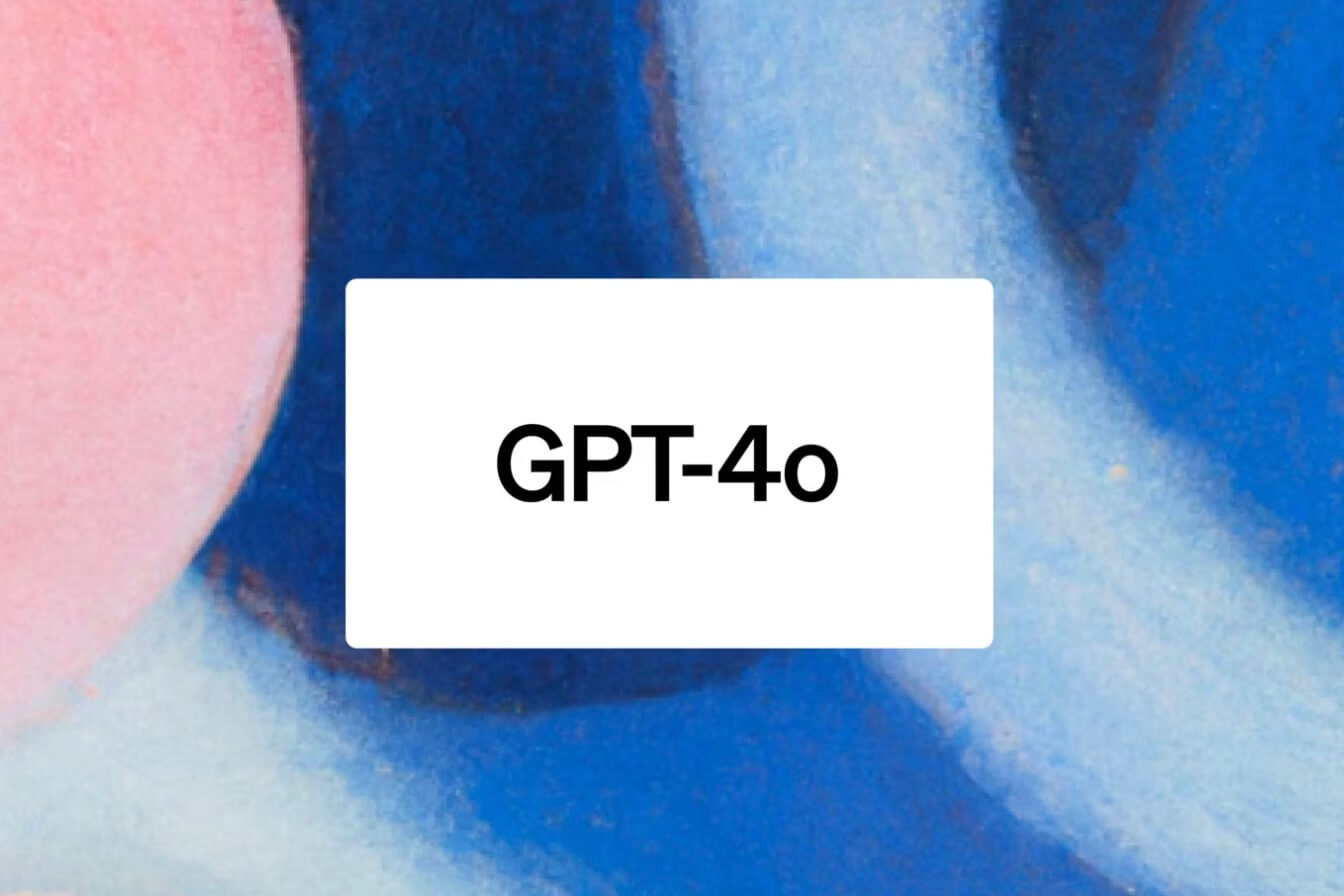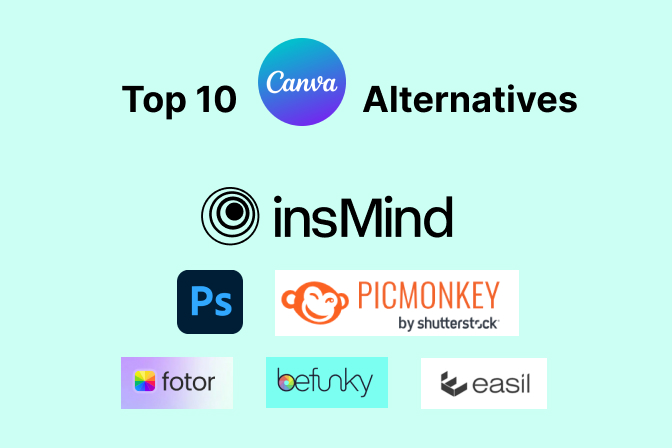Explore Top 5 Free Mac Photo Editors for Professional Output
Professional photographers require top image editing software to improve the outlook of their photos with customized enhancements. However, the cost of these advanced photo editors for Mac may not be affordable for everyone.
Young professionals looking to step up their game can get help from the free Mac photo editors to get the job done. Throughout this article, we will discuss the best tools that can improve your photo editing skills.
Part 1. The Best 5 Free Photo Editors for Mac
As discussed, every photographer needs good editing software to take their RAW images to the next level. Many online and offline options on Mac can help you fulfill this purpose with advanced features. Here, we will discuss the 5 best free photo editors for Mac to assist you in improving the visual of your photographs.
1. insMind
When discussing an all-in-one photo editing tool, insMind emerges as a top option with its range of features. Using this Mac photo editor, you can remove and add new AI backgrounds to your pictures in one click. Other than that, you can improve image quality with its AI Image Enhancer feature. If your photographs contain unwanted elements, this best photo editor for Mac allows you to remove them through its Magic Eraser.
Moreover, users even get the ability to replace certain objects within the image using this advanced photo editor. You can apply basic brightness, contrast, and saturation adjustments to improve the color grading of your product photos. Overall, it is a perfect tool for beginners and even professionals to boost the overall outlook of any type of photograph.

Pros
- With the help of this free photo editor for Mac, you can AI expand the images to fit any desired aspect ratio.
- Anyone can access this tool online to apply AI filters, including manga and 3D, to their images.
- You can make your product stand out from the background using this tool by applying shadows of different types.
- Using this photo editor on Mac, you can also add stickers and text to personalize the images, including 3D text.
- This tool resizes your product photos in one click according to different social and e-commerce platforms' needs, such as Amazon and Shopify.
2. Apple Photos
With this Mac photo editor and organizer, users can easily find their favorite images and edit them for a professional outlook. For this purpose, you get to utilize its Smart Sliders to apply quick edits to your RAW images like a pro. In addition, this tool lets you apply studio-quality lighting effects to turn ordinary photos into visually stunning portraits. Users can even turn their live photos into fun video clips you can share on different social platforms.

Pros
- This free photo editor for Mac has a range of filters, including Vivid and Noir, to give a new look to your photographs.
- With its iCloud Shared Photo Library, users can instantly share their editing projects with friends and family.
Con
- The absence of advanced AI tools can limit the functionality of this tool.
- Users will not be able to access this photo editor on other devices, such as Windows and Android.
3. Adobe Express
Using this best Mac photo editor, professional photographers can transform their photos into visual masterpieces. With its extensive collection of featured photo templates, this tool lets you create interactive YouTube and Facebook photo covers. Moreover, you can remove unwanted backgrounds and resize dimensions to create aesthetically pleasing photos. Users will also be able to convert their photos into JPG, PNG, and SVG formats to improve file compatibility.

Pros
- You can generate intriguing photos of places, scenarios, and abstract ideas by describing them in detail to take their photos to the next level.
- This best photo editor for Mac also helps you fill in and remove different details from a photo to enhance the overall quality of the picture.
Cons
- To access all the photo editing tools, users need to buy the premium version of Adobe Express photo editor.
- This Mac photo editor only lets you upload a photo up to a 40MB file size.
4. GIMP
GIMP is a free photo editor for Mac where you can get easy access to a versatile collection of photo manipulation tools. You can produce iconic and visually stunning graphical designs, interface components, and mockups with this tool. With this tool, users can turn their pictures into art pieces using an Adobe Illustrator-like toolkit. Furthermore, this tool allows you to fix any photo imperfections using the photo enhancement feature that makes your photos look professional.

Pros
- GIMP has a range of several file formats, such as JPEG, GIF, TIFF, so that you can save your photos in any format.
- The digital retouching feature of this Mac photo editor can help you get rid of unwanted details and bring life to the ones that lack creativity.
Cons
- The user interface of this editor is outdated, which makes it harder for designers to locate various photo editing tools.
- GIMP is a graphic designer software with a limited number of photo editing tools.
5. Fotor
Users looking for a versatile online photo editor for Mac can use this tool for AI-based editing. You can generate astonishing photos with the generative AI feature in various designs and characters. Additionally, you can use the sharpen tool to boost the quality of blurred or distorted photos to a neat finish. Fotor also lets you create mesmerizing photo collages with a diverse library of preset layouts and templates.

Pros
- This online tool contains over 50,000+ templates that you can utilize to create engaging content on different social media platforms.
- You can find a diverse range of filters and AI effects ranging from vintage to modern to beautify your photos.
Cons
- The free version of this Mac photo editor contains several ads on the editing interface.
- Users cannot access the AI photo editing features in the free version of this tool.
Part 2. Comparing the Top 5 Free Mac Photo Editor
After going through the general features of the best Mac photo editors, you must have chosen the most appropriate one for your needs. Professionals who are still confused about the choice of the photo editing software can go through this detailed comparison table.
|
Metrics |
insMind |
Apple Photos |
Adobe Express |
Gimp |
Fotor |
|
Platform Support |
Online |
Mac, iOS |
Online, iOS, Android |
Mac, Windows, Linux |
Online, Mac, Windows, iOS, and Android |
|
Basic Photo Editing |
✓ |
✓ |
✓ |
✓ |
✓ |
|
Free AI Tools |
✓ |
X |
X |
X |
X |
|
AI Image Enhancement |
✓ |
X |
X |
X |
✓ |
|
AI Photo Resize |
✓ |
X |
✓ |
X |
✓ |
|
Magic Eraser |
✓ |
X |
X |
X |
✓ |
|
AI Filters |
✓ |
X |
X |
X |
✓ |
|
Adjust Color Settings |
✓ |
✓ |
✓ |
✓ |
✓ |
|
Filters and Effects |
✓ |
✓ |
✓ |
✓ |
✓ |
|
AI Expand and Refill |
✓ |
X |
✓ |
X |
✓ |
|
AI Replace |
✓ |
X |
X |
X |
✓ |
|
Instant Background Removal |
✓ |
X |
✓ |
X |
✓ |
|
AI Backgrounds |
✓ |
X |
✓ |
X |
✓ |
|
Add Elements |
✓ |
✓ |
✓ |
✓ |
✓ |
|
Easy to Use |
✓ |
✓ |
✓ |
X |
X |
|
Performance Rating |
4.9 out of 5 |
4.2 out of 5 |
4.7 out of 5 |
4 out of 5 |
4.8 out of 5 |
Once you go through these comparison points, you will be able to see that insMind stands out as the best free photo editor for Mac. With its free AI tools and easy-to-use interface, anyone can have access to advanced photo editing functionalities. Therefore, we recommend you try out this multi-dimensional tool by yourself to get an idea about its workings.
Part 3. How to Edit Photos on Mac? A Comprehensive Guide
Upon deciding to work on insMind to enhance the visuals of your images, let's understand how it works to smoothen your workflow. Using the steps given below, you will be able to learn how to edit photos on Mac using insMind:
Step 1. Enter the insMind Website and Sign in to Your Account
First, you need to access the official website of this Mac photo editor on your browser to start the editing process. Moving forward, click on the "Try for Free" button on the top-right of your screen to log into your account and proceed further.

Step 2. Upload the Photo and Modify the Background
Upon accessing the workspace of this tool, press the "Start from a Photo" button to access the "Open" dialog box. From here, browse and upload the photograph you wish to edit with this free photo editor for Mac.
You can also select the "Original" option from the "Classics" option if you want to upload the picture without removing the background.

Step 3. Edit the Uploaded Picture
Once the picture is added to the insMind editing interface, you can perform multiple edits like adding text, cropping the photo, adding shadows, removing unwanted objects, or applying the filters.
Here, we will teach you how to crop your image. For this, select the image and choose the "Crop" tool from the right panel. Here, you have to drag the image borders to crop the picture according to your requirements.

Step 4. Download the Edited Picture on the Mac
After performing all the required edits on your pictures, navigate to the top right side and press the "Download" button. Here, you have to choose the required format and quality before pressing the "Download" button.
 Part 4. FAQs about Mac Photo Editors
Part 4. FAQs about Mac Photo Editors
Q1. Is there a photo editor for Mac?
Many built-in and third-party photo editors are available for Mac users that can help them optimize the visuals of their images. Among built-in tools, users can make use of Apple Photos to organize and edit pictures in a better manner. When talking about other photo editors for Mac, insMind emerges as a top choice for beginners and even professionals.
Q2. Are Macs good for photo editing?
As we know, MacBooks have fast processors that can handle the requirements of photo editing software with ease. You can run high-end programs, such as Adobe Photoshop, on the macOS without any lagging. Therefore, MacBooks are perfect for professional and beginner photographers.
Q3. Does Apple have a built-in photo editor?
Yes, users can benefit from the Apple Photos application by organizing and editing their photographs on Mac devices. Using this built-in Mac photo editor, you can apply basic color adjustments and filters to improve the visual outlook of the photographs. Moreover, this tool gives you an option to add elements and text to your picture for a personal touch.
Q4. What is the best Mac photo editor?
Most photo editing tools available on Mac lack advanced AI functionalities to automate the visual enhancement process. However, insMind fills this gap with its multi-dimensional AI tools that can add an artistic touch to your images. Using its features, you can replace or remove certain objects within an image to get a cleaner output.
Conclusion
All in all, we have analyzed different free Mac photo editors, which can enhance our productivity while editing photographs. All these tools can help us in one way or another to improve the visual quality of blurry or low-resolution images.
However, most of these Mac photo editors lack AI features to bring automation to the photo editing process. So, we recommend you utilize insMind, which has AI-integrated editing features to give your dull photos a new life.




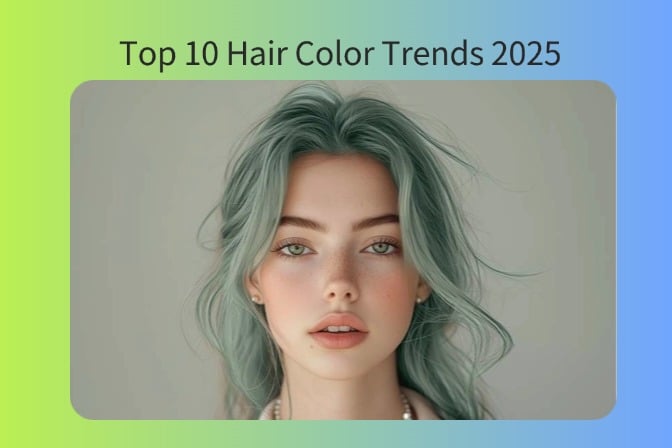
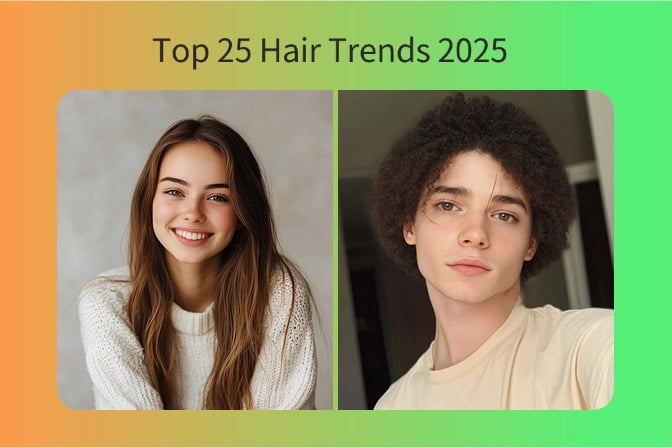
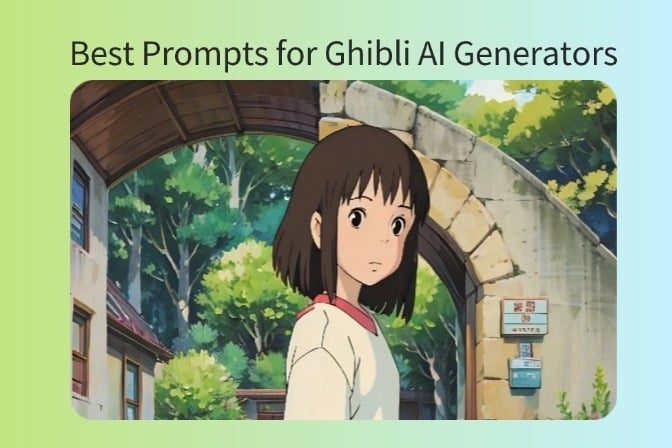


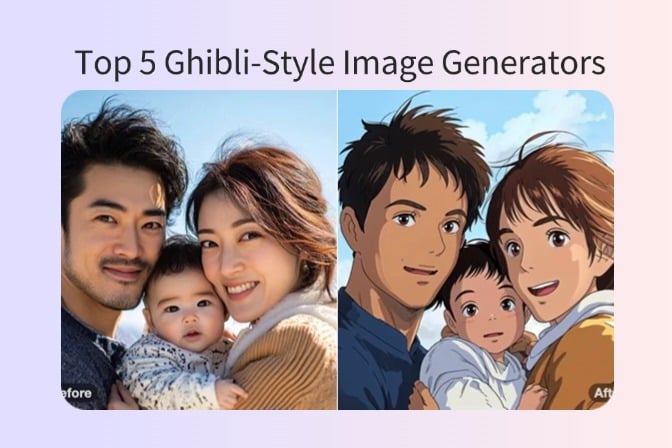
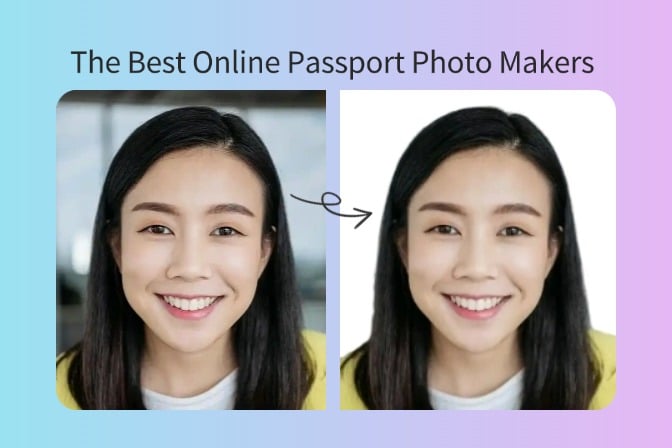
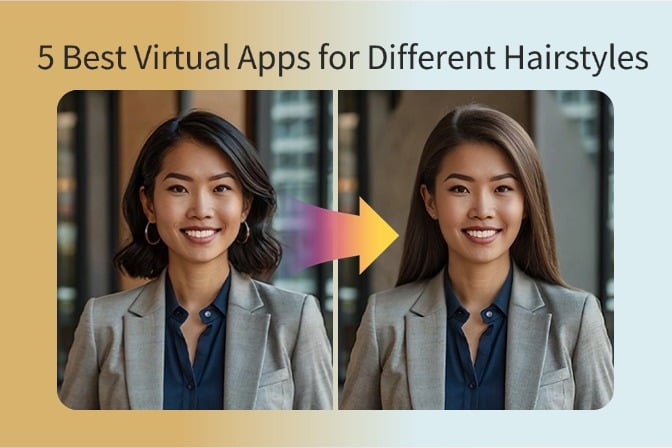
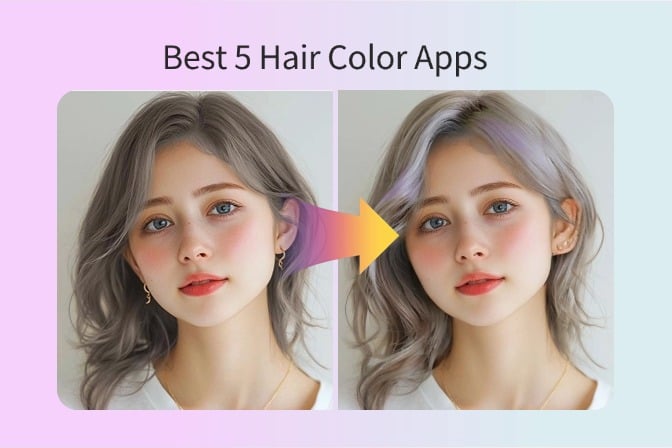
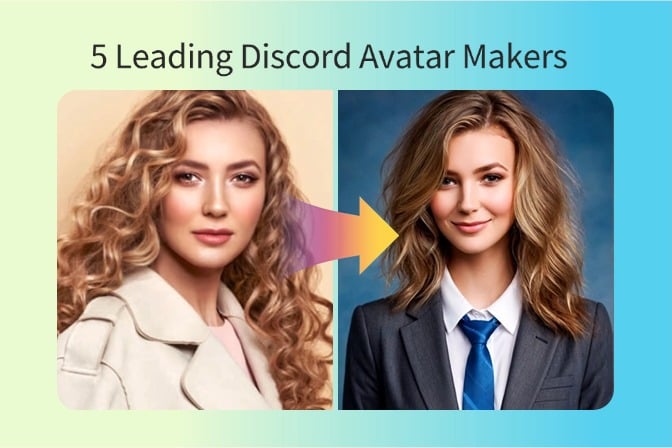
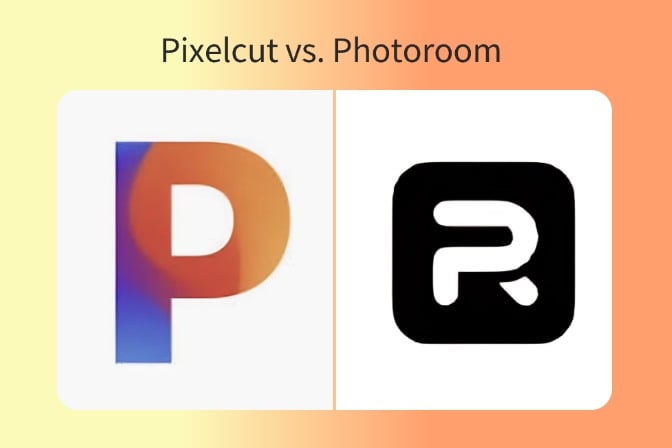
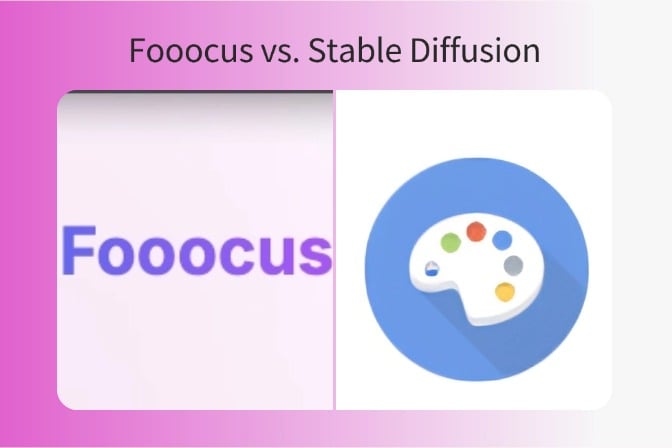
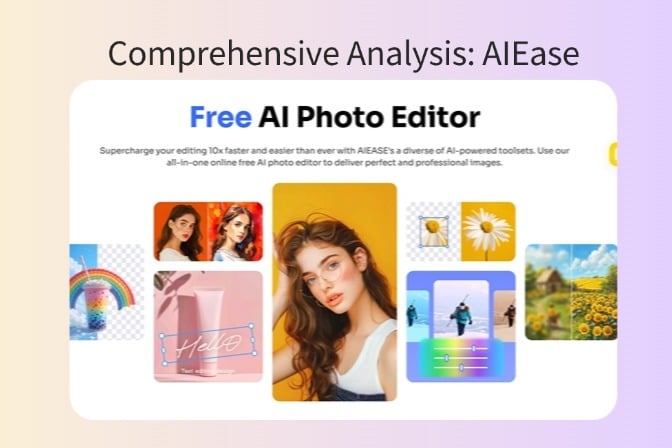
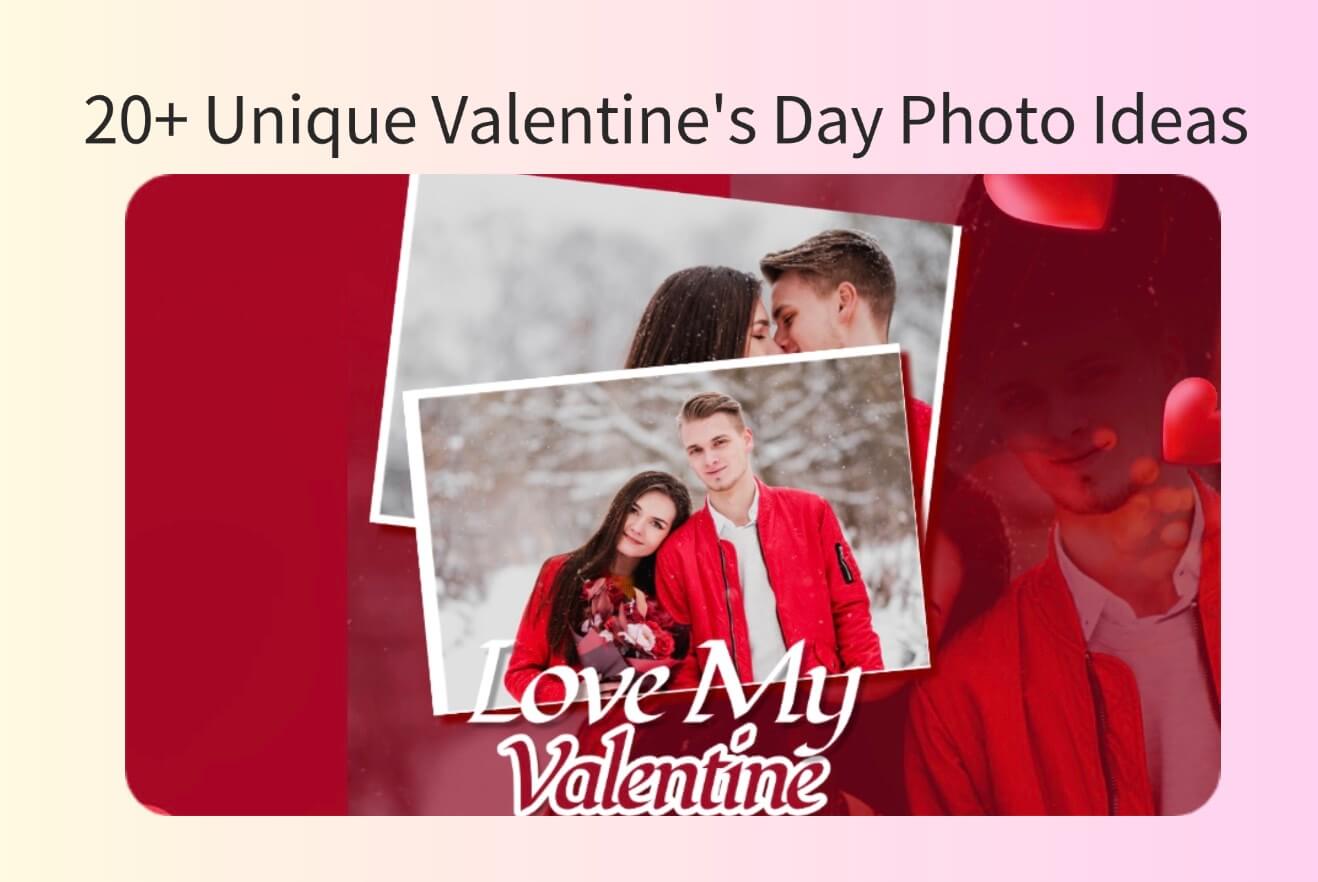
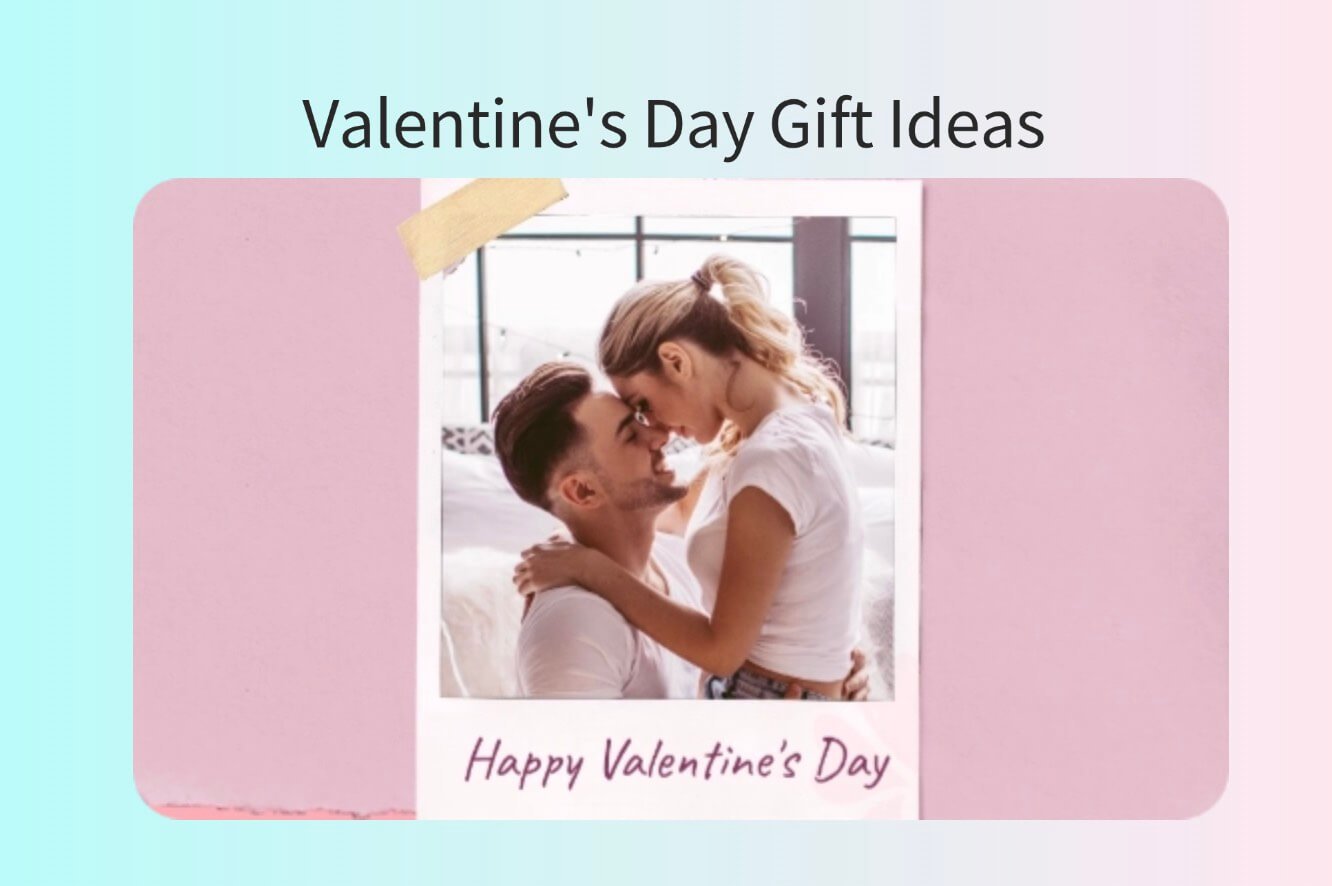
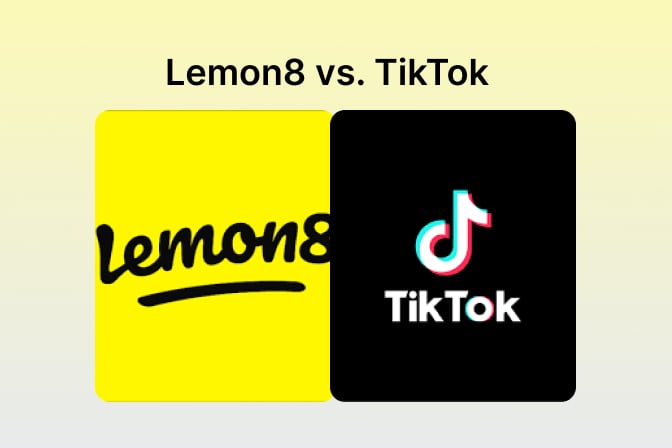
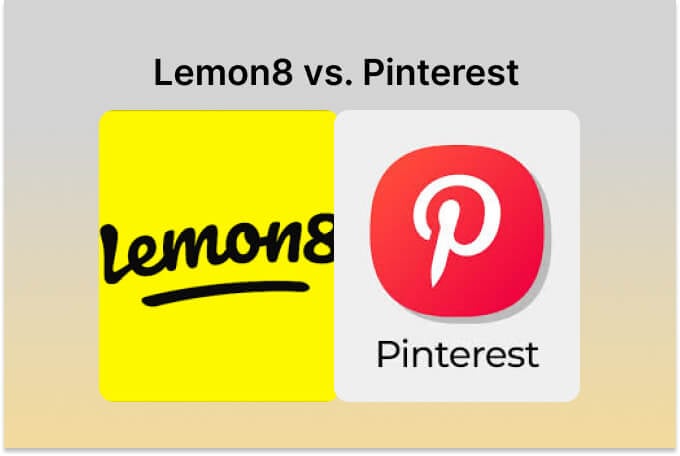
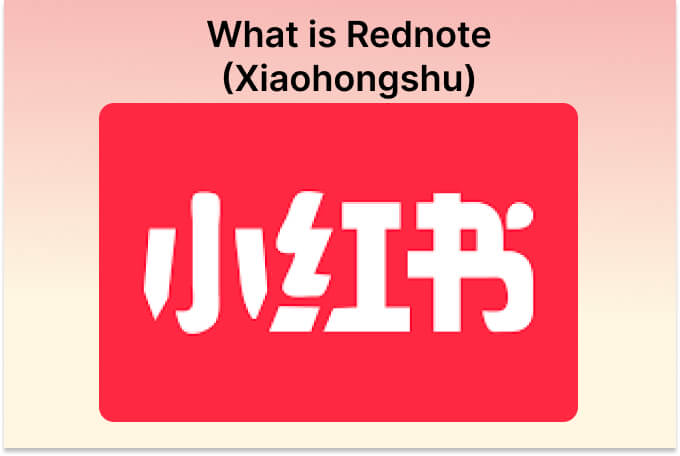
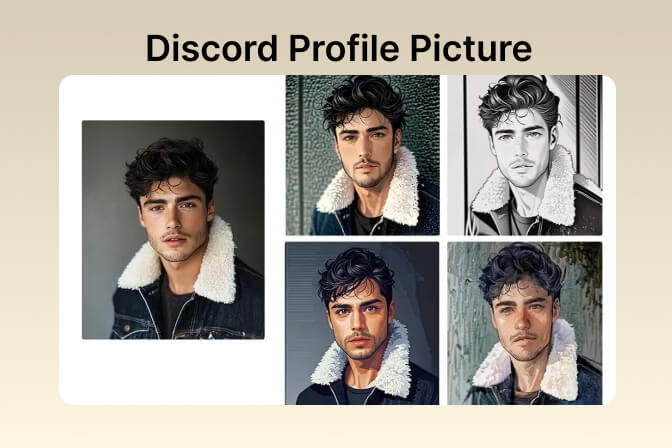
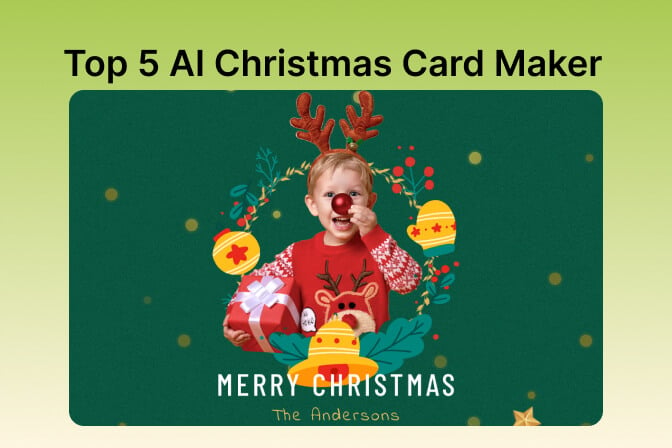
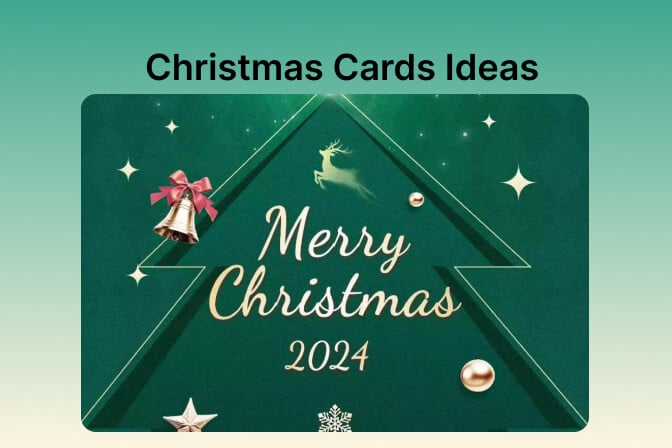
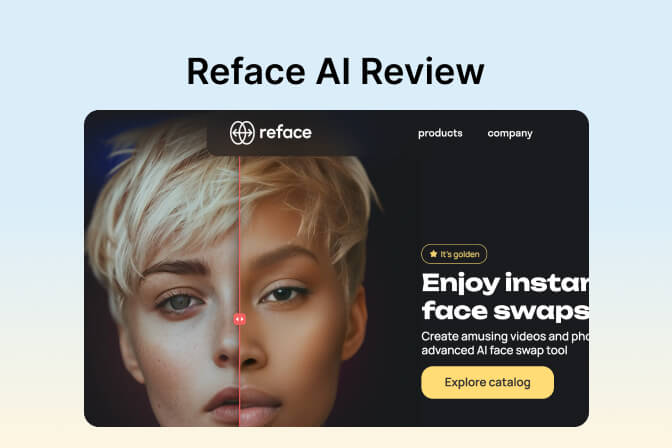


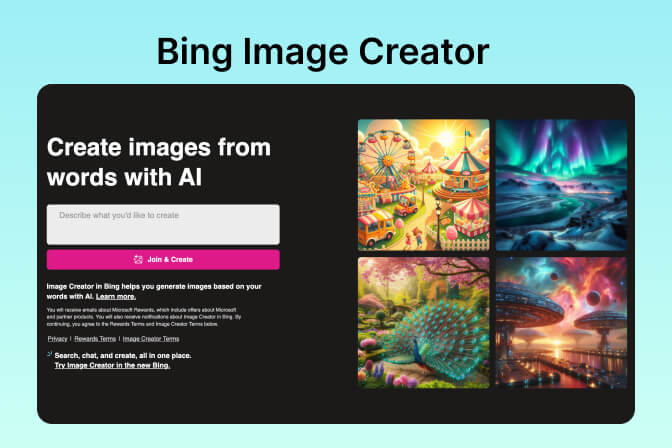
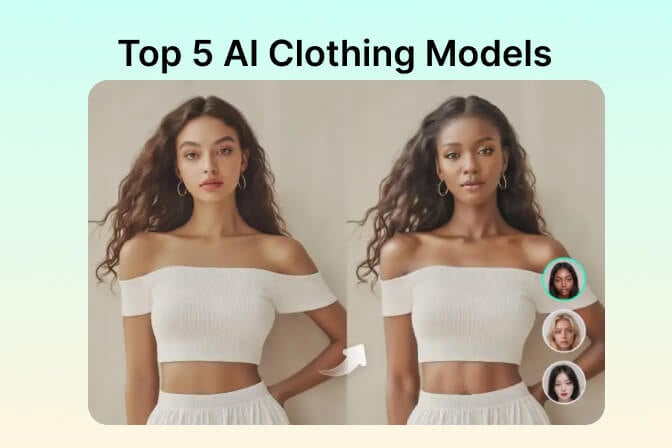
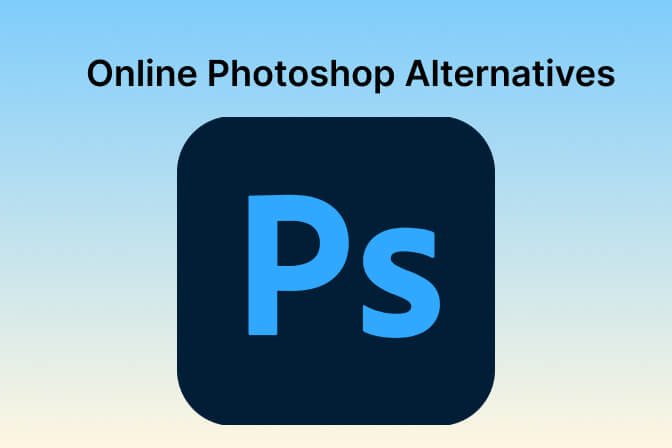
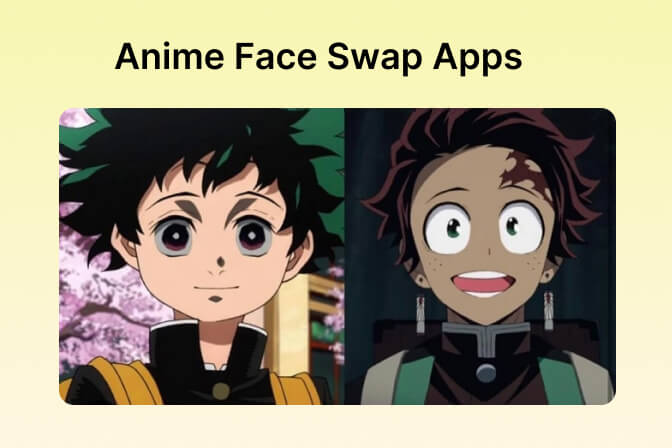
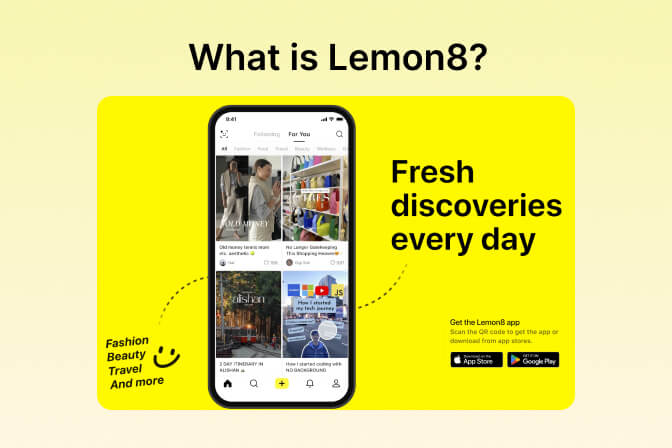

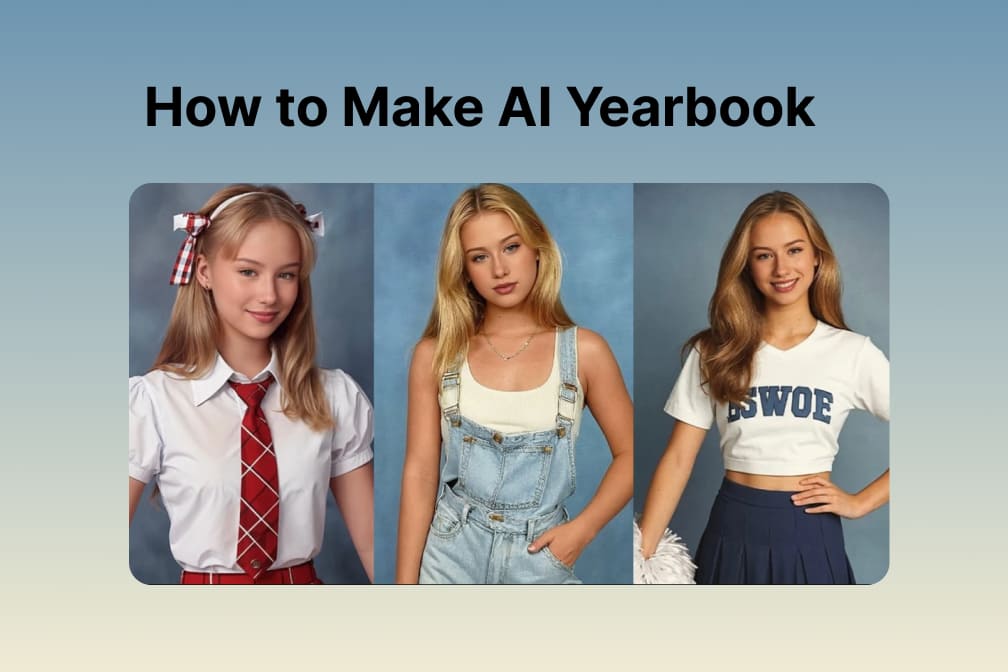

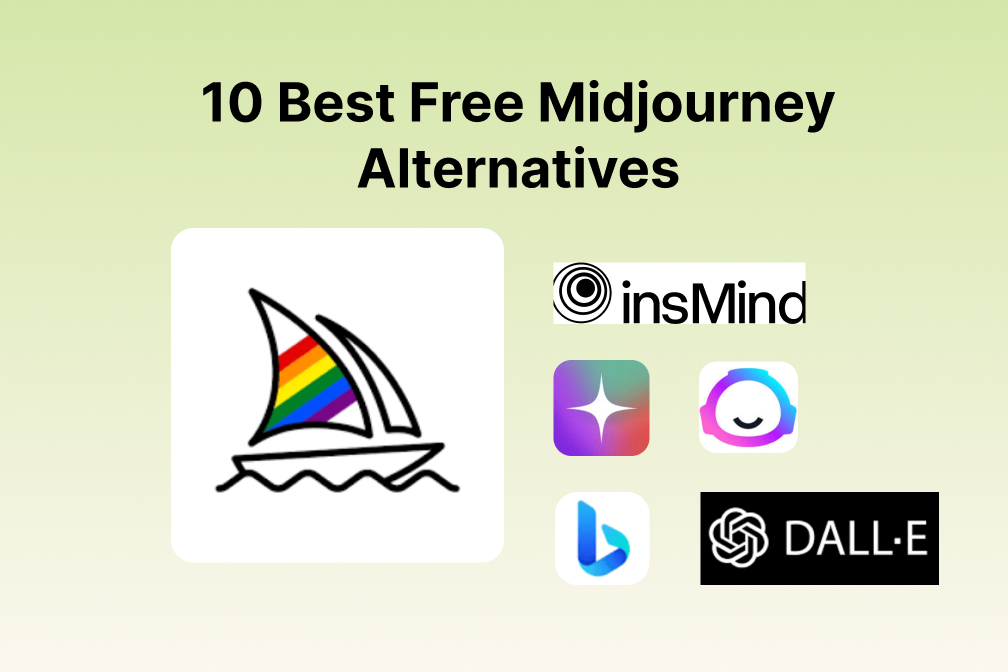
![Exploring the 10 Best AI Photo Editors for Your Needs [2024] Exploring the 10 Best AI Photo Editors for Your Needs [2024]](https://images.insmind.com/market-operations/market/side/05ccfa0da4d64b43ba07065f731cf586/1724393978325.jpg)
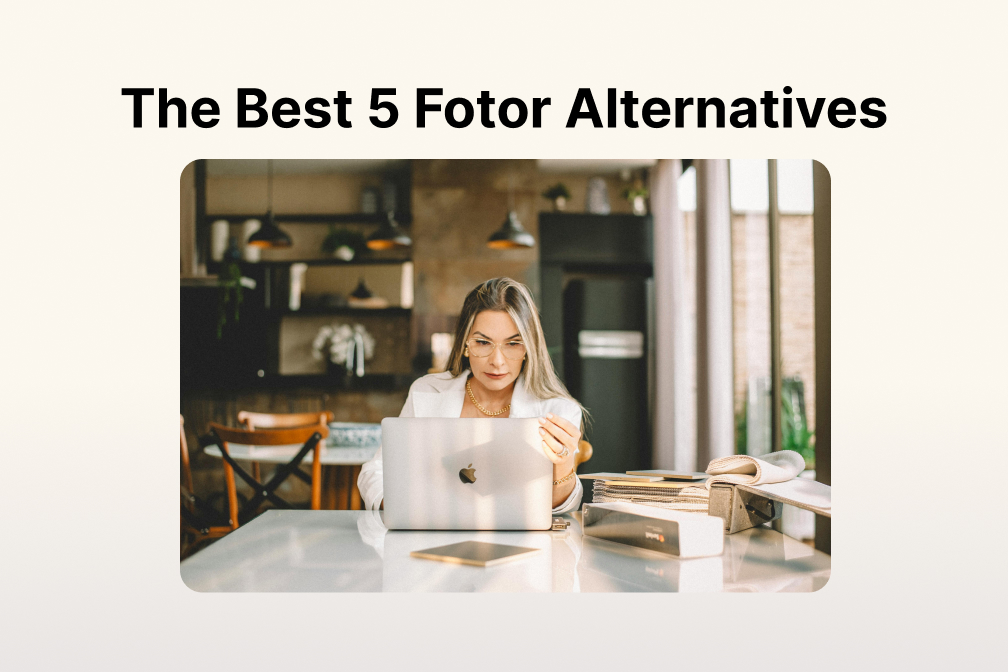
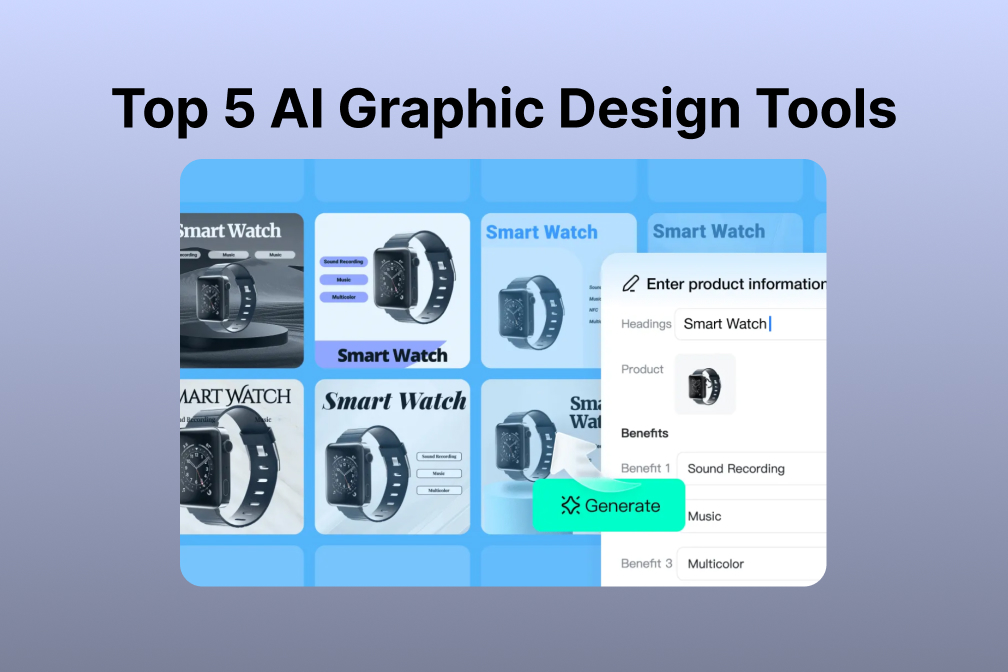
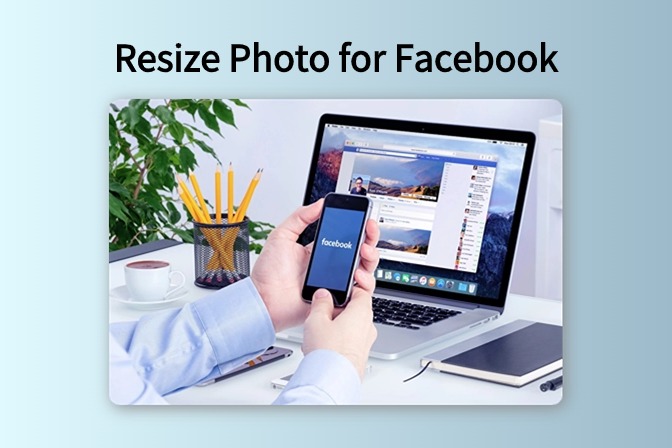
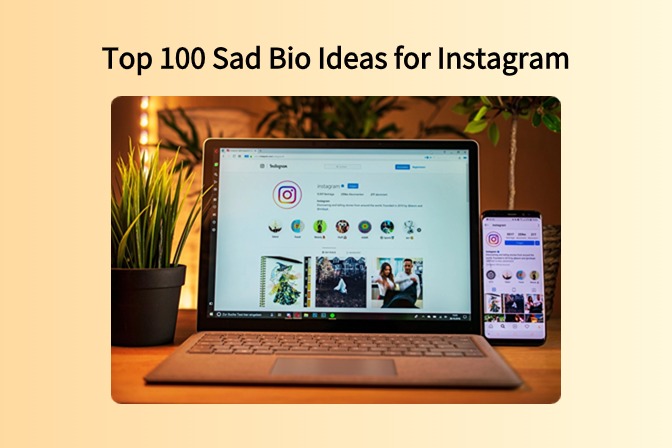
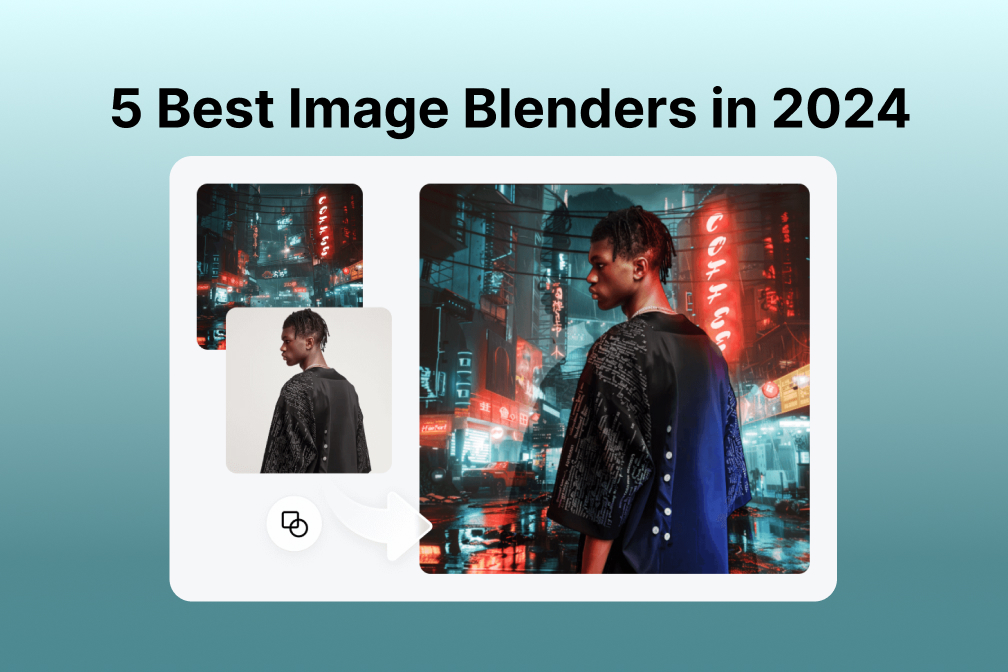
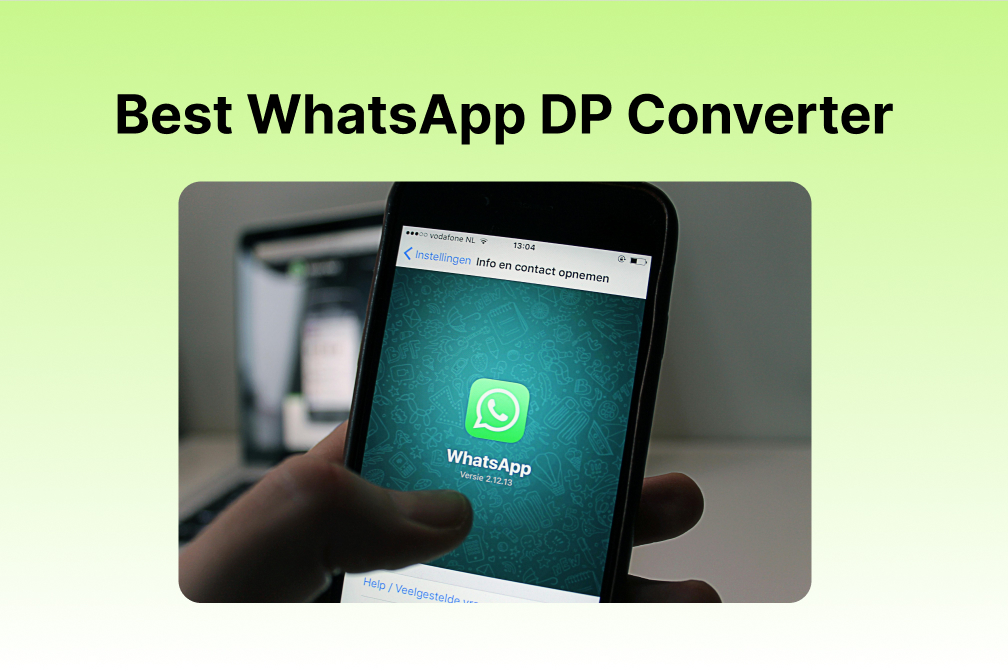
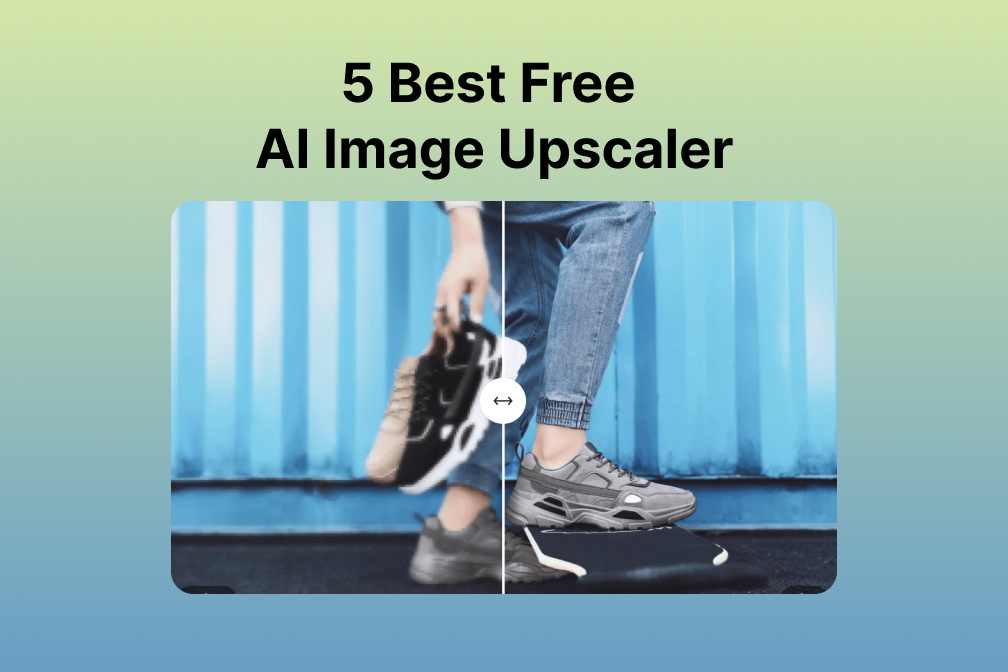
![Top 10 Face Swap Apps to Enhance Your Photo [Online, iOS, Android, Windows, Mac] Top 10 Face Swap Apps to Enhance Your Photo [Online, iOS, Android, Windows, Mac]](https://images.insmind.com/market-operations/market/side/e604368a99ee4a0fbf045e5dd42dca41/1723095740207.jpg)