insMind's background color remover allows you to remove color from any image with just a single click–talk about convenience! With insMind's AI-powered tool, you can remove any background color in your photos instantly without affecting or distorting small details such as hair and edges. This amazing feature is perfect as well for photos with busy backdrops and other complex details.
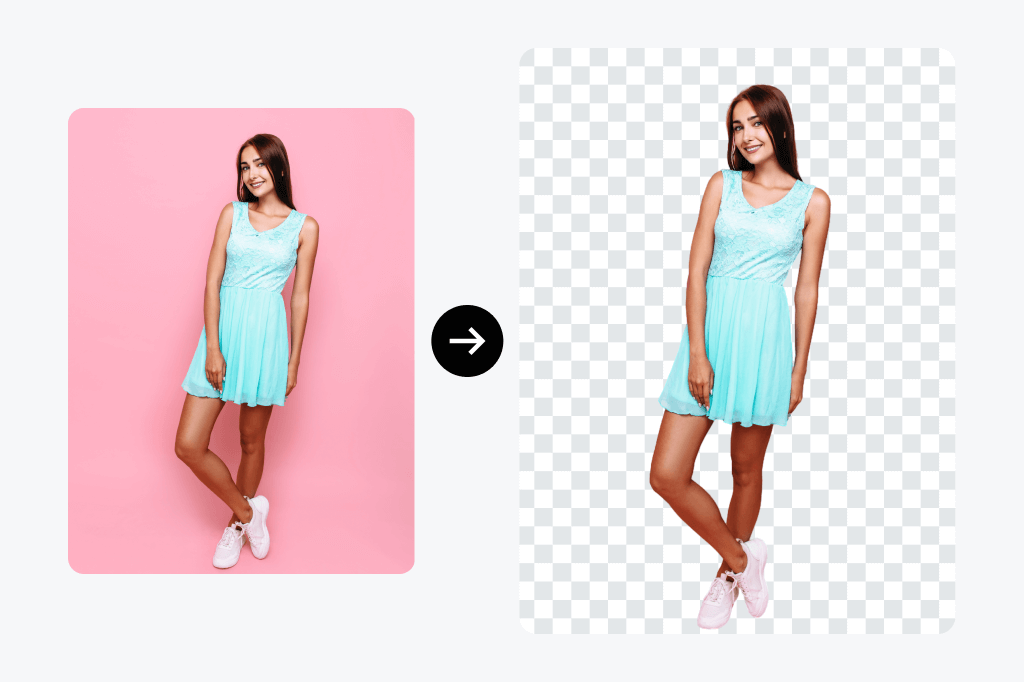
Remove Background Color from Image Instantly
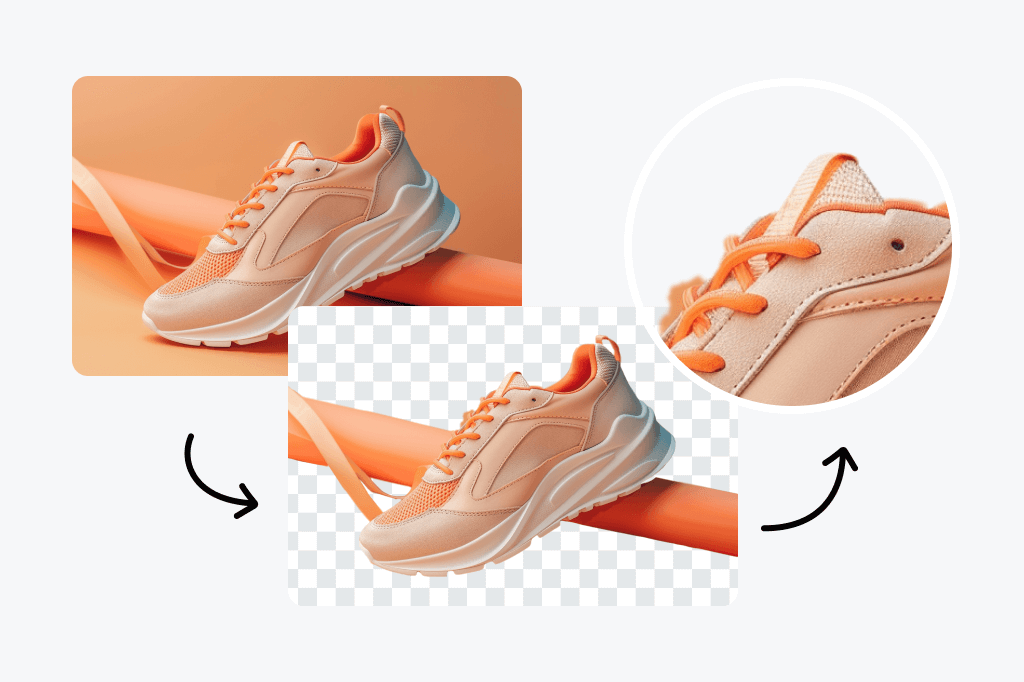
Remove Specific Color from Image with a Single Click
insMind's intelligent color remover can accurately identify the colors in your photos and remove them efficiently, whether it's black, white, or a pretty gradient color. Aside from that, you can also easily eliminate undesired people, text, or objects from your photos with the Magic Eraser Tool, which allows you total control over personalizing and enhancing your photographs. The difficult chore of trying to remove a color or a background from an image is now achievable and done instantly using insMind!
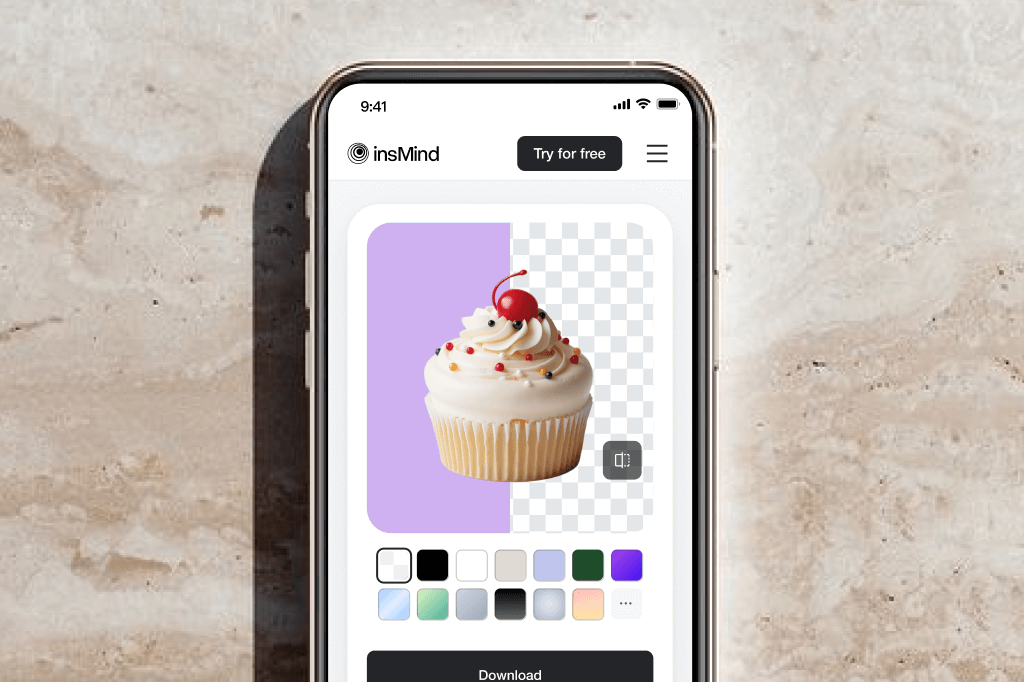
Erase Color from Picture on the Go
You can quickly and effectively remove color from photographs anywhere at any time with insMind's accessible editing suite! Get creative with insMind on the go-just open insMind on any mobile browser, select a photo from your device and our AI-powered tool will remove the color automatically for you–no need to have the skills!
Explore More Remove Color from Image Features
How to Remove Color from Images
Step 1. Open insMind
Step 2. Color Remove from Image
Step 3. Download the Edited Photo
Various Uses of insMind's Image Color Remover
insMind image color remover is a great tool for amateur editors, budding artists, and professionals and is great for personal and commercial projects. Our advanced technology ensures perfect color removal for e-commerce, portraits, and branding–take your pictures to the next level with insMind!


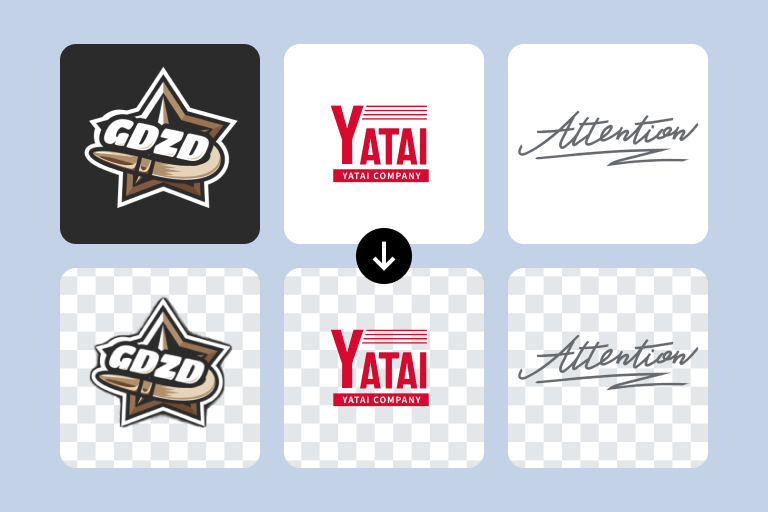
Why Choose inMind Color Remover from Image?
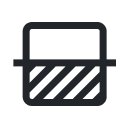
One-Click Removal
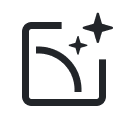
Versatile Handling
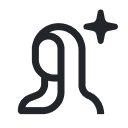
Perfect Detail Preservation
FAQs about Removing Color from Pictures
Can I remove a specific color from a picture?

How do I remove coloring or pen ink from a screenshot?

What is the best image color remover?

You might be interested in
Make your pictures pop with features that are completely free.
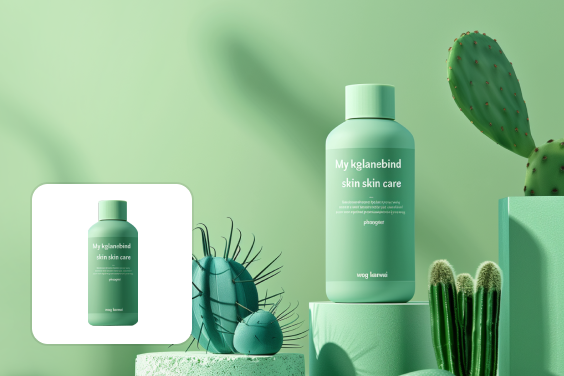
AI Background

Magic Eraser
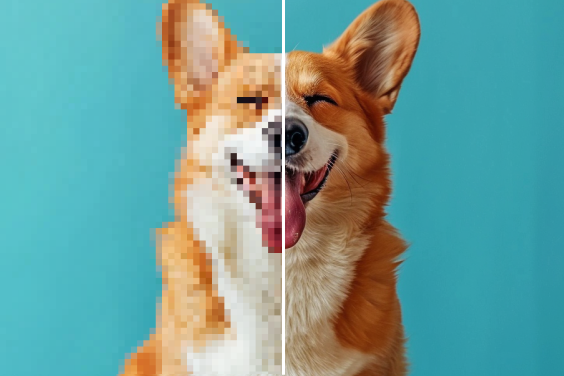
AI Image Enhancer

AI Image Expand

AI Shadow





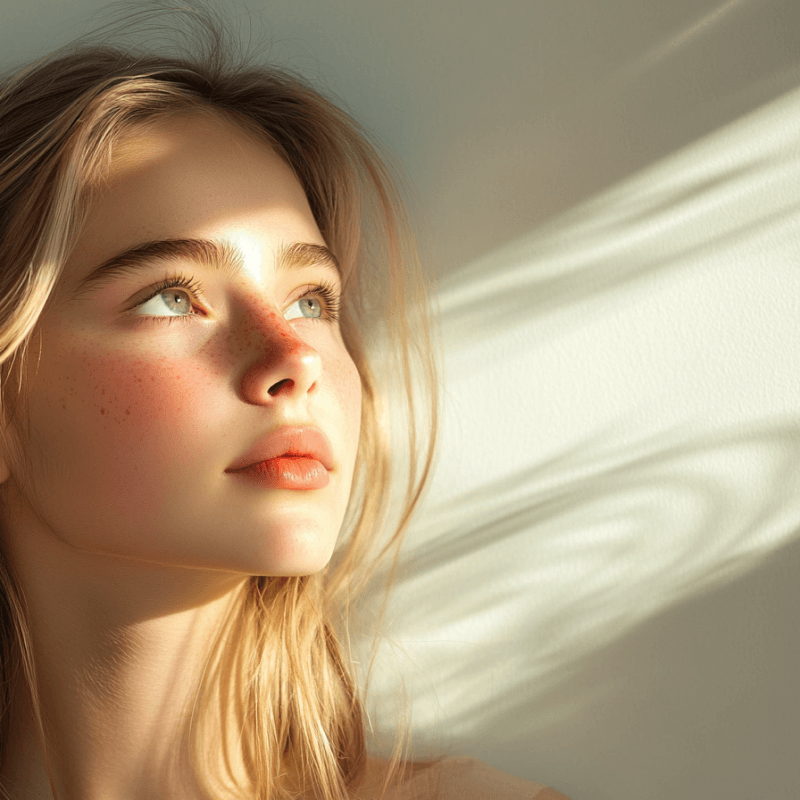



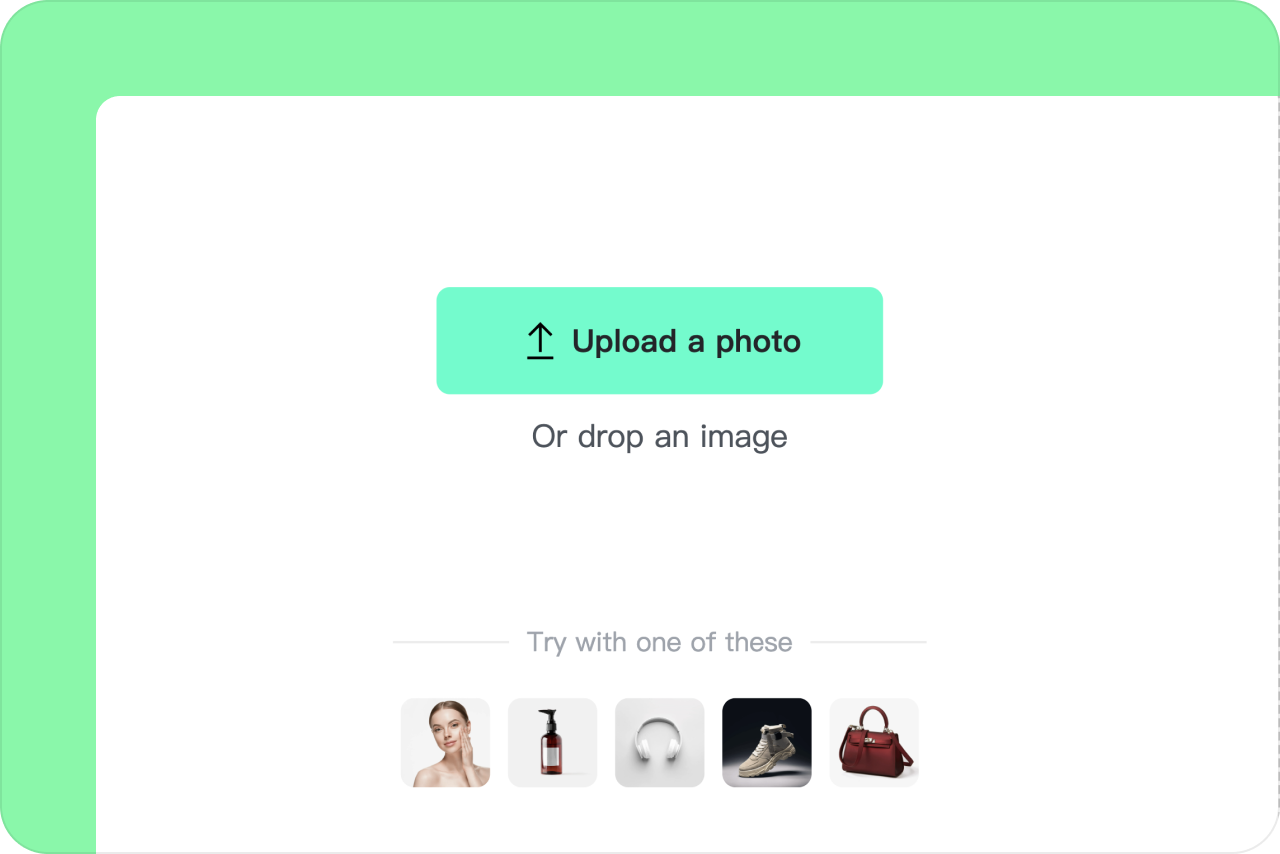
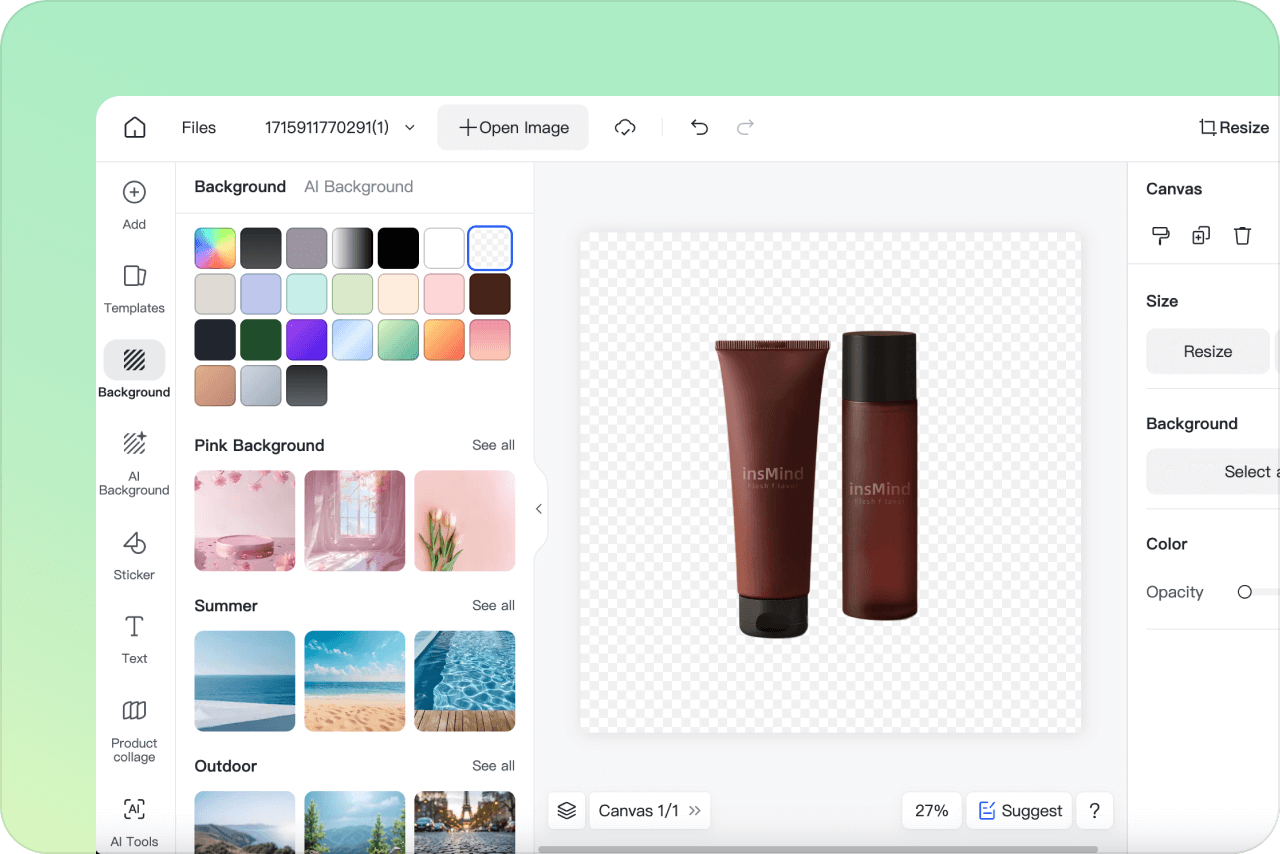
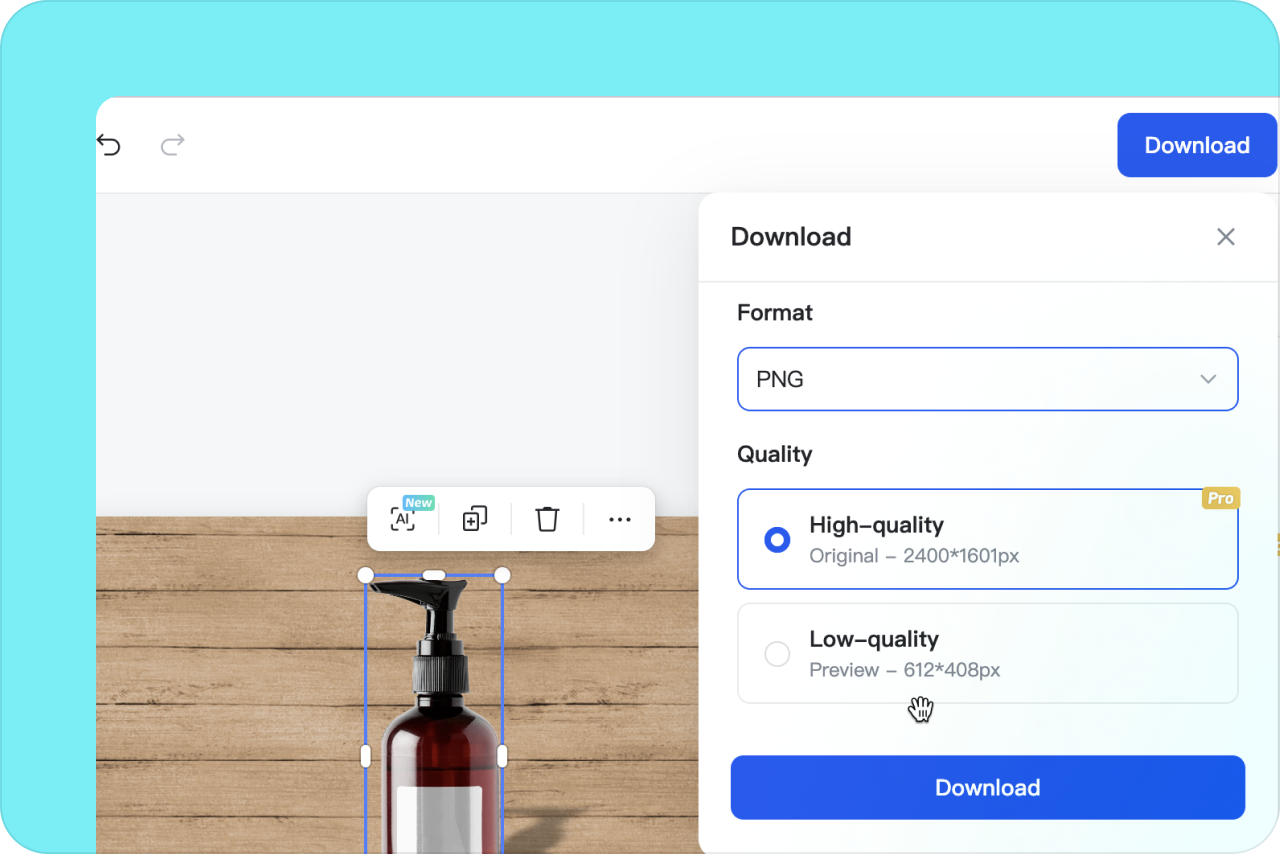

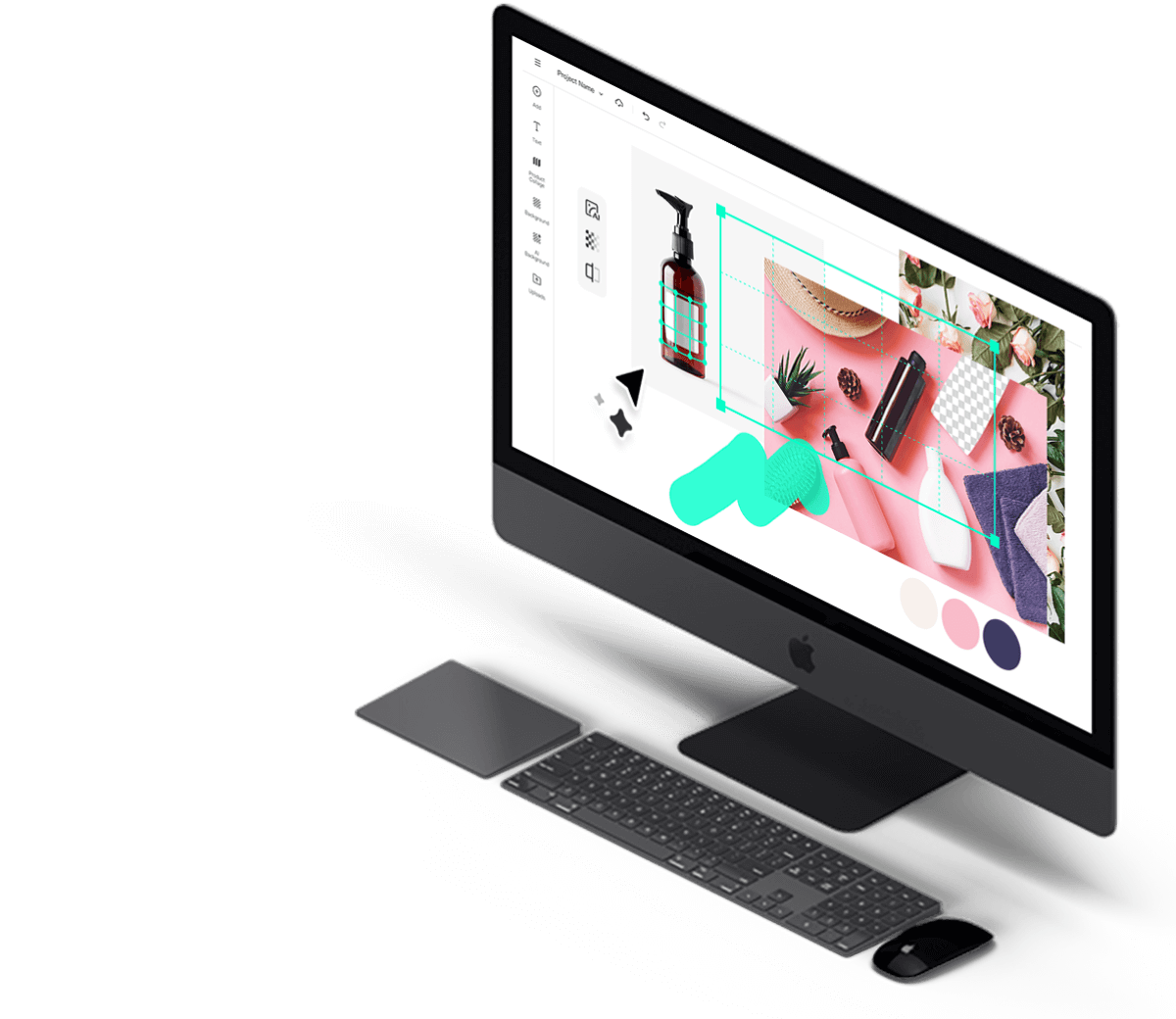
"The best for removing the background color around hair and edges on my portraits."
@Anna Trevino