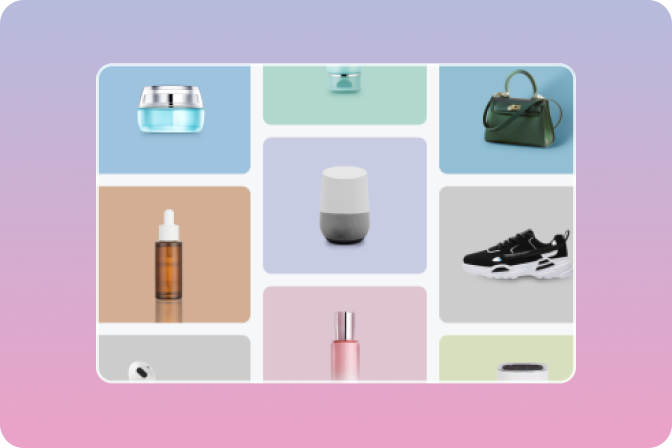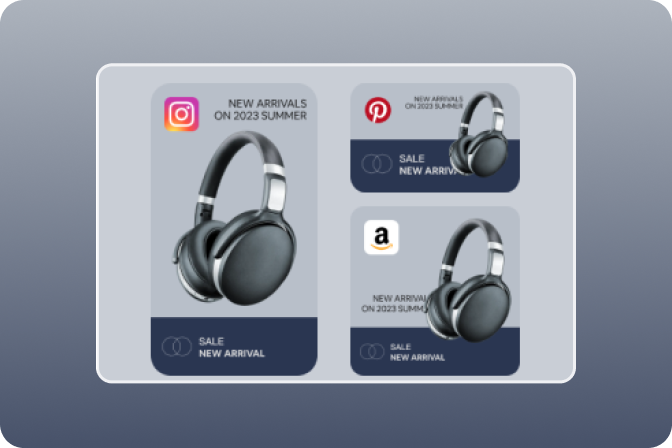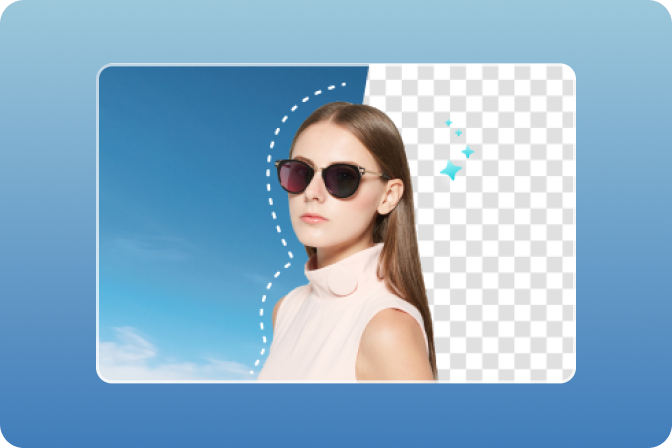Remove unwanted objects
Instantly clean up pictures online with Magic Eraser.
It’s easy to remove unwanted objects or erase people from photos. Clean up your travel shots, let your products shine, or polish your next Instagram post. Brush over distractions to instantly remove them with insMind's Magic Eraser.
Features of insMind to Remove unwanted objects from Image Free.
Find below a step-by-step guide to remove unwanted objects from images with insMind online.
Step 1. Launch insMind
Visit insMind's official website by clicking on the link given. Immediately, the interface below will appear.

Step 2. Start from a photo
Now, click the "Magic Eraser" icon to access your device gallery where pictures are saved.

Search for the image you wanted. Click it, and then click "Open" to import the picture.

Step 3. Remove unwanted objects with one click
After adding an image, insMind uses the "Magic Eraser" feature to instantly remove the object you painted or framed so it blends perfectly with the background. Here is a visual representation of this:
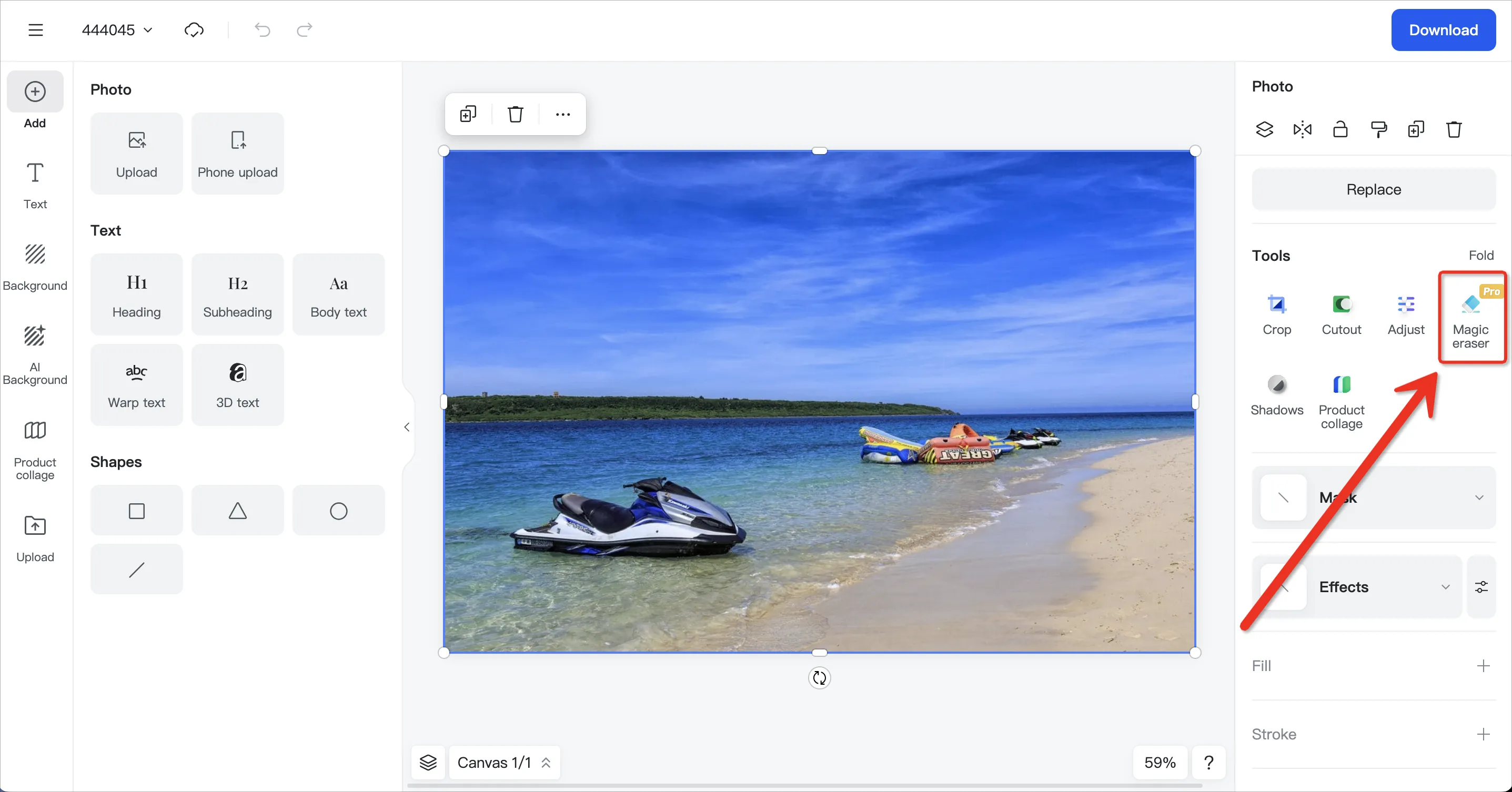
Whether it is Landscape, products, or people, it can be removed perfectly.
 |
 |
 |
 |
 |
 |
Step 4. Download your images
Now you have the result you need, export the image to your PC by clicking the" Download" icon at the top right corner.