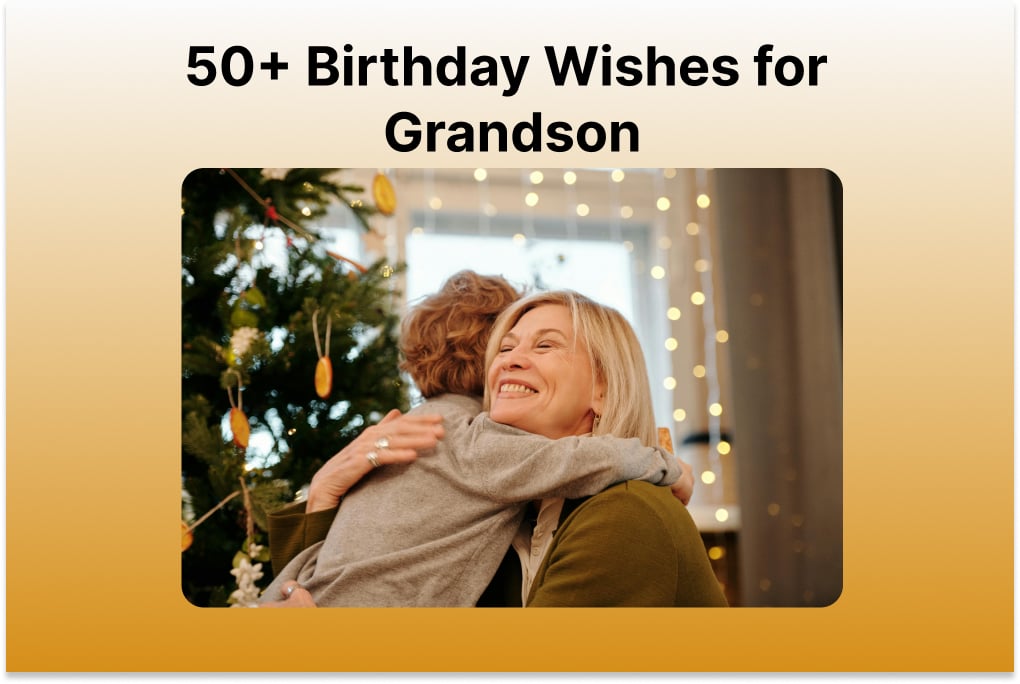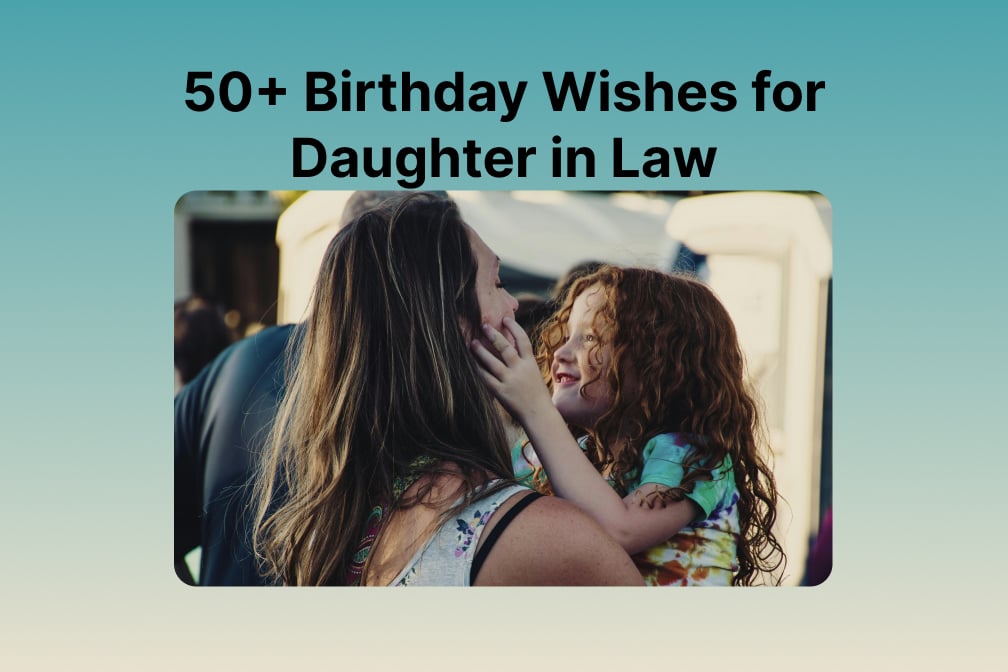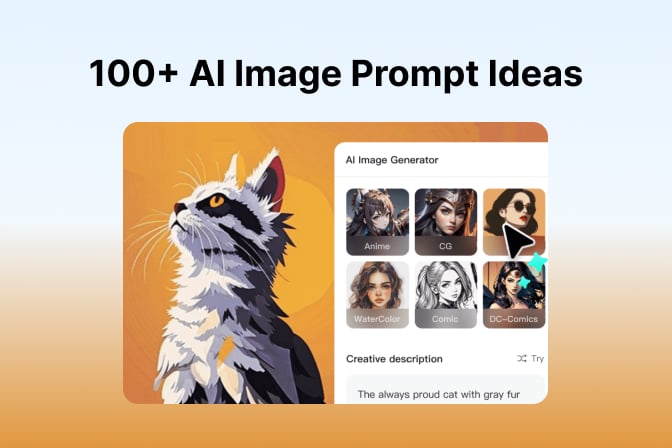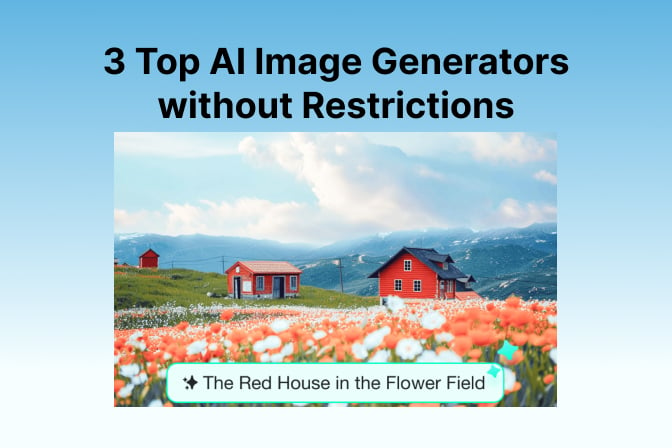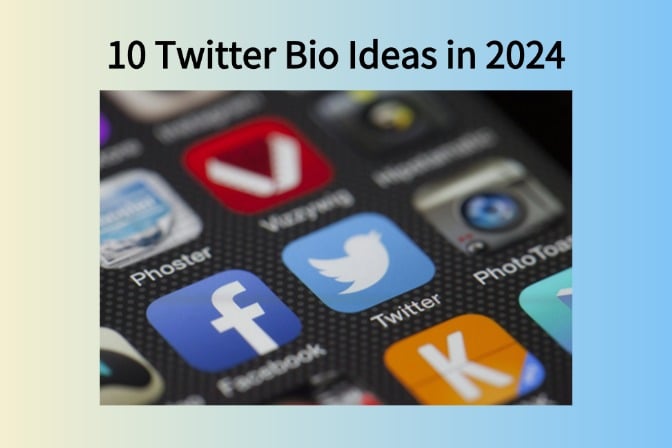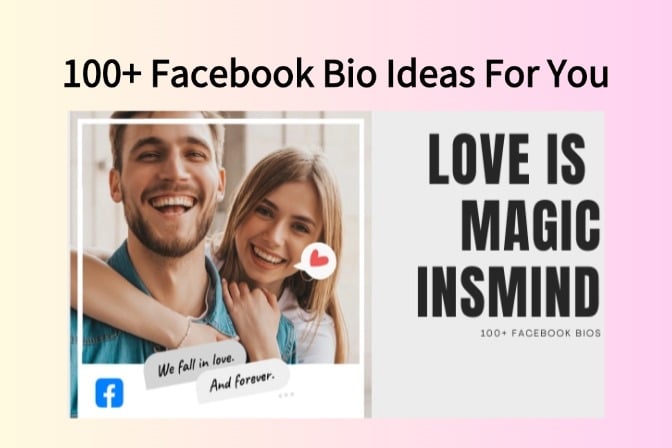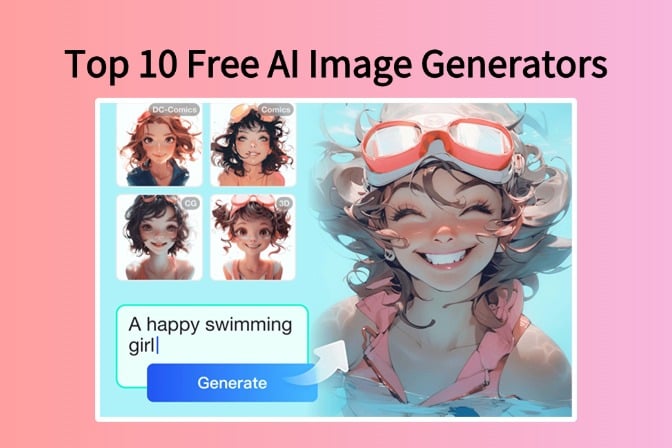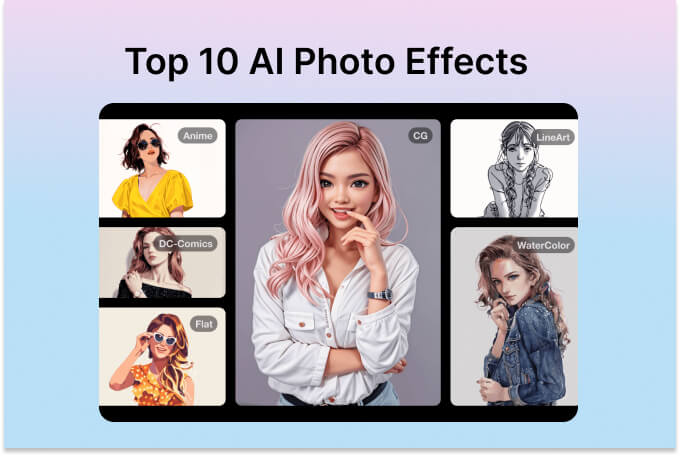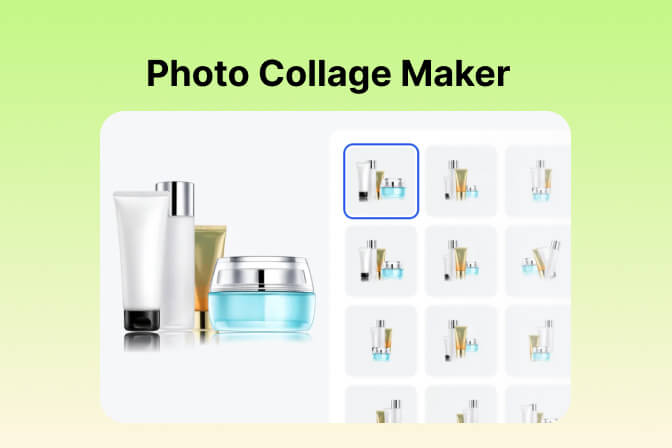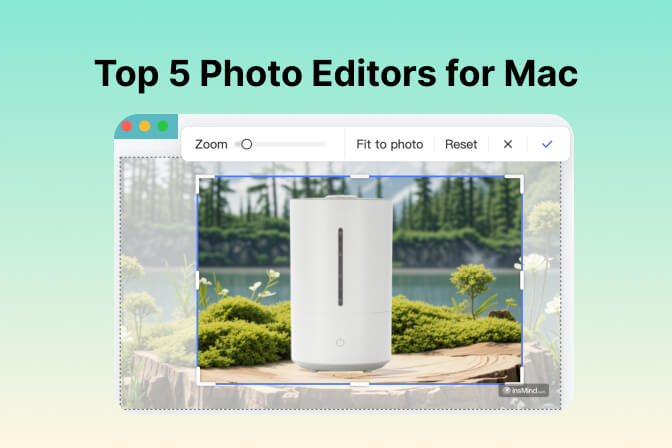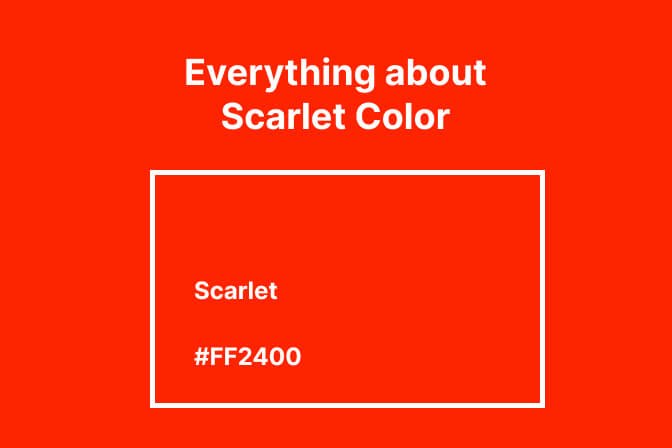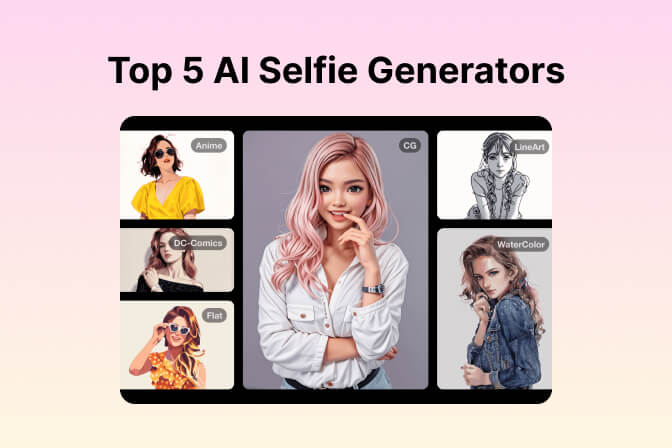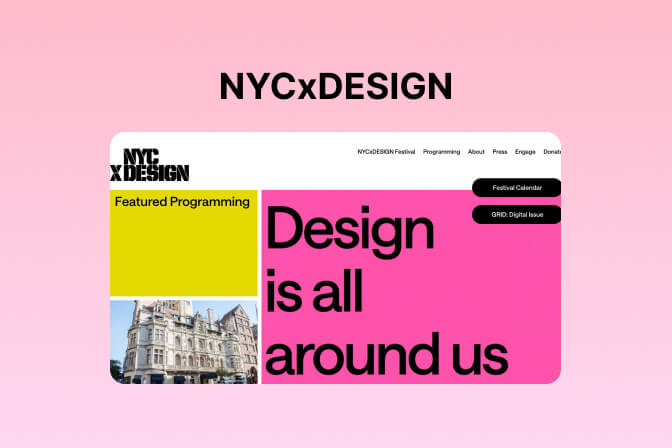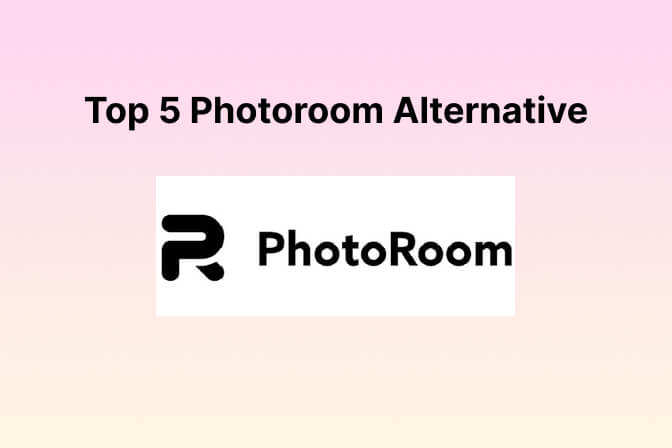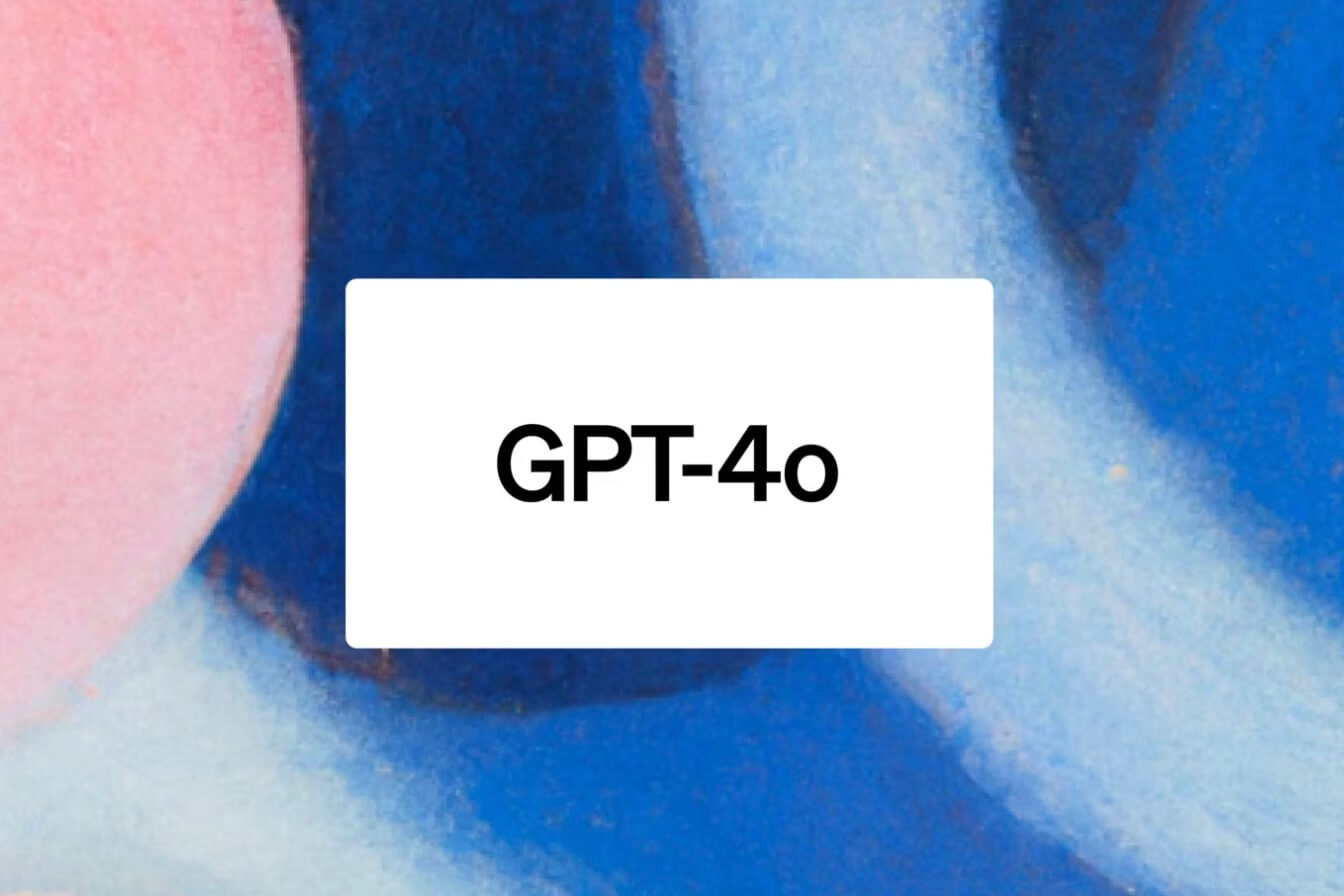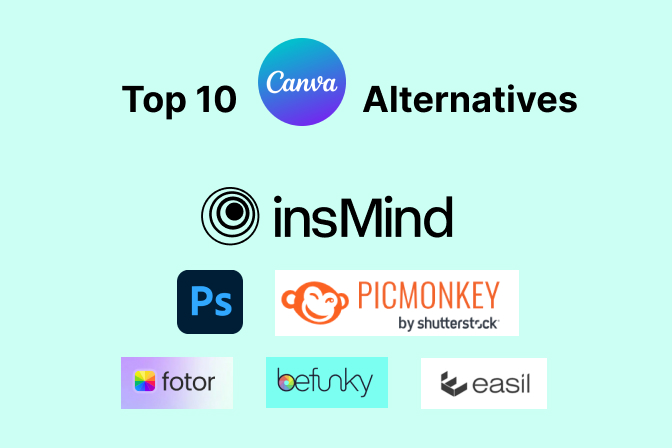In this era, the demand for creating eye-catching images is higher than ever, which is why graphic design is a necessary skill for everyone. Back then, generating visuals was daunting and time-consuming, but not anymore. As with the rise of some of the best AI for graphic design, it's a matter of a few minutes now.
If you are looking to elevate the design game, using these AI designing tools in your tasks is a smart move, as they save you time and effort. Whether you're working on complex projects or just getting started, learn how these AI tools for graphic design can aid you in achieving polished results with minimal effort.
Table of Contents
Part 1. Top 5 AI Design Generators
When you try to balance creativity and efficiency, designing appealing images can be challenging and tedious, especially when you are new to this. Therefore, if you are seeking accessible tools that can simplify the process, we have got you covered. Here is a detailed description of some of the best AI design tools that can take your design skills to the next level.
1. insMind
Having the ability of an intuitive interface, insMind simplifies user interaction and improves the ease of use and efficiency to streamline the workflow for designers. Besides that, it comes with AI-powered features that can automate the task and provide intelligent insights to the users. Whether you are working on simple tasks or complex projects, insMind can improve the quality and appeal of your visuals to make them stand out.
Its AI photo design tool allows users to add detailed descriptions of products to make engaging visuals that attract an audience. Moreover, by directly uploading the product image from the computer or phone, you can choose from a list of designs and pick one that meets your needs and style. Its smart AI will generate stunning images with eye-catching backgrounds by highlighting every detail of your product to enhance its visibility and ranking.
Step-by-Step Guide on How to Use insMind Design Generator
Step 1. Upload Image and Add Description of Product
Initiate the process by signing up insMind and accessing the AI Design Generator by tapping on the "Create an AI Design" button. As you engage with the tool, upload the image of your product and add the name and benefits from the left side of the screen.
Step 2. Edit or Save the Design on the System
After you are done with adding details, hit the "Start" button to let AI generate designs for you in a few seconds. Once the design is created, choose from a list of layouts that suit your preferences and click on the "Three Dots" icon to choose either the "Edit" or "Save to Design" options to proceed further.

Personal Observation
Utilizing the insMind AI photo design tool is straightforward, as its AI design generator creates stunning visuals in just a few seconds. Plus, its ability to offer multiple designs to choose from makes it an ideal tool for those who seek creative options to boost their content engagement. Overall, using this tool is seamless as it ensures that the outcomes are up to mark and meet the user's style.
Pricing Plans
|
Weekly |
Quarterly |
Yearly |
|
$3.99 |
$14.99 |
$54.99 |
Supported Platforms
- Web-based
User Rating
- 4.9/5
2. Envato
So, you've heard about Envato's AI tools and are wondering if they're the real deal. Let's break it down. Envato is throwing its hat into the ring with a whole suite of AI tools designed to turbocharge your creative projects, especially in graphic design. They've got everything from image generators to video creators, all to make your life easier.
ImageGen is Envato's answer to the need for unique, high-quality prompt-generated images. It’s designed to be super easy to use, even if you're not an expert at writing prompts. In fact, one of the coolest features is a built-in prompt enhancement button that adds all the key details for you. This means you can get awesome results without a steep learning curve.
Steps to Use the Envato ImageGen
- Step 1. Write a prompt. Just type in what you want to see. Don't worry about being a prompt master; the tool handles the heavy lifting.
- Step 2. Enhance your prompt (optional but recommended). Click the Enhance prompt button to add key details and level up your image.
- Step 3. Choose your orientation. Lock in your aspect ratio from three different orientation filters.
- Step 4. Generate! Let ImageGen work its magic and turn your idea into a high-quality image in seconds.
Pro tip: Once your image is ready, you can click Edit with AI and remove background, upscale, expand, erase, generate a similar image, and even generate a video from it.
Personal Observation
What's unique about ImageGen is that it's "tool agnostic". Instead of being locked into one AI model, Envato uses many top generators, so you get a diverse range of results. This is a game-changer because it means you're not stuck with a single style. You can also generate similar images based on your favorites to really build on a vibe you love.
Pricing Plans
|
Free plan |
Individual |
Team |
Enterprise |
|
5 free generations |
From $16.50 /month |
From $37.25 /month |
Custom |
Supported Platforms
- Web-based
User Rating
- 4.6/5
3. Fotor
Leveraging the capability of text-to-image prompts, users can add 3000-character detailed prompts and decide on layout options to design the image in a few seconds. As far as image-to-image design creation is concerned, simply upload the reference image to let AI design it for you. Not just that, Fotor offers you to add a negative prompt to stop it from adding the elements you don't want in your design.

Simplified Guide for Creating AI Design with Fotor
Step 1. To begin with, access the Fotor AI Design tool and click the "Make an AI Design" option on the homepage to start the design generation procedure. In the next window, either opt for text-to-image or image-to-image options and set the aspect ratio to enhance the visibility of the image.
Step 2. If you are considering text to image, add a prompt and hit the "Generate" button, but if you are image to image, you have to upload the picture to get designs. As you are done designing the image, pick the preferable design and hit the "Download" button or "Share "icon to save designs.
Personal Observation
Using this AI photo design tool was remarkably easy, with intuitive steps that made design creation quick and hassle-free. The ability to input a detailed prompt and adjust settings allowed for precise customization. In addition, its AI features further streamlined the process, delivering professional results in just a few clicks.
Pricing Plans
|
Fotor Pro |
Fotor Pro+ |
|
$8.99/month |
$19.99/month |
Supported Platforms
- Web, Windows, Mac, Android, iOS
User Rating
- 4.55/5
4. Canva
Canva revolutionizes AI design generation with its intuitive platform, offering a suite of powerful AI Photo design tools for creating stunning visuals. Its AI-powered features include smart layout suggestions, automated design adjustments, and an extensive template library. These tools enable users to effortlessly design professional-quality designs tailored to their needs.

Instructions on How to Create Design with Canva Magic Design
Step 1. Access Canva on your device and hit the "Create Design" button at the top right to start the designing process. On the next page, search for the designs and search for the desired template using the AI powers of Magic Design.
Step 2. You can also generate an image according to your requirements by accessing the "Magic Media" from the left panel. After finishing with the design, click on the "Share" button at the top-right and either download or share the design for further usage.
Personal Observation
Canva makes AI design generation exceptionally user-friendly with its intuitive platform and powerful tools. The smart layout suggestions and automated adjustments simplify the creation of professional-quality visuals, making the design process both efficient and enjoyable.
Pricing Plans
- Canva Pro: $6.50/month
Supported Platforms
- Web, Windows, Mac, Android, iOS
User Rating
- 4.4/5
5. Starryai
If you want to customize the image, Starry AI can let you choose between fast, standard, and detailed quality and style. Besides that, with its Magic Fusion tool, you can choose the face of the image from the Face settings and layout or style from Composition to generate a unique image on your own. Once you tailor the parameters, here is how you can use its AI photo design features.

Straightforward Steps on How to Create Design with Starryai
Step 1. Navigate to the main page of the AI Design Tool of Starryai and click on the "Start Creating for Free" option to continue designing the image with AI's help. On the next screen, type a prompt in the text box and upload the image for references if you want to.
Step 2. Then, to create a basic image, personalize the setting and decide the number of designs but, if you want a detailed image, hover over to the Magic Fusion tool. There, choose the face and composition as per your need and press the "Generate" button to start the process.
Personal Observation
Generating designs with Starryai was effortless, thanks to its user-friendly options for customizing image quality and style. Its Magic Fusion tool simplified the creation of unique images by allowing detailed adjustments to faces and layouts. Overall, the intuitive interface made the whole process smooth and efficient.
Pricing Plans
- Free of Cost
Supported Platforms
- Web, Android, iOS
User Rating
- 4.3/5
6. Piktochart
From designing simple images to detailed templates, another of the best AI graphic designs on the list is Piktochart. You can add a prompt to design a single picture or upload the right document to design the template in detail. The fun fact is that, as it creates designs for you, it offers you a list of other templates that you can choose from and edit to cater to your creative needs.

Step-by-Step Instructions on How to Create Design with Piktochart
Step 1. Navigate to the "Generate a Visual with AI" option on the main page of the AI Design Tool of Piktochart and sign up for it on your device. Moving on, to design an image, insert a prompt in the text box or upload the document to generate a detailed template.
Step 2. Once done, click on the "Generate Infographics" option and choose the design in the next window. If the design is not up to mark, select the designs from the right side of the screen and hit the "Edit this Infographics" option to personalize the design.
Personal Observation
Using Piktochart was straightforward, with its easy options for designing both simple images and detailed templates. The ability to add a prompt or upload a document made customization simple and the additional template suggestions were handy. Moreover, the process was efficient, allowing for quick adjustments to ensure the final design met my needs.
Pricing Plans
|
Pro |
Business |
|
$29/month |
$49/month |
Supported Platforms
- Web
User Rating
- 4.4/5
Part 2. What is the Best AI Graphic Design Generator?
When it comes to choosing the best AI for graphic design tools, lots of options can baffle the choice as there are numerous factors one should consider while choosing. Hence, here we have given a list of some factors that you should look for in AI design tools.
- Ease of Use: First, prioritize intuitive tools with user-friendly interfaces that require minimal technical skills so that you can smoothly design the images.
- Customization Options: To cater to creative needs, choose tools that offer a wide range of customization features that meet specific brand or project needs.
- Integration Capabilities: In addition, to get a cohesive workflow and better productivity, opt for tools that seamlessly integrate with your existing software and platforms.
- Cost-Effectiveness: Ensure you get the best value without compromising on essential functionalities by considering the tool's pricing and its features in detail.
Now that you know how to choose any tool, go through the given comprehensive comparison to select the tool that meets your style. From simple to basic designing, this tool offers you seamless and high-quality design to boost the engagement of your content.
|
Features |
insMind |
Fotor |
Canva |
Starryai |
Piktochart |
|
AI Design Generation |
Advanced image generation and editing |
Text-to-image and image-to-image prompts |
Design templates and AI-enhanced tools |
Quality and style customization: Magic Fusion tool |
Simple to detailed templates with AI suggestions |
|
Template Library |
Extensive |
Large |
Moderate |
Moderate |
Extensive |
|
Ease of Use |
Highest |
High |
Normal |
Moderate |
High |
|
Design Quality |
Highest |
High |
Normal |
Normal |
Moderate |
|
Processing Speed |
Fastest |
Medium |
Medium |
Slow |
Medium |
Know that among all options, insMind stands out as the best for AI-driven design due to its extensive customization and powerful AI image generation capabilities. Its advanced features ensure highly detailed, tailored visuals and efficient creation of professional-quality results.
Part 3. What Can You Do with an AI Design Tool?
Despite graphic designing traditionally being complex and time-consuming, AI photo design can be used in numerous innovative ways to simplify and enhance the creative process. Here is how these tools can revolutionize your approach to creating stunning visuals across various applications:
- E-commerce Product Photography: If you want to attract the audience's attention, AI design tools can enhance product images with high-quality backgrounds and precise adjustments to boost your business.
- Designer & Artist: These AI-powered tools can also accelerate the creation of detailed artwork and graphics to offer you advanced features for enhanced creativity.
- Social Media Images: Users can also generate engaging and visually appealing social media content that aligns with their brand's style to boost interaction and followers.
- Marketer and Advertising: Whether you want to generate impactful ads or promotional materials, designing tools will offer you data-driven insights to maximize visual appeal and effectiveness.
Part 4. FAQs about the AI Graphic Design Tool
Q1. Can AI do graphic design?
If you want to create complex visual elements or enhance existing designs, AI can handle various aspects of graphic design to streamline the workflow and improve efficiency.
Q2. Can AI design photos automatically?
Using advanced algorithms, AI can automatically design photos to generate visuals based on user inputs, having professional-quality images with minimal manual effort.
Q3. Which AI tool is best for graphic design?
Among AI tools for graphic design, insMind stands out due to its extensive customization options and ability to deliver highly detailed and professional results. To find more AI tools for graphic design, you can click the logo below to find out more.
Conclusion
In conclusion, exploring the best AI tools for graphic design can significantly enhance your creative projects. While various options offer impressive features, insMind stands out as the best AI for graphic design due to its extensive customization and powerful capabilities. So, without any delay, start using this AI-powered toolkit to elevate your design work effectively.


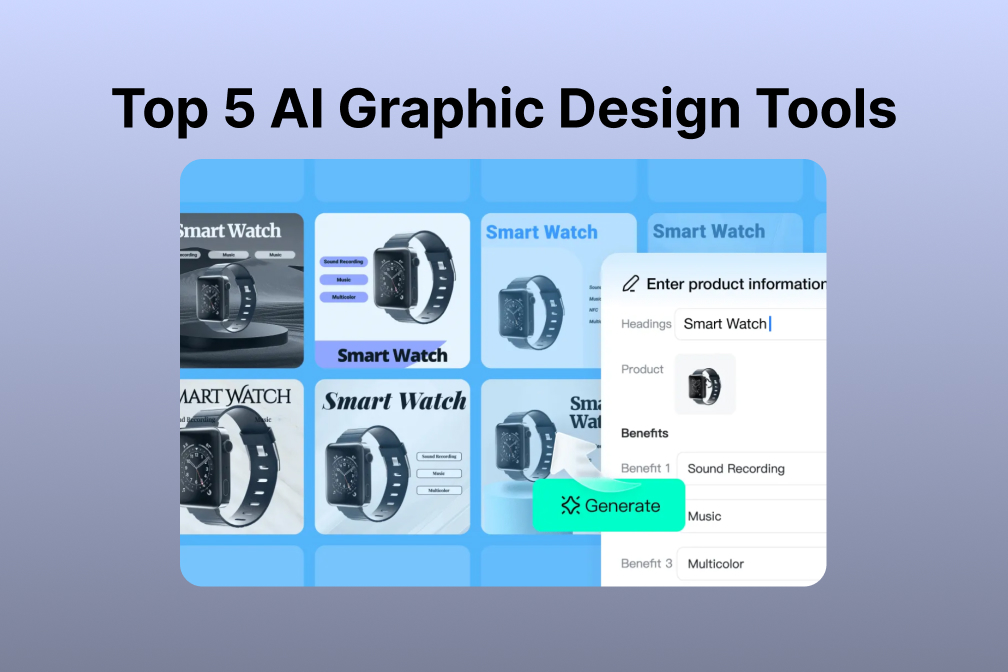

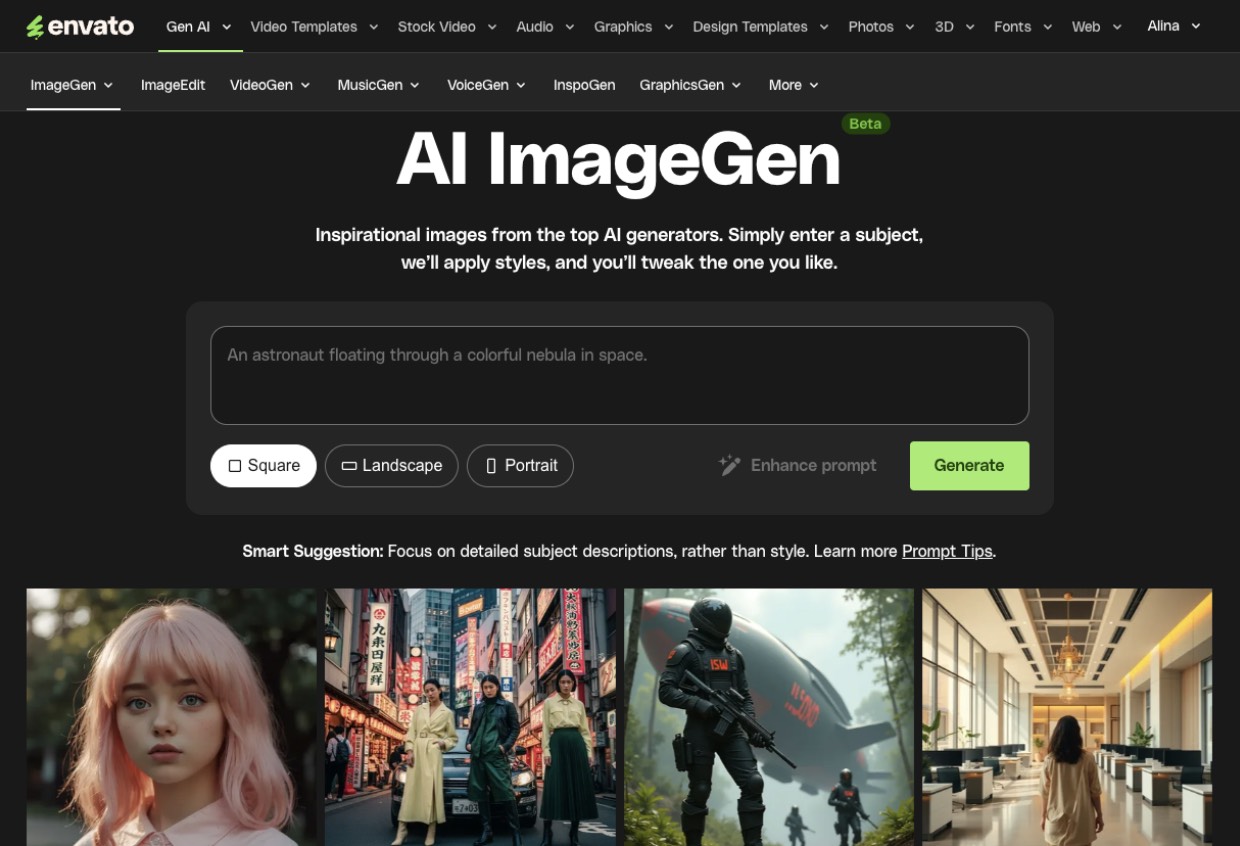

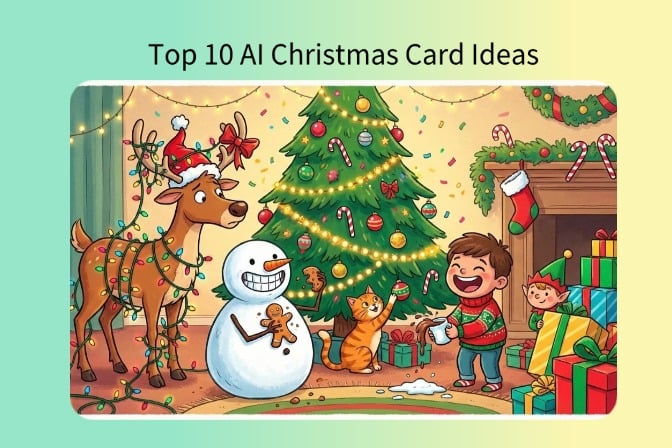
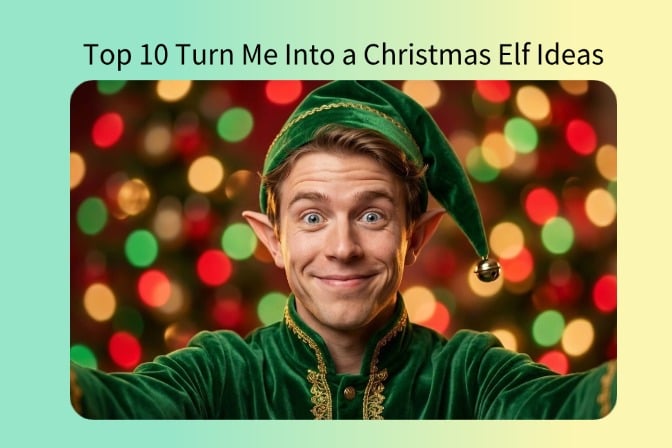

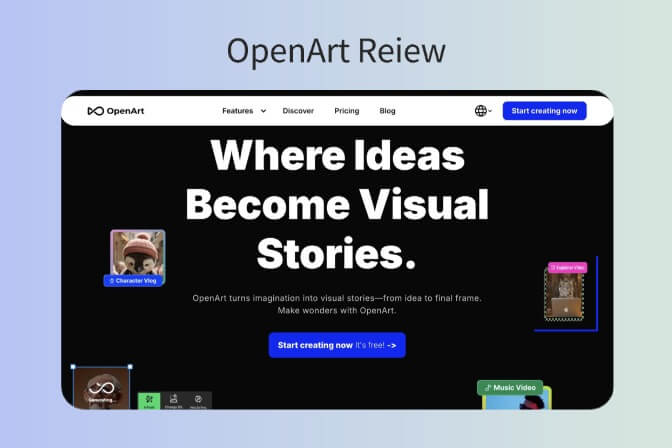
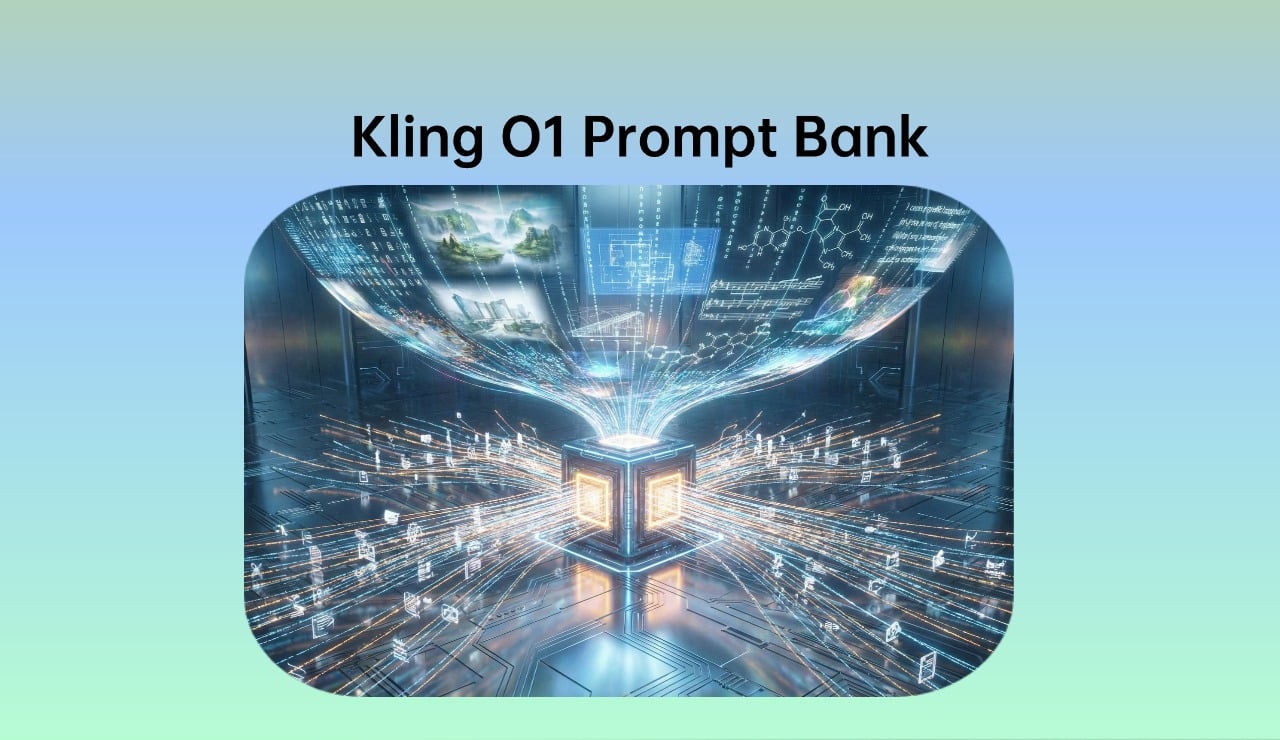
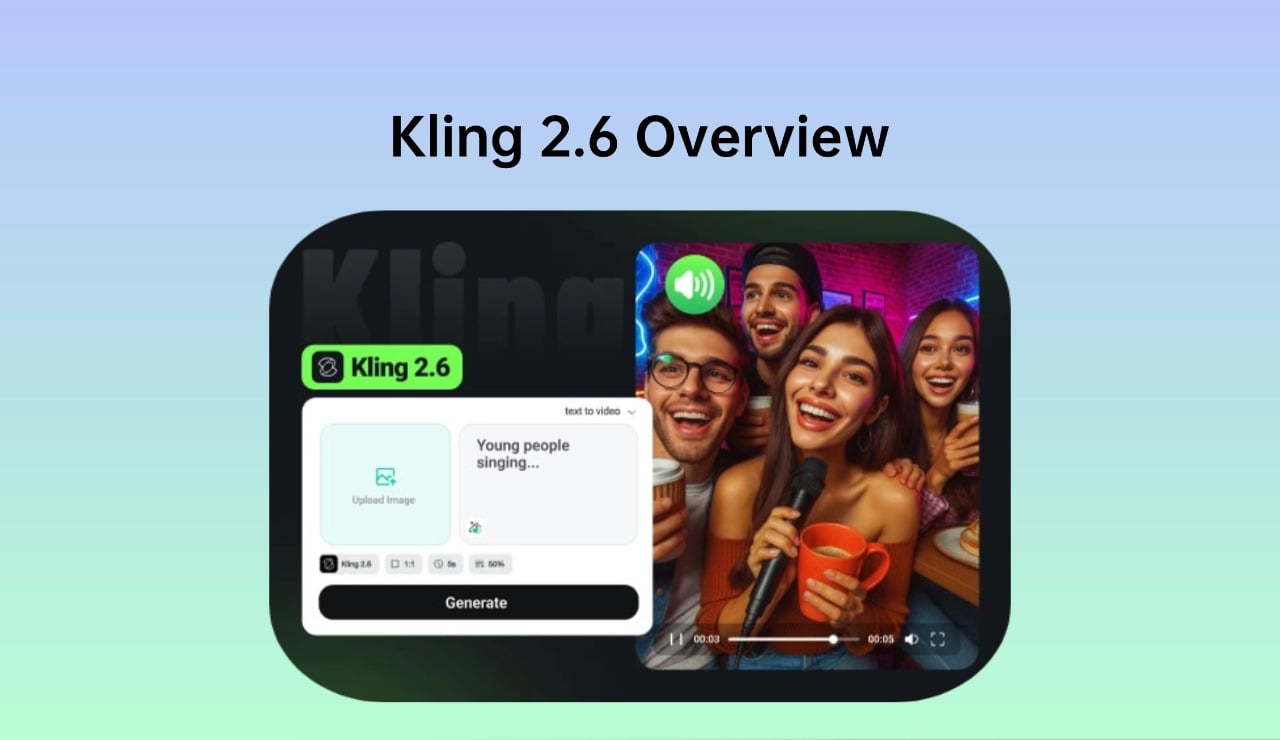

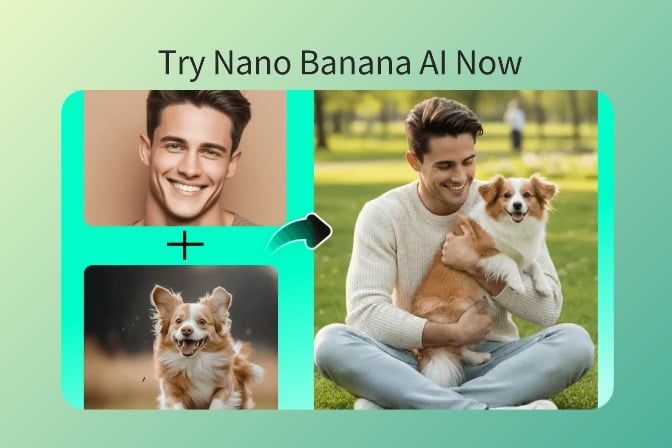


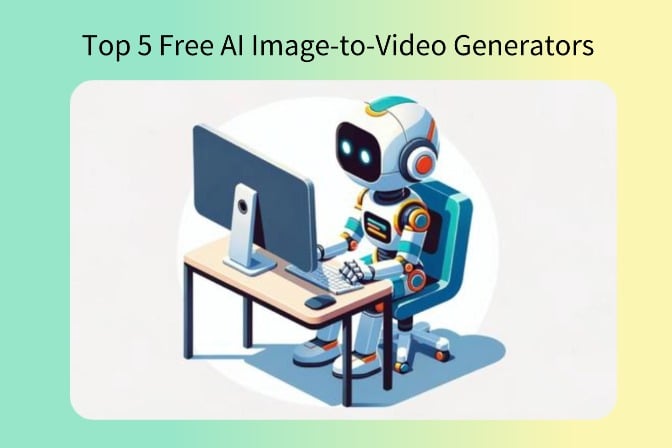
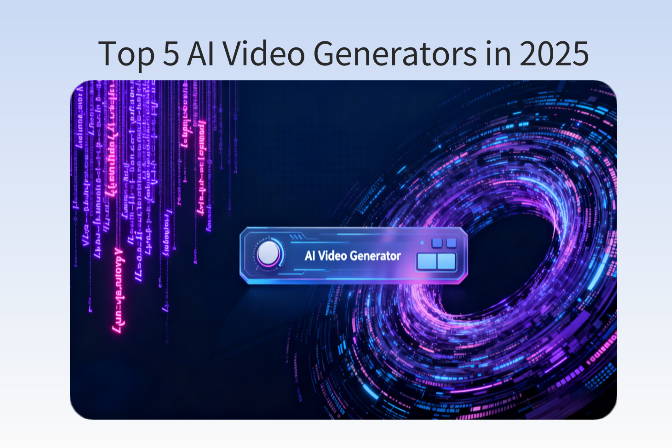



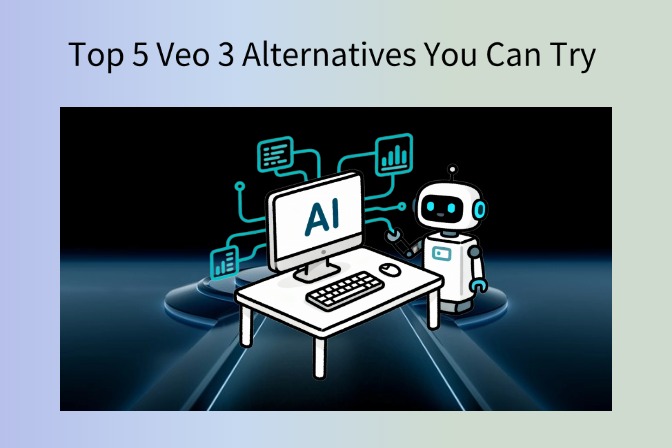
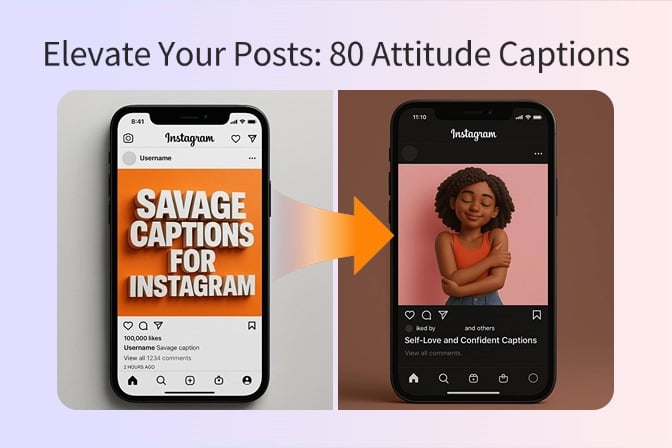
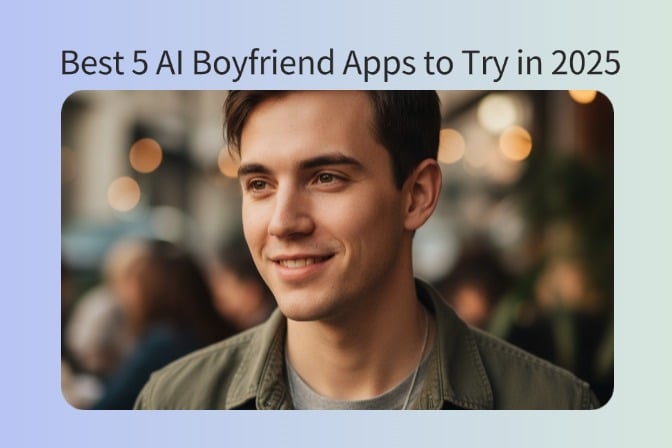

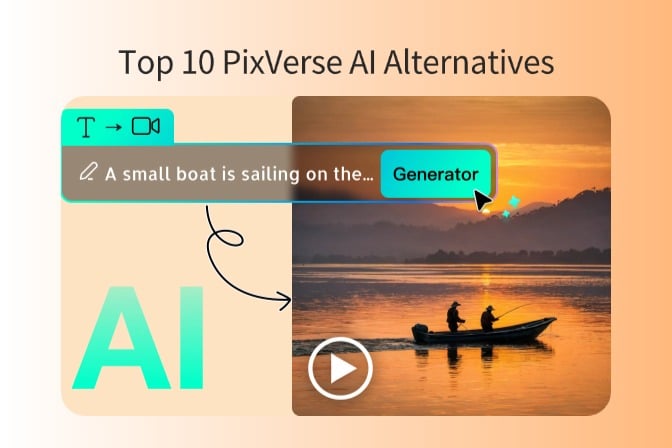
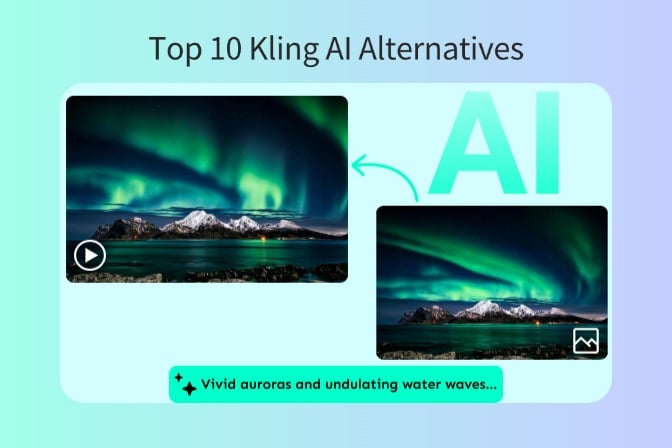
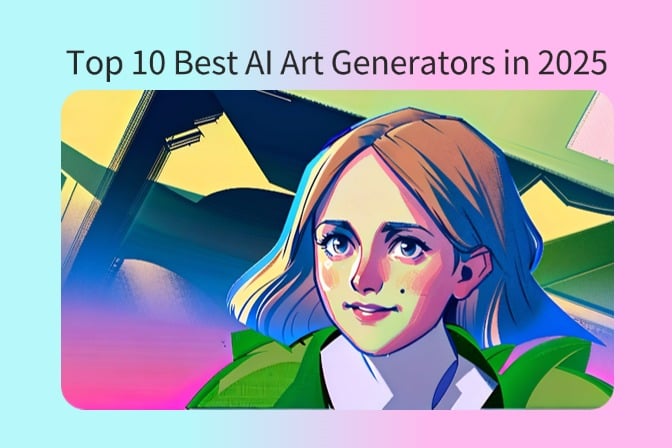
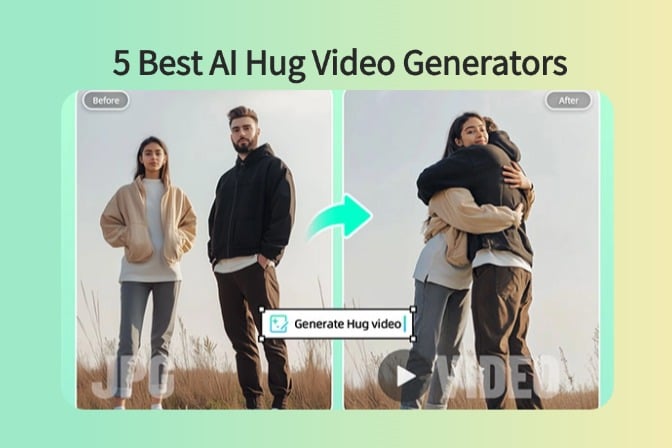
![5 Best AI Kissing Video Generators of 2025 [Tested] 5 Best AI Kissing Video Generators of 2025 [Tested]](https://images.insmind.com/market-operations/market/side/8b445afb685e4957b11238f3ebad2b2b/1756093193517.jpg)
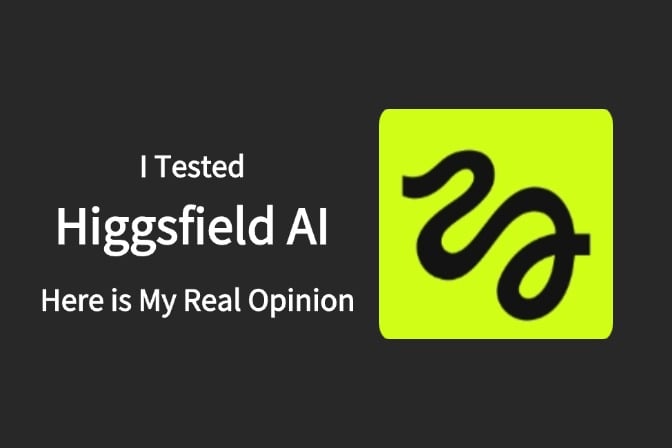

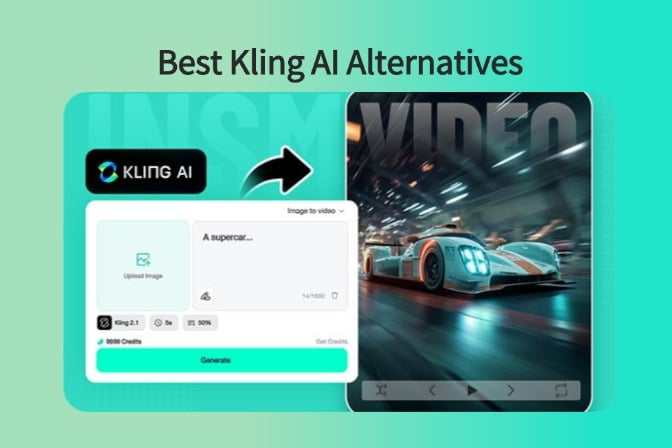
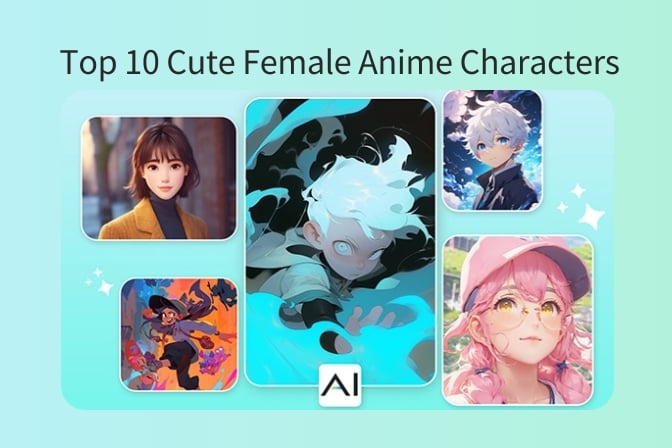
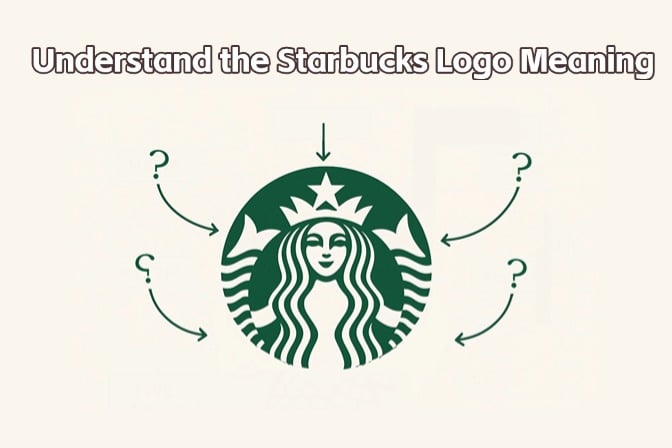
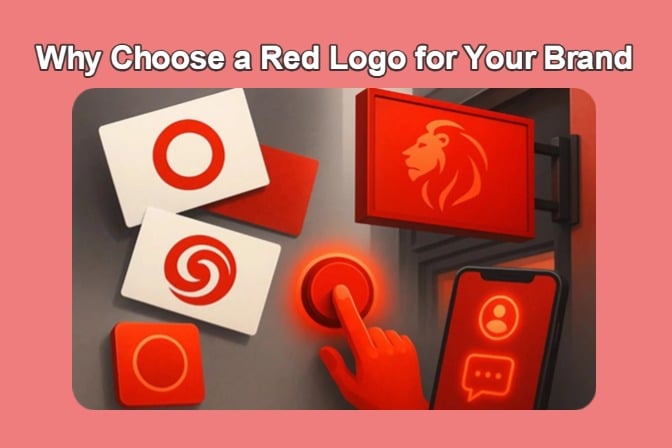
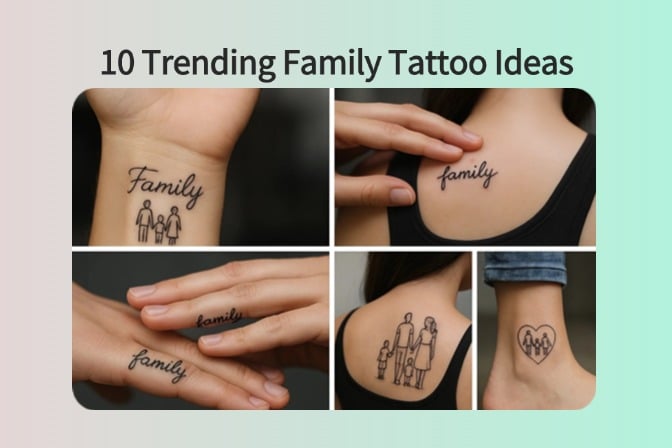

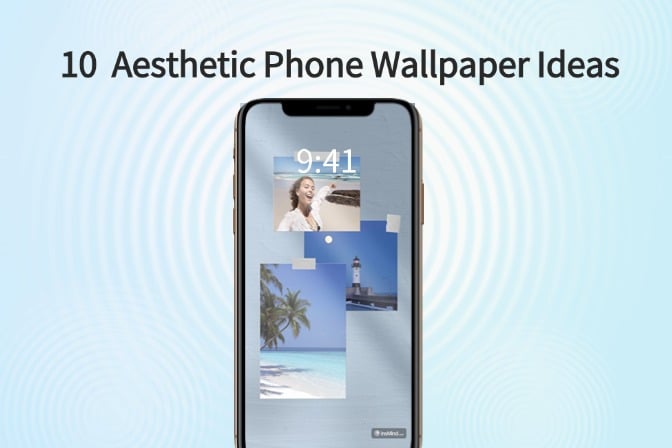
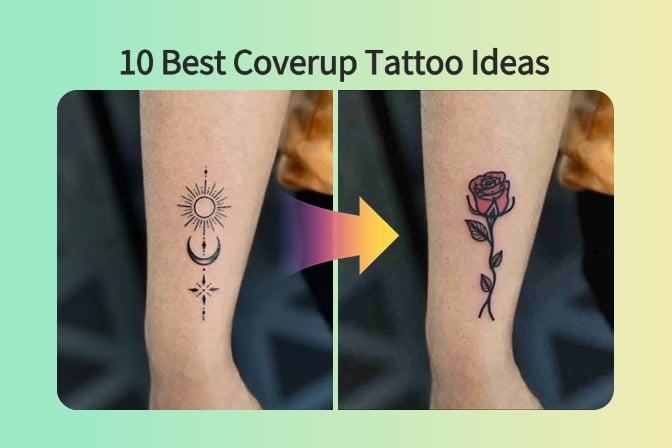
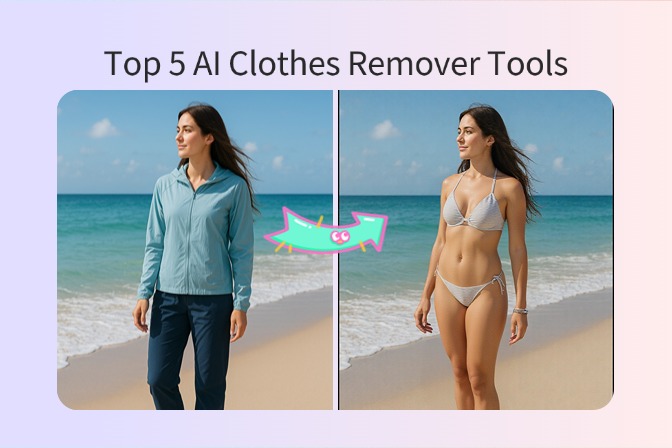
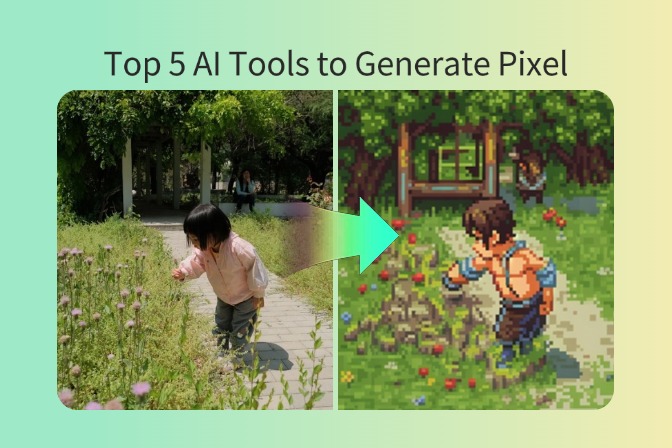

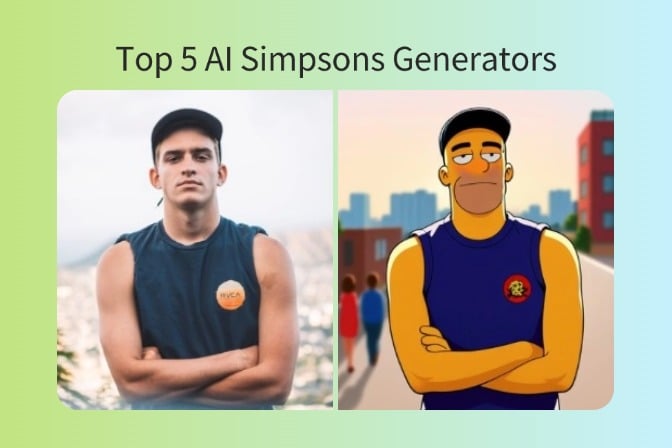
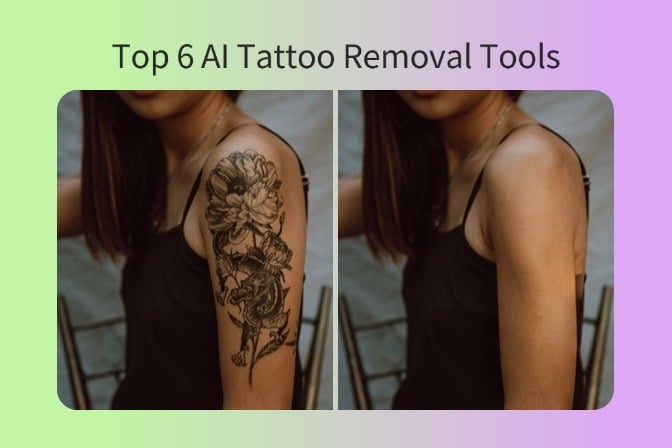
![Top 5 AI Baby Podcast Generators in 2025 [Reviewed & Tested] Top 5 AI Baby Podcast Generators in 2025 [Reviewed & Tested]](https://images.insmind.com/market-operations/market/side/9ed5a89e85ab457a9e8faace7bb25258/1750317475287.jpg)
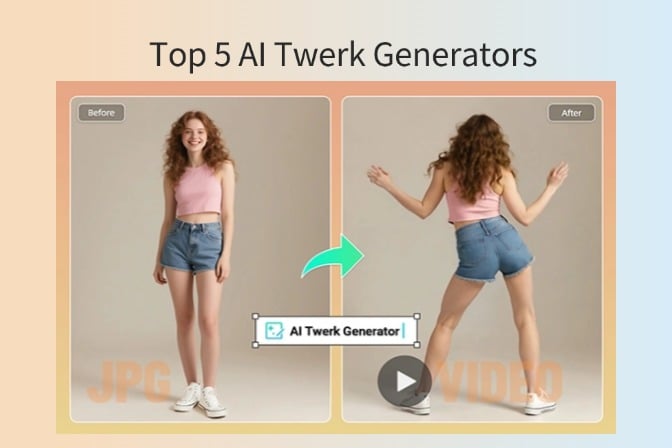
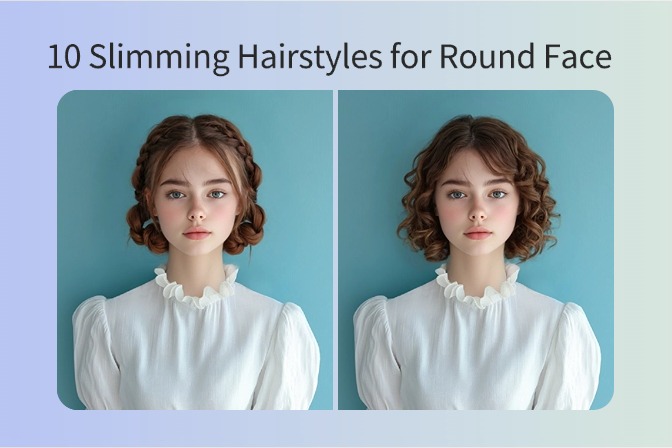
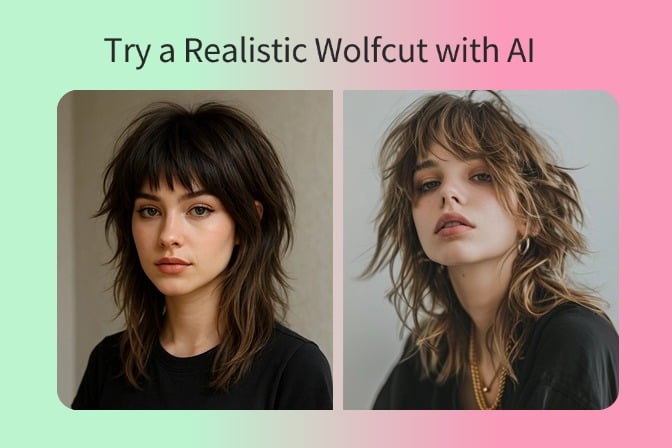
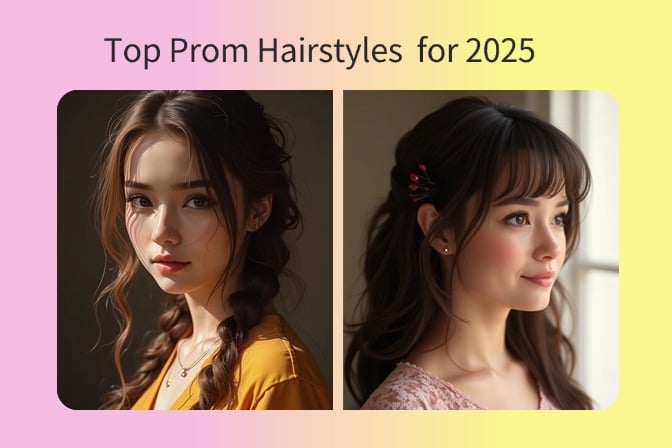
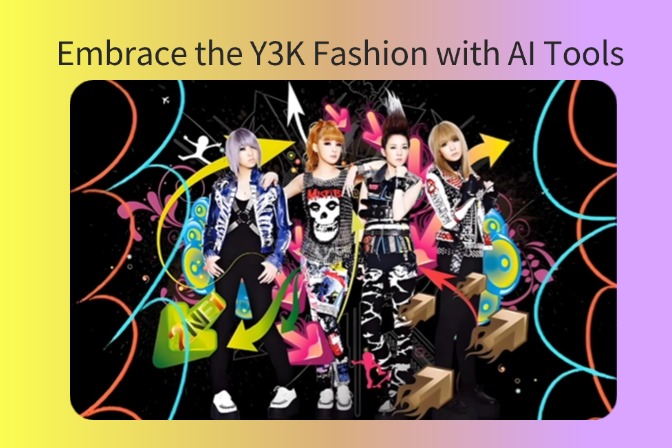
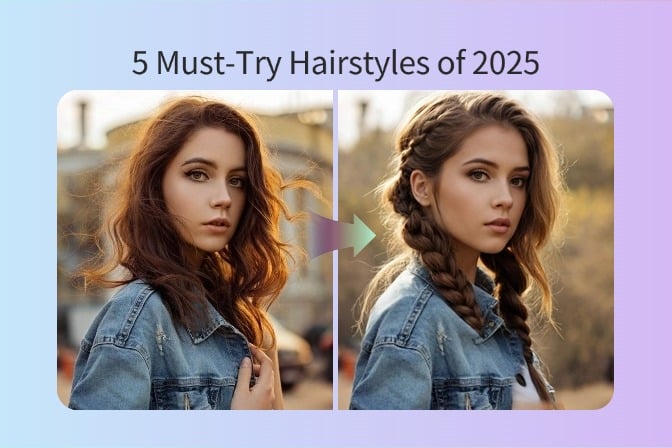
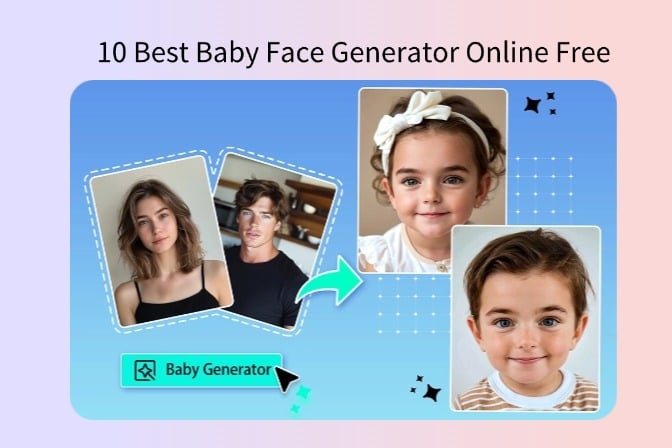
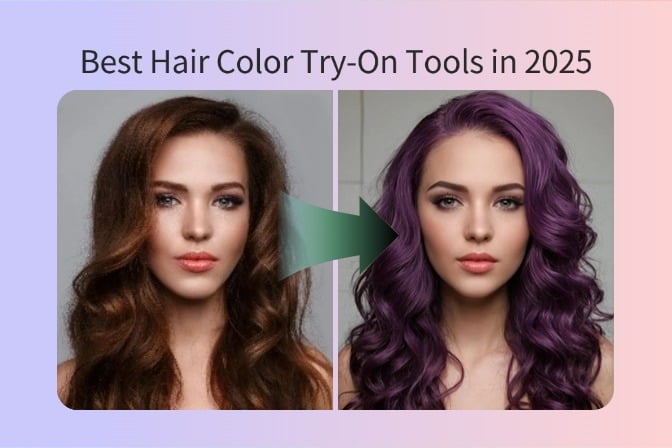
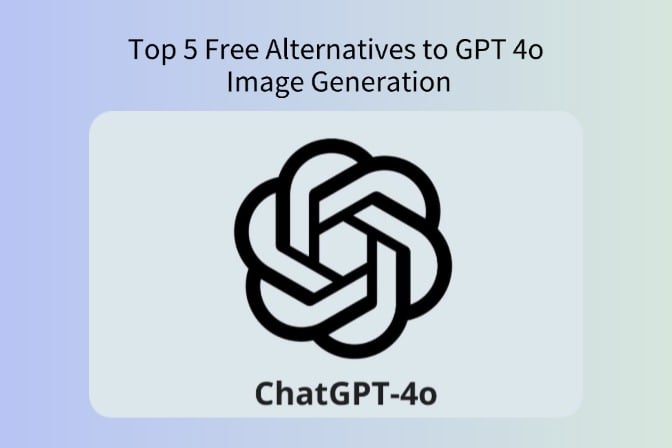
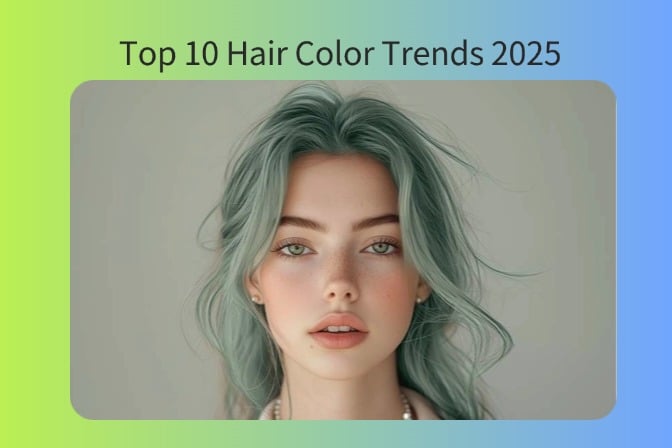
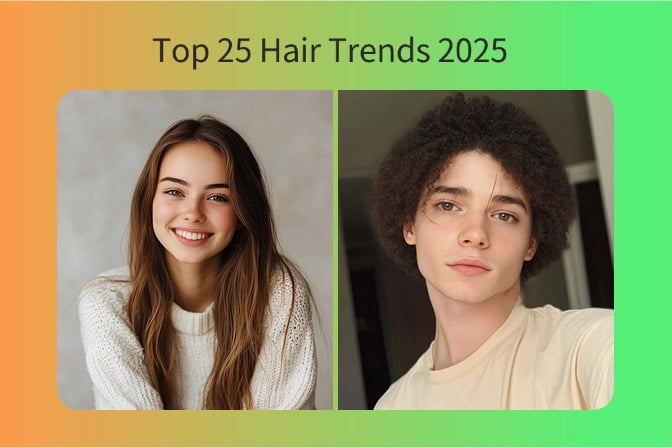
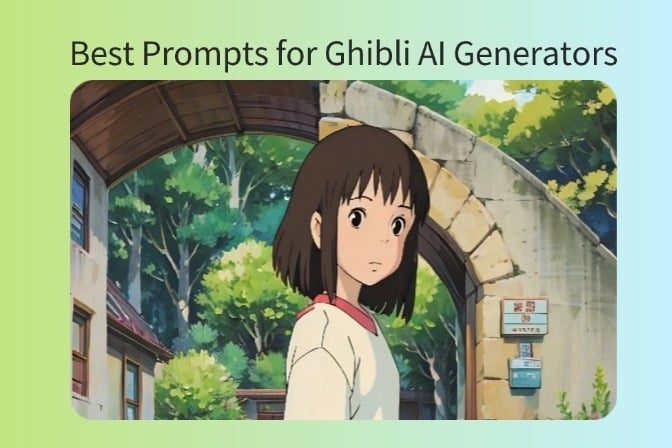


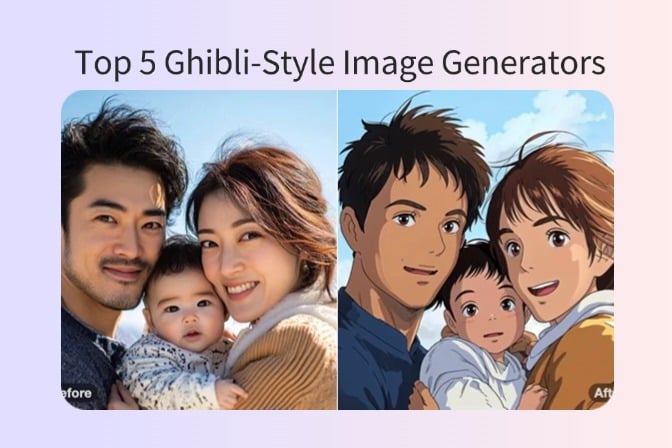
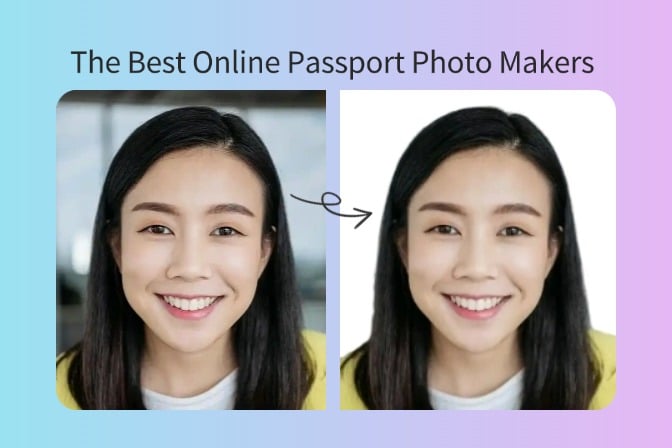
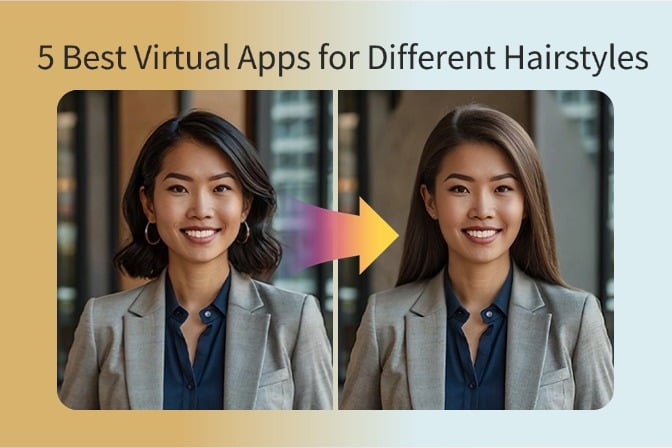
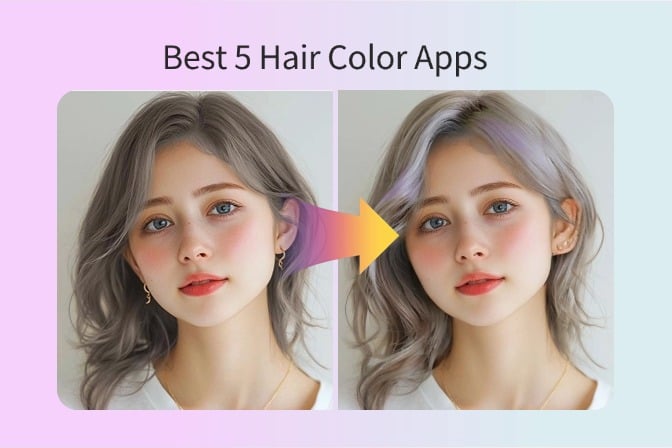
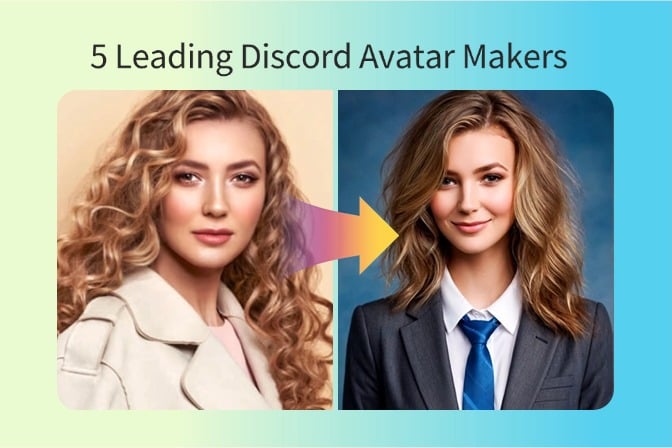
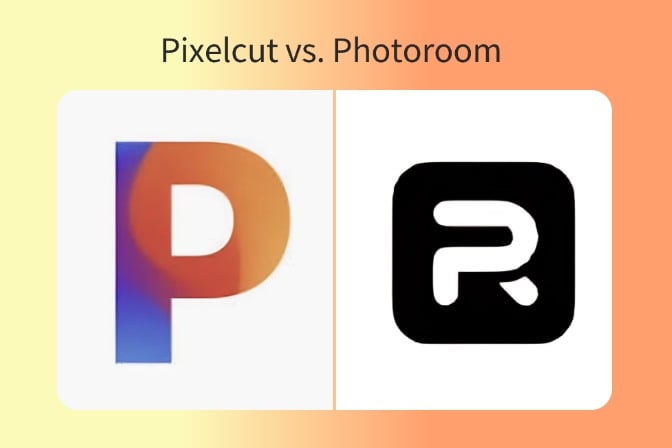
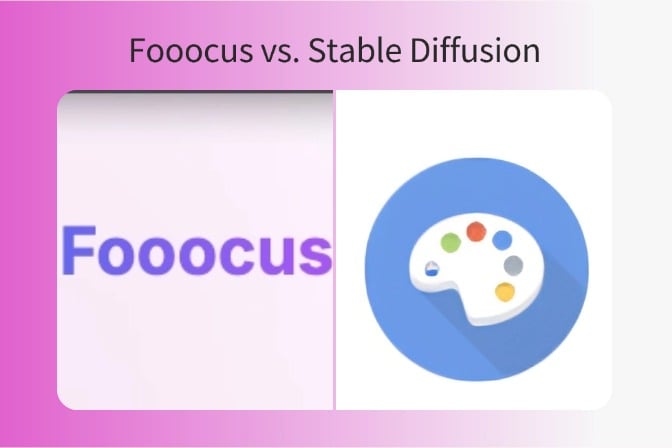
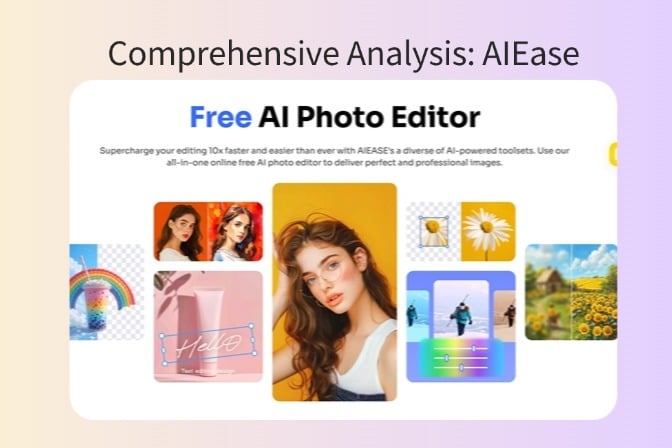
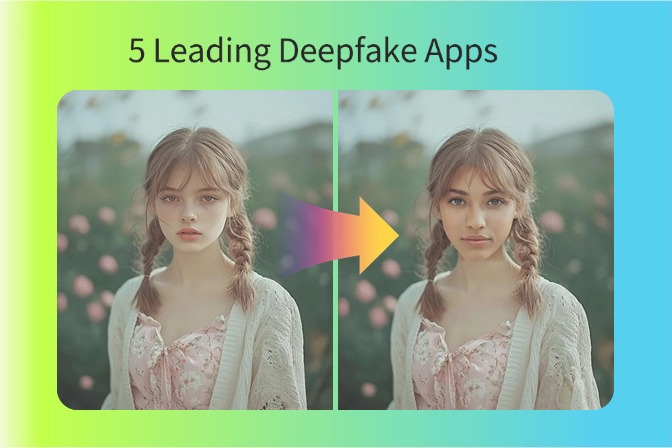
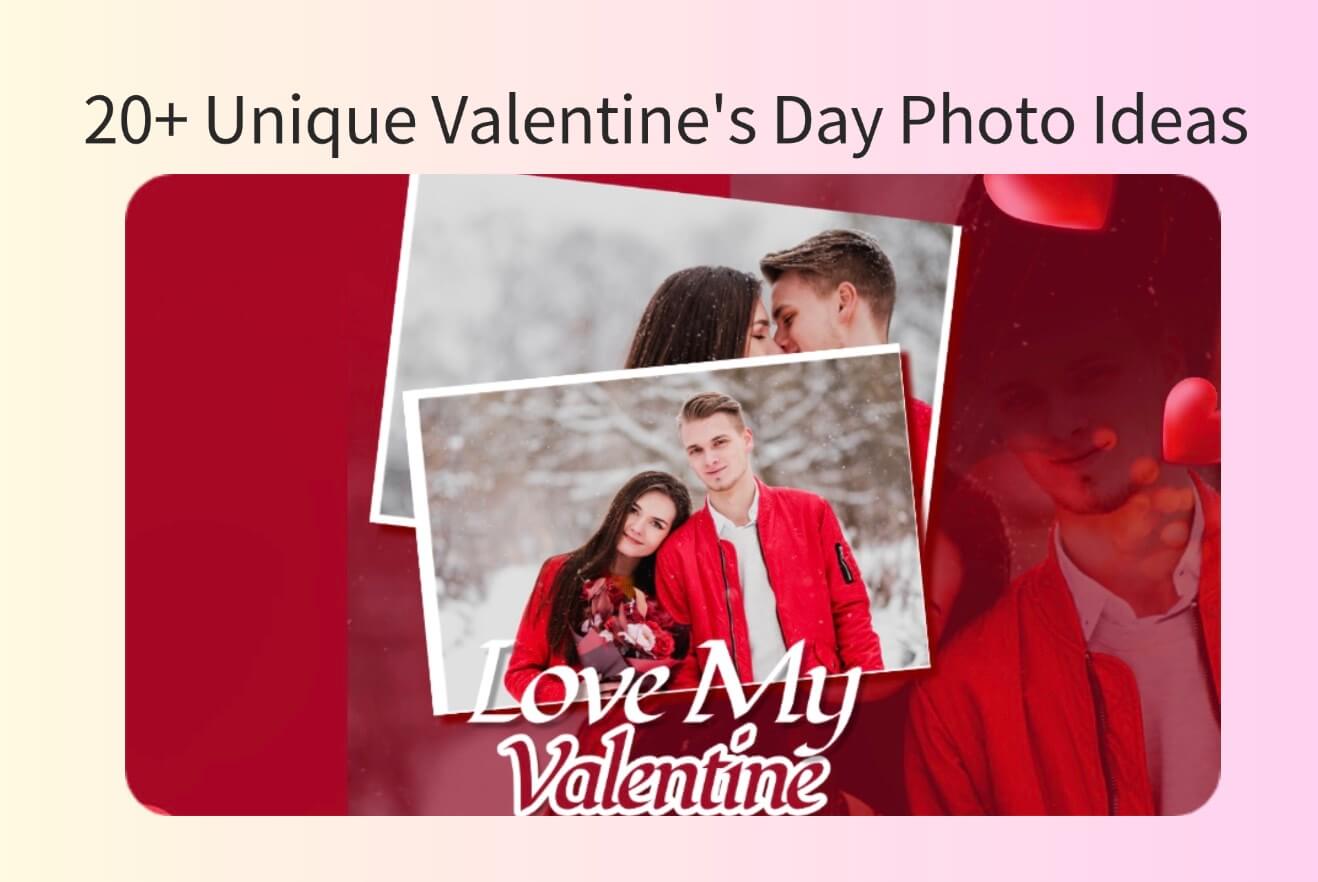
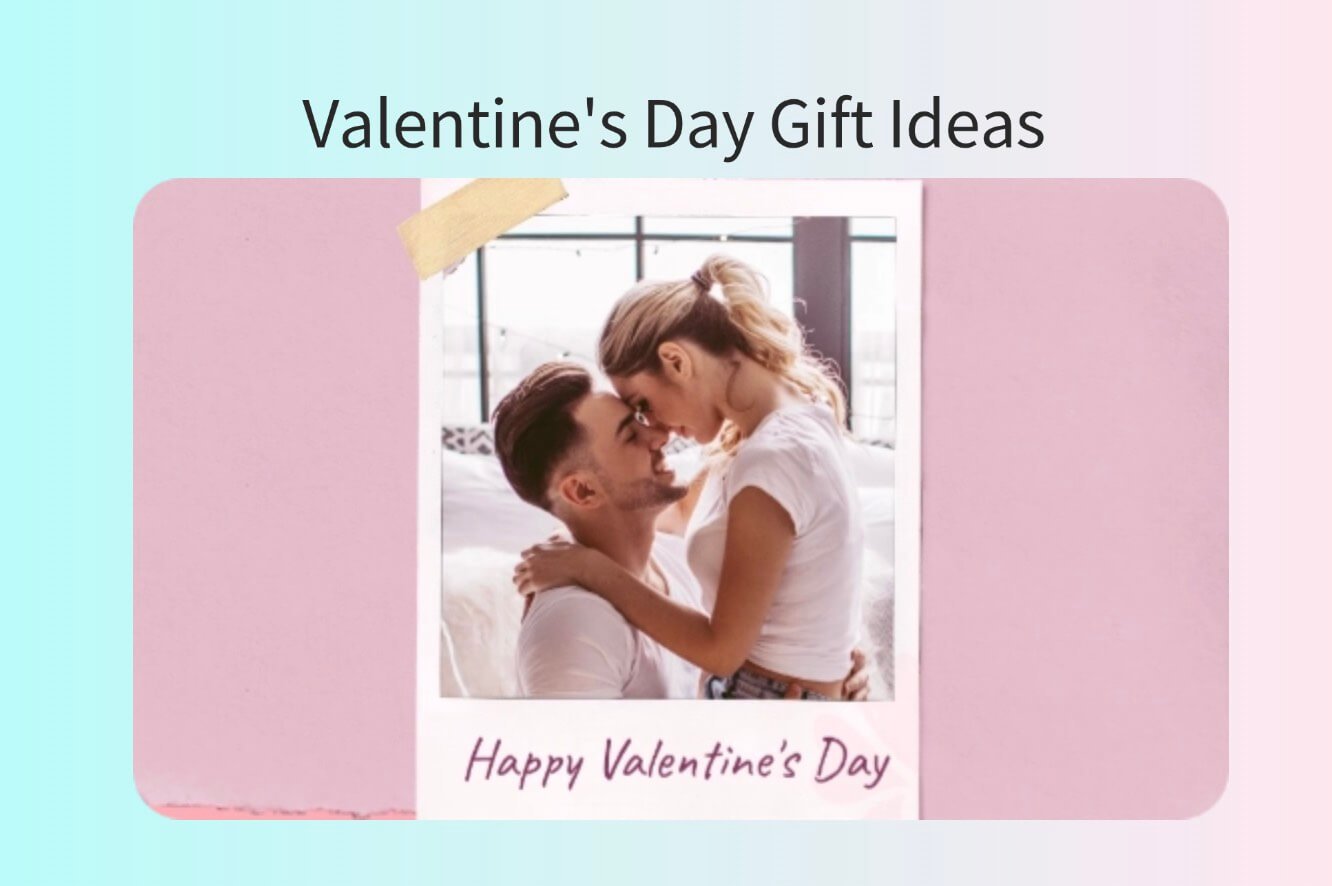
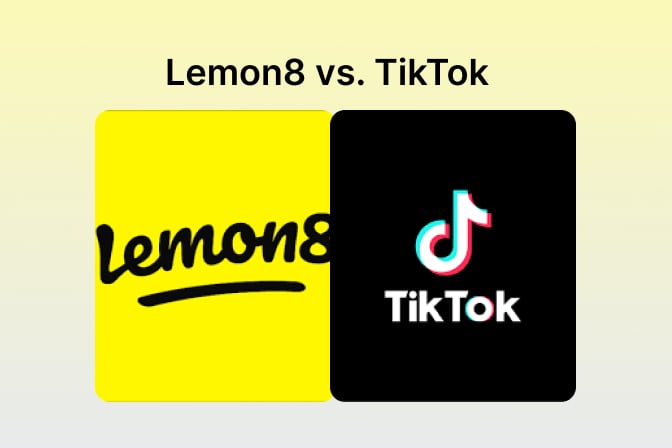
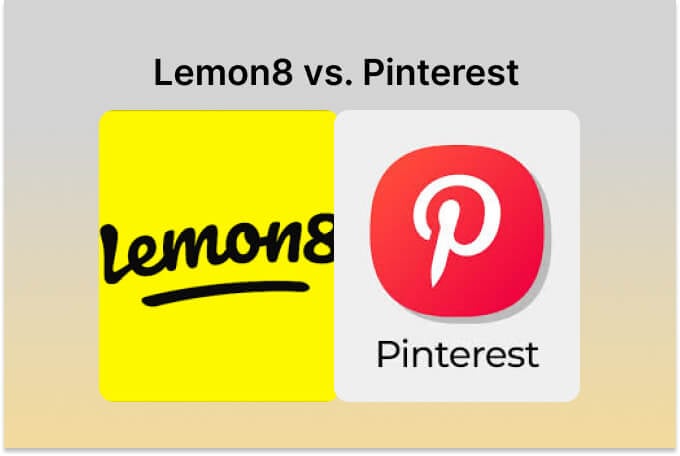
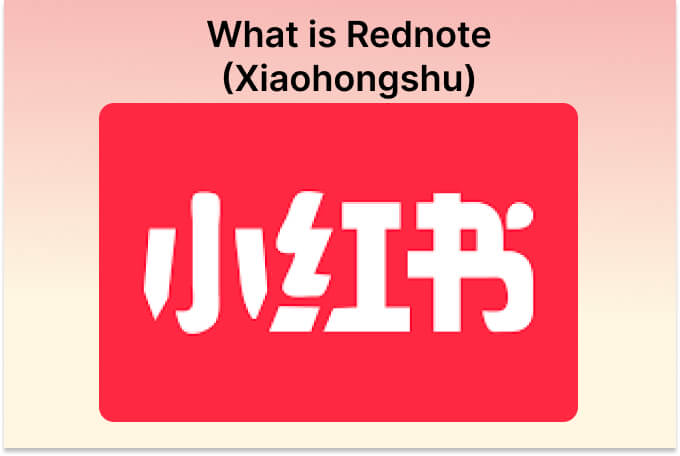
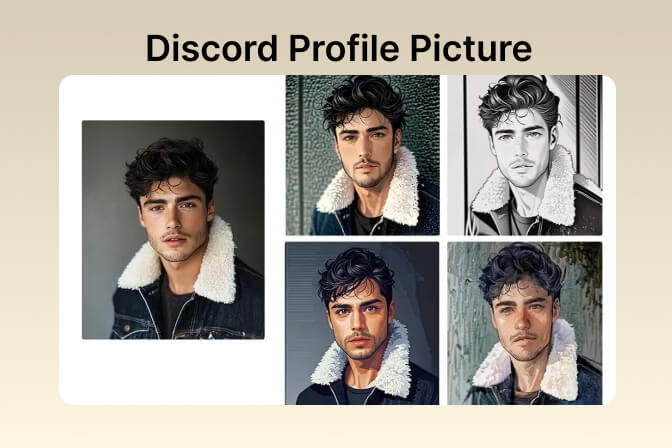
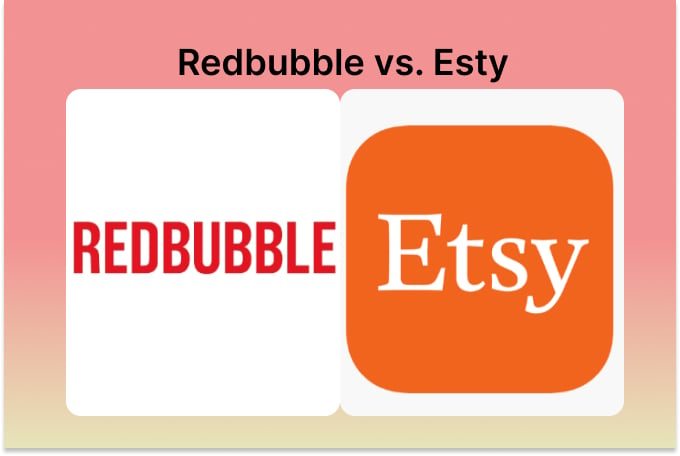
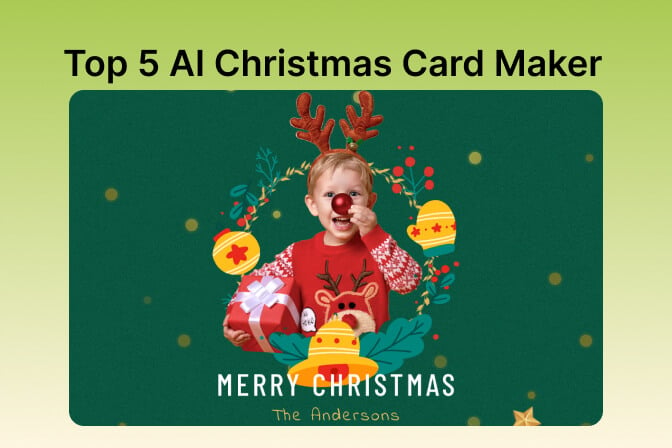
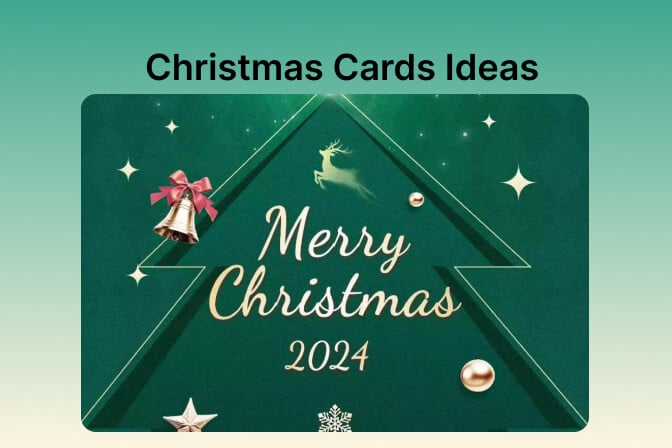
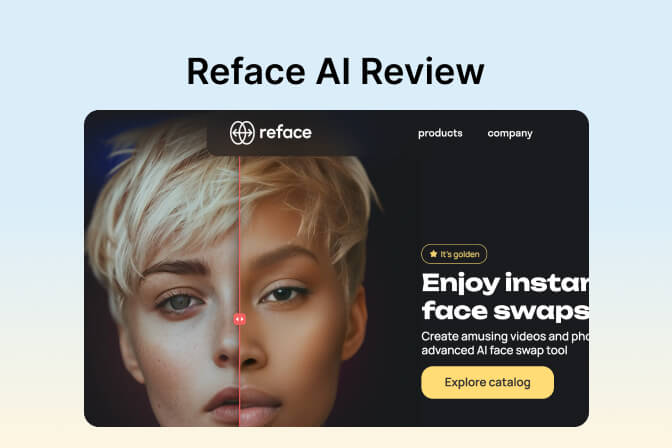


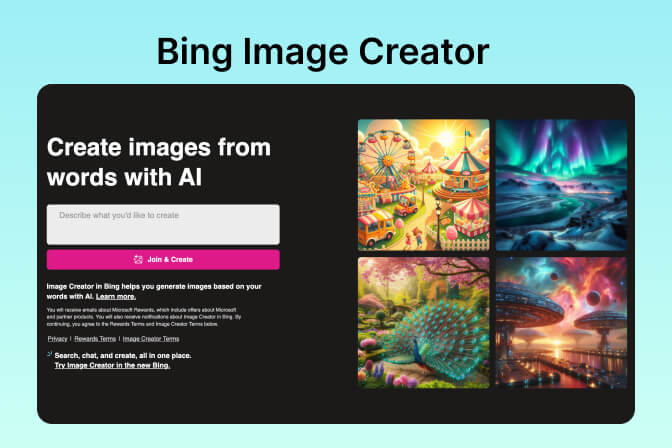
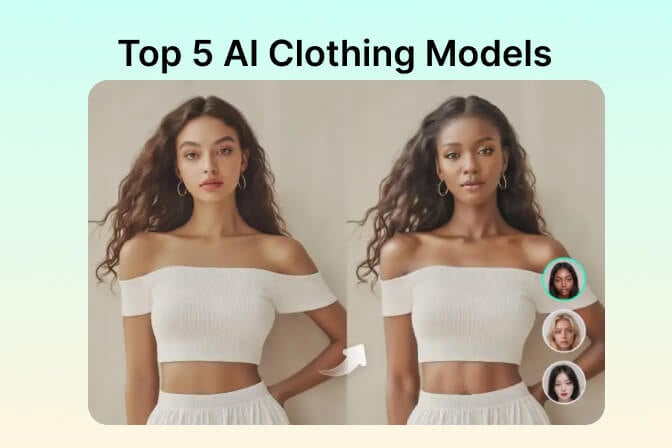
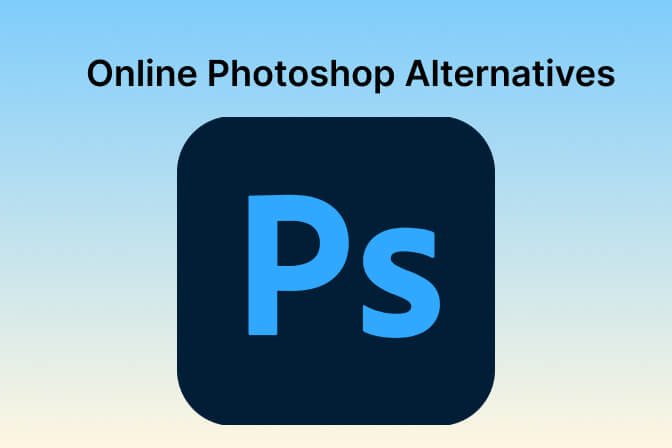
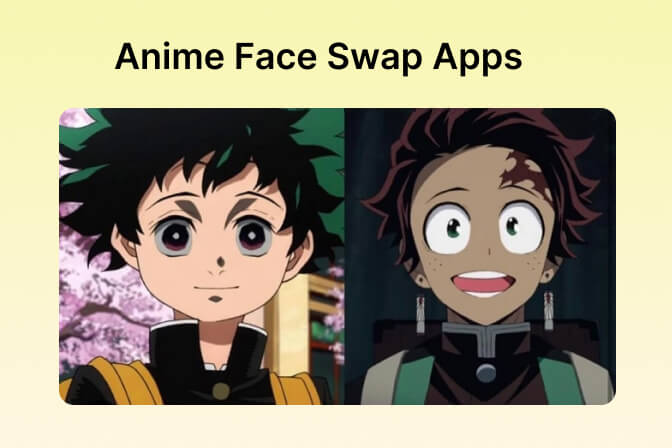
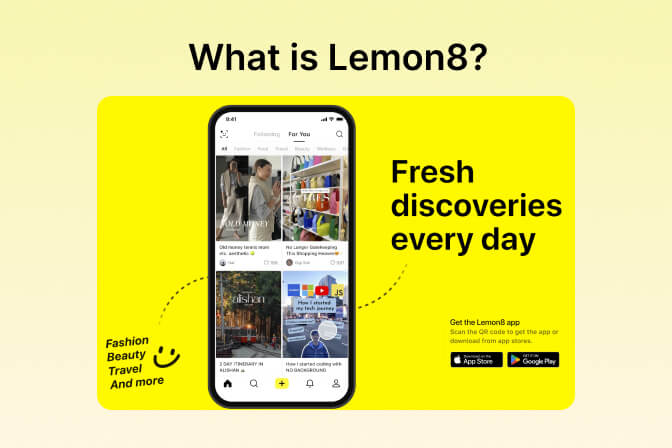

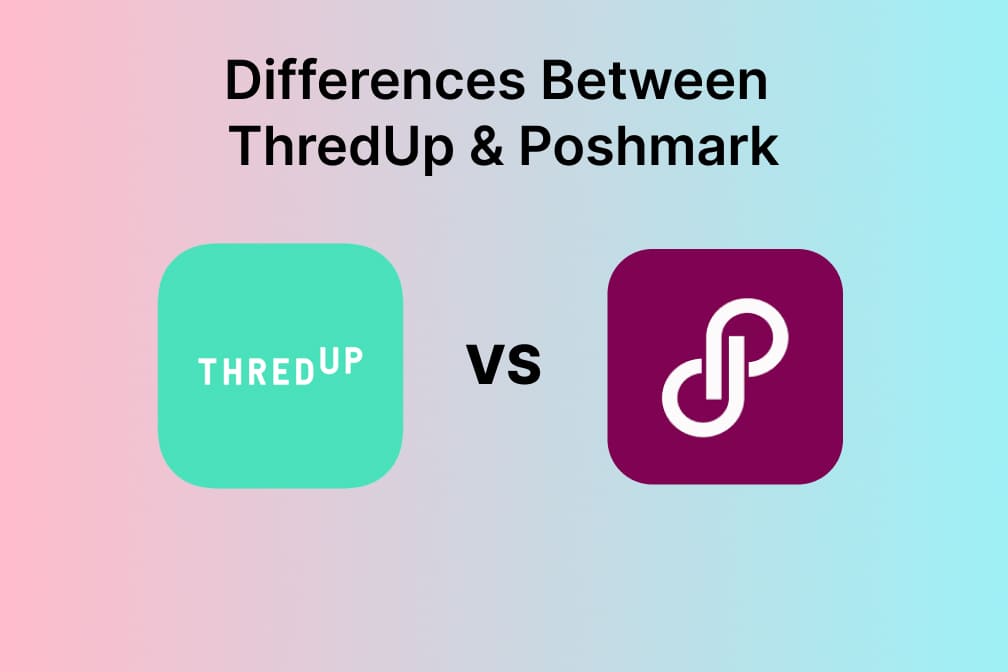
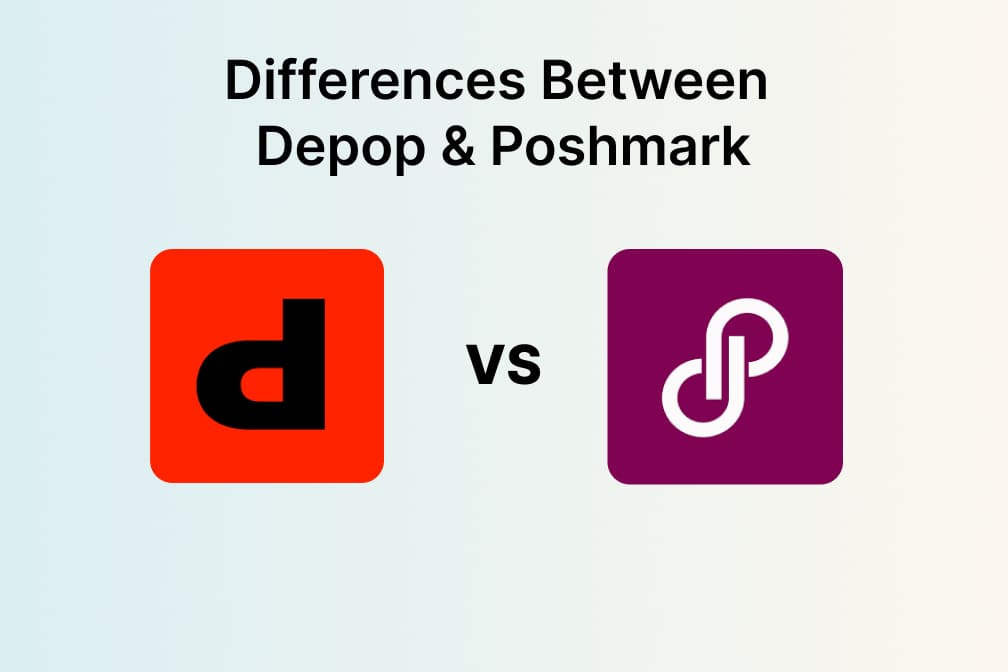
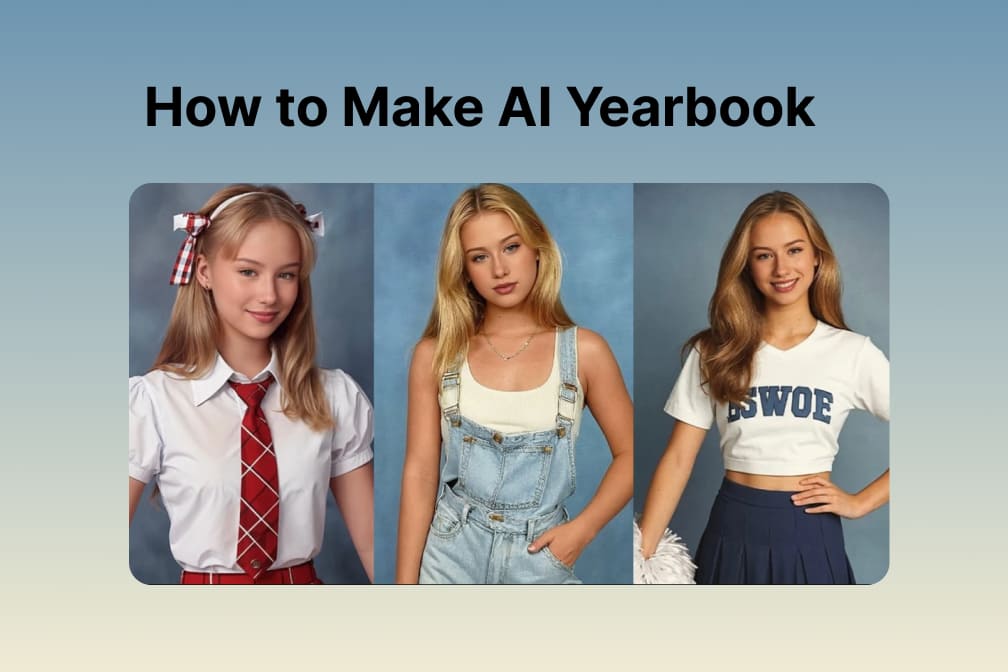

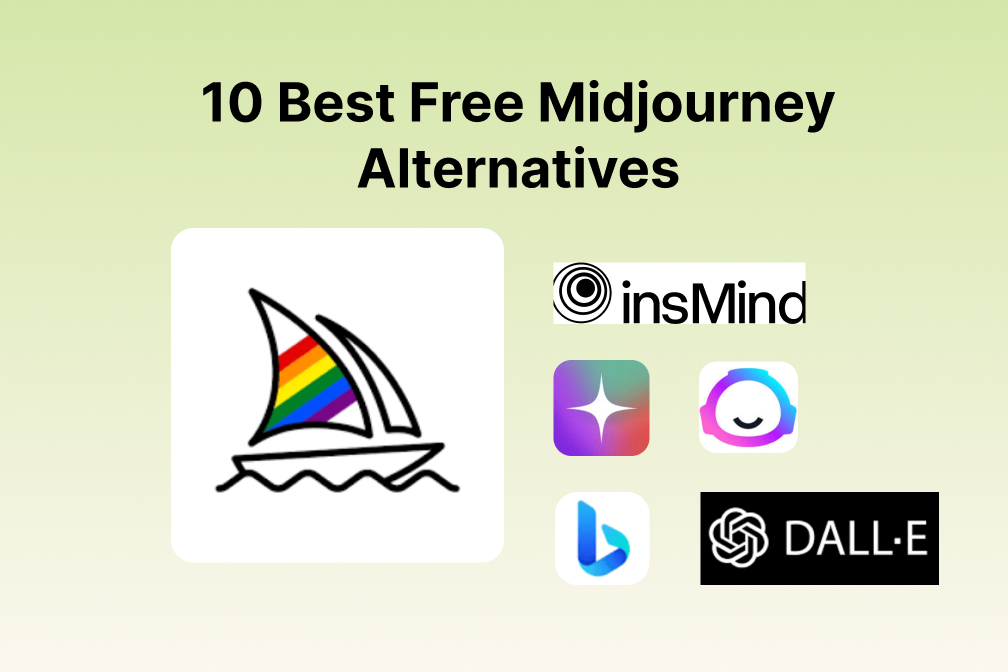
![Exploring the 10 Best AI Photo Editors for Your Needs [2025] Exploring the 10 Best AI Photo Editors for Your Needs [2025]](https://images.insmind.com/market-operations/market/side/05ccfa0da4d64b43ba07065f731cf586/1724393978325.jpg)
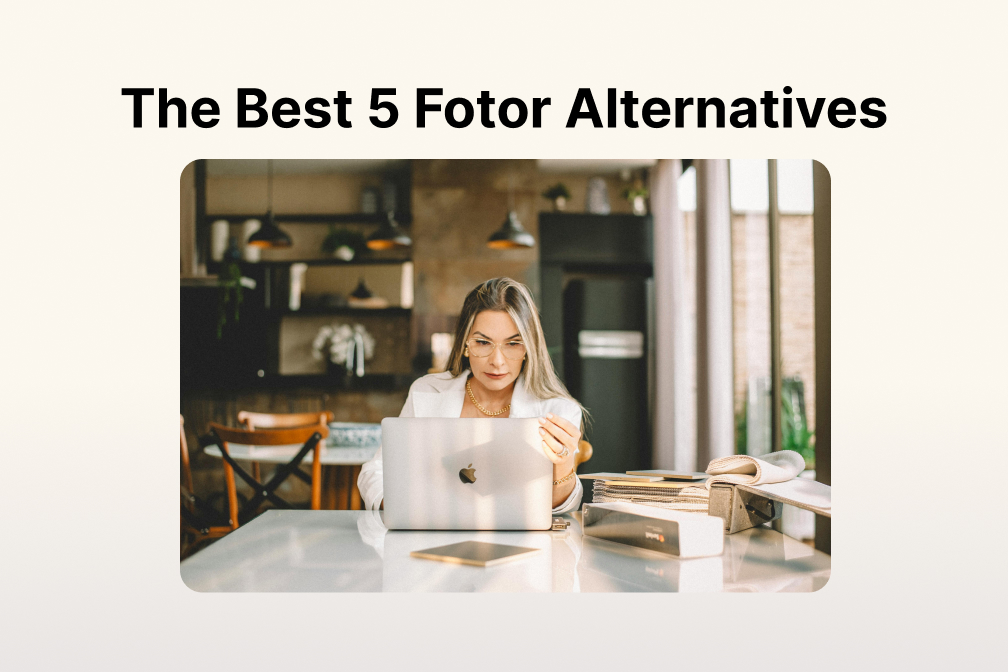
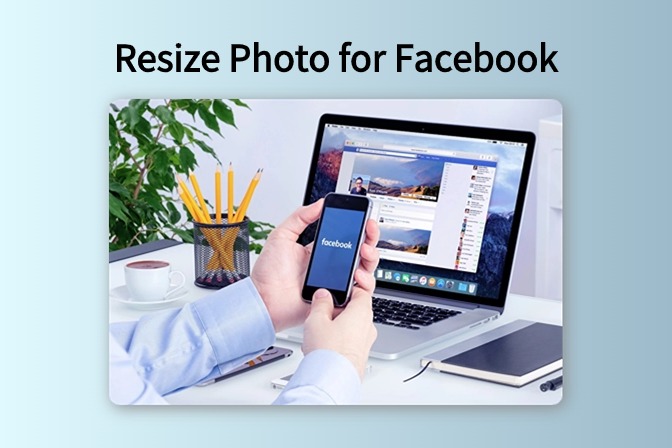
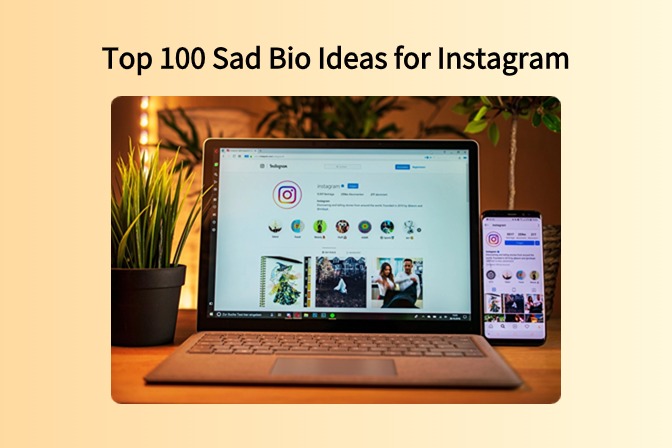
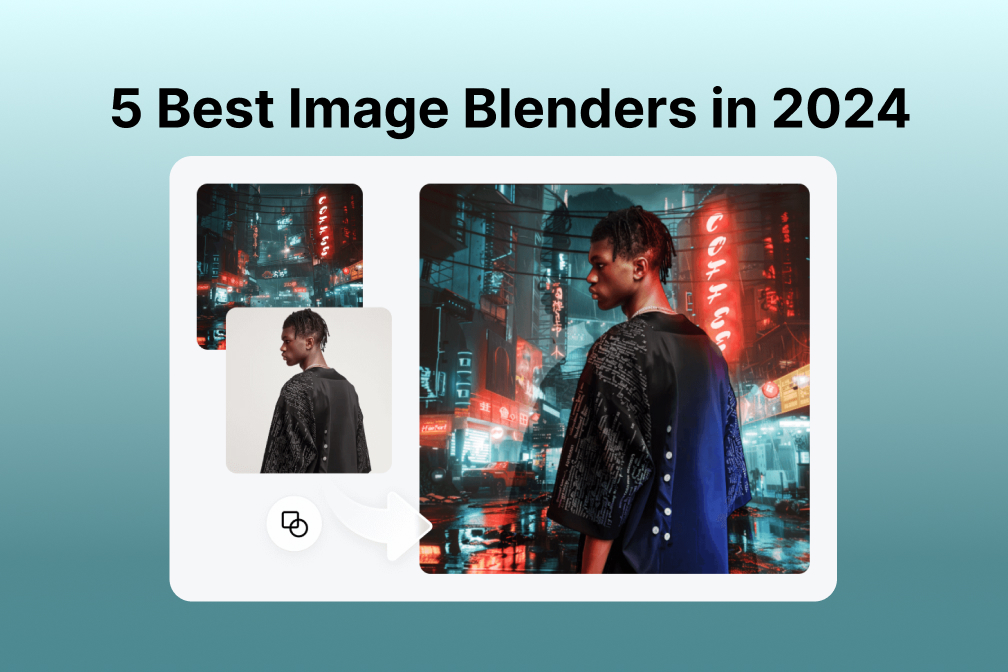
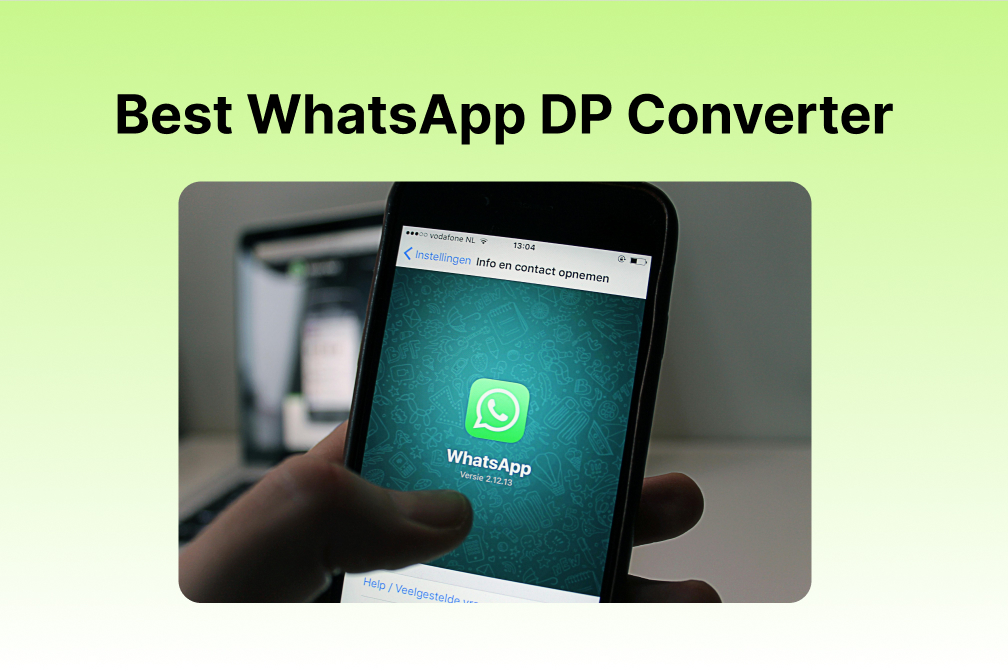
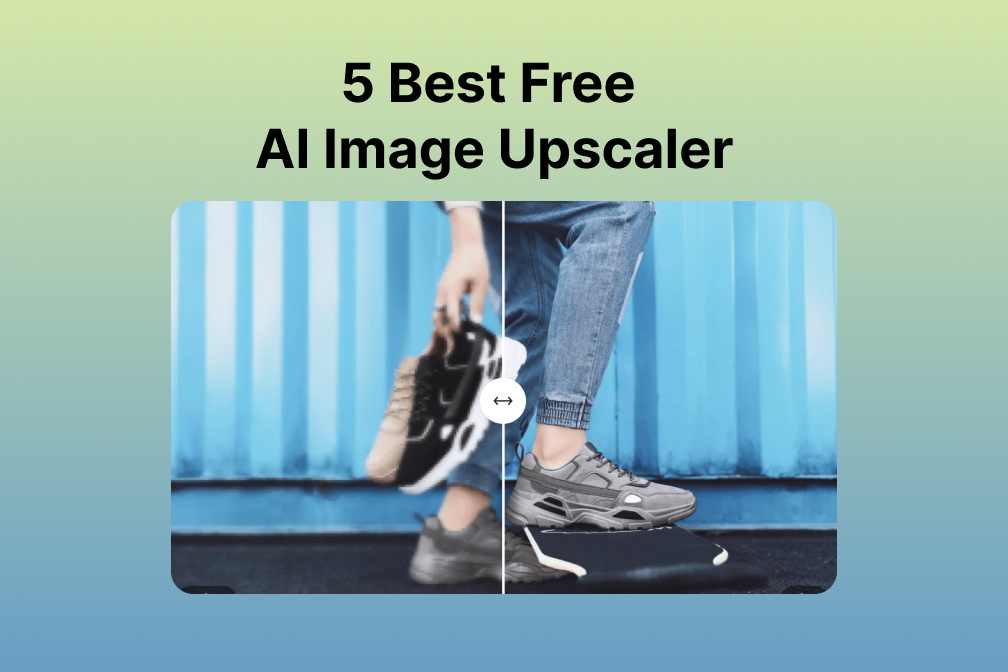
![Top 10 Face Swap Apps to Enhance Your Photo [Online, iOS, Android, Windows, Mac] Top 10 Face Swap Apps to Enhance Your Photo [Online, iOS, Android, Windows, Mac]](https://images.insmind.com/market-operations/market/side/e604368a99ee4a0fbf045e5dd42dca41/1723095740207.jpg)