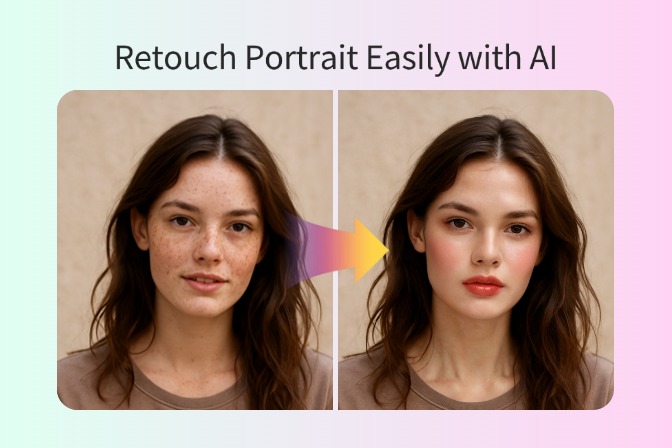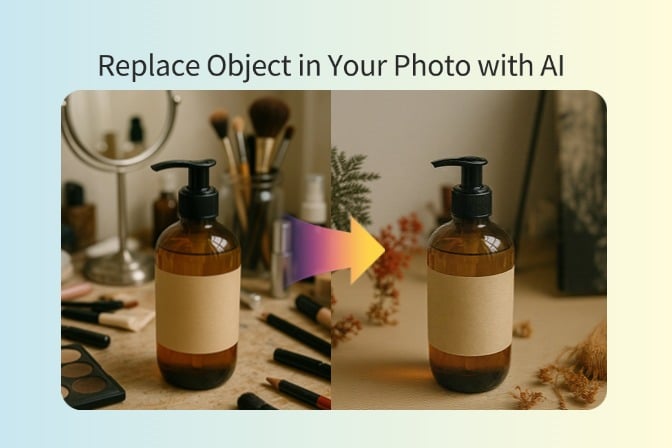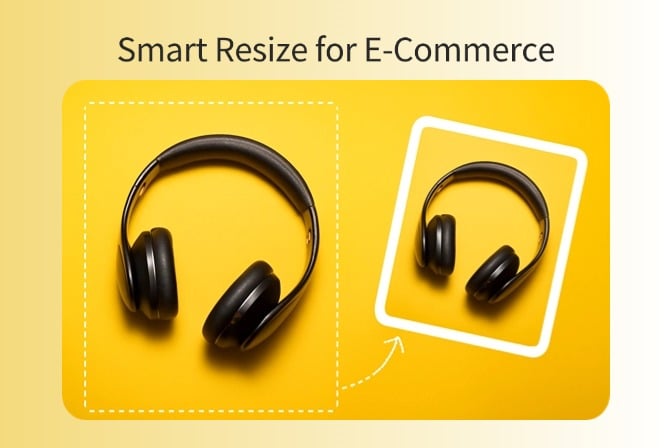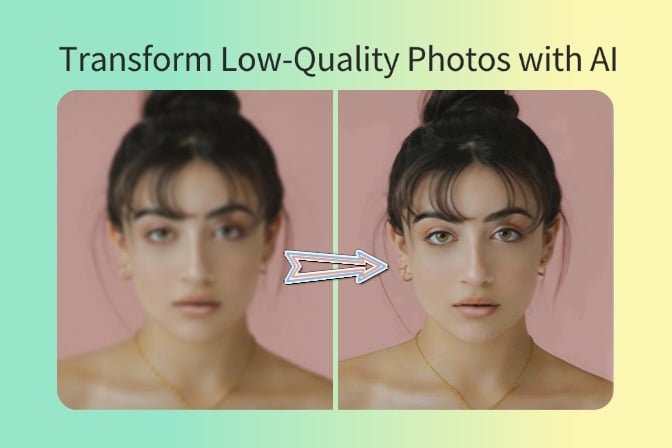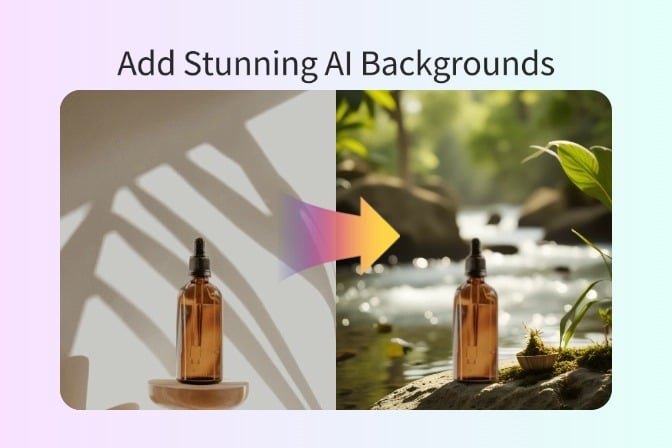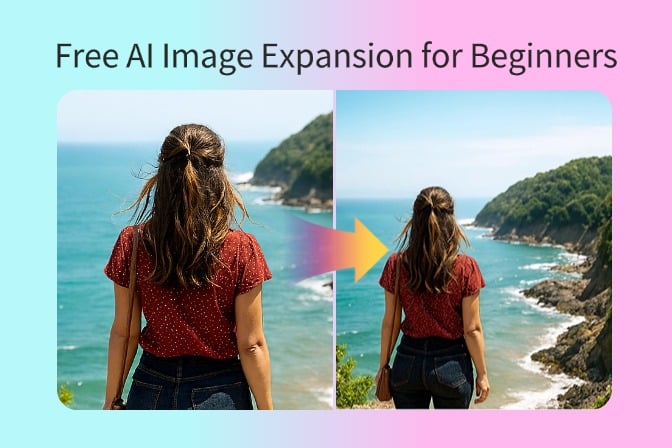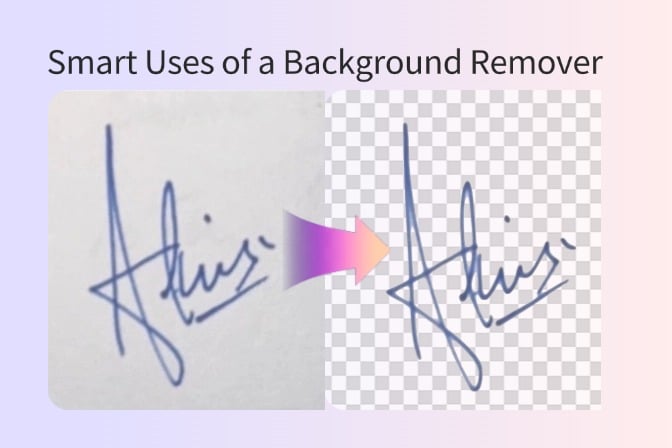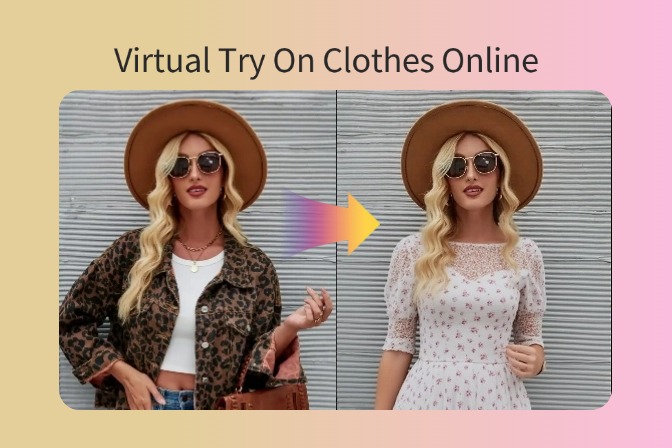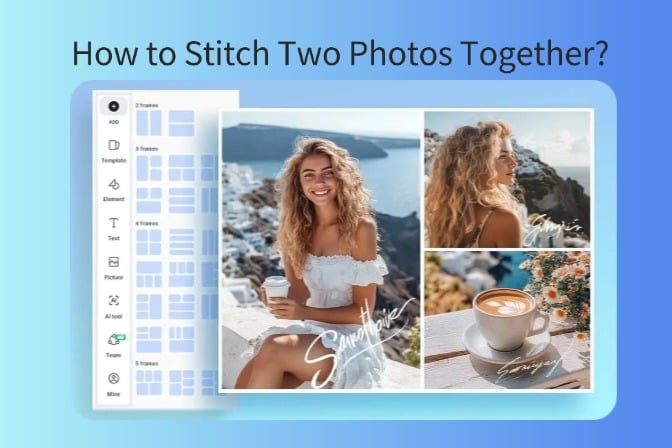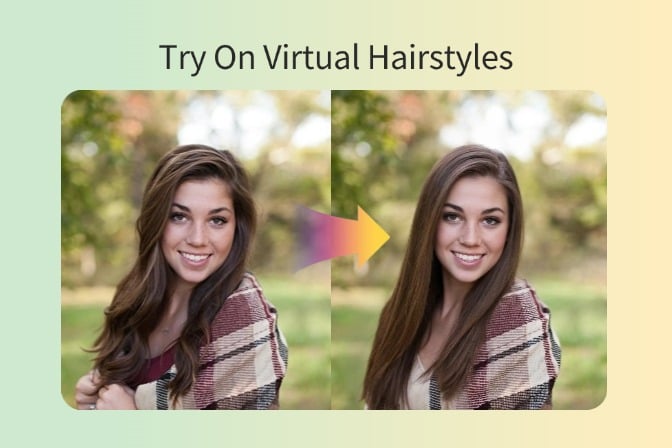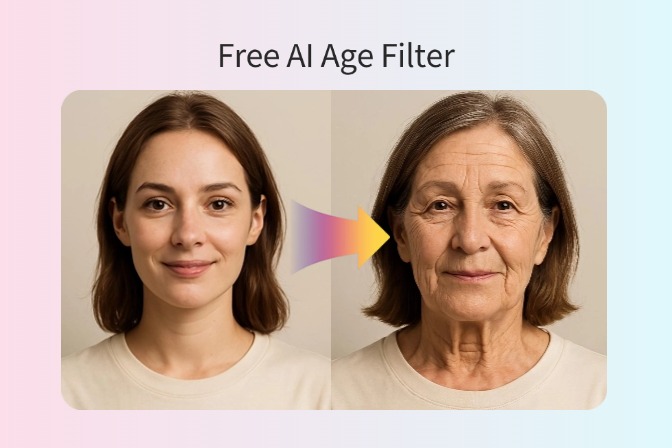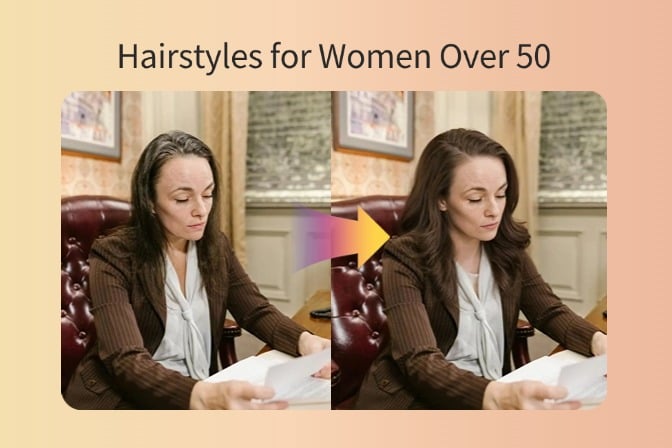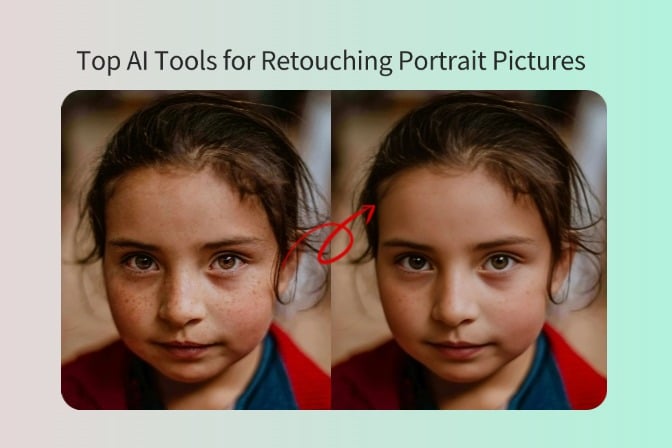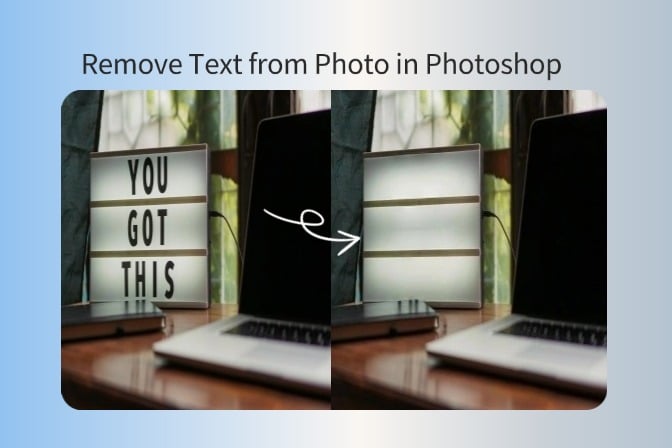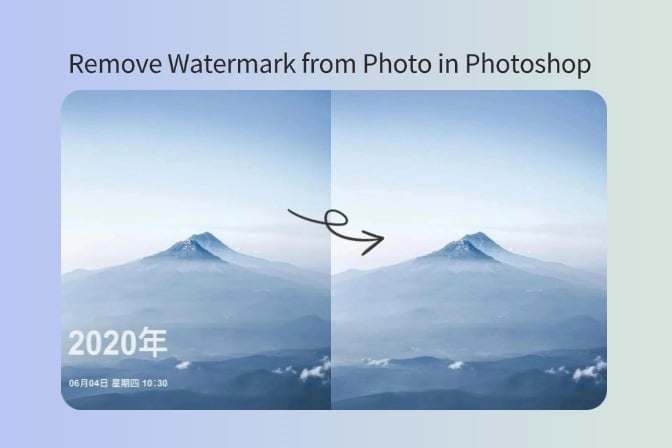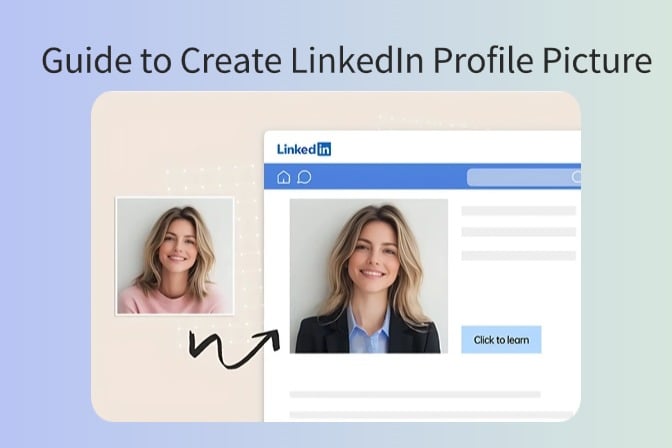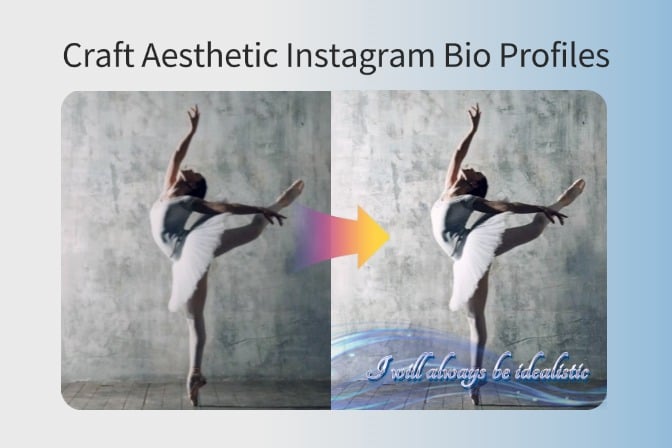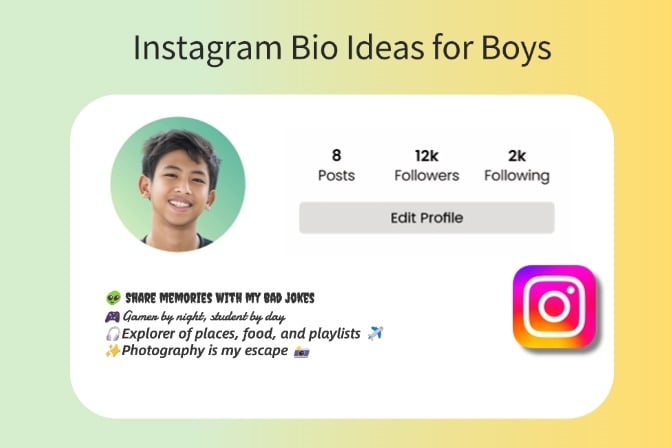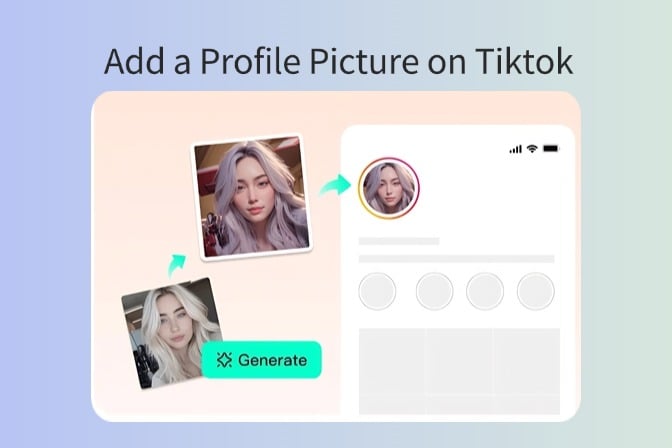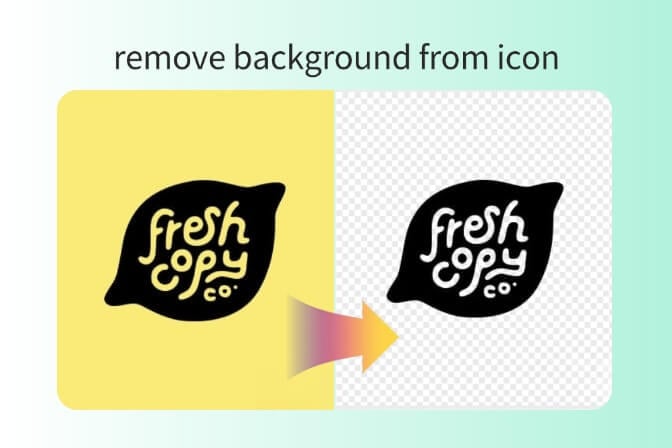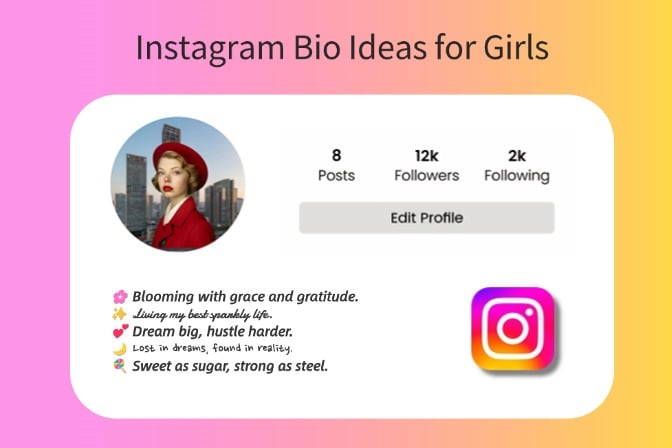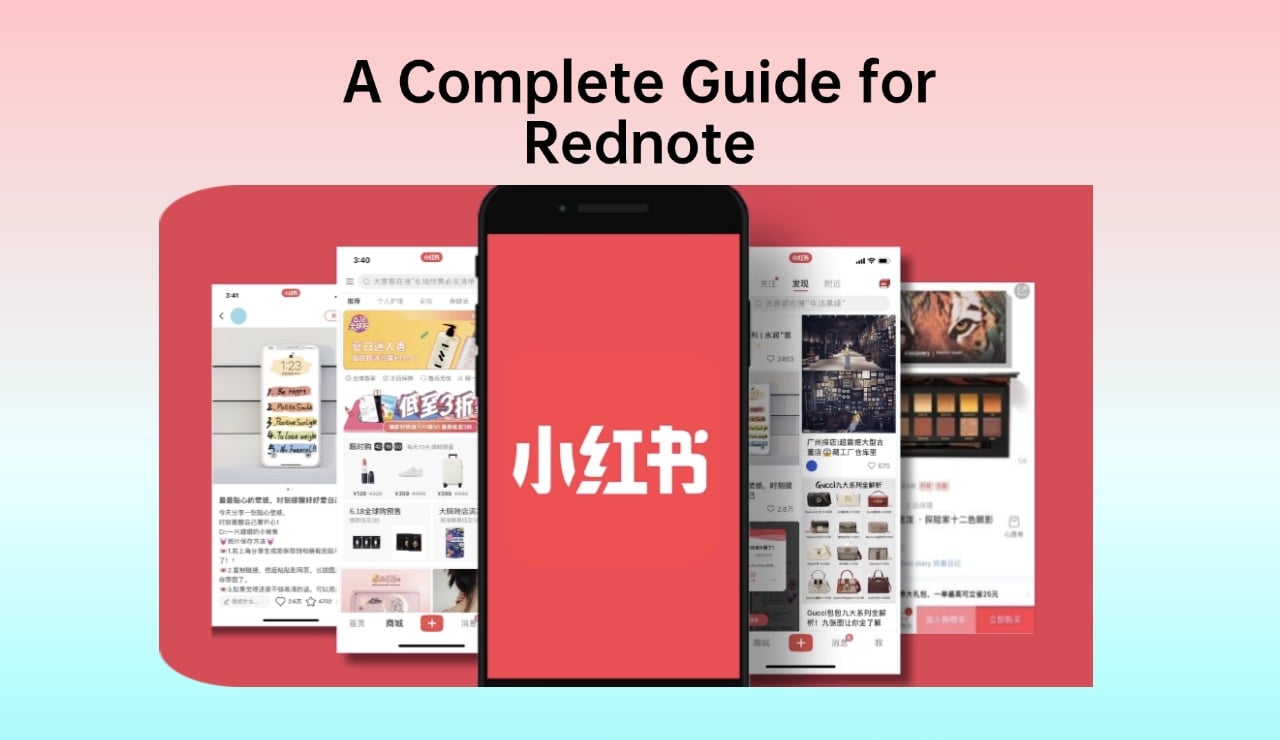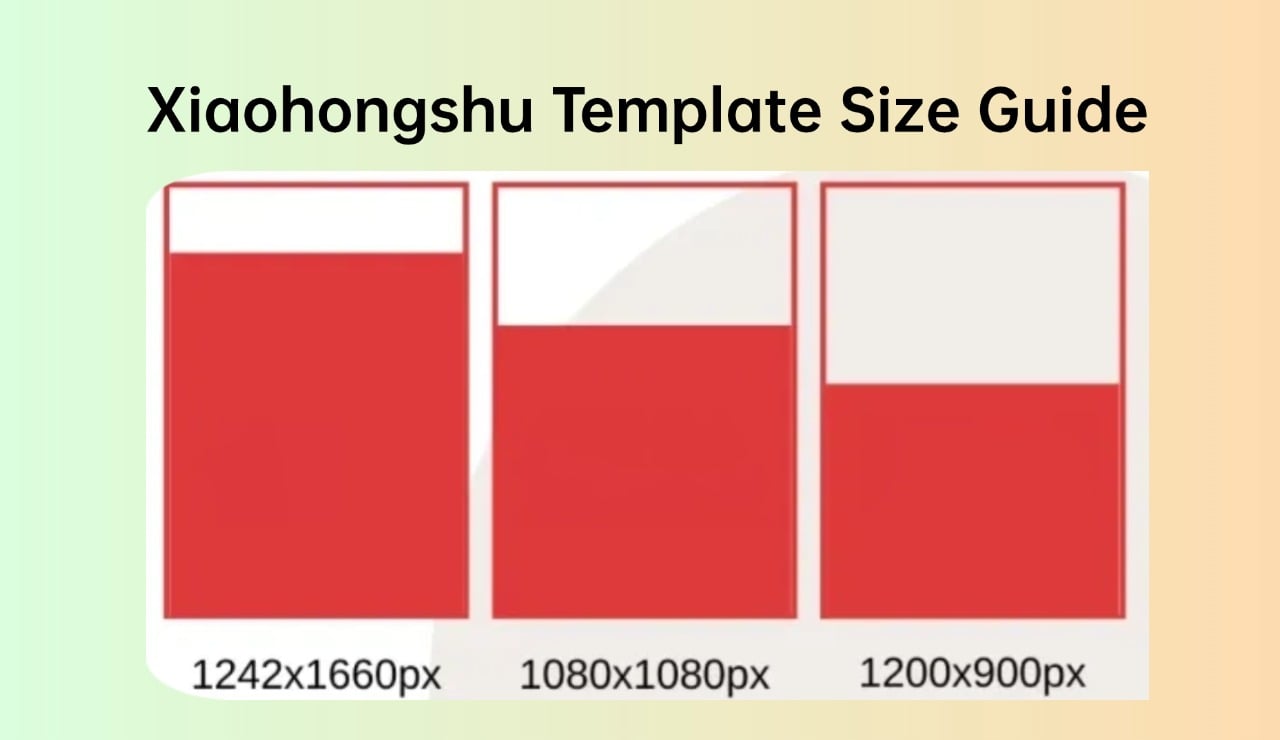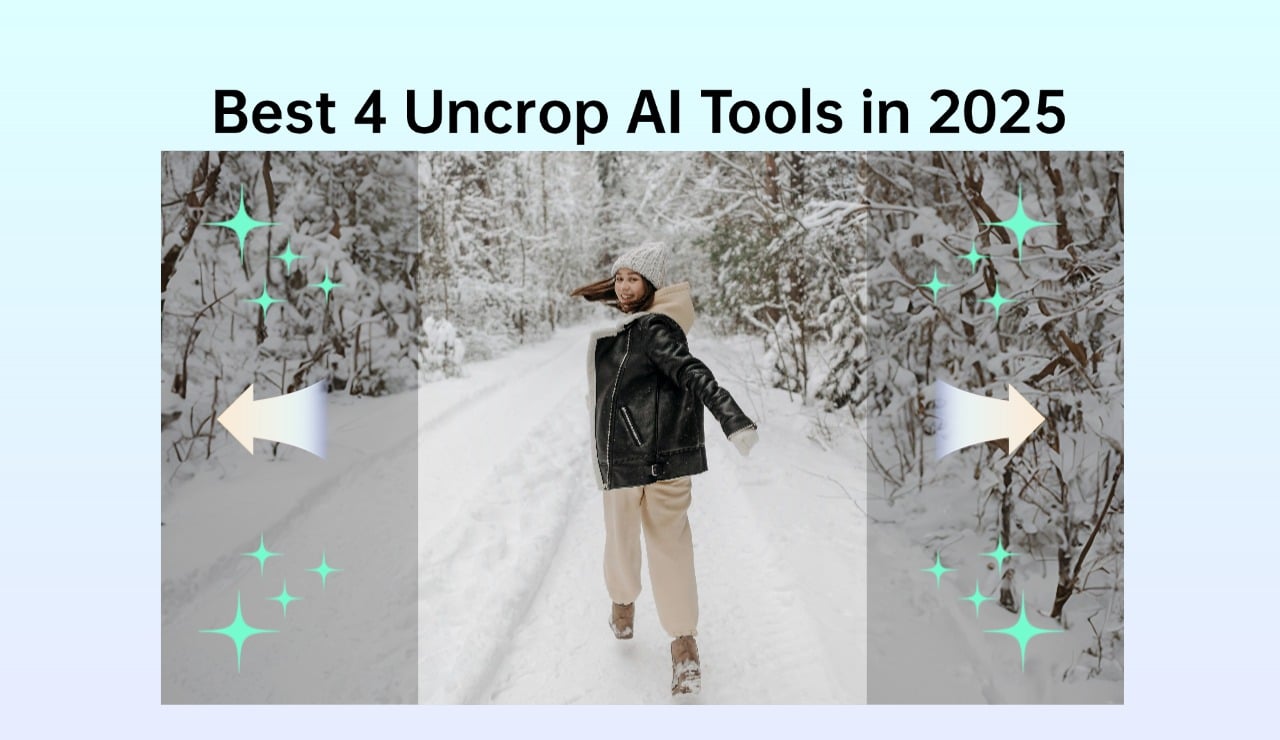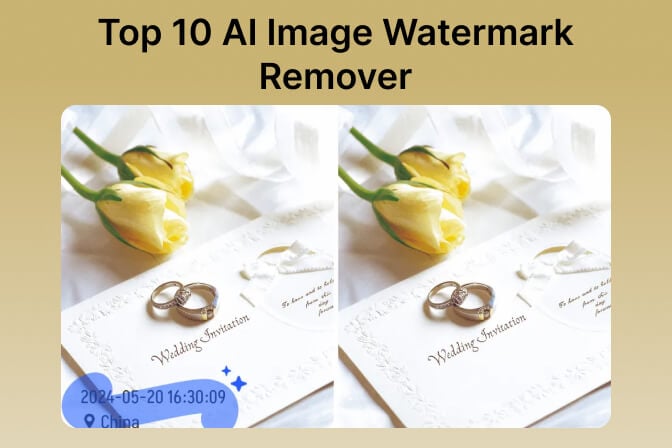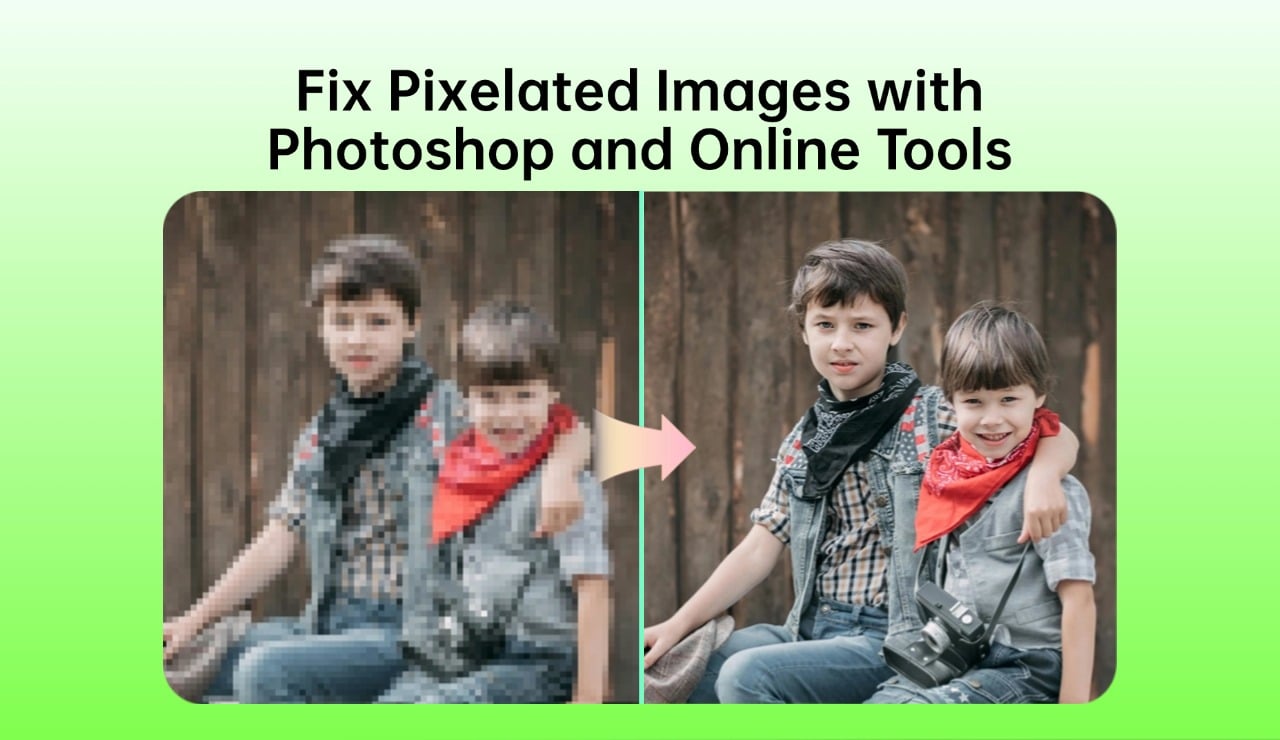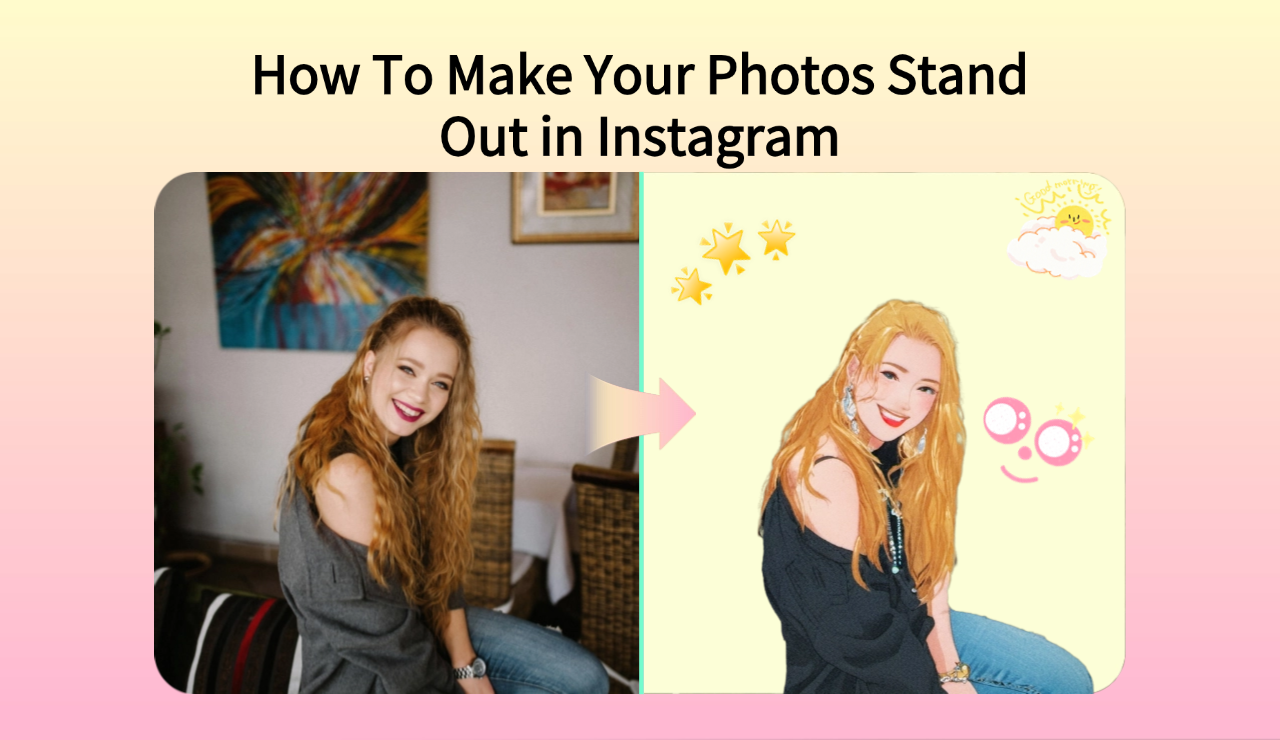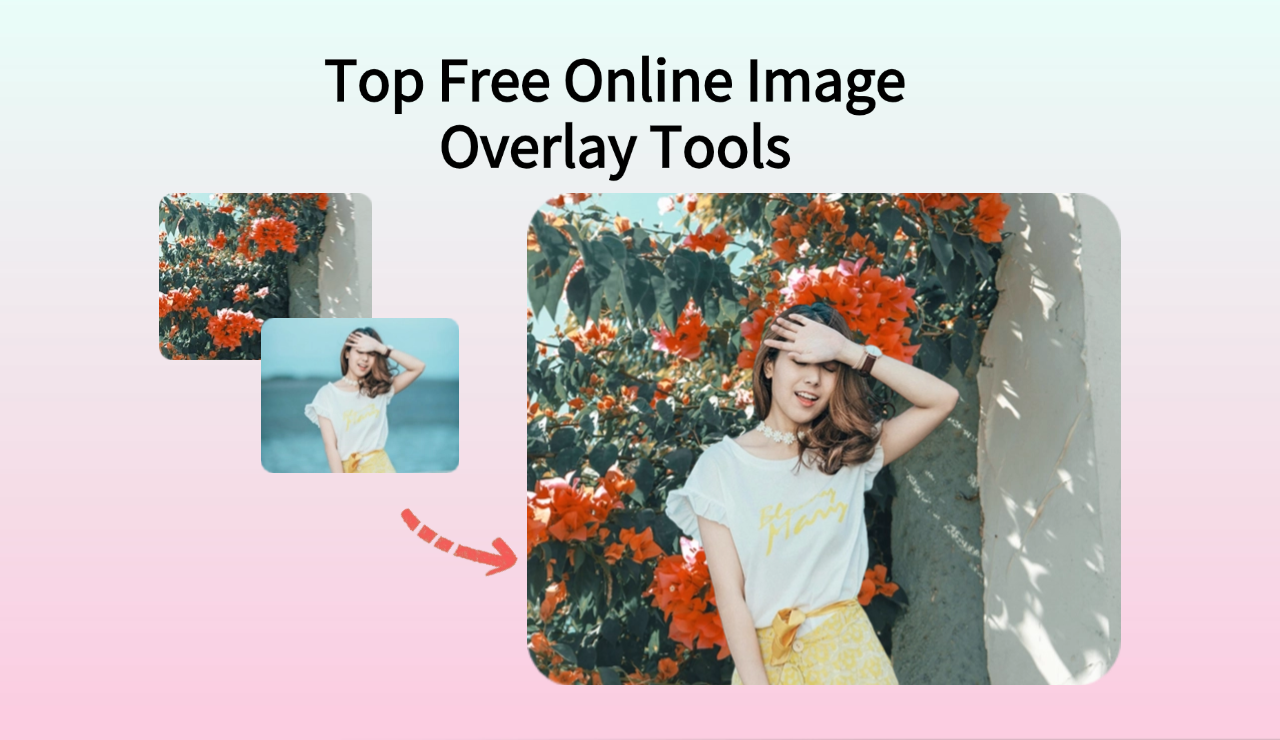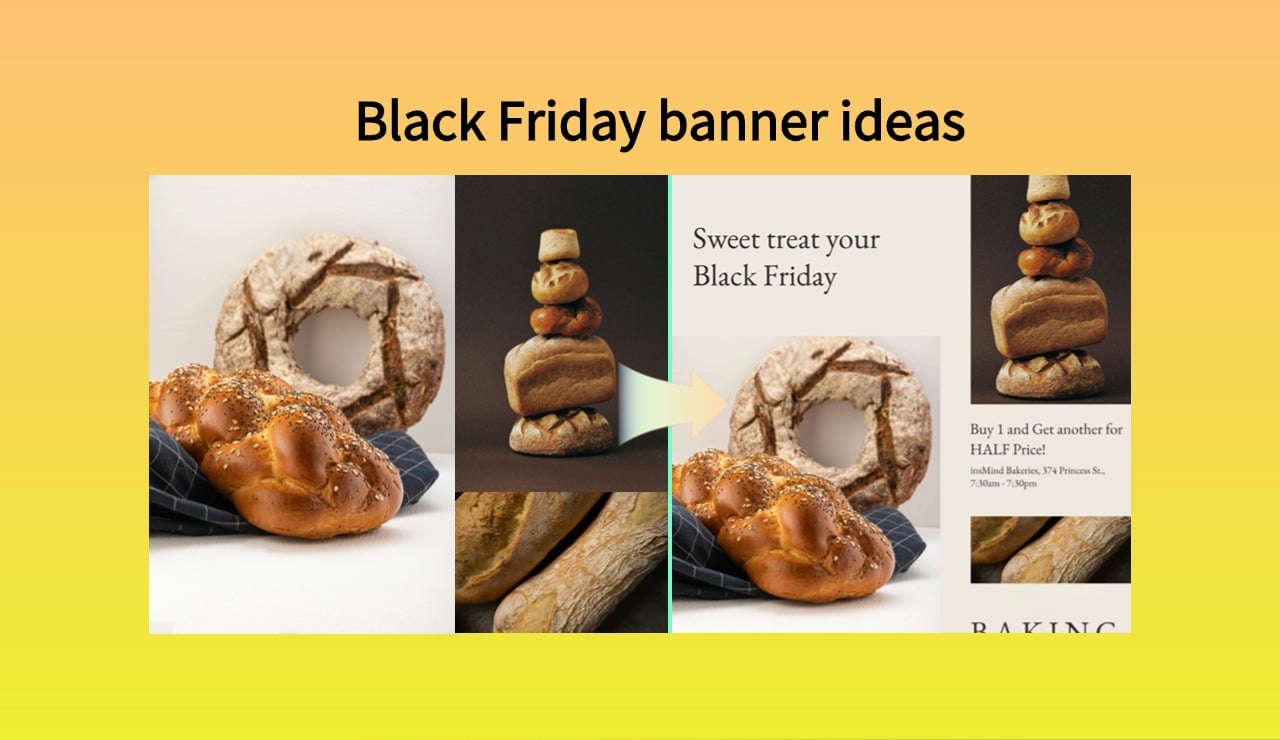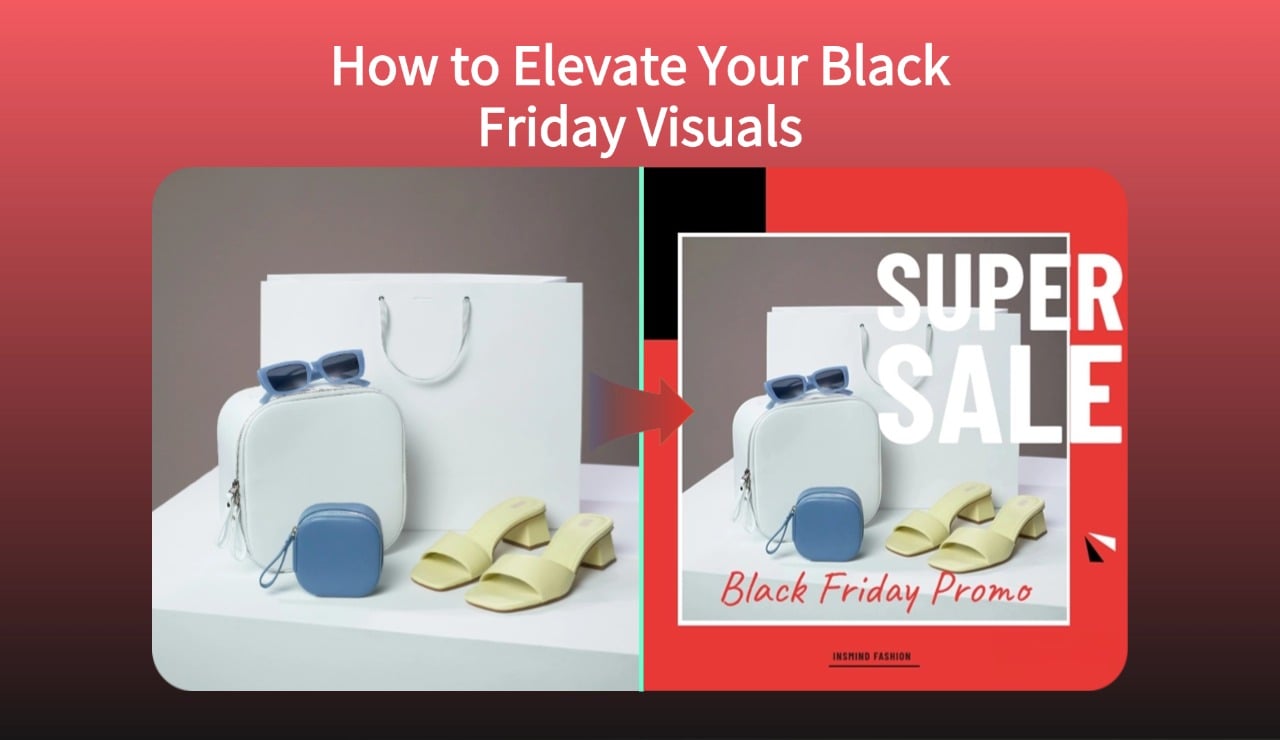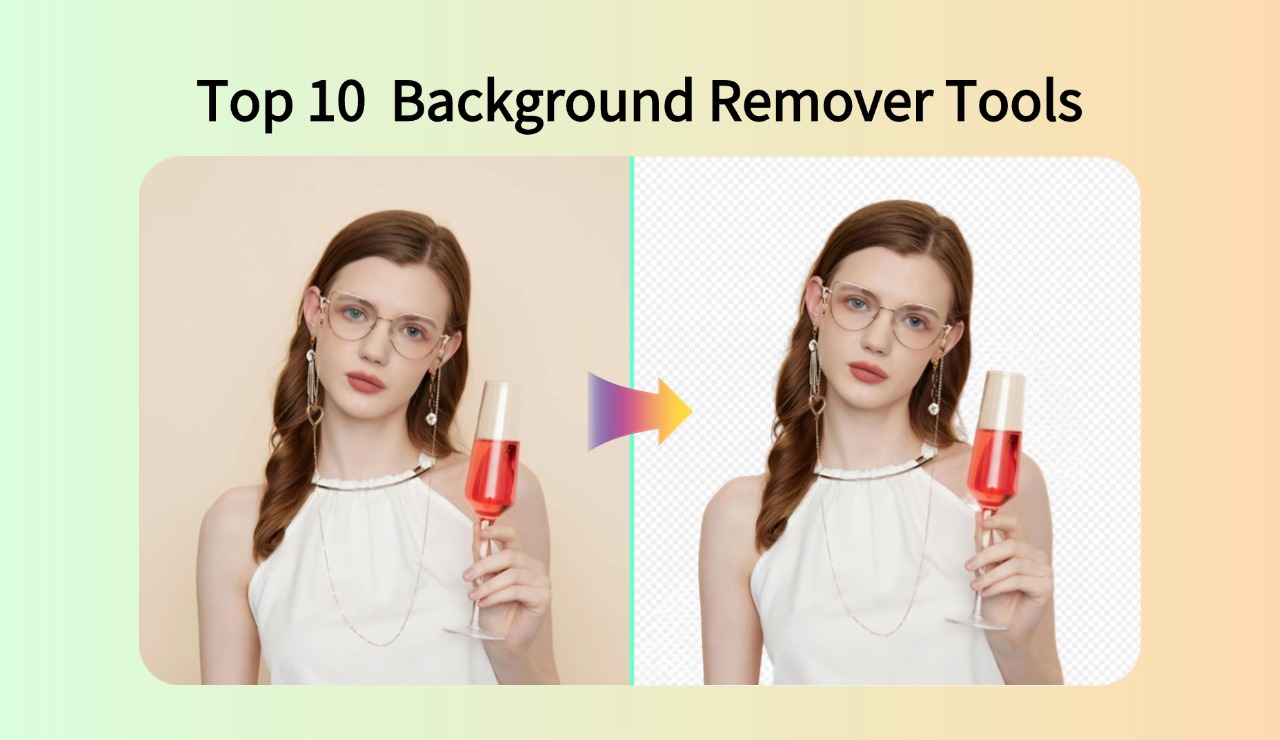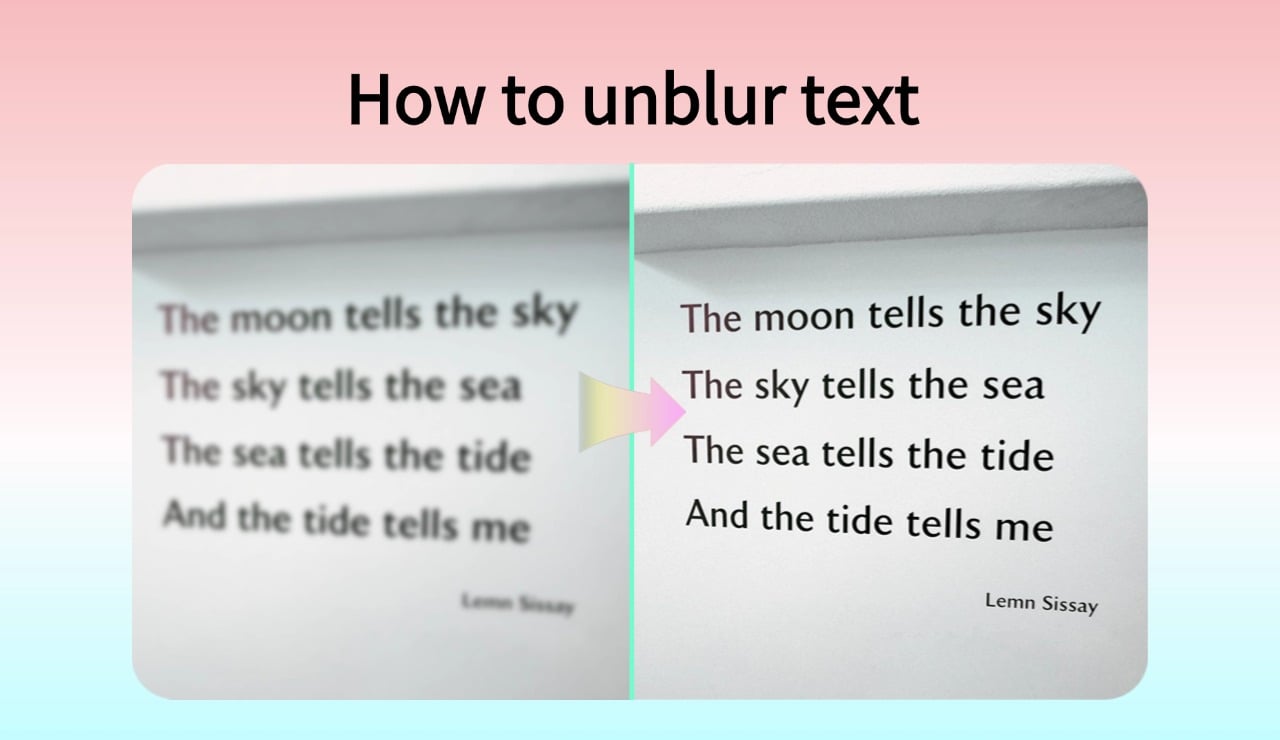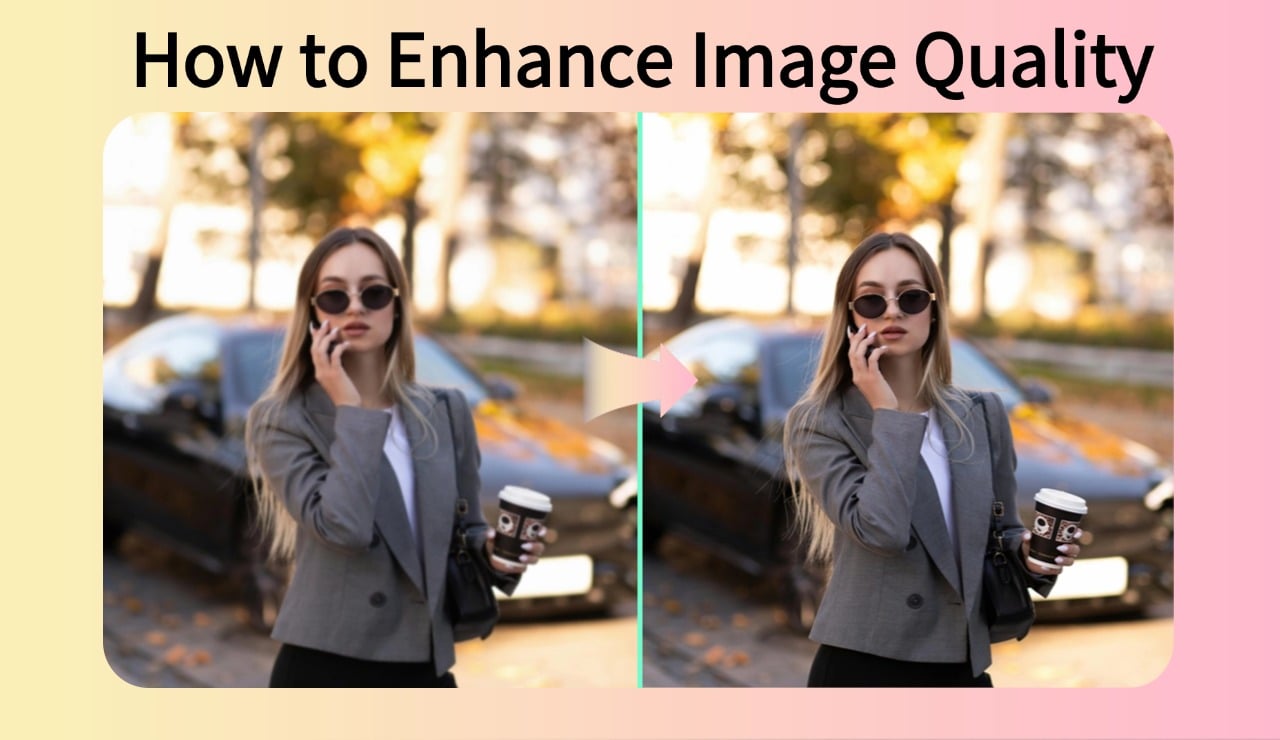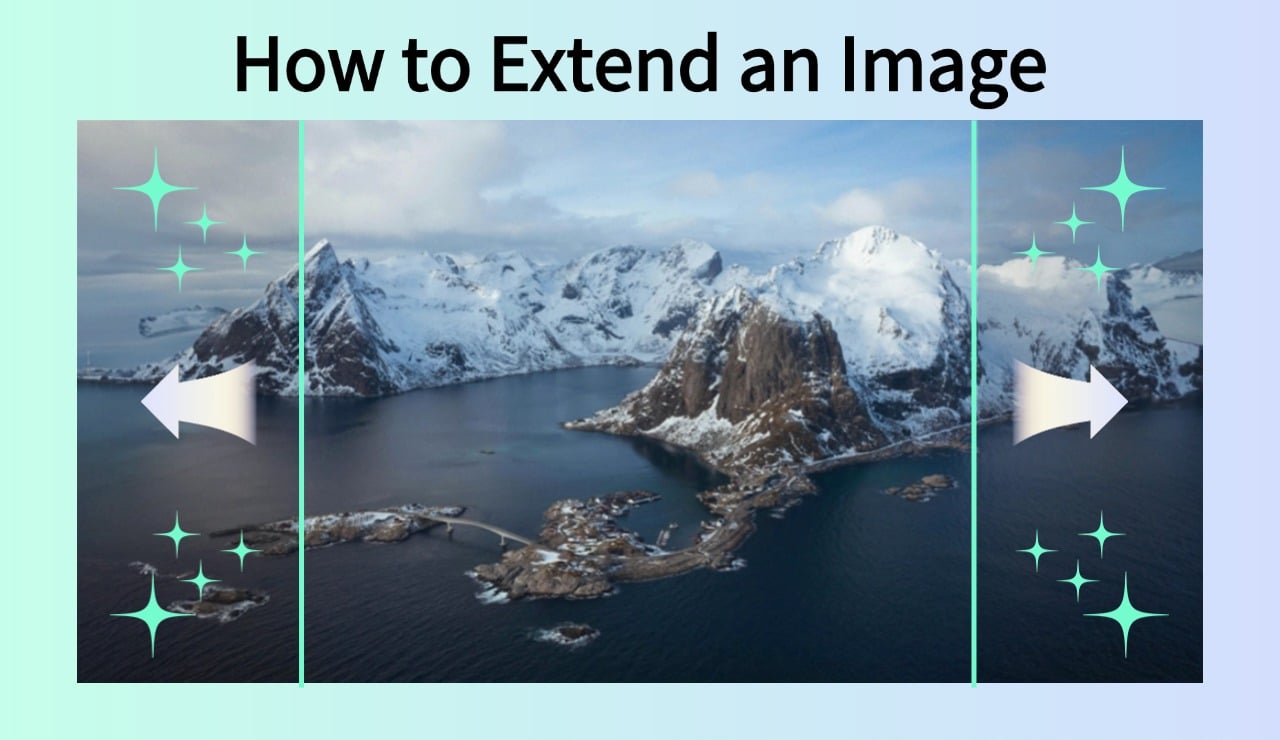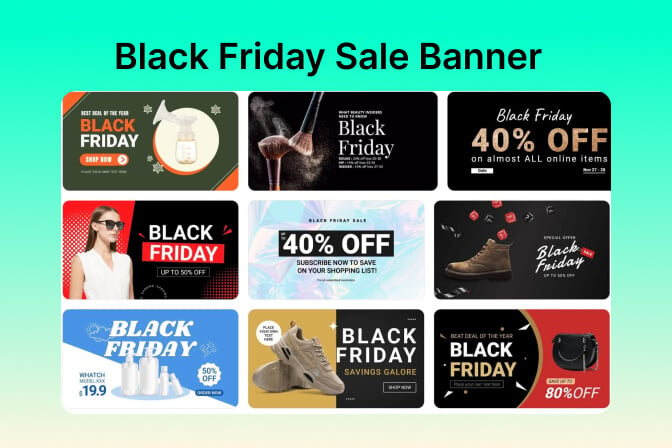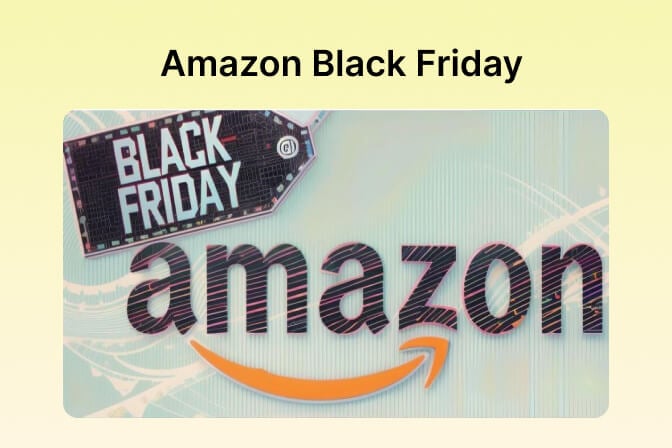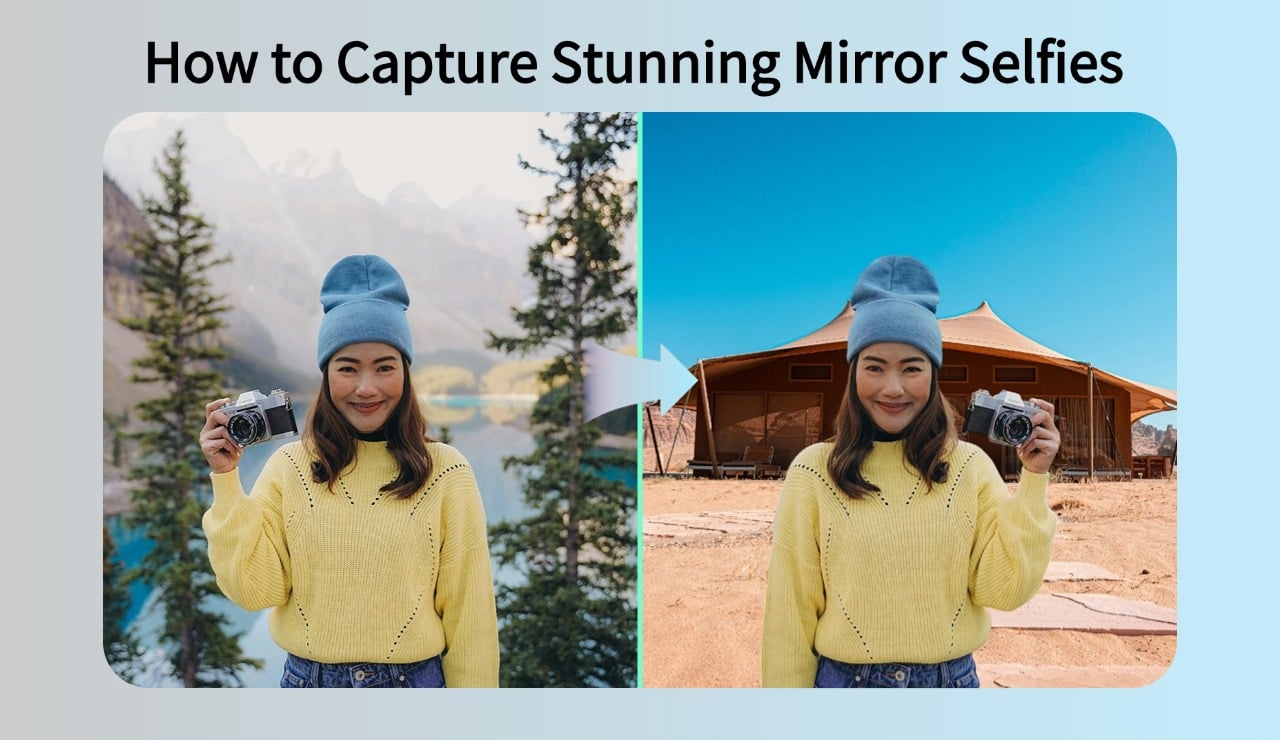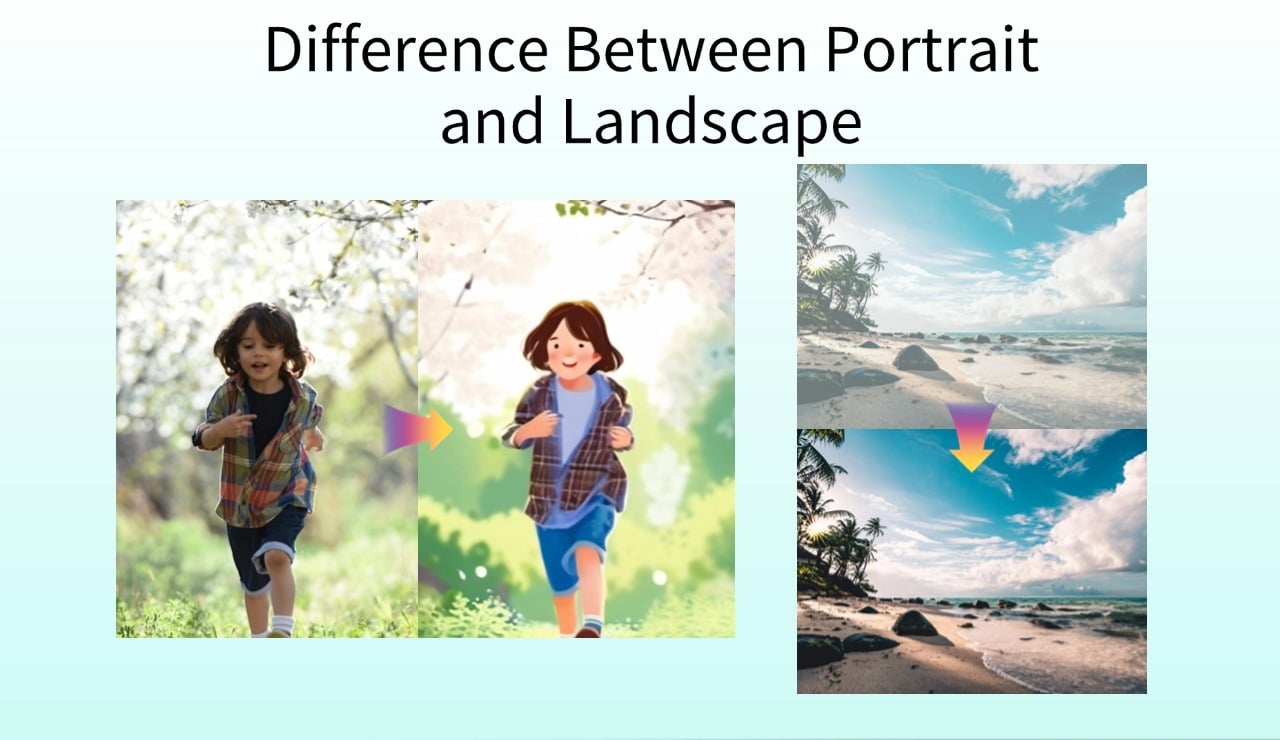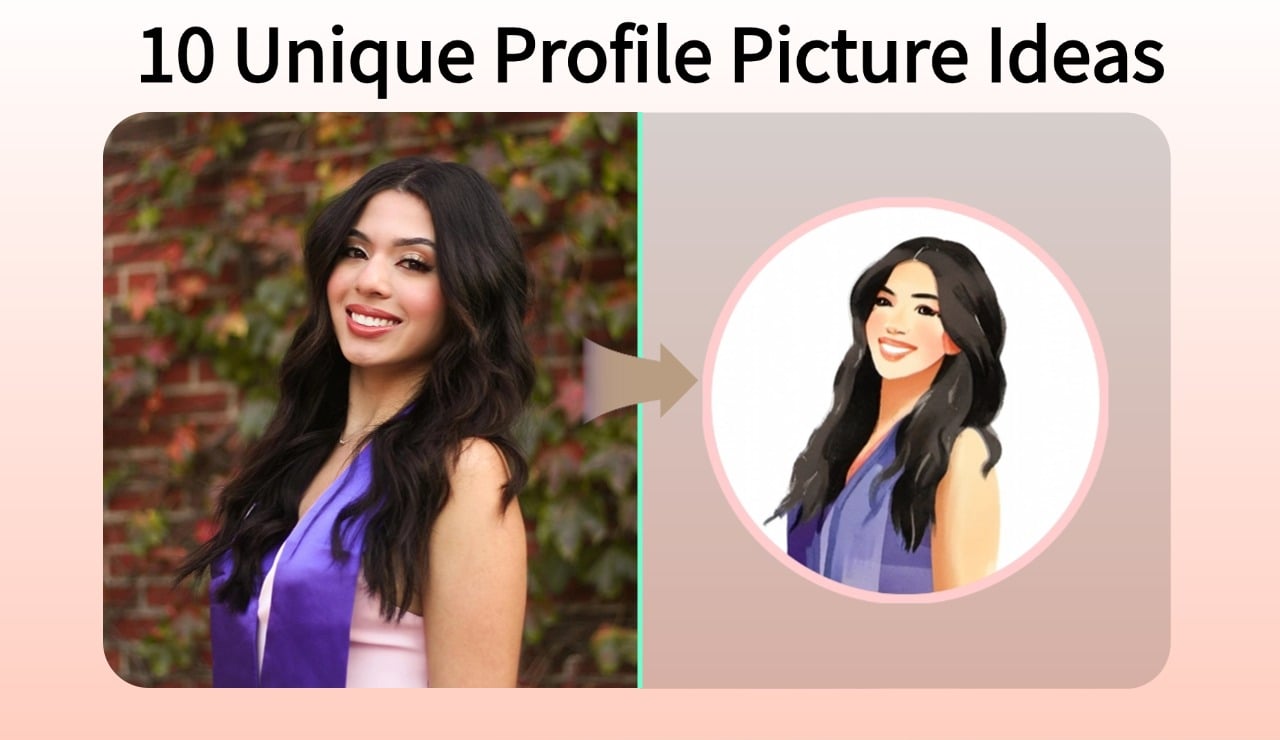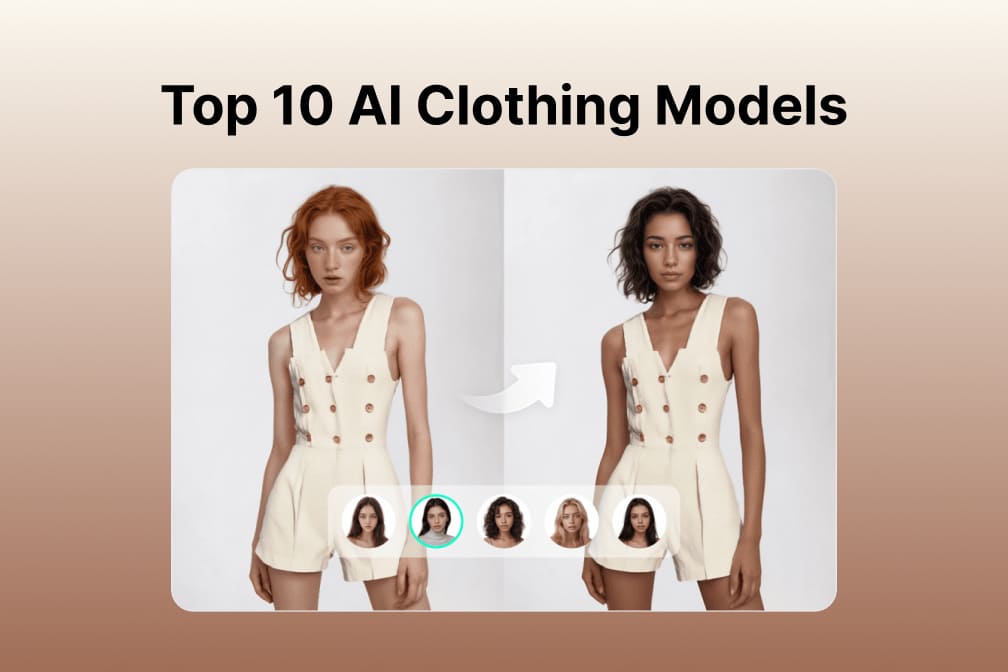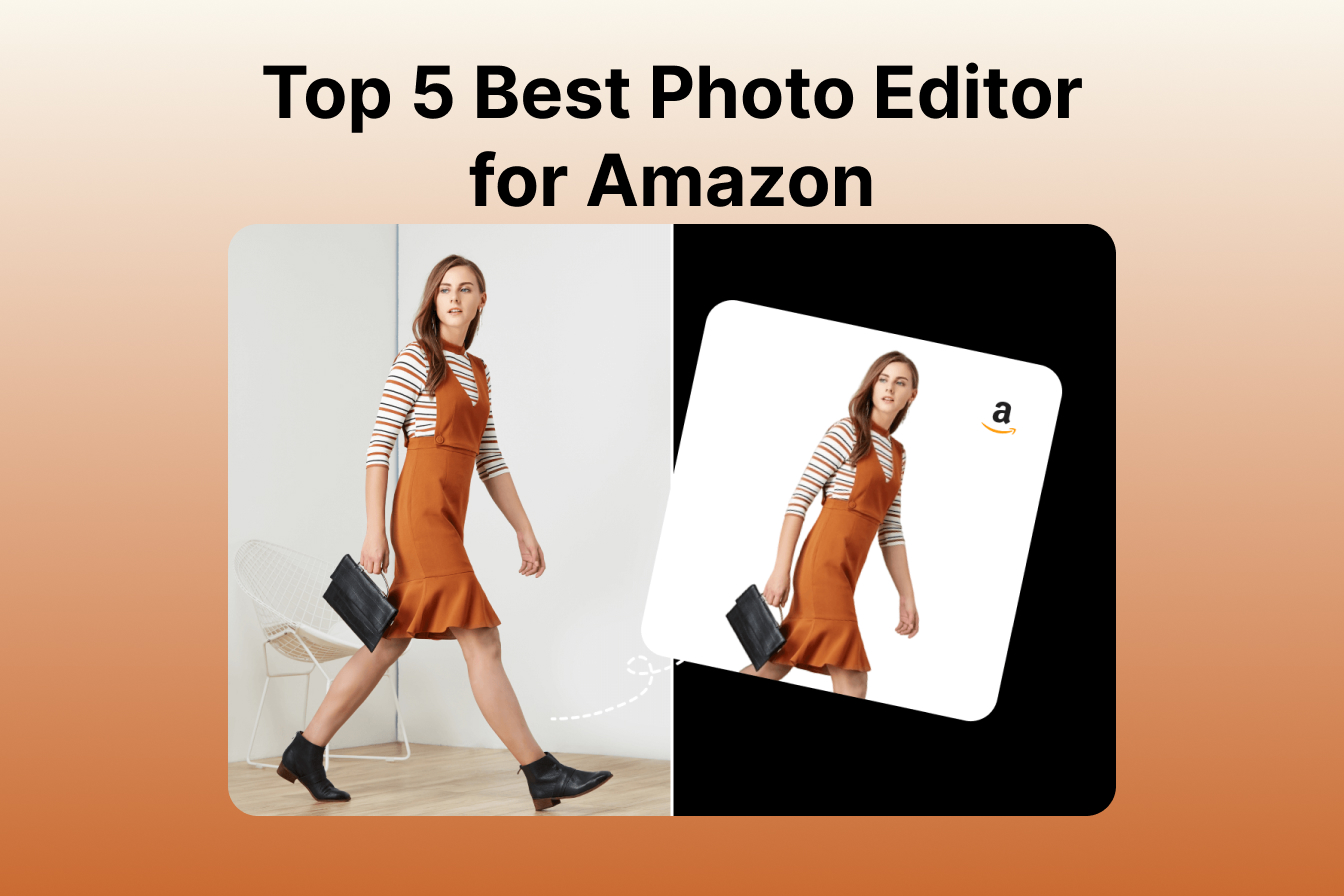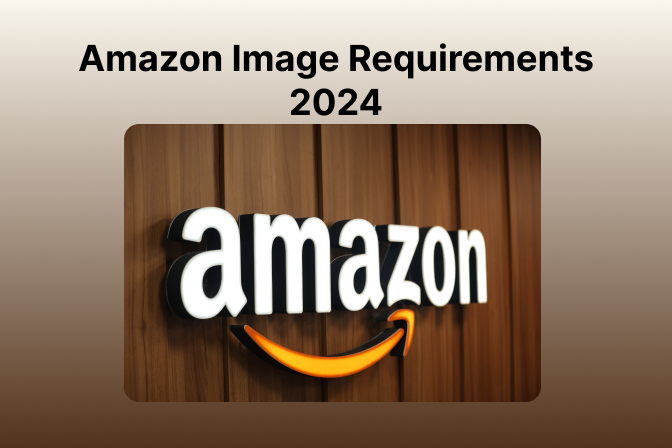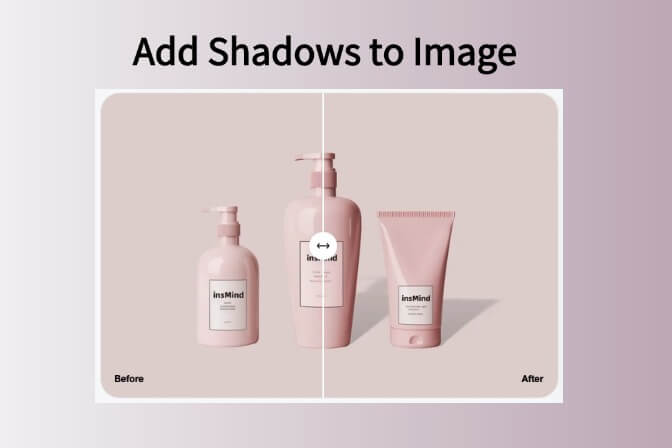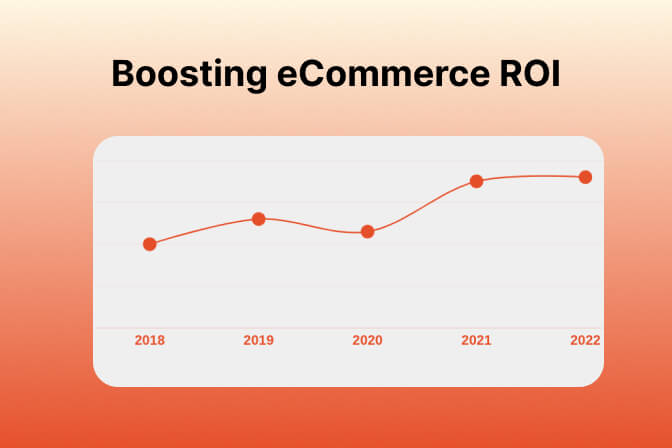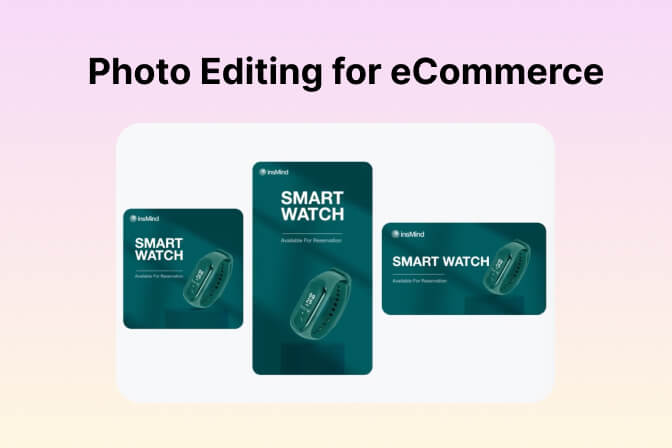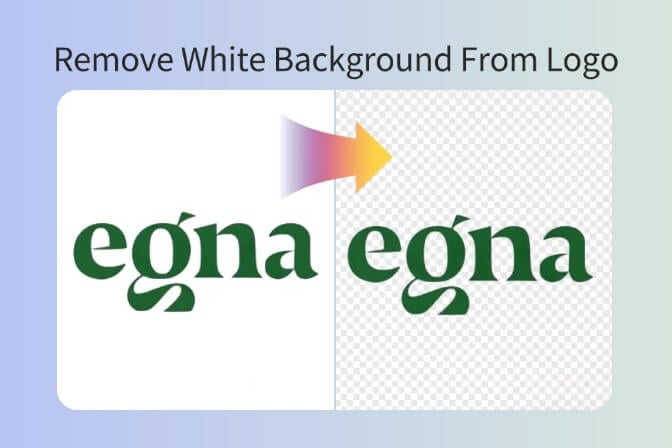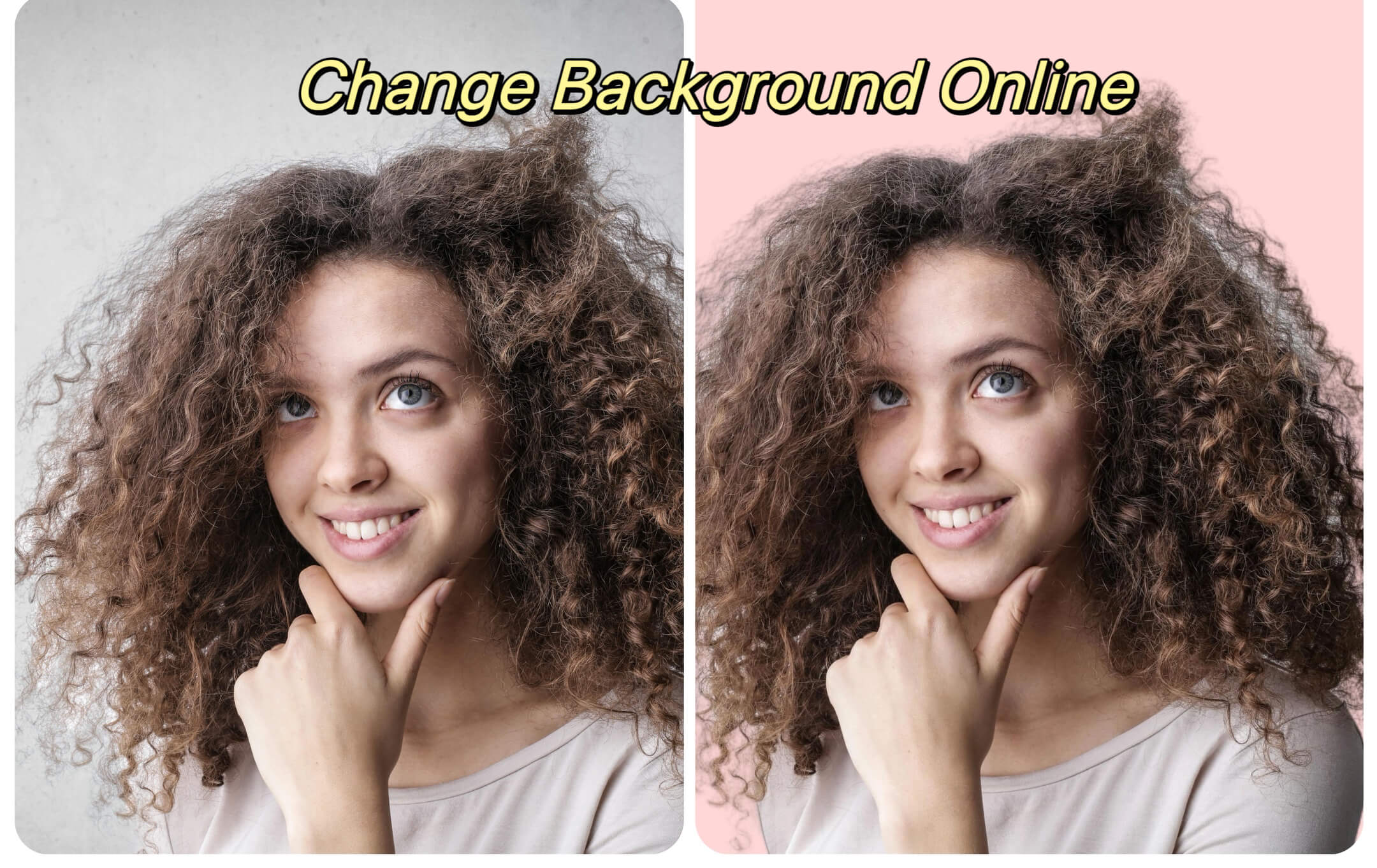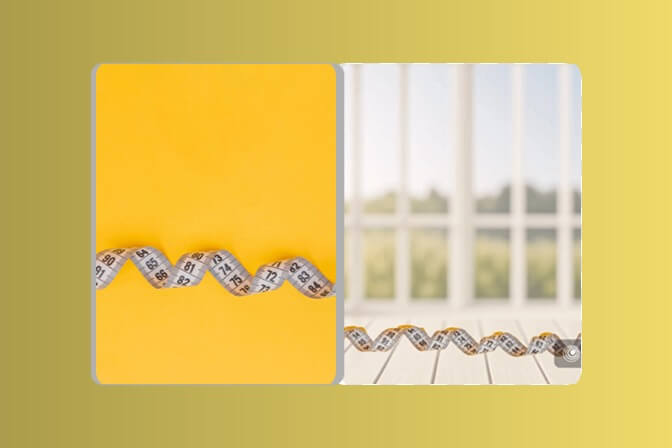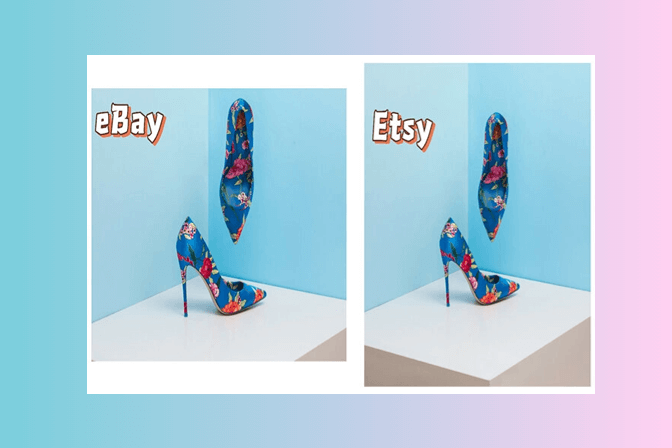In today's visual e-commerce world, displaying your products on a transparent or white background is more than a matter of taste – it is a strategic approach. These kinds of backgrounds increase the product's visibility and are suitable for the requirements of main marketplaces. This blog will uncover the essentials of using transparent background makers such as insMind, concentrating on their importance and application in e-commerce and photography.
- Part 1. Why Transparent Backgrounds Are Crucial in E-commerce?
- Part 2. How to Get High-Quality Transparent Images for Product Images?
- Part 3. Steps to Use insMind Tool to Remove Photo Background and Obtain a Transparent Background
- Part 4. Post-Processing of Images
- Part 5. Best Practices for Using Transparent Backgrounds in E-commerce
Part 1. Why Transparent Backgrounds Are Crucial in E-commerce?
Transparent backgrounds are a game-changer for several reasons:
- Focus on the Product: Without the clutter of a background, your product stands out, making it easier for customers to focus on the details.
-
Consistency Across Product Listings: Transparent backgrounds ensure a uniform look for all your products, enhancing your brand’s professional appearance.
-
Versatility: Images with transparent backgrounds can be seamlessly integrated into various designs and layouts without any visual clash.
Part 2. How to Get High-Quality Transparent Images for Product Images?
Achieving a high-quality transparent image starts with the initial photo shoot. Use a solid, contrasting background when capturing your product to simplify the background removal process. Ensure your images are well-lit to capture all details crisply, as this will improve the final result.
Part 3. Steps to Use insMind Tool to Remove Photo Background and Obtain a Transparent Background
insMind makes it exceptionally easy to convert your product images into ones with transparent backgrounds. Here’s a step-by-step guide:
Step1: Sign Up/Login
Visit the insMind platform and either log in or sign up for an account. Click "Start Creating" to start.

Step 2: Upload Your Image
Click on the ‘Start from a photo’ button to select the product image you wish to edit from your device.

Step 3: Remove Background
Once uploaded, use the ‘Remove Background’ feature. insMind’s AI will automatically process the image and remove the background, leaving your product on a white background.

Step 4: Select the transparent background option
on the left for the color version to generate a photo with a completely transparent background.

Step 5: Download Your Image
After the background has been removed, preview the image to ensure satisfaction, and download it in PNG format to preserve the transparency.
Part 4. Post-Processing of Images
After you have your product image with a transparent background, you might want to customize it further depending on where and how it will be displayed. Here are some enhancements you can easily apply using insMind:
- Generating Custom Backgrounds: If you want to place your product against a non-transparent background, simply select ‘Add Background’ in insMind, choose a custom image, or use a predefined scene.
-
Creating Color Backgrounds: For platforms that require specific background colors (like white for Amazon or blue for eBay), go to ‘Add Background Color’, pick the color you need, and it will be applied instantly.

- Shadow and Reflection Effects: Adding a shadow or reflection can give depth to your product images, making them look more realistic. This option can be found under the ‘Effects’ section.
Part 5. Best Practices for Using Transparent Backgrounds in E-commerce
- Quality Control: Always check the edges and fine details of your product after background removal to ensure there are no leftover artifacts.
-
Format Appropriately: Save your images in PNG format to maintain background transparency.
-
Optimize for Web: Ensure your images are optimized for web use without compromising quality, as this will speed up your website load times and improve overall user experience.
Conclusion
Transparent backgrounds are more than just an aesthetic choice; they are a strategic tool in e-commerce. By using insMind, you can harness the power of AI to create compelling, sales-driving product presentations. Start transforming your product images today and watch your e-commerce business thrive.