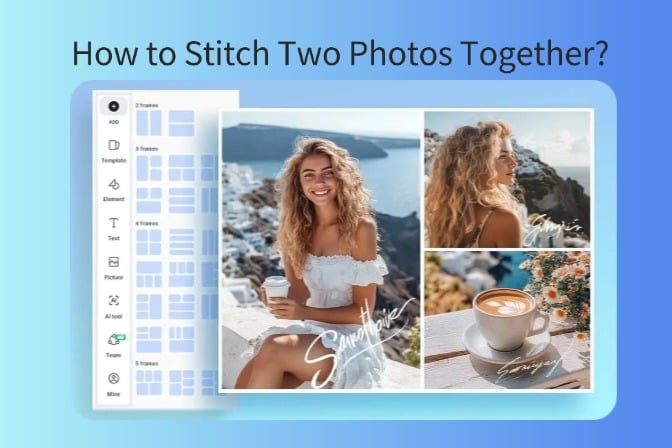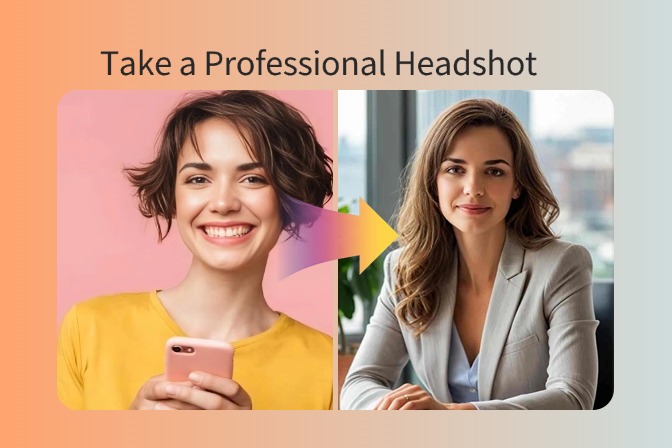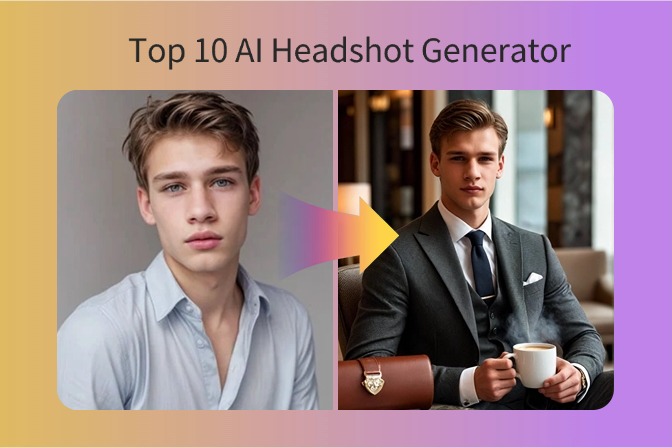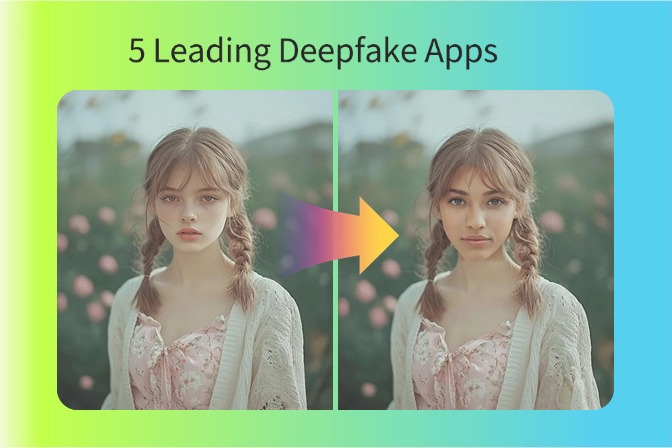How to Stitch Two Photos Together Without Any Design Skills
Photo stitching is the invention of emerging technologies that help individuals unify one or more images into a single image. Business and social media influencers are paying a massive amount to online software for image stitching services, making their images more appealing and glamorous. Still, they face image misalignment and orientation issues, limited templates, and poor quality.
To get rid of poor quality and orientation complications, this guide will introduce you to the best free tool for photo stitching, insMind. Moreover, you will learn why insMind is the best tool for image stitching while discussing how to stitch two photos together to resolve quality and misalignment issues.
Table of Contents
Part 1. How to Stitch Two Photos with insMind
insMind's Photo Stitcher is a smooth, comprehensive toolkit for uniting multiple images to obtain a single image. You can learn how to stitch two photos together on iPhone or online with insMind's grid, which provides trendy layouts to stitch 2 to 16 images simultaneously for social media and branding. Moreover, there is no need for manual editing due to its pre-designed horizontal and vertical panoramas, including Classics, Spring, and more, to combine images.
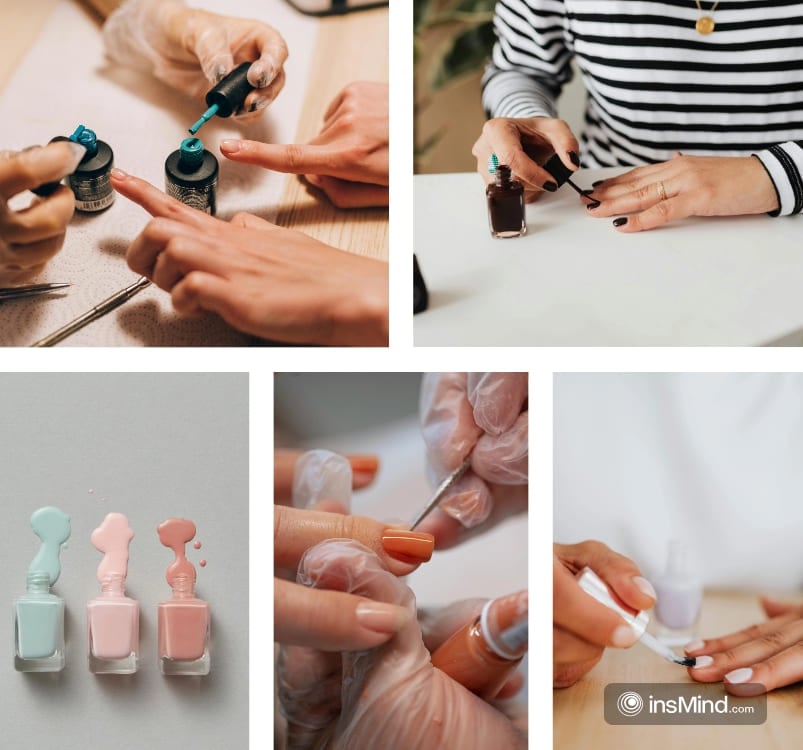
After stitching, users can customize their image by adding borders, edges, corners, outlines, and backgrounds using its AI Background feature. Its Image Resizer feature allows you to set the size of each image and make the stitched image more appealing. If you are struggling with eye-catching catalogs, use the Photo Stitcher feature along with the Product Collage option to combine various products in a singular image for attractive presentations.
Simple Step-by-Step Guide to Use the insMind's Photo Stitcher
As mentioned, insMind is a remarkable innovation for stitching two or multiple images. Below are the essential steps on how to stitch two photos together:
Step 1. Upload Your Desired Photos
Open insMind's Photo Stitcher in your browser and click the "Upload Photos" or "Drop an Image" option to add a photo from your device. Here you can upload up to 16 images in a single click from your device. If you are uncomfortable uploading your image, you can also try sample options by clicking on the "Try with One of These" option.
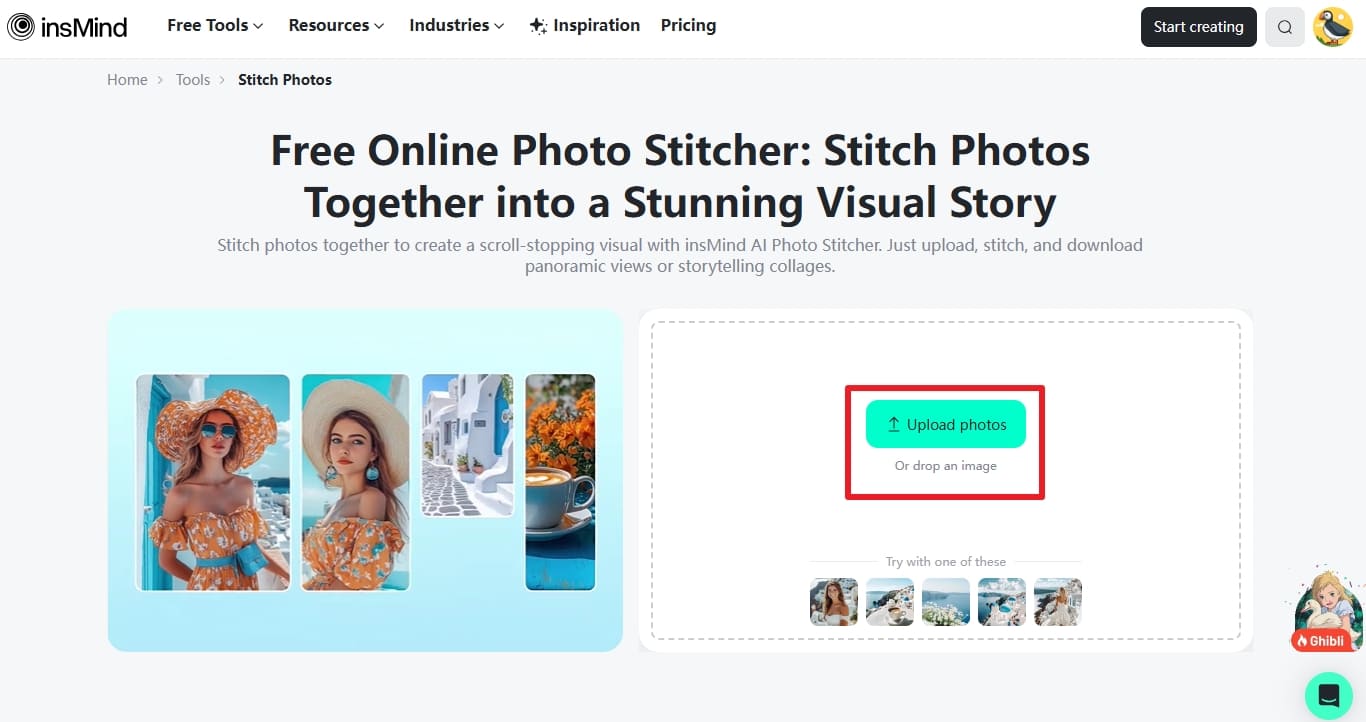
Step 2. Layout and Grid Selection
Afterward, click the "Splicing Layout" option to select a relevant layout for your photo stitching, like "Horizontal" or "Vertical." Next, arrange your images in the desired order by hitting the "Grid" option.
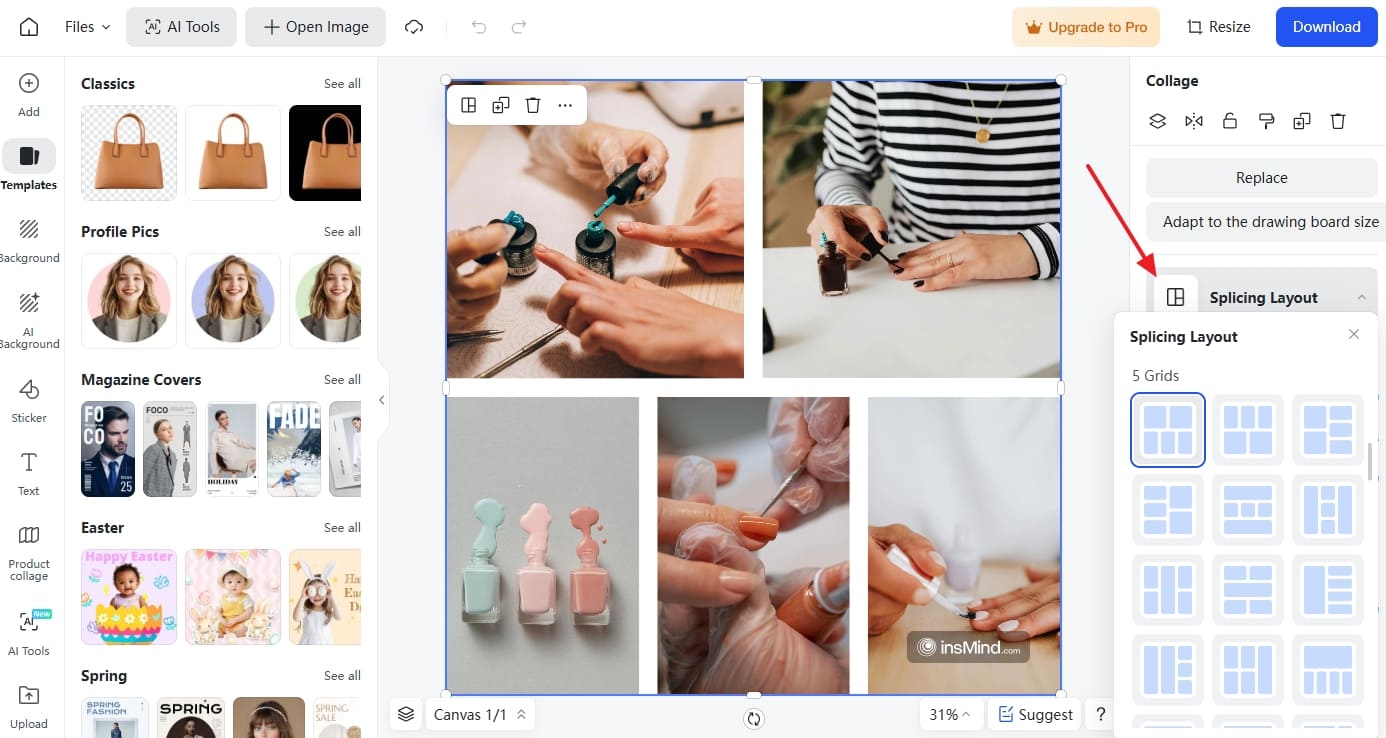
Here, you can also customize the "Margins," "Padding," and "Corners" to enhance your photo collage.
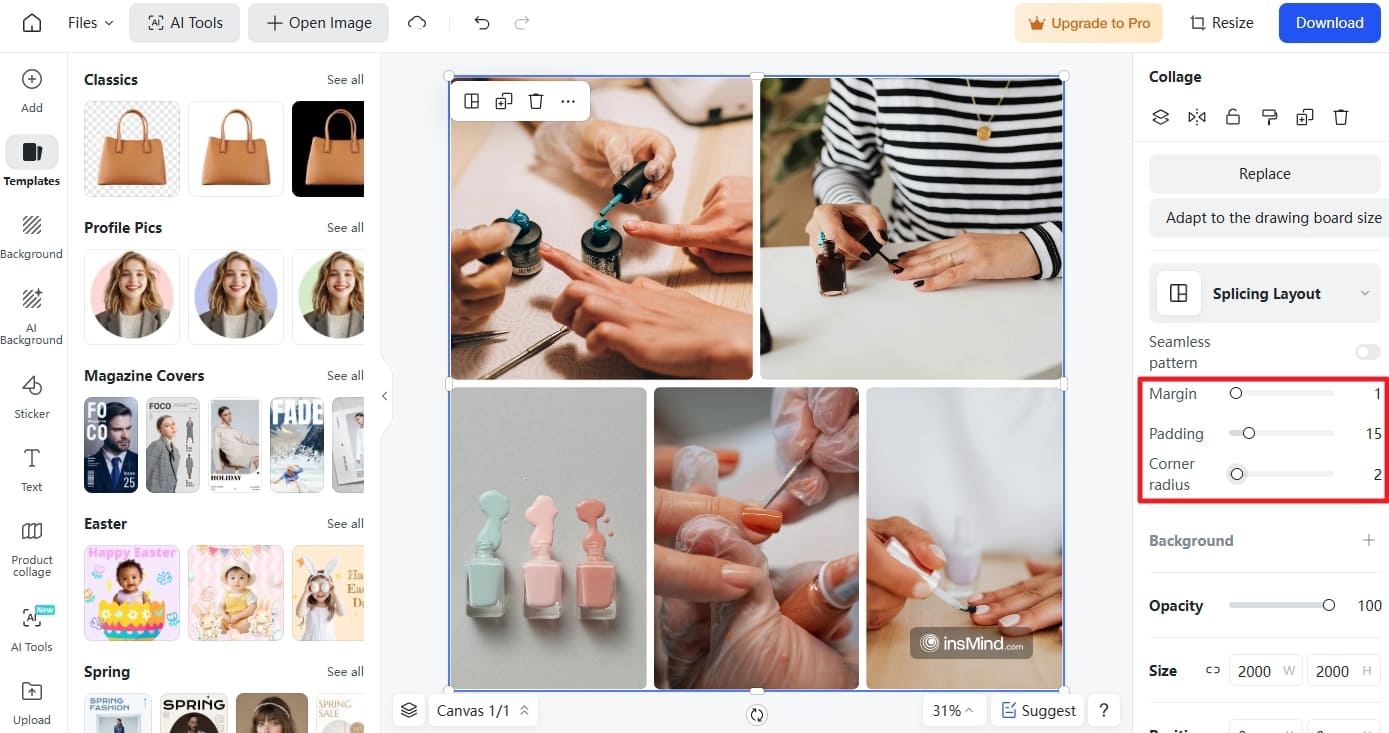
Step 3. Finalize Editing and Download the Image
After the customization, click the "Download" option to choose from "Best," "High," and "Low" quality, along with "JPG" or "PNG" formats. In the end, press the "Download" button again to save your final stitched image to your device.
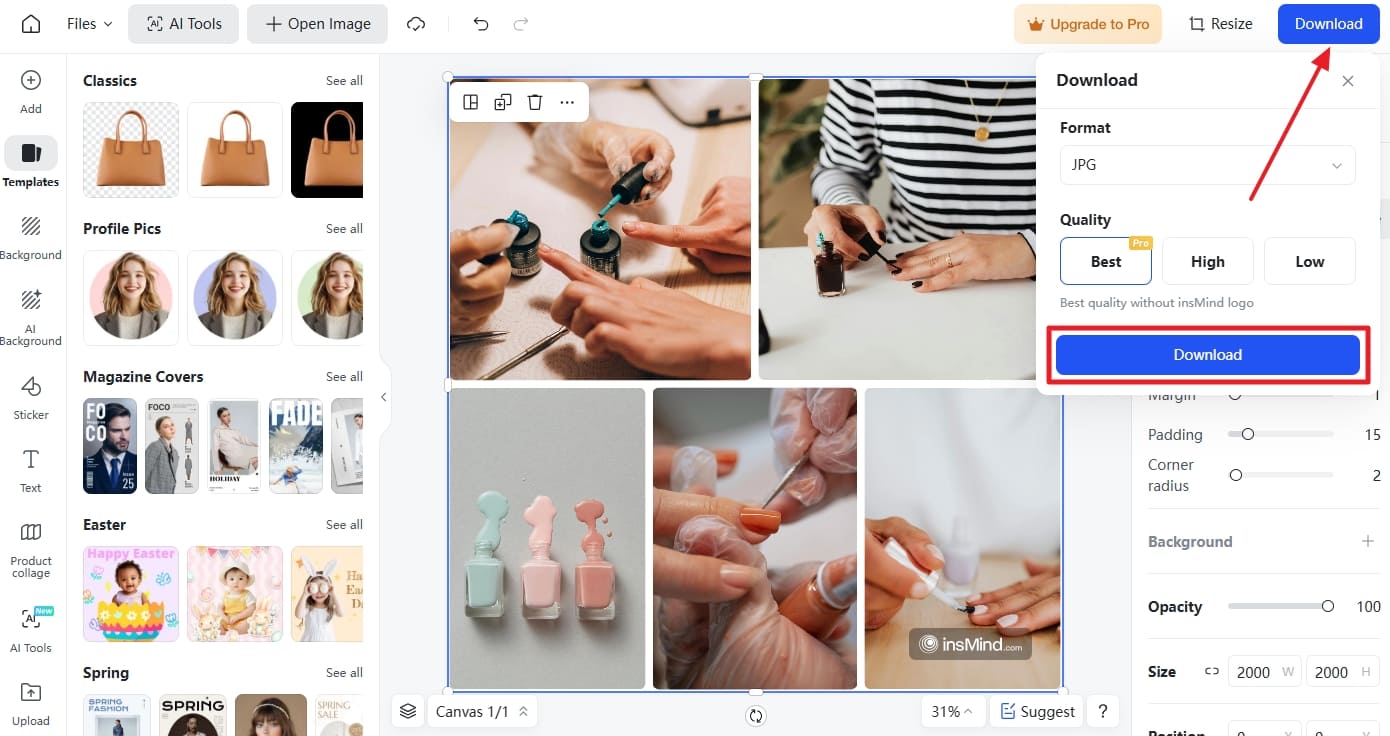
From these steps, you can see how to stitch two photos together using insMind with minimal effort and time. With its extensive applications, you can use these images for branding, customer loyalty, storytelling, and more. Thus, use the insMind's Photo Stitcher right now and generate social and professional visuals from it.
Part 2. How to Stitch Two Photos Together on an iPhone
If you want to learn how to stitch two photos together iPhone, you can use the "Layout from Instagram" app. This app provides many pre-set layout templates for the iPhone to stitch your various photos into a single layout. Its collaboration with Instagram Stories Interference helps iPhone users improve their social identity by creating Instagram reels and stories.
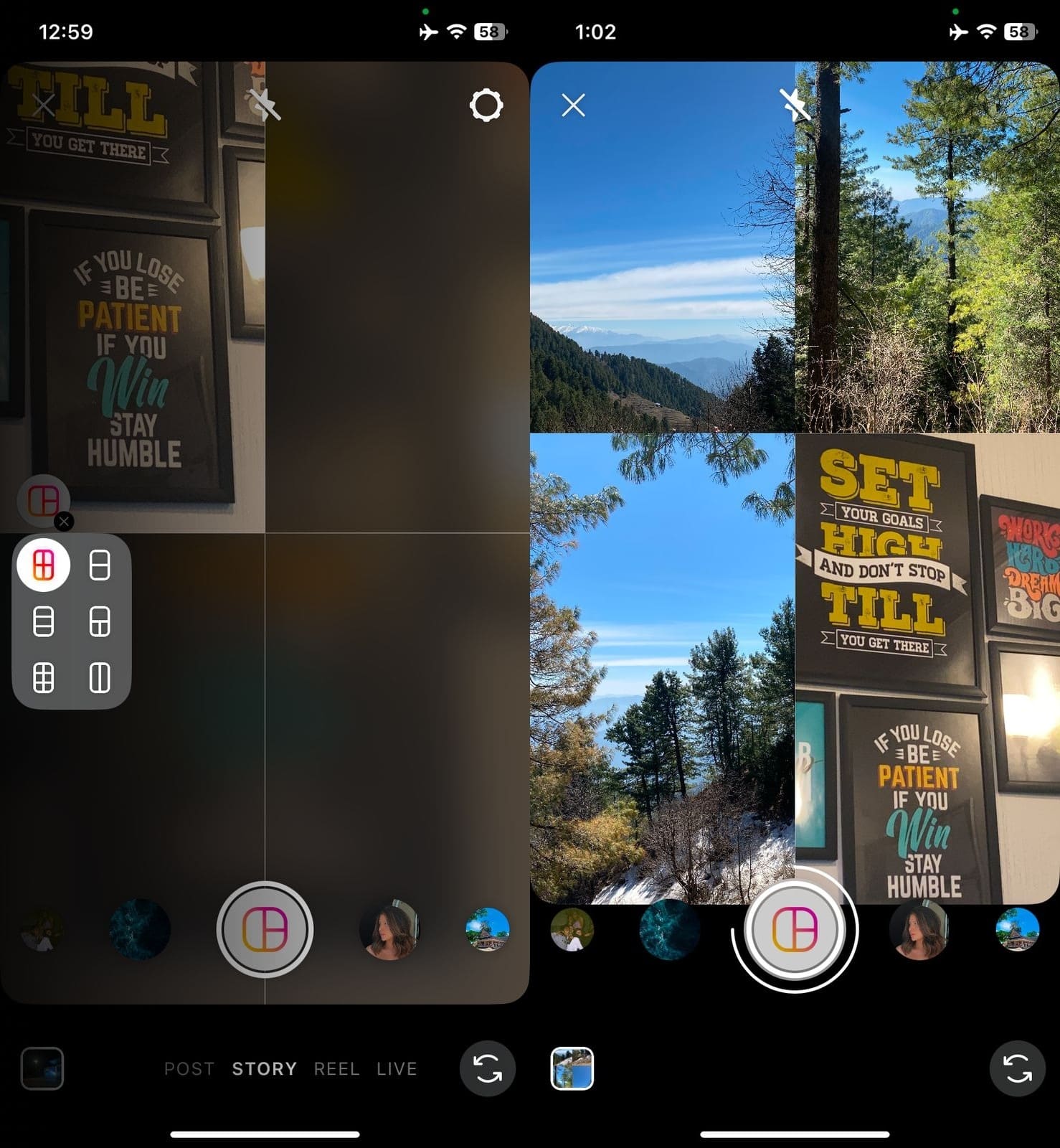
With editing tools like rotating, flipping, and more, users can enhance their collage impact. To enhance further, it has zoom-in, zoom-out, and rearrange options. Moreover, before uploading to feeds or stories, you can preview it and analyze how it will look in the story. Once the collage is ready, it will provide an opportunity to post it on any other app like Facebook, WhatsApp, etc.
Despite all these advantages, this app has some limitations, which are fewer customization options, poor image quality, crashing issues, etc. Still, for quick and simple photo combinations, it's a handy tool that's easy to use and widely accessible.
Part 3. How to Stitch Two Photos in Photoshop
Adobe Photoshop is an incredible photo editing tool for stitching and refining images for social use. It is a simple tool to resize your images for photo stitching without losing image quality and their original features. Moreover, this tool adds layers to stitched images and provides pre-designed filters and color correction options for any image.
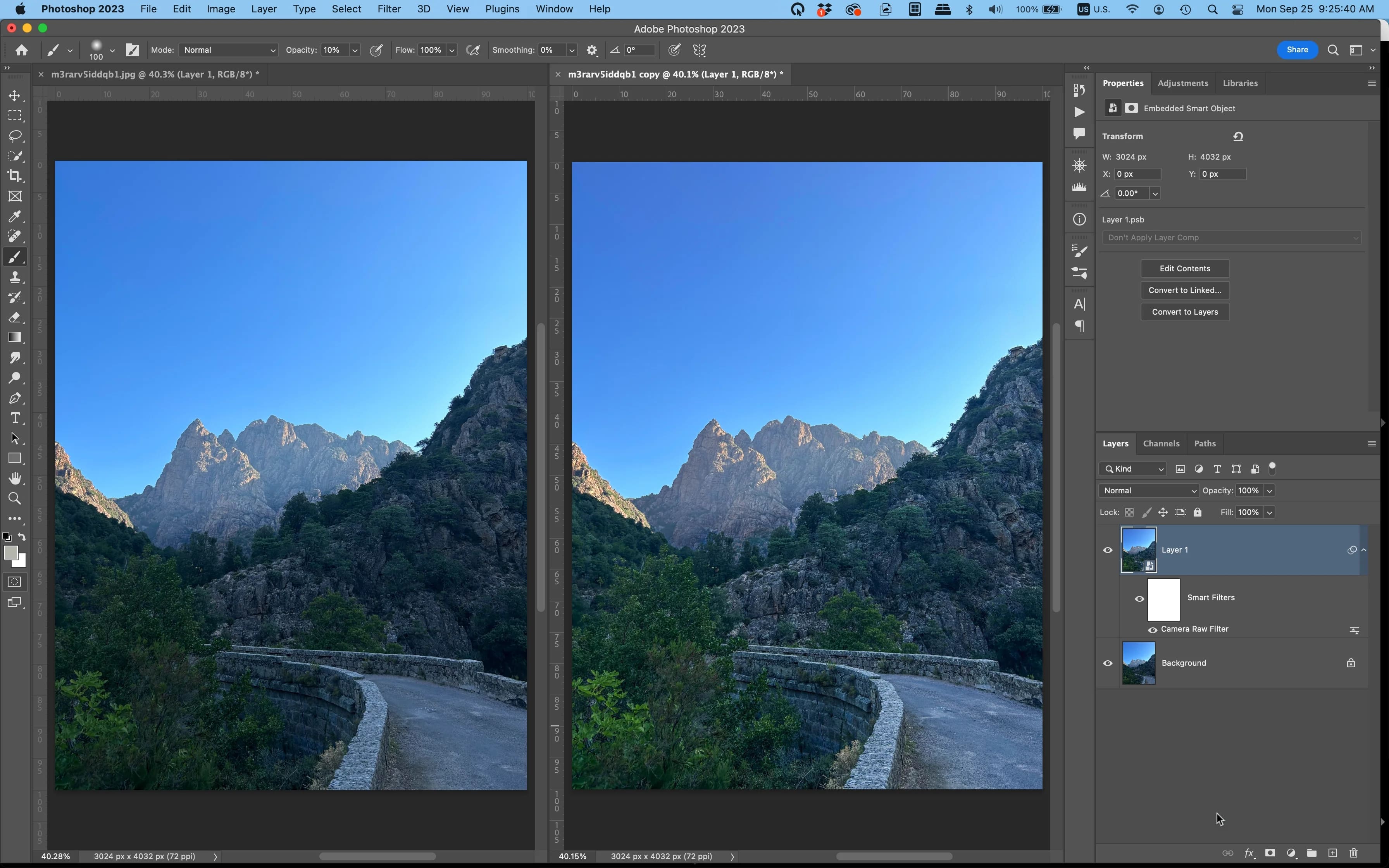
While learning how to stitch two photos in Photoshop, you can also add more images with the same style. For editing and refining, it offers various custom brushes to draw, paint, and edit images. In addition, Adobe Photoshop can enhance the image preview by resizing your stitch images.
Moreover, you can resize your image by using the additional dimensional parameters to set the image width, length, and more. It automatically refines image edges, blends images, and provides a natural finish to the image.
Part 4. How to Stitch Two Photos Together on Android
For Android users, PhotoGrid is an essential app for editing images and videos. With its various features like cropping, reshaping, resizing, etc., you can easily learn how to stitch two photos together on Android. Besides, PhotoGrid allows you to create a collage of up to 9 pictures in a single photo.
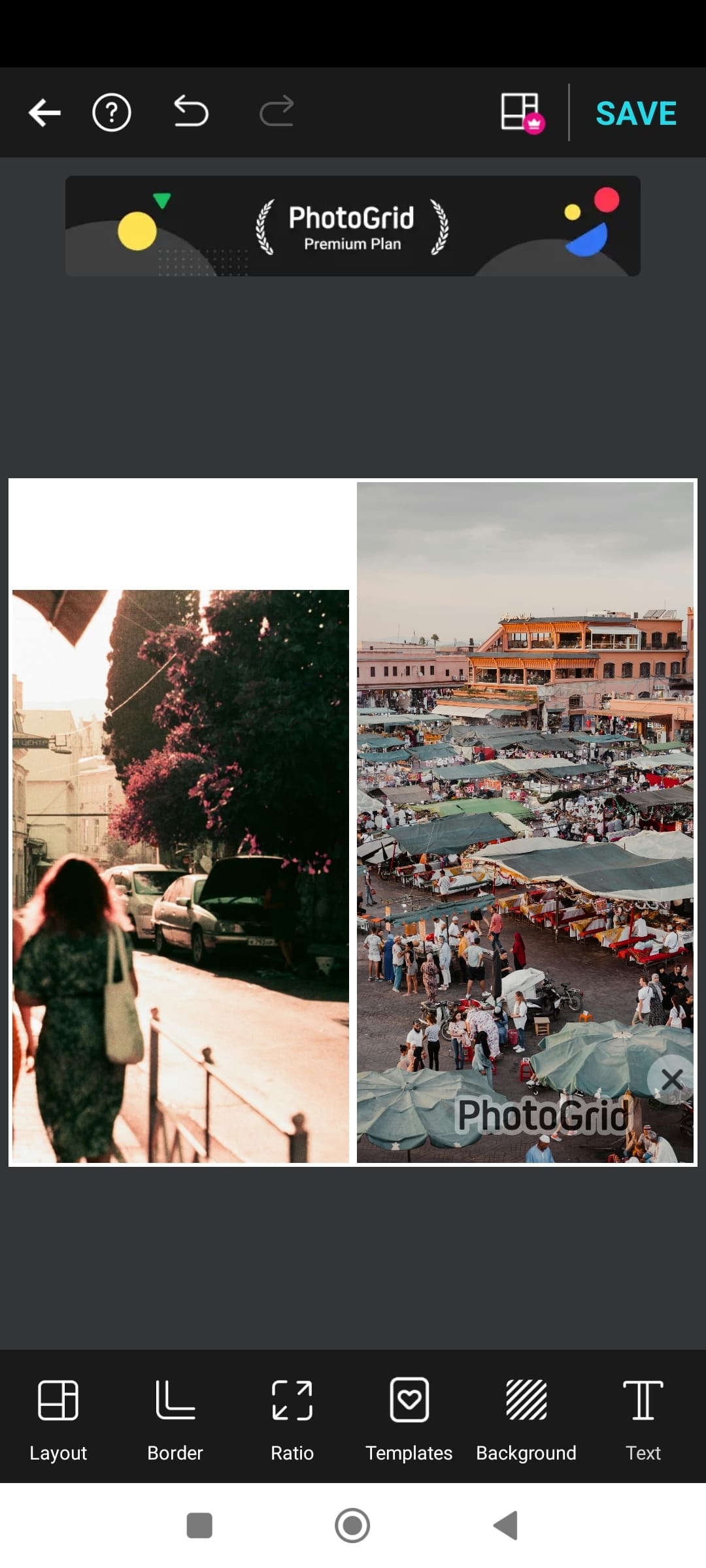
With its background remover, users can remove any object or person and enhance the image's visuality. Moreover, it offers various trendy filters, like you can use the Ghibli filter, to transform your images into art pieces. Despite editing images, it also assists in video editing with a pre-designed video template by combining short video clips.
Additionally, making a collage with this tool is extremely simple as you simply import your photos and choose the layout of your choice. Afterward, applying the basic editing options for image refining and exporting it to your mobile is equally simple.
Part 5. How to Stitch Two Photos Together in Lightroom
Adobe Lightroom offers an advanced feature called Photo Merge to merge different images for an eye-catching effect. It allows users to transform, edit, store, and share pictures on any device. Its AI integration offers various advanced features like lens blur, HDR options, and focus shifting. Users can save time by using it from their mobile and control the color and contrast of the image.
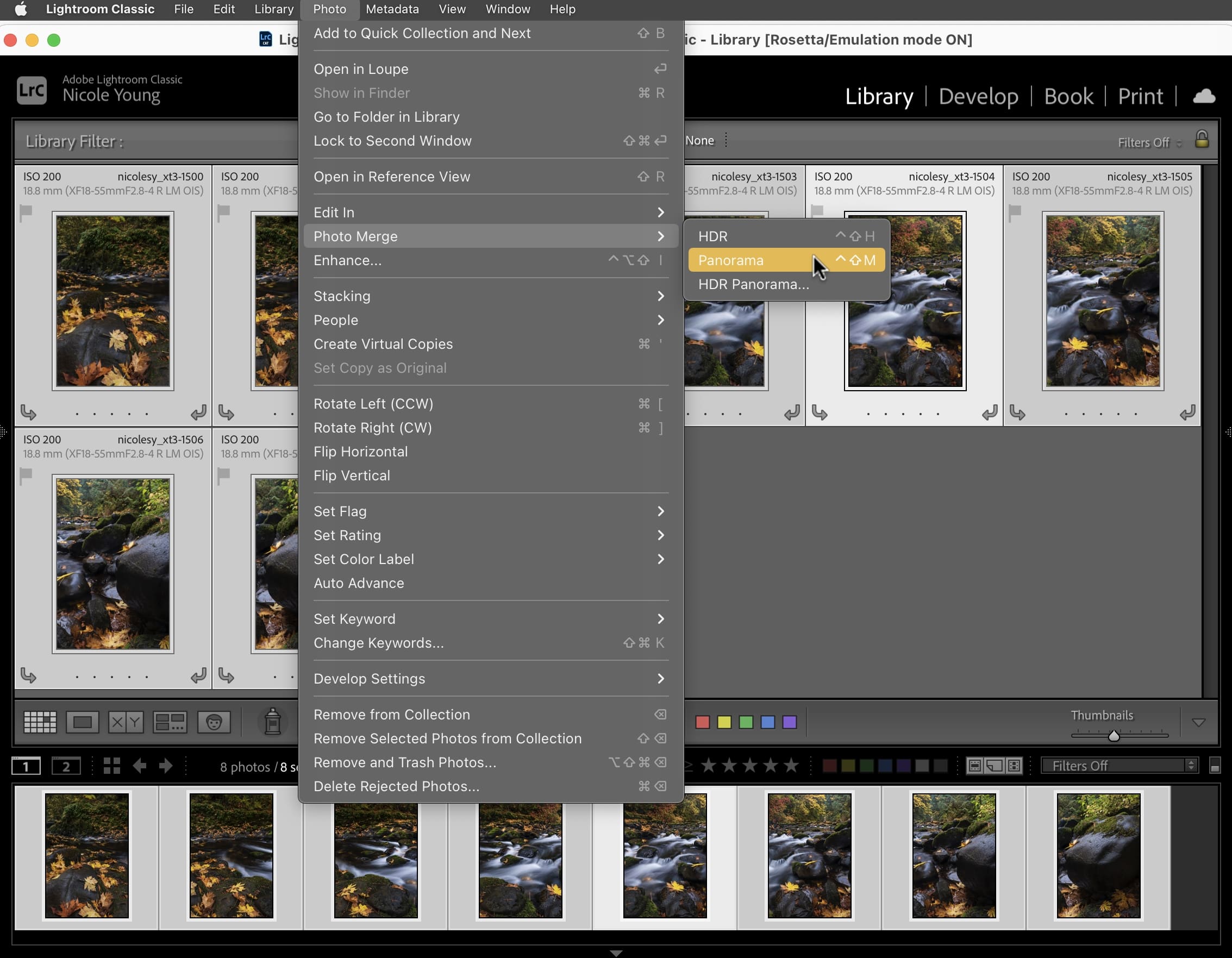
While learning how to stitch two photos together in Lightroom, its features permit you to add various images to a single photo. This method starts by selecting the image and merging it with the photo merger. Then, expand the panorama features to gain access to the Lightroom features.
The main feature of Lightroom is the HDR image preview that adds enhanced features to the image by natural blending of the corners. Moreover, its panorama feature enhances the visuality of the merged image with its high-resolution effects.
Part 6. Why is insMind the Best Photo Stitcher?
The above discussion shows how to stitch two photos together with various tools. From these tools, we can see how insMind is the most recommended tool for creating collages by offering the following benefits:
- Easy to Use: insMind is easy to use due to its web-based interface and stitch images in one click. Moreover, users can stitch pictures without any complication in just 3 basic steps.
- Innovative Layout Designs: It provides diverse pre-uploaded layout options and grids to stitch the images. The user can choose grids based on the number of images.
- Diverse Product Catalog: With the help of its Product Collage features, brands can generate diverse catalogs. They can use it for various clothes, makeup, electronics, and more categories.
- Customize Details: Unlike other tools, insMind allows you to customize your stitch image. This can be done by refining edges and sharpening corners for an edgy look.
- Supports Multiple Images: insMind provides you with an opportunity to stitch up to 16 images in a single template. You can use this feature to create images for social apps like Instagram and Facebook.
Conclusion
In conclusion, insMind's Photo Stitcher is an outstanding tool for unifying images by focusing on customization, image quality, and smooth editing. This detailed article has discussed how to stitch two photos together with insMind, its features, and benefits, and various other tools. If you are trend-conscious and looking for the right option for image stitching, then try insMind for the desired outcomes.
Ryan Barnett
I'm a freelance writer with a passion for editing and designing photos. Here at insMind, I strive to educate users on image creativity, photography, and enhancing product photos to help grow their businesses.