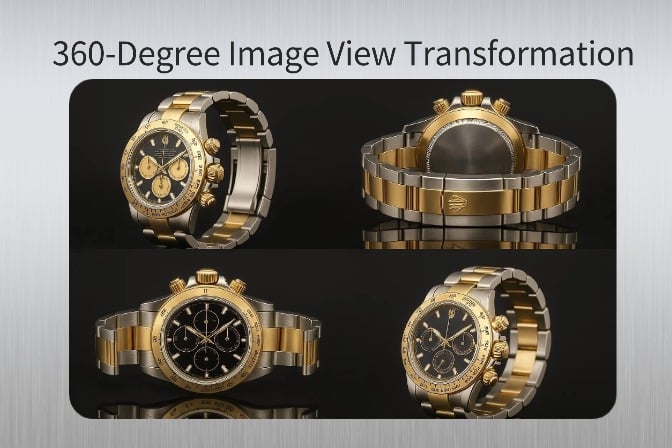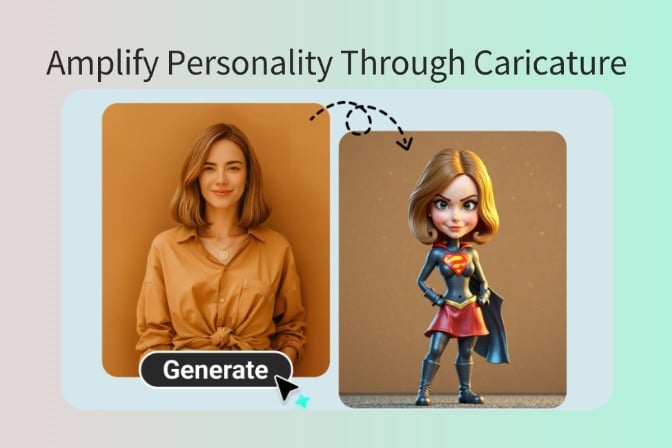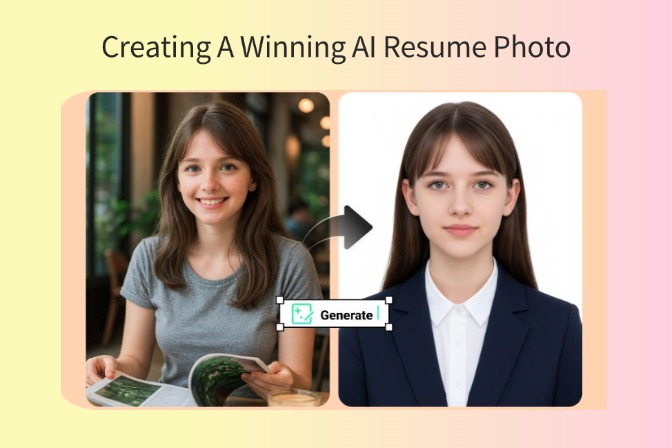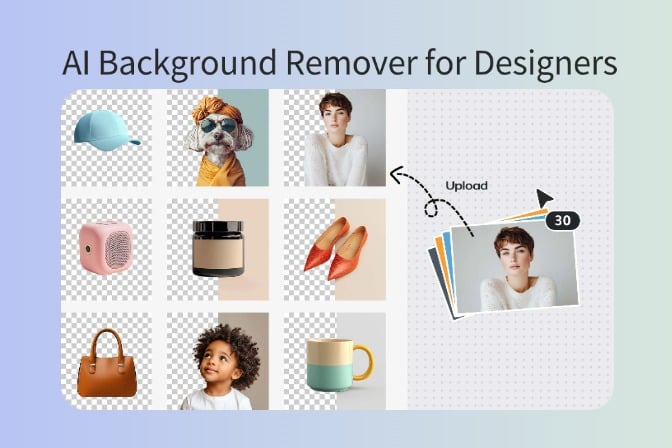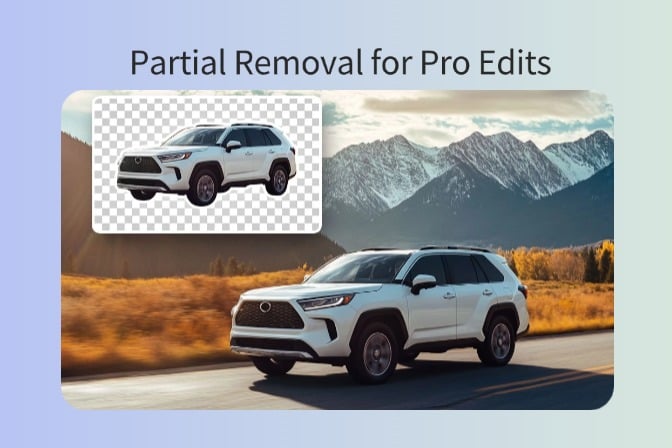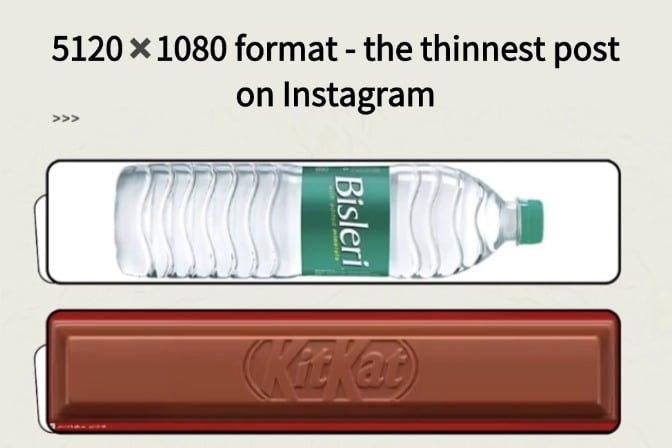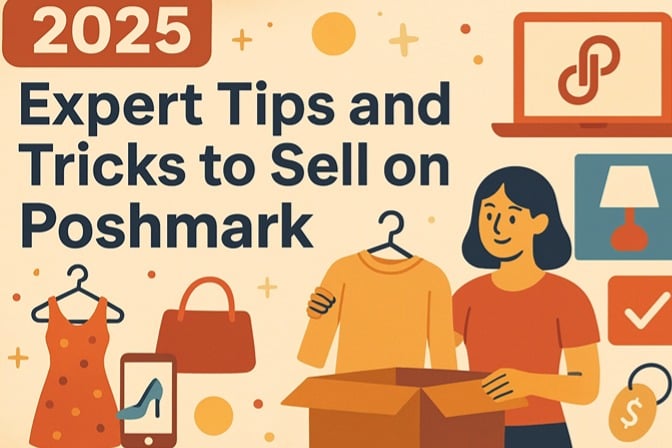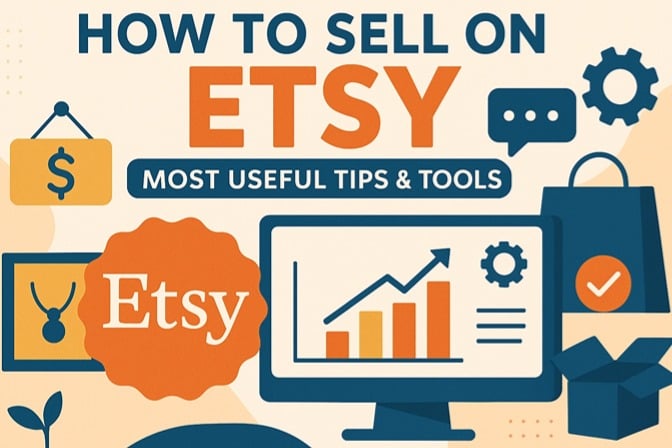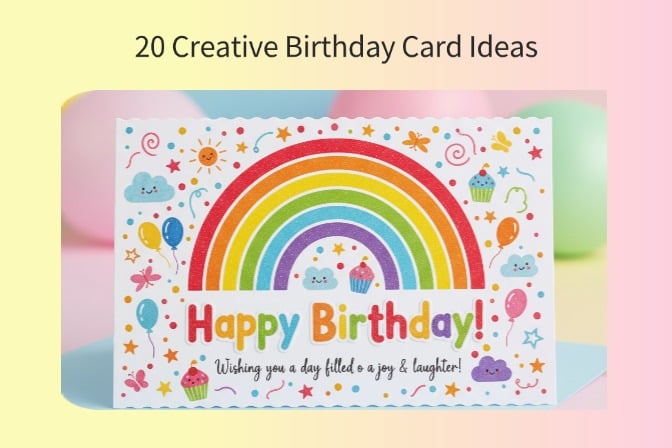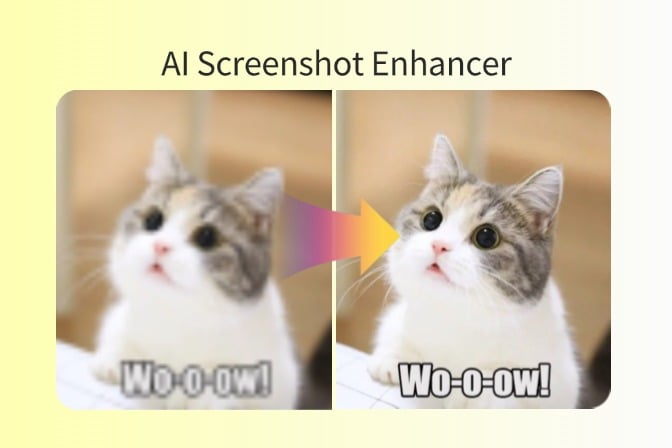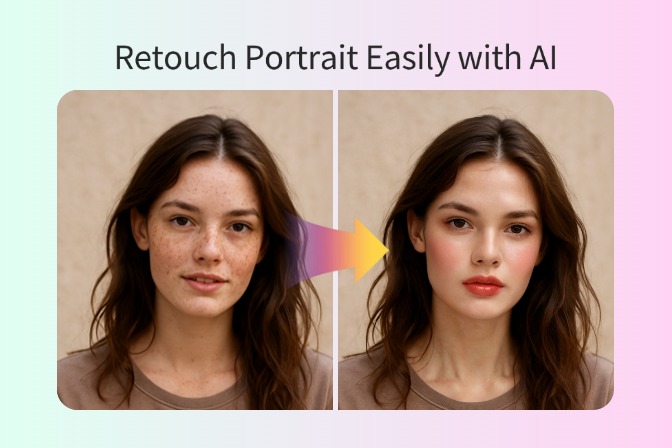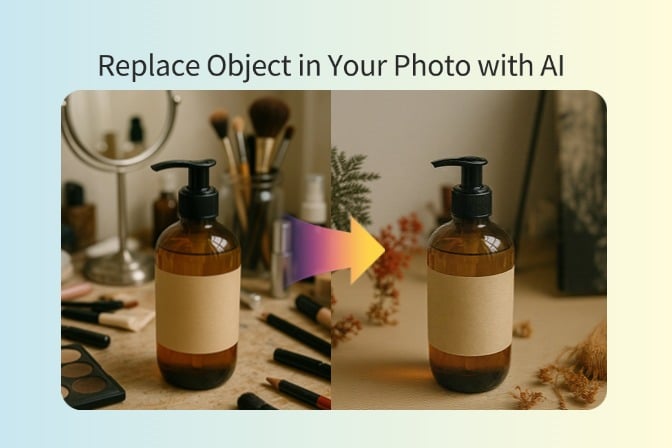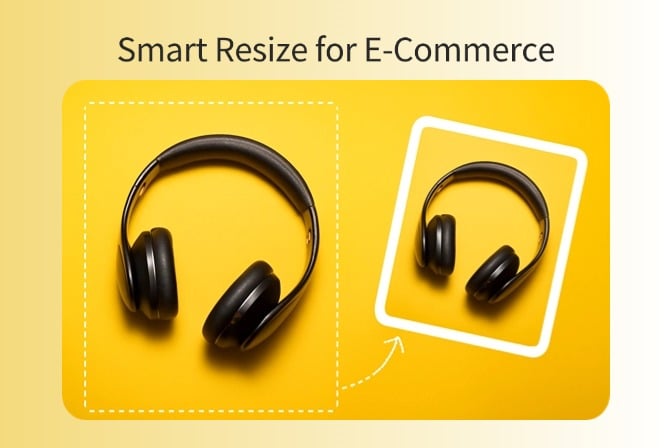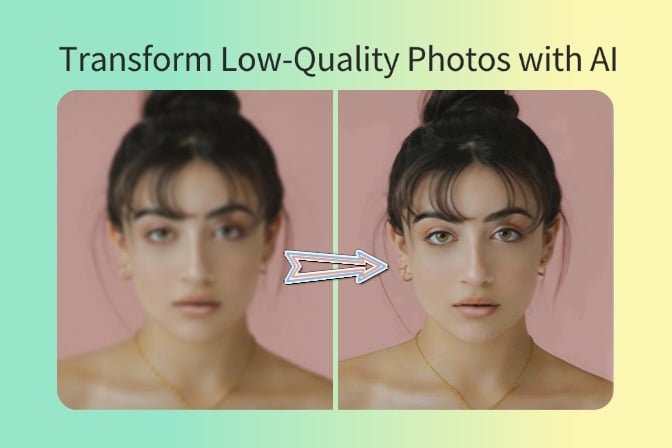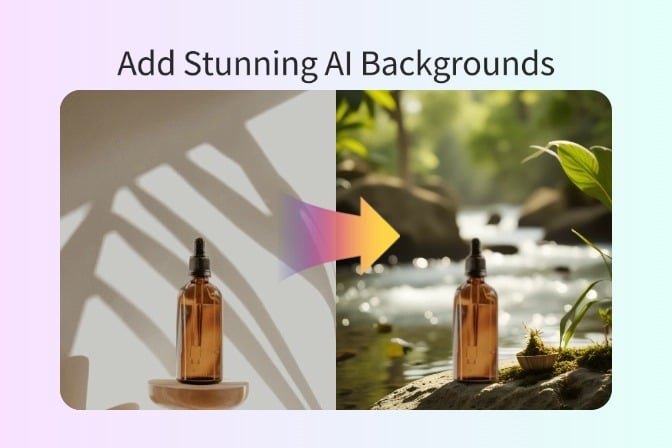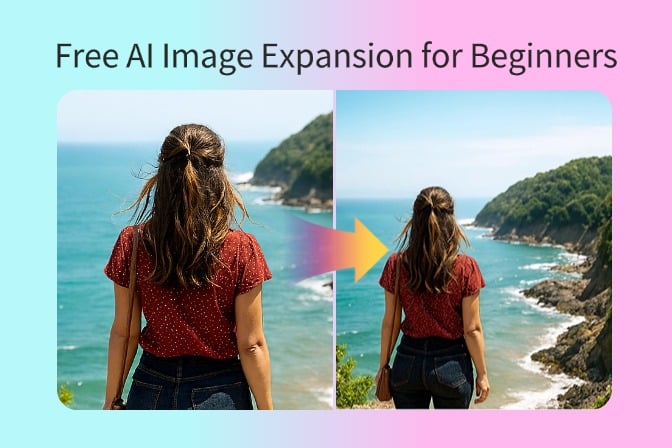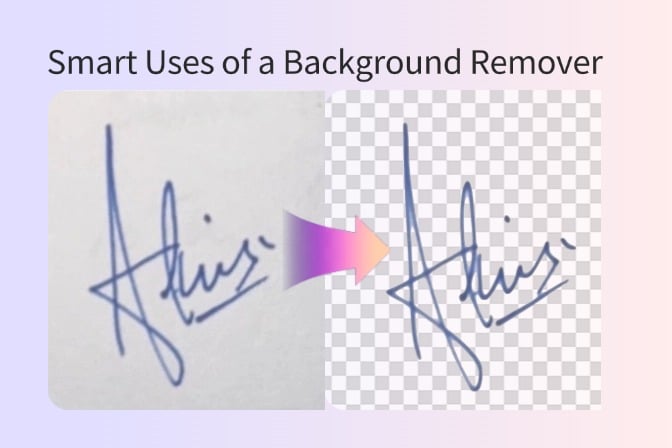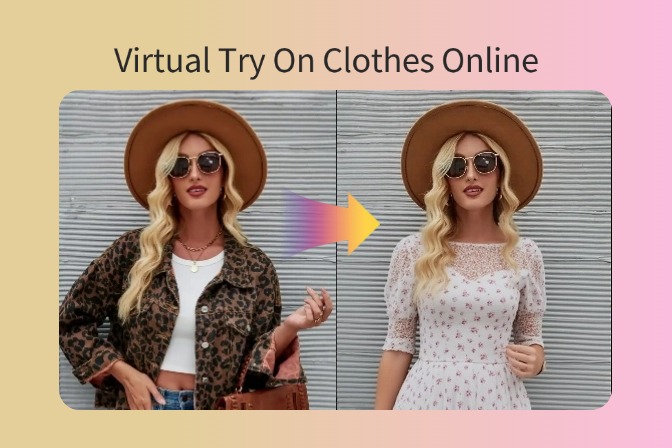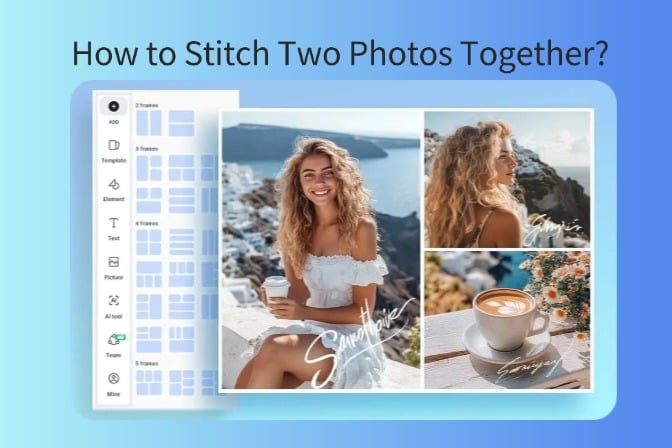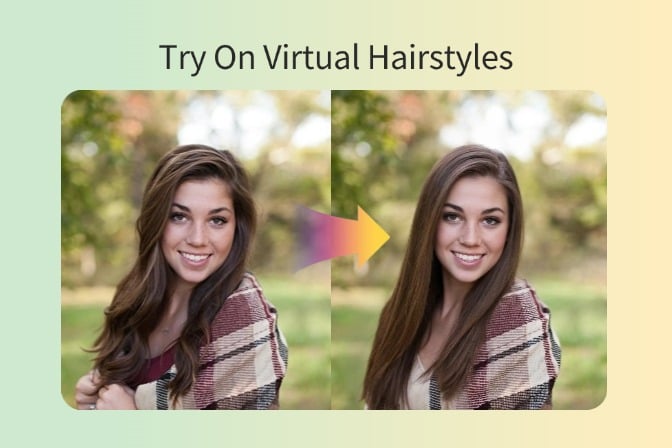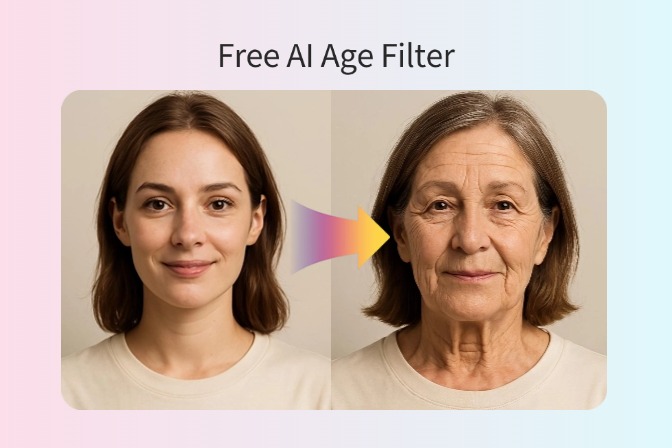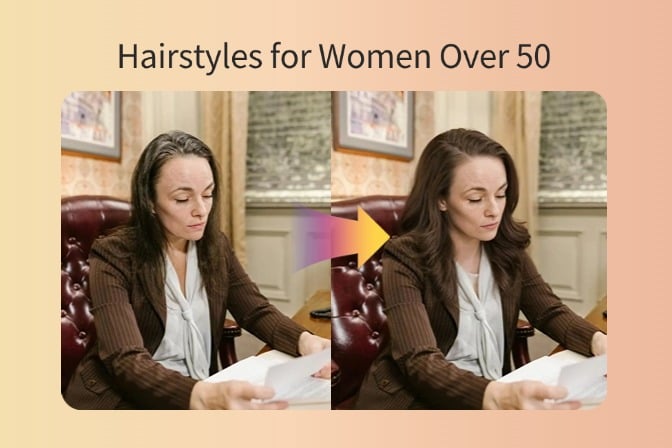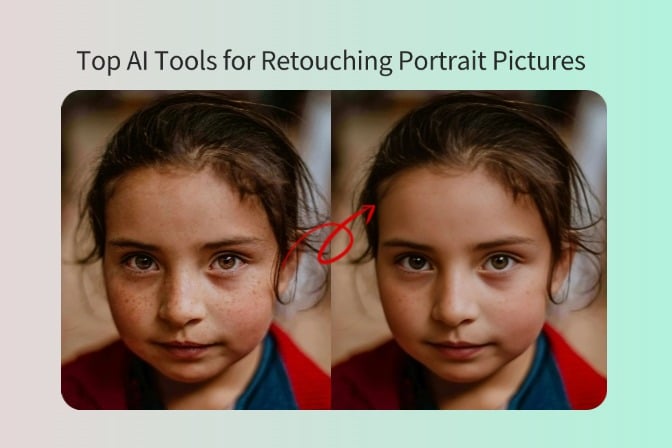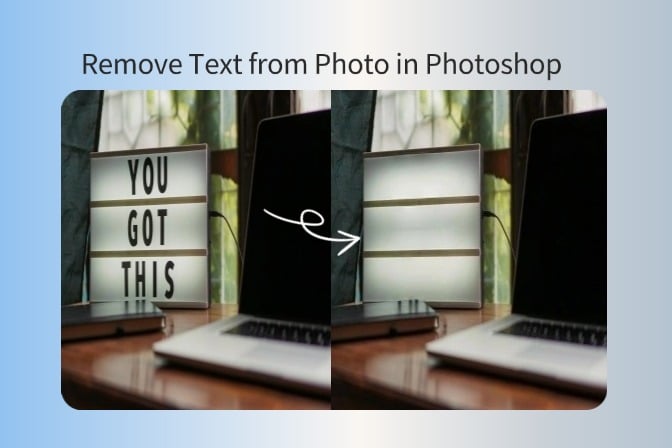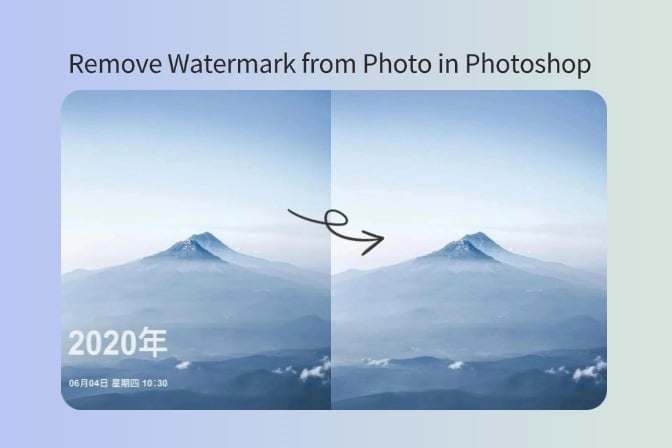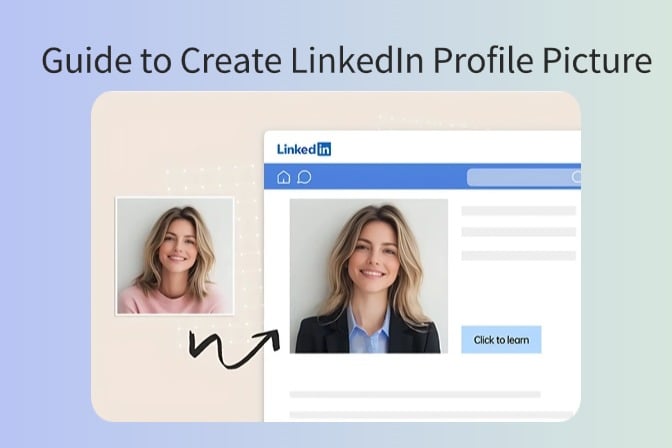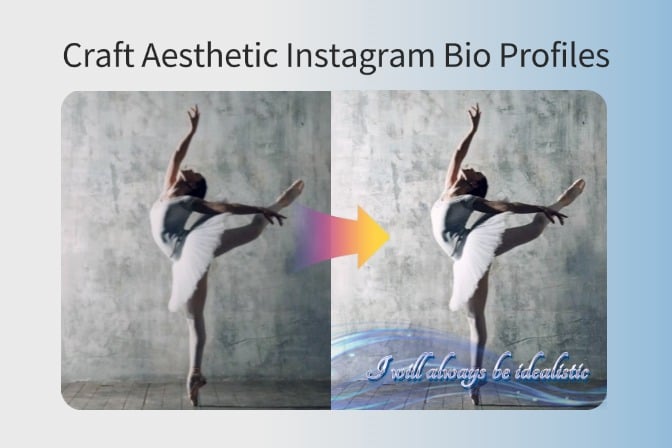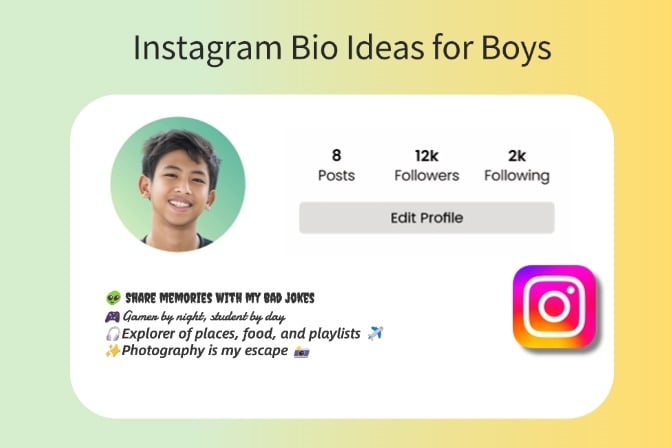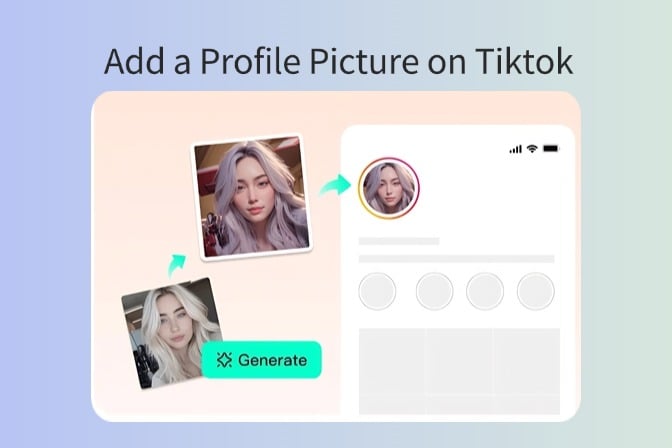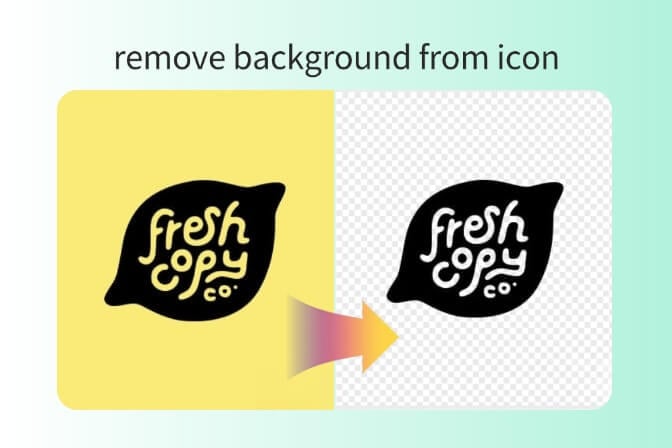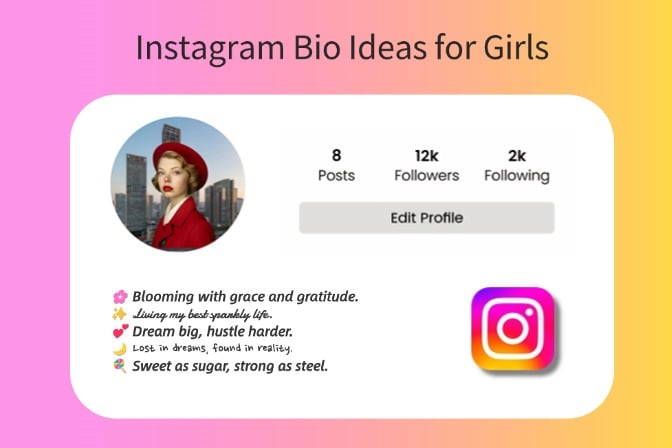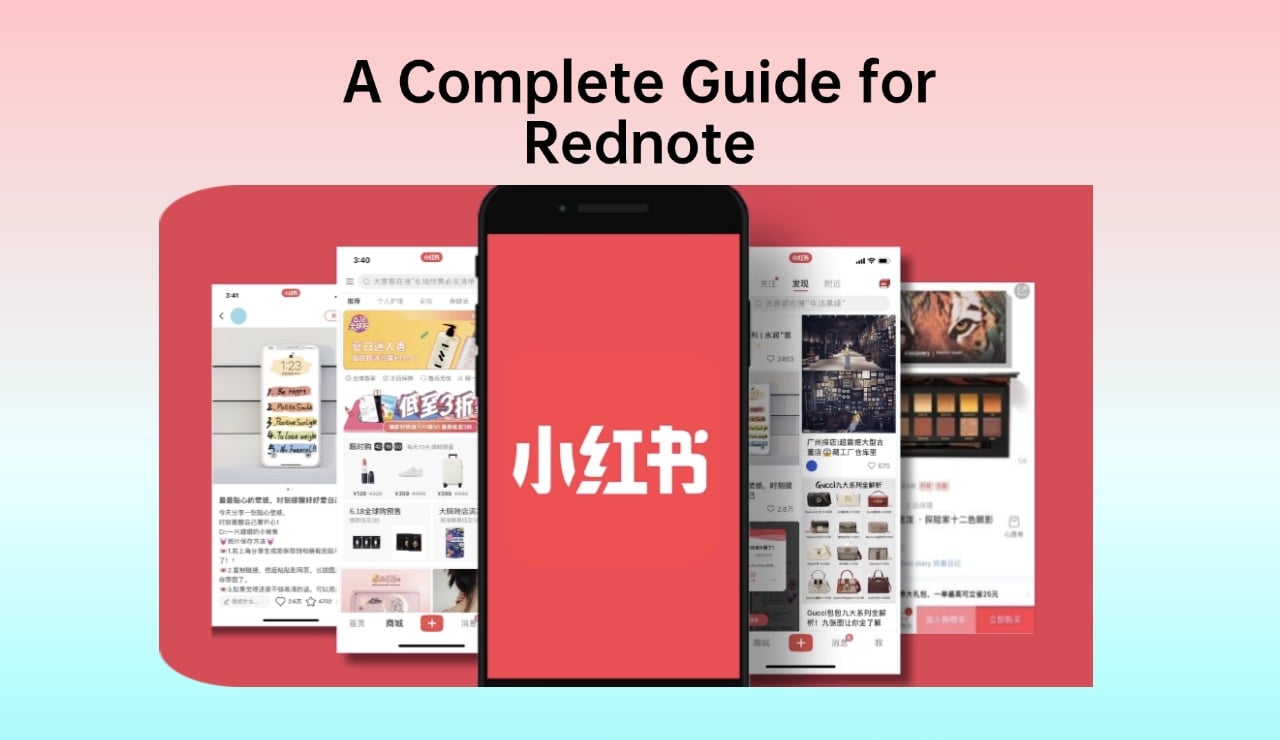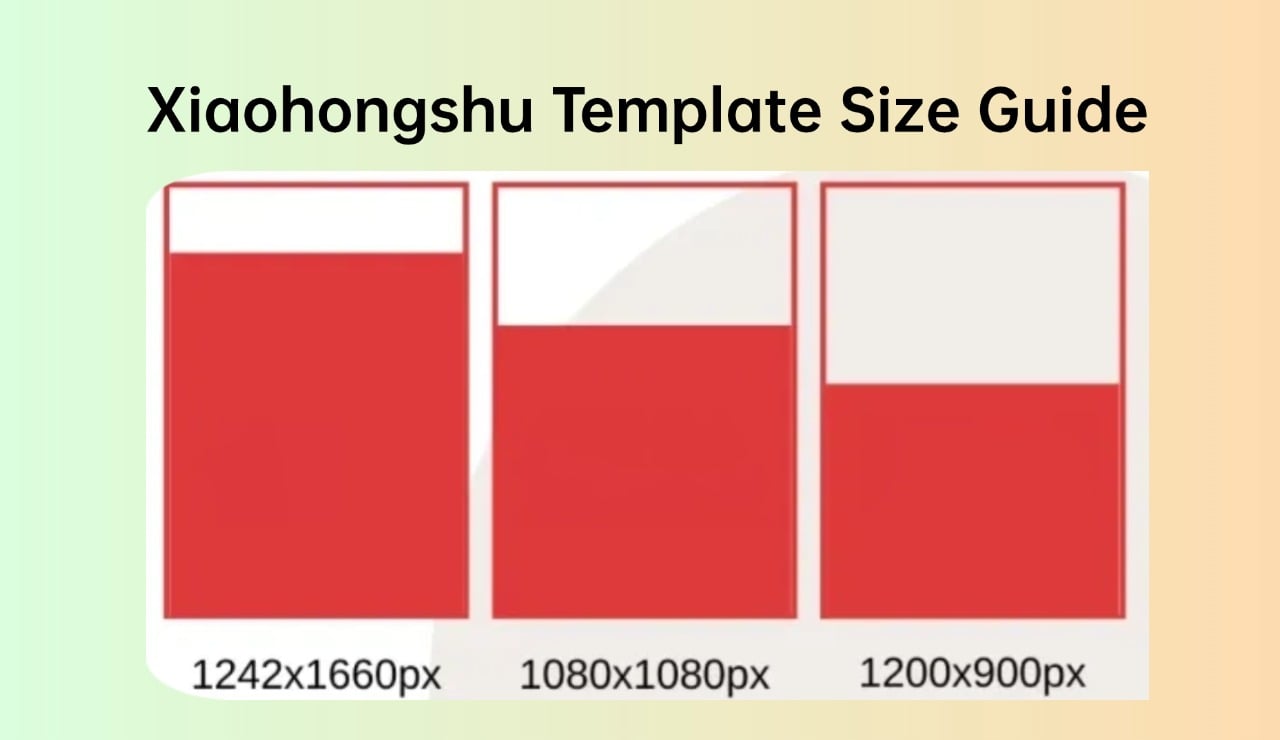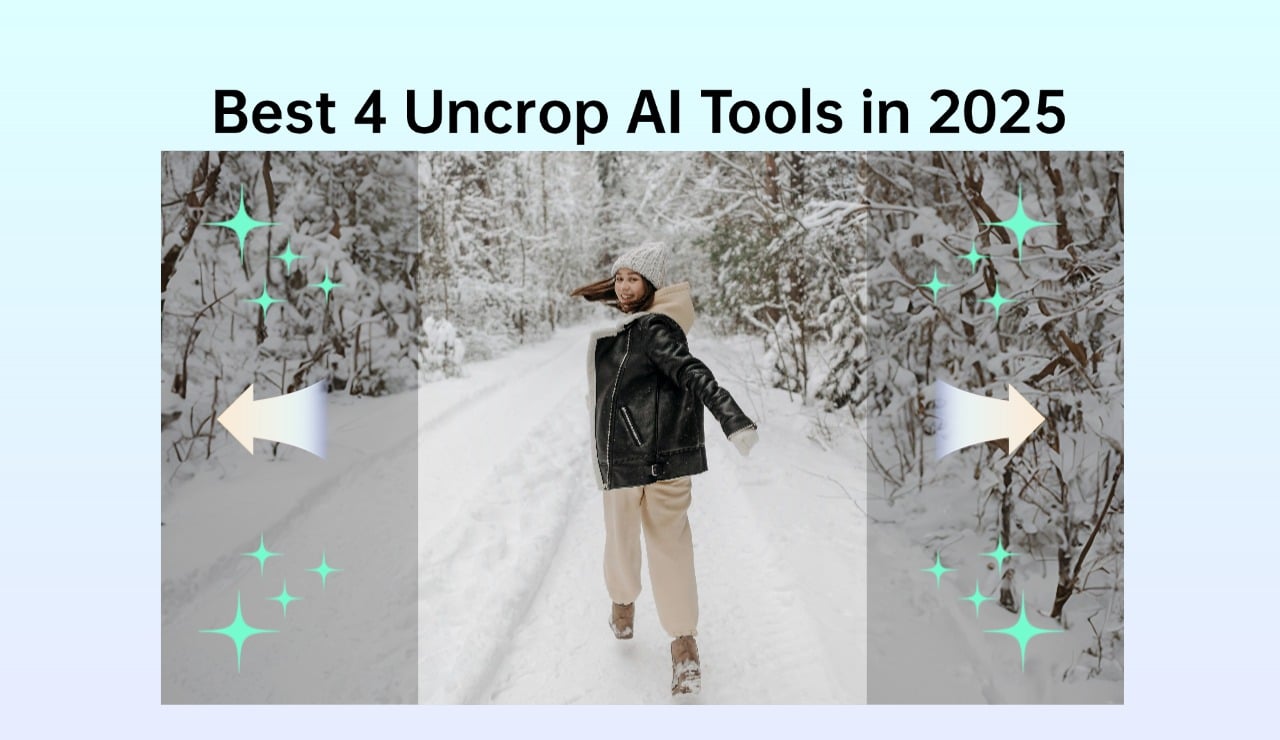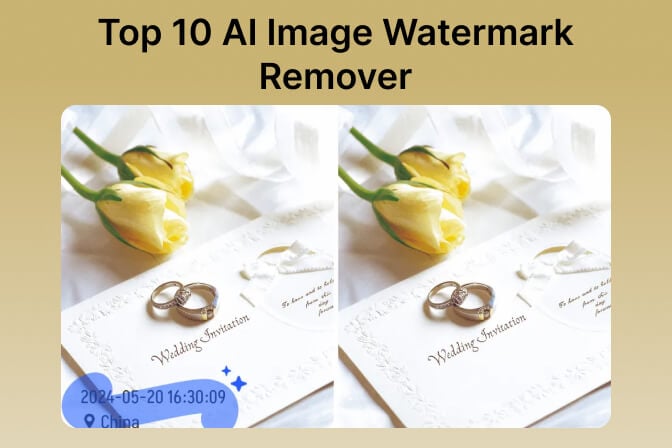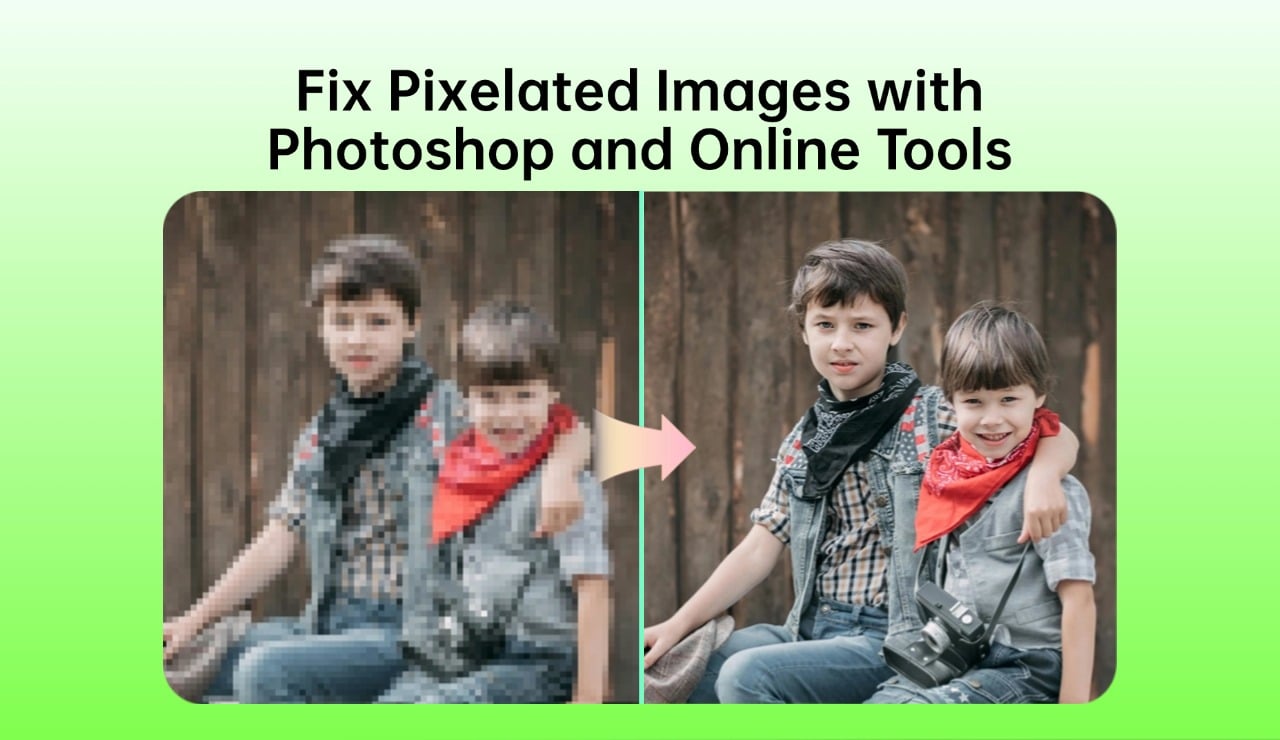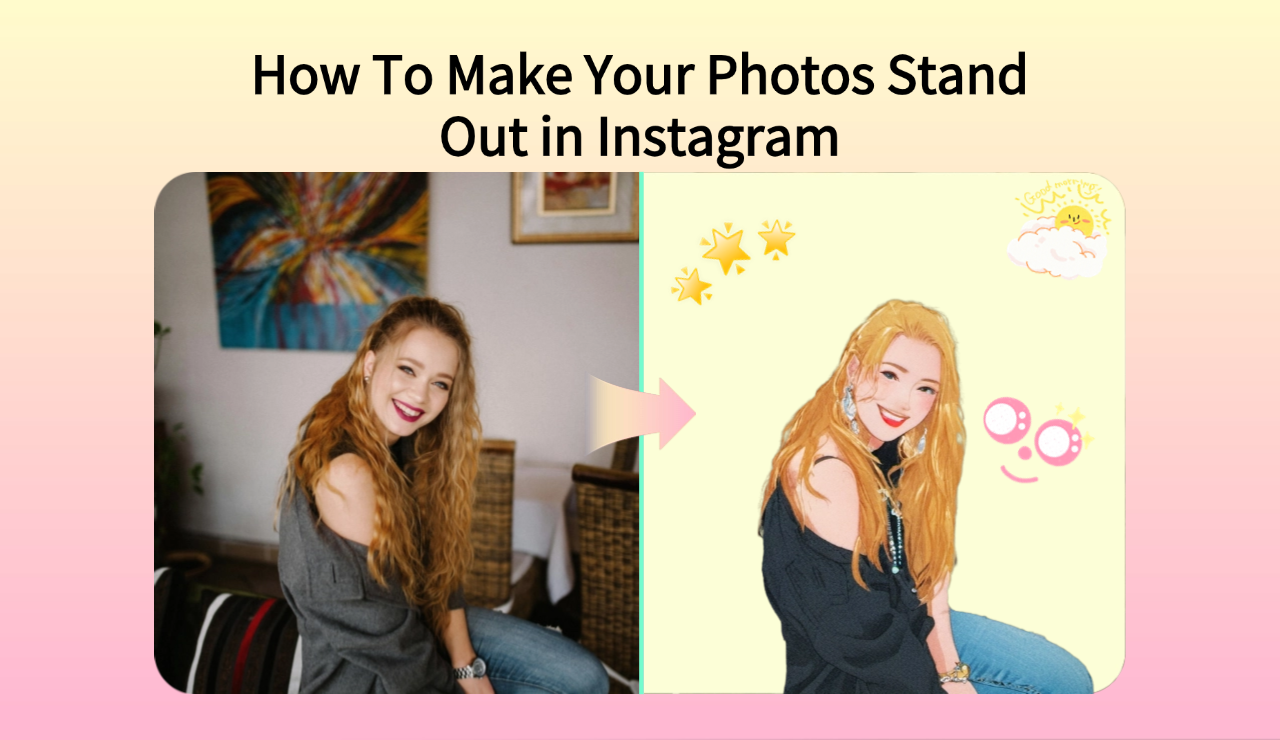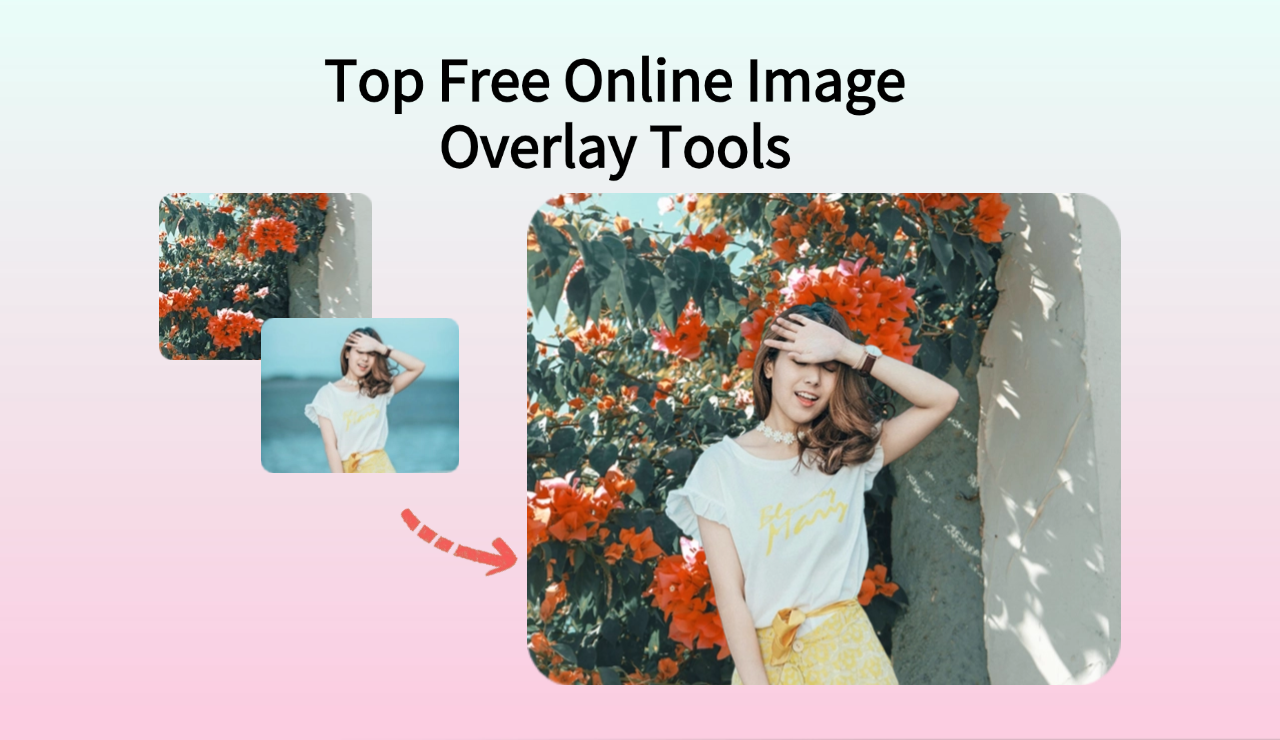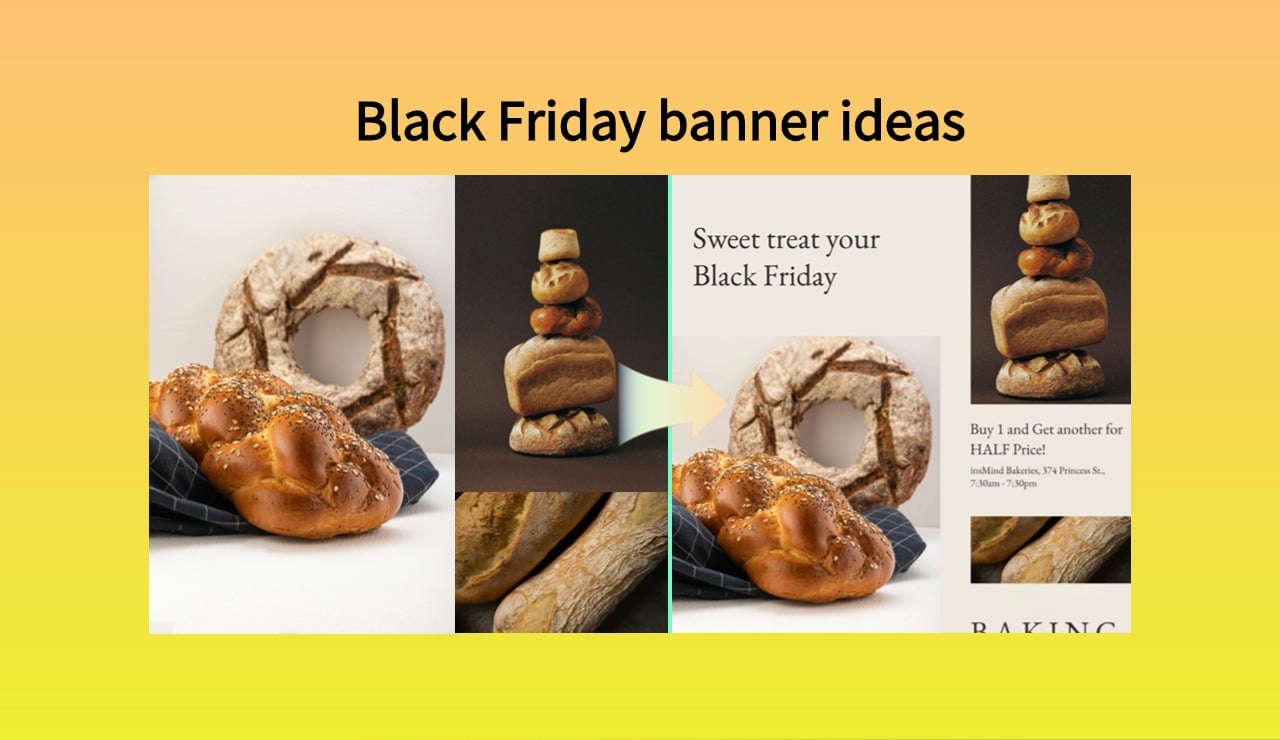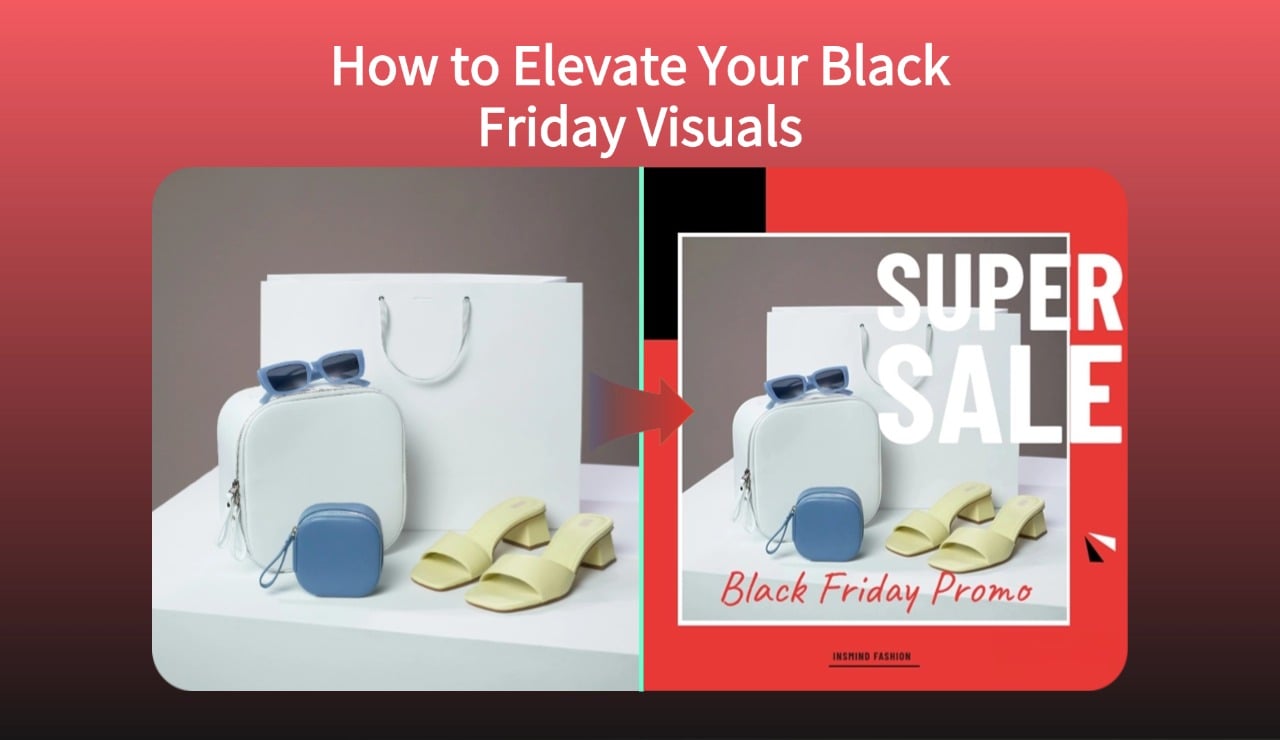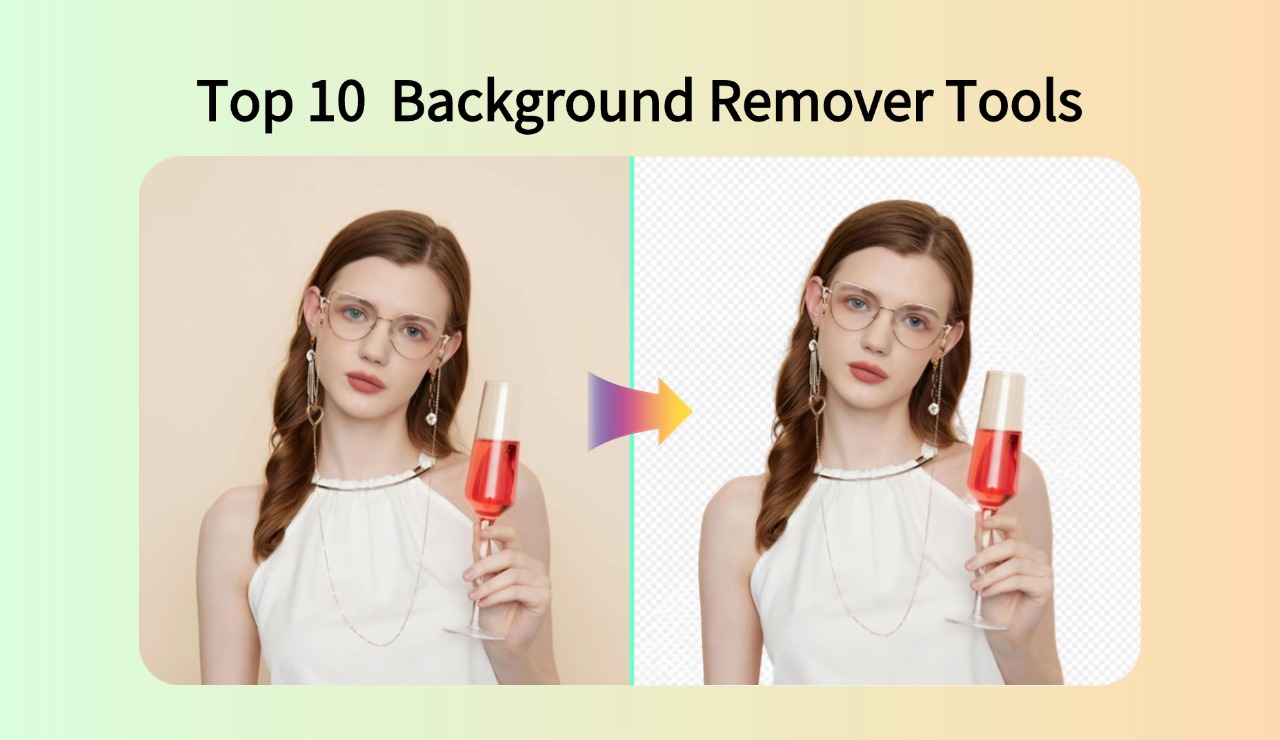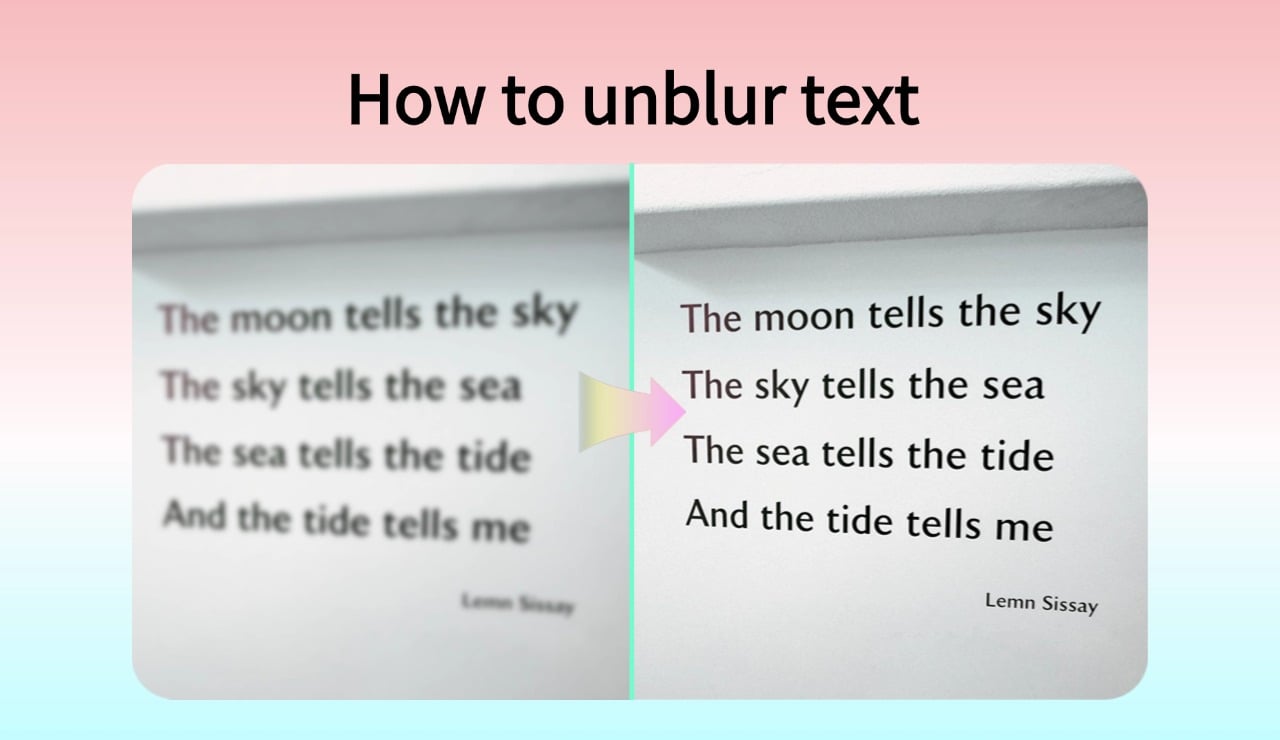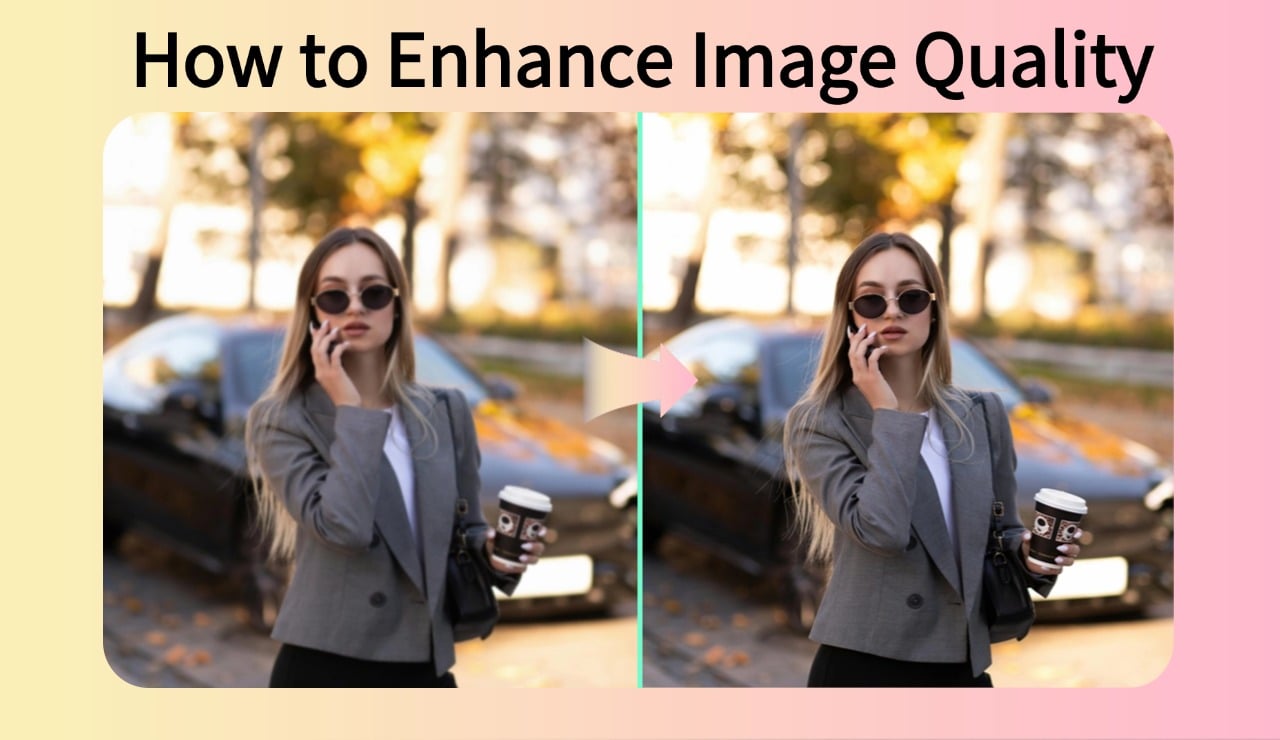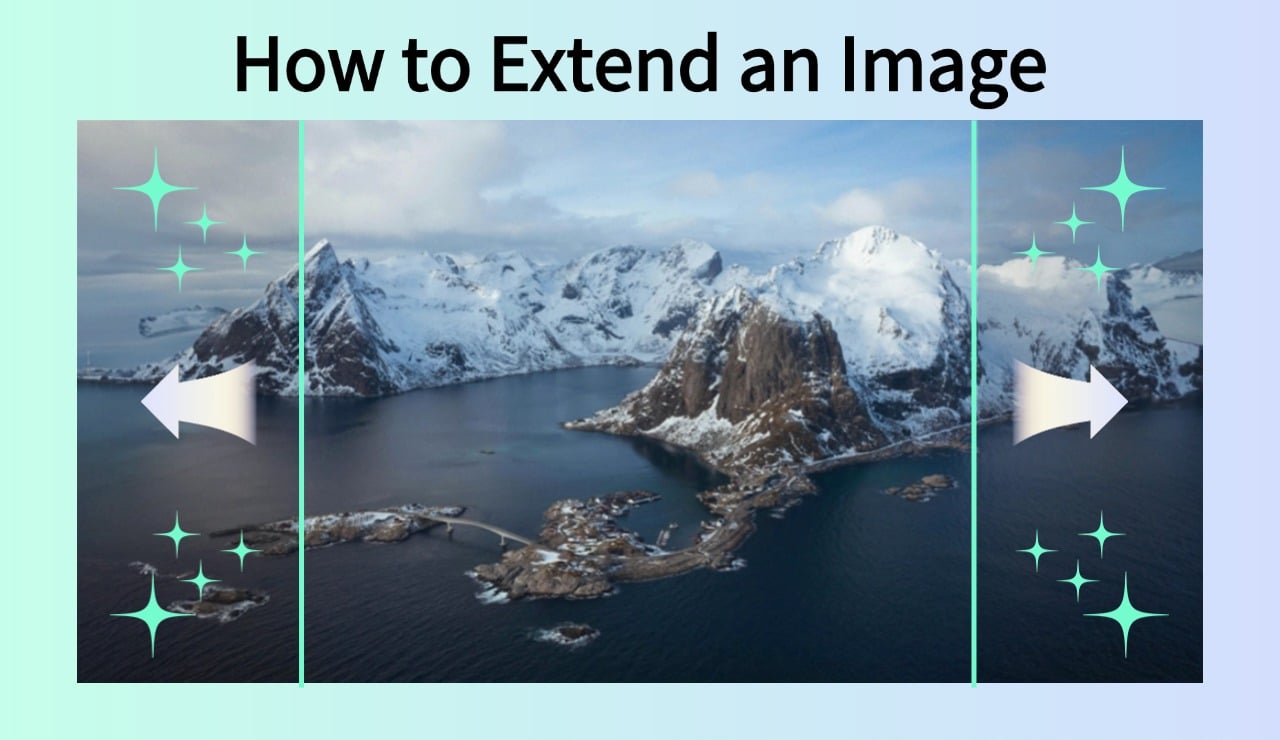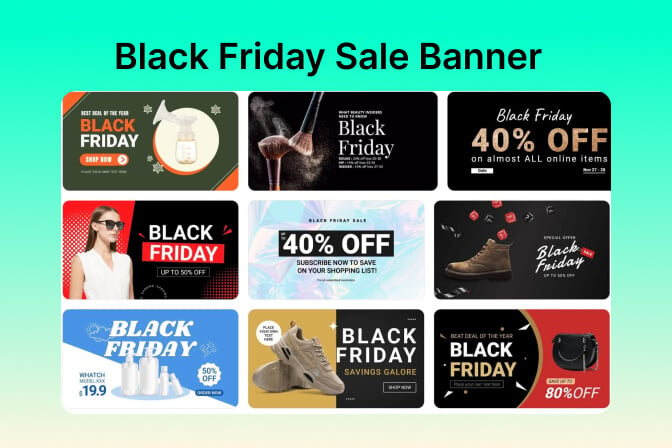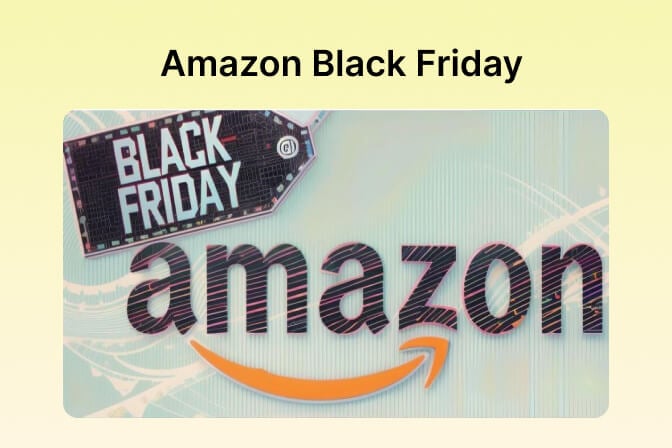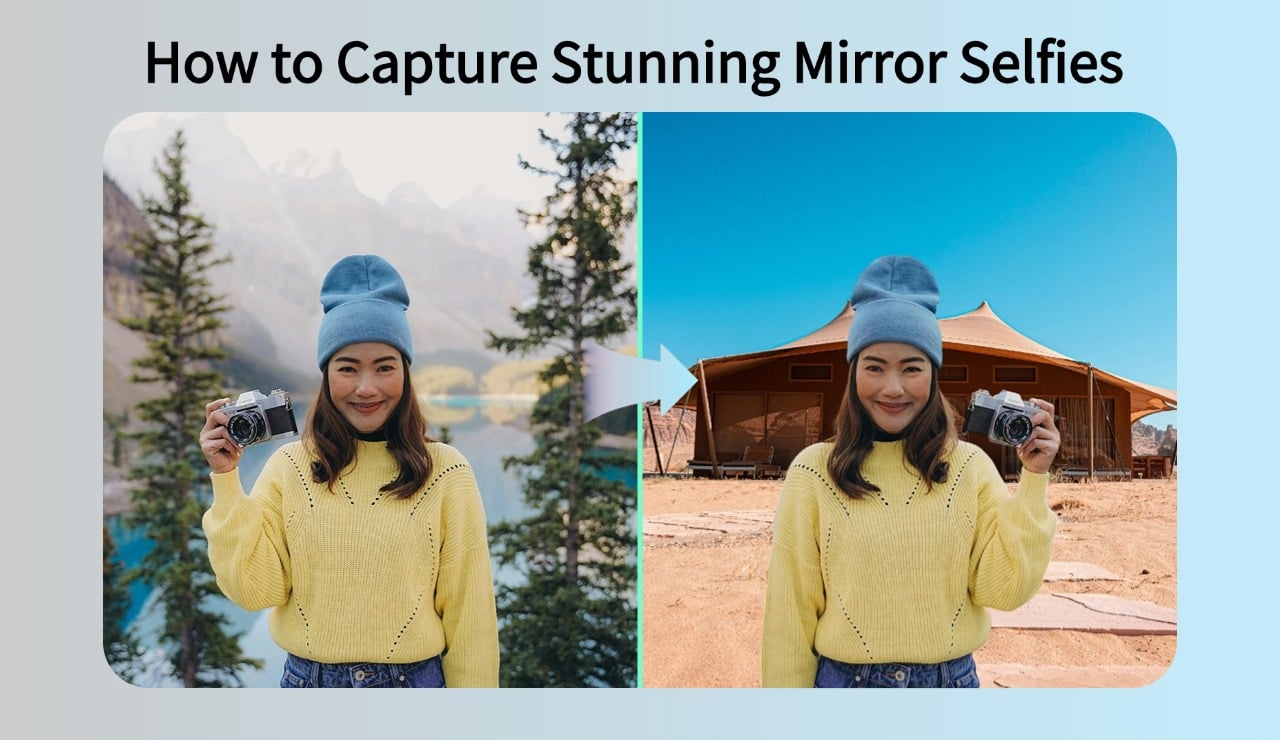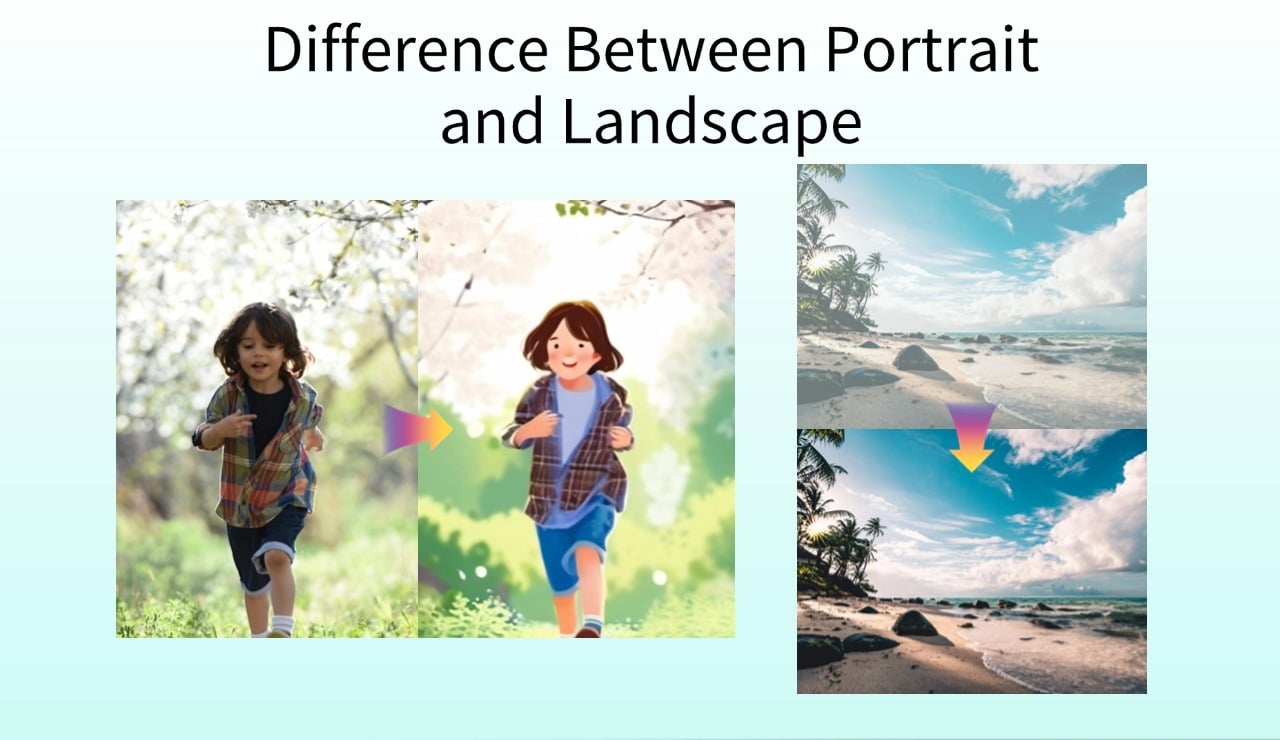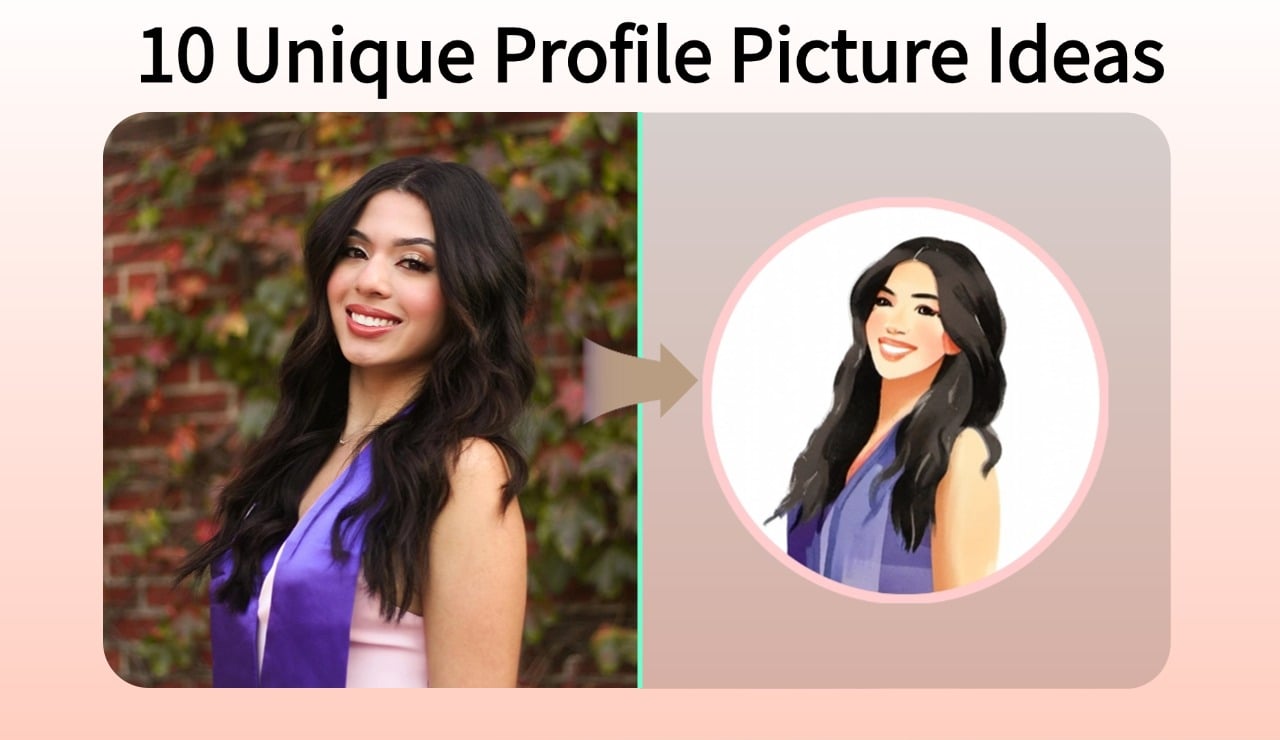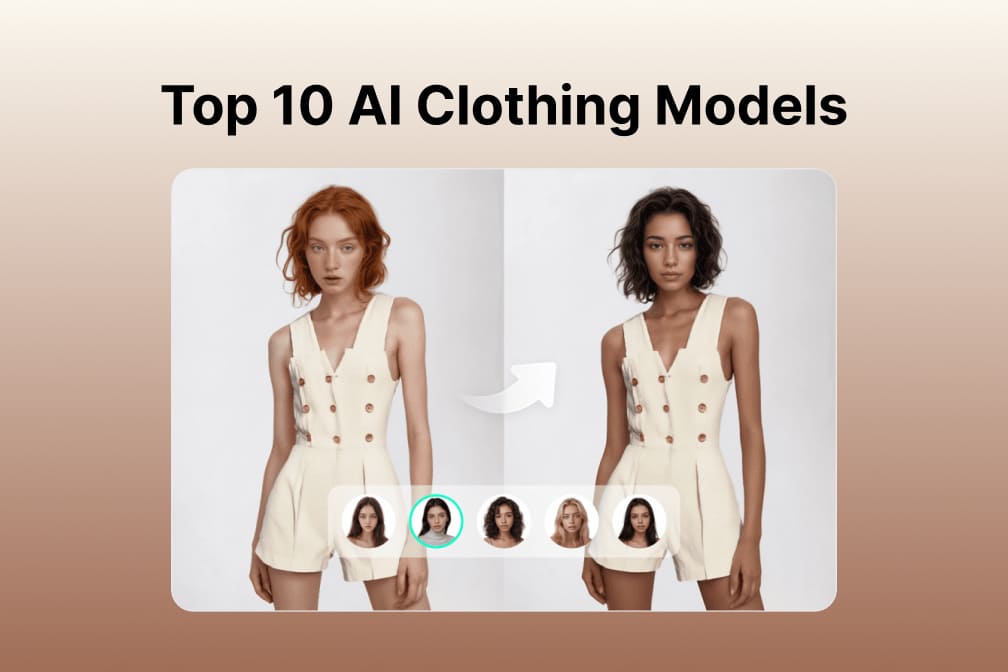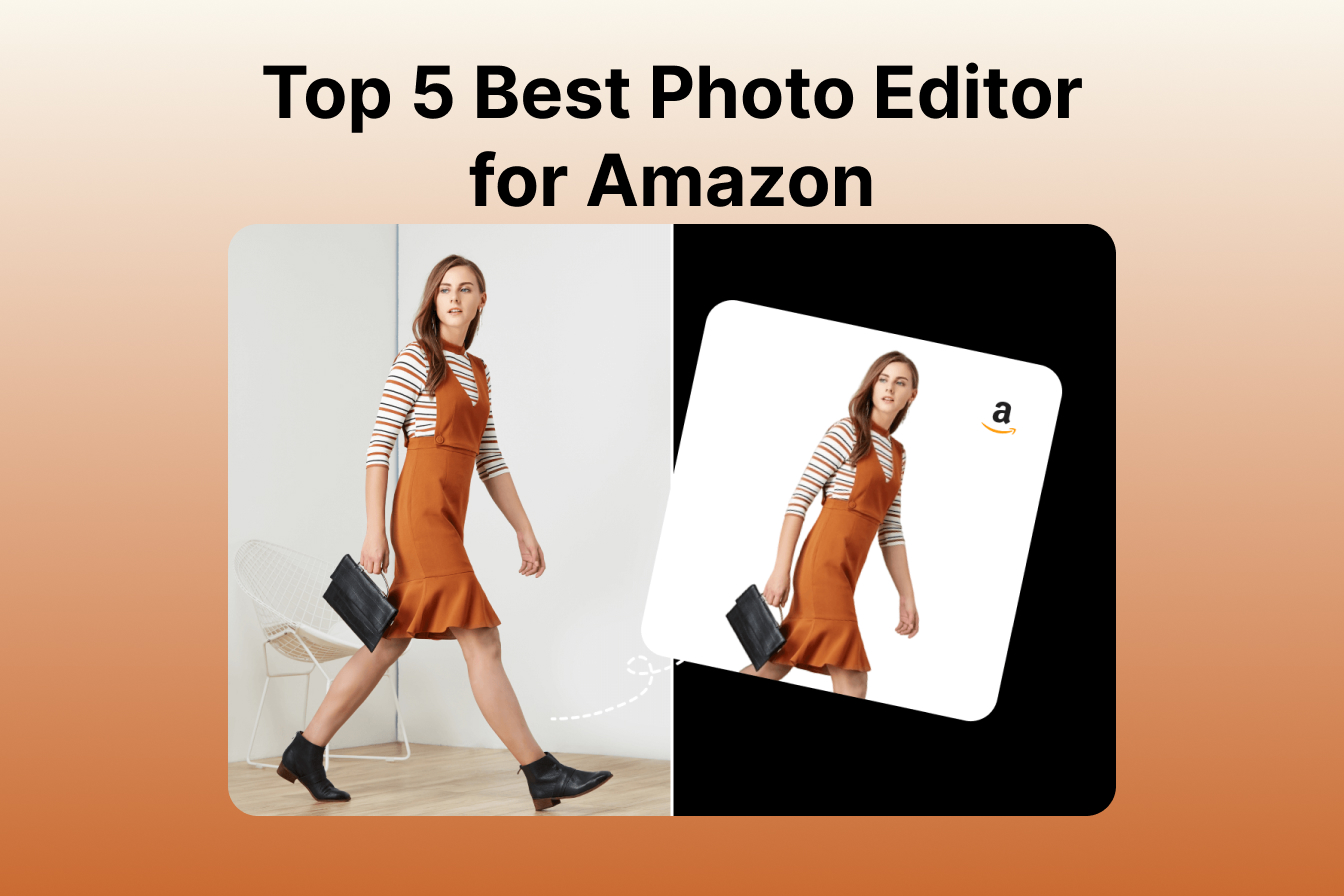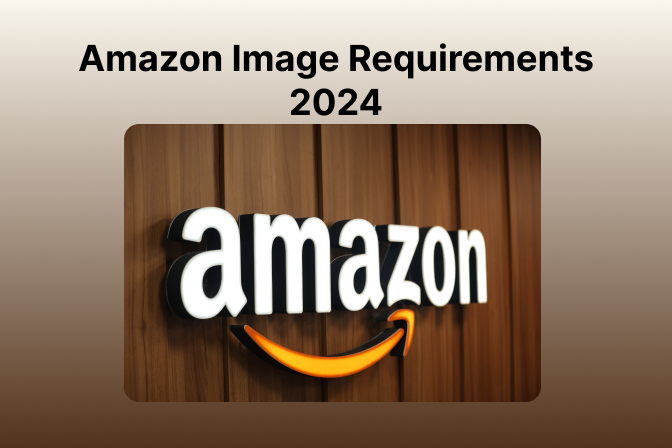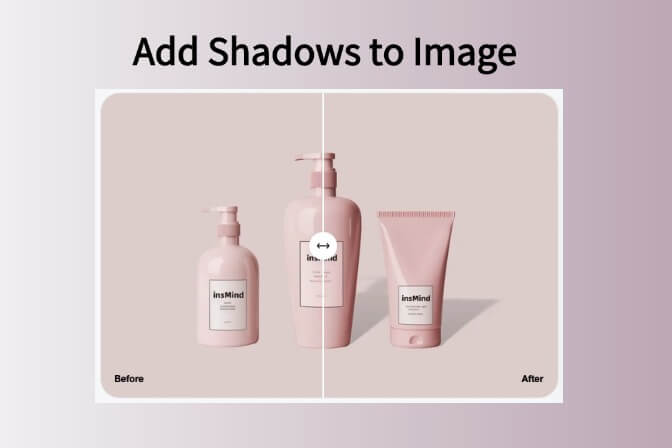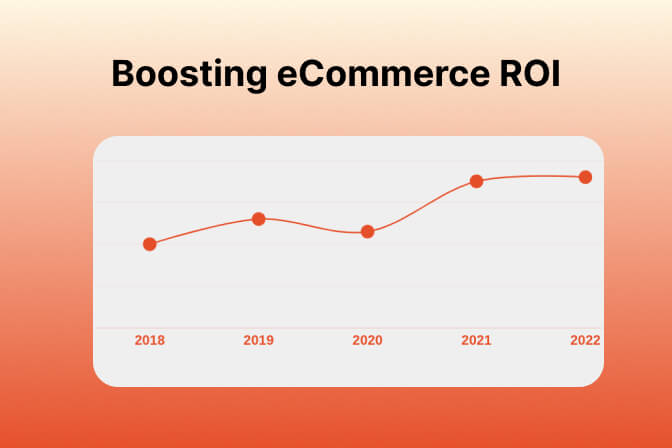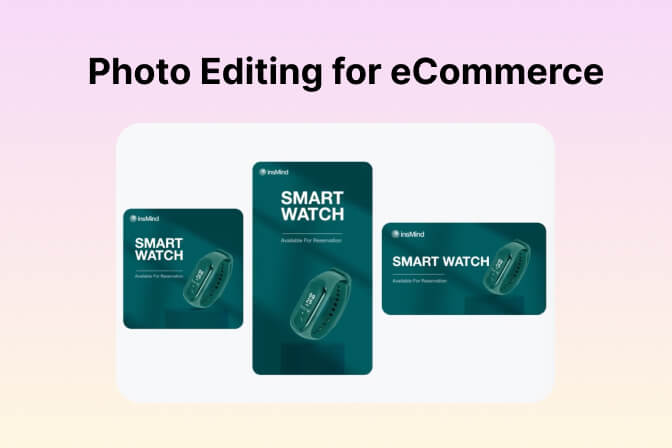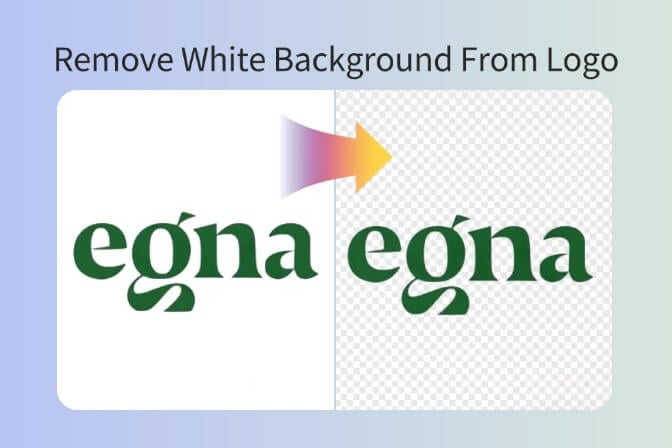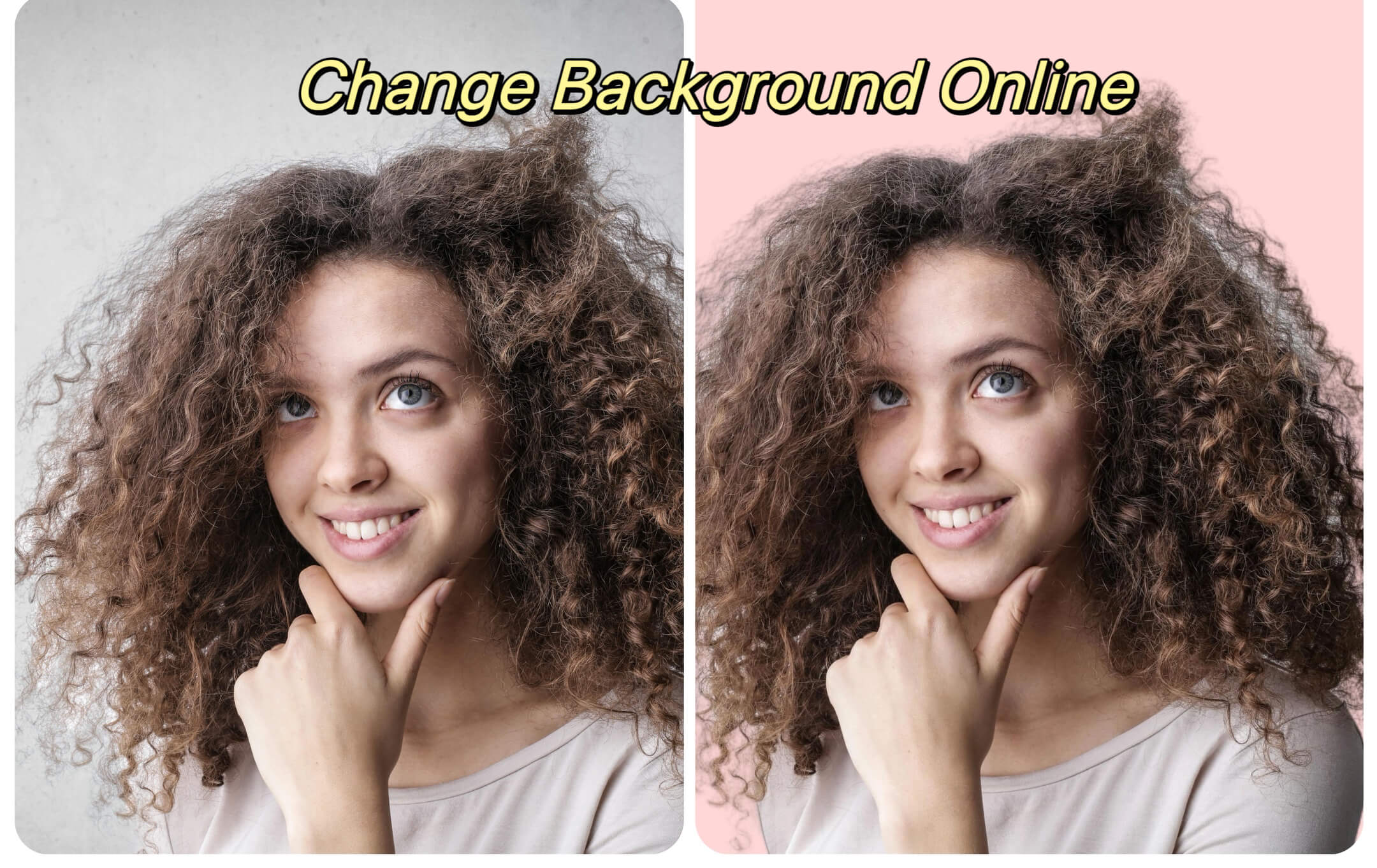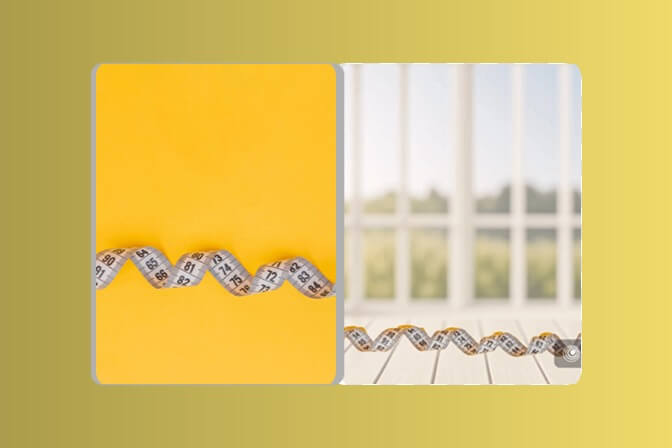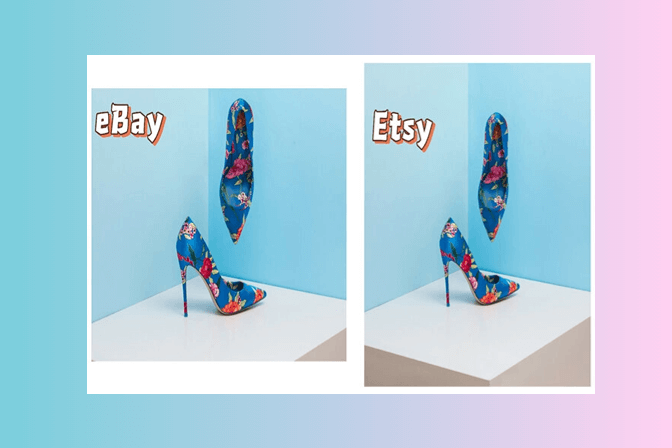A clean-looking background can significantly enhance the appearance of your picture. It can better draw attention to your subject and make your picture look more professional. Removing the black background can be more suitable in cases where the image needs to be placed on a different background or used as a typical transparent image in web page design.
You can find multiple online tools to remove the black background of your image. insMind Black Background Remover is the perfect tool for you. This tool automatically identifies the black background in the image and removes it with artificial intelligence. It is fast and convenient, and there is no need for any additional software to make the images look very professional.
In this article, you will learn how to remove black background from your picture using insMind.
Part 1. Why Remove Black Background from Image?
If you decide to remove black background from image, it can be helpful in many situations. In product photography, a clean white background makes the product the star. This lets customers see the product clearly from all sides. Creating graphics for online content is another situation. Websites and blogs often use images to showcase articles or ads.
Black background removal allows you to place the image on a colored background or another image for a more visually appealing design. You can also use background removal to isolate a person or object from a group photo. This can help create useful pictures or use the image in a different project.
Here are 5 key benefits you can gain by taking away the black background:
-
Enhanced Image Aesthetics:
If you want your main picture to stand out, it’s best to keep the background free of too many distractions. This makes it look more professional and neat. Black backgrounds may make the visuals look too dense and steal focus from what is expected to be noticed. By removing the black background, viewers find the picture more refreshing and enjoyable.
-
Greater Design Flexibility:
Removing the black background increases the design options. You can put your picture on a different colored background depending on the color scheme you are working with. This makes you more flexible and allows you to make your designs look consistent. You can even place a picture on another picture, which gives you a great effect in which two images are fused.
-
Seamless Online Integration:
When choosing pictures for websites and blogs, it is better to avoid those with a black background. Pictures are often placed between texts to make things less boring and to attract visitors’ attention. A black background might not blend well with the color of the website. Removing the background ensures that the picture will complement the website’s design and look more professional and neat.
-
Simplified Photo Editing:
Removing the background can make it easier to edit photos. It’s easier to change the color or brightness of your main object if there is no black background to compete with it. This makes your work easier, especially when you are in the process of editing photos. You can also apply and layer many special effects and filters to your primary object without considering how they may impact the background.
-
Creation of Transparent Images:
It is possible to extract a clear image by removing the black background. Clear images can be placed on other photos or graphics, which means a lot can be done regarding creativity. You can use them to make collages, infographics, or even mockups of the products. This makes removing backgrounds a beneficial option for graphic designers and anyone who needs to create engaging and exciting visuals.
Part 2. Features of insMind Black Background Remover
-
Intelligent Background Removal with AI Technology:
insMind Black Background Remover uses super smarts to find and remove the black background from your picture all by itself! There is no need to pick anything with your hands. This works great, even for tricky pictures with hair or fur. Unlike other background removal tools that require you to choose the background yourself, insMind does the hard work, saving you time and effort. While advanced editing programs like Photoshop can do this, insMind's AI technology makes it much easier to use, especially for beginners.
-
Advanced Features for Flawless Results:
insMind goes beyond just removing the background. It also has special tools to fix your picture. Hair touch helps keep the details of hair strands that can sometimes disappear when you remove the background. A refined edge makes your picture look smooth and nice after the background is gone. Get pro-looking pictures without being an expert! Canva has some background removal options, but insMind's hair touch-up and refined edge features give you more control over your picture's appearance.
-
Flexible Background Options:
insMind lets you pick the perfect new background for your picture! Do you want a colorful background? Plain white? No background at all? insMind enables you to choose! An invisible background lets you put your picture on top of other things, mixing cool collages and pictures with two images.
-
Effortless User Interface:
insMind Black Background Remover is super easy to use, even if you're new to editing pictures. It shows clear instructions one step at a time, making it great for beginners and people who already edit photographs. insMind works super fast! It can find the main object and remove the black background in three seconds! This lets you edit pictures quickly without wasting time.
-
Focus on Human Recognition:
insMind is especially good for pictures of people! Its unique tool recognizes faces and eyes, making sure these important parts stay perfect when you remove the background. This focus on people makes insMind an ideal tool for editing portraits and group photos.
Part 3. Step-by-Step Guide on How to Remove Black Background Online
Removing a black background from your picture online is super simple with insMind. Here's a quick guide to show you how to do it in five easy steps:
Step 1: Access the Black Background Remover Tool in insMind, Open your web browser and launch insMind. Select the picture you want to edit.

Step 2: Upload your photo to the tool
You can add your photo using two methods. Click “Upload a photo” to find the picture in your folders, or drag and drop the image into the insMind page.
 Step 3: Using the tool’s interface to remove the black background
Step 3: Using the tool’s interface to remove the black background
After you upload your photo, insMind does the work! insMind has clever technology that automatically finds and removes the black background from your picture. This works for most pictures, but you can also take control. Click on your photo and choose "Cutout" from the menu. This will take away the black background from your image.


Step 4: Previewing and fine-tuning the result
Before you download your final picture, insMind lets you look at the results first. This enables you to see how your image looks without the black background. You can make the picture bigger to see the edges closely and ensure they look smooth and nice. If you see any small spots that weren't removed during the automatic background removal, insMind has tools to fix those, too.
Step 5: Downloading the final image
When you're happy with your picture without the black background, you can download it to your device. insMind lets you download your edited picture as a high-quality PNG file for free. This file type is excellent for most things you do online and for design projects. With your downloaded image, you can share it online, use it in presentations, or add it to other creative projects.

Part 4. Pro Tip: How to Add Background in Seconds
-
Choose a Background from the insMind Library:
insMind offers a collection of background images. Browse the library and select a background that complements your picture and suits your needs. You can find solid-color backgrounds, scenic backgrounds, and more.

-
Upload Your Custom Background:
You can upload your custom background image if you don't find a suitable background in the insMind library. Click on "Select Photo" and choose a picture from your device that you want to use as the new background for your image.


-
Download Your Edited Image:
Once you've chosen or uploaded your background, your picture is complete! You can download your edited image with the new background as a high-resolution PNG file for free. This file format is perfect for most online uses and design projects.
Part 5. Tips for Best Results
-
Choose High-Quality Images:
The quality of your picture affects how well the background removal works. Pictures with more details, called high-resolution images, usually turn out cleaner and more accurate. This is because insMind has more information to work with. When choosing a picture to edit, pick one that is clear and crisp.
-
Ensure Contrast:
The higher the contrast between the object and the background, the better the results. It is simple to remove the background of an image of a person if the background is white. However, a flower with a green background might not be that easy to distinguish. Select the pictures where the object to be segmented is prominent and easily distinguishable from the background.
-
Use Fine-Tuning Options:
insMind provides options for fine-tuning the image after background removal. This tool can clean up any areas missed during the automatic process. For instance, if you notice stray hairs, you can use the touch-up tools to remove them. Experiment to find the right effect on the picture you want to edit.
Conclusion
Removing black backgrounds from images can be a valuable skill for anyone who edits photos. It allows you to isolate objects and place them on new backgrounds, opening up creative possibilities. With the right tools, this process can be quick and easy. If you're looking for a user-friendly way to remove black backgrounds from your photos online, insMind is an excellent option. It offers a combination of automatic background removal and fine-tuning tools.