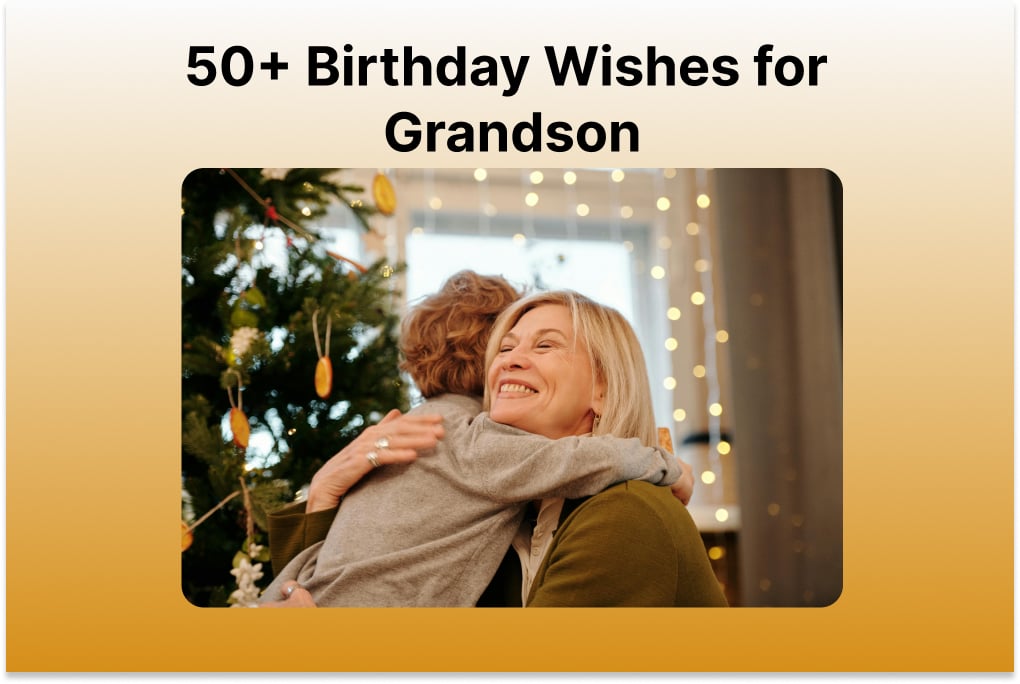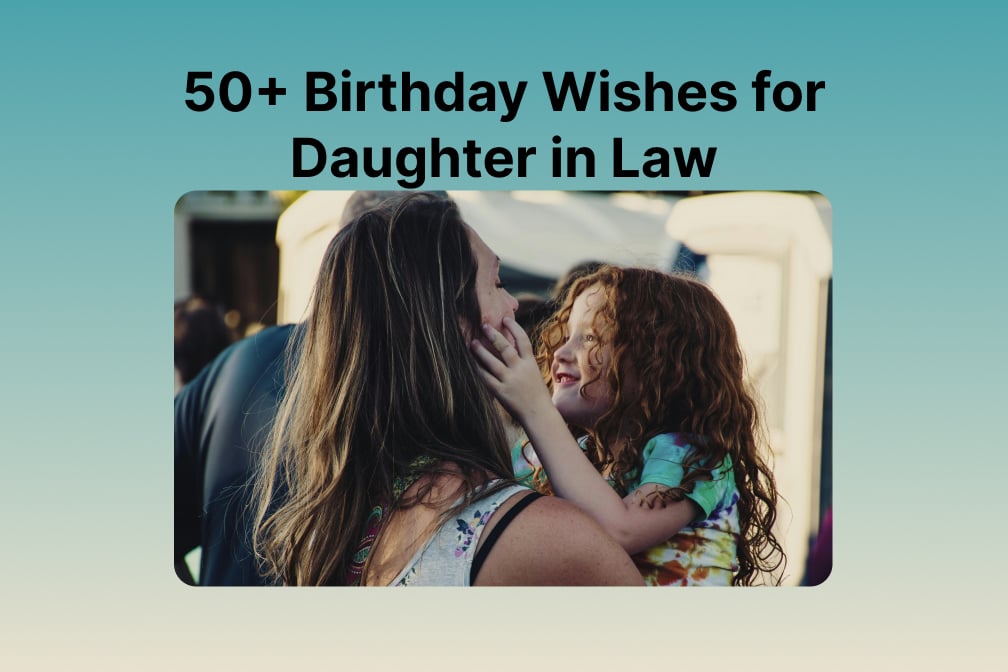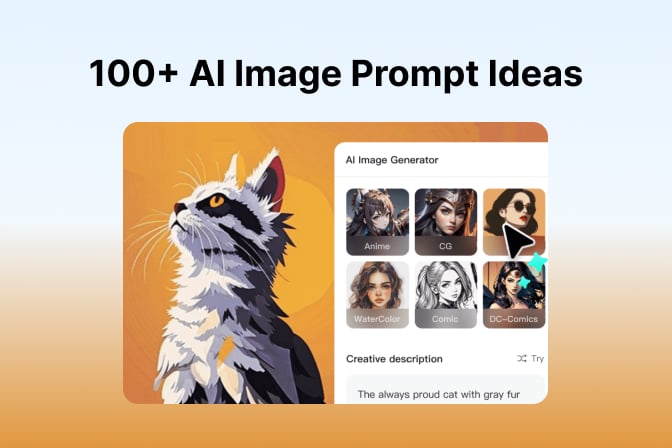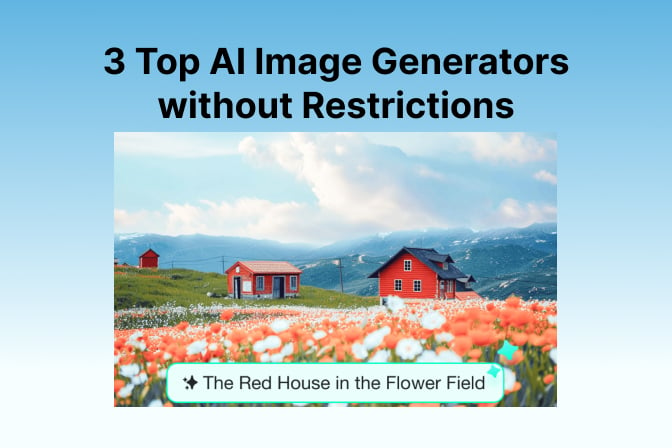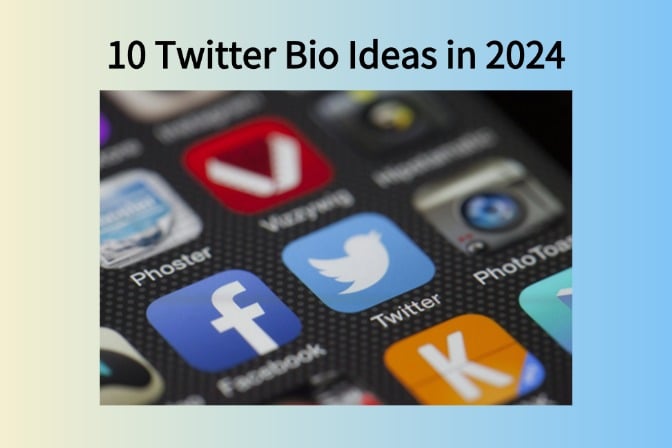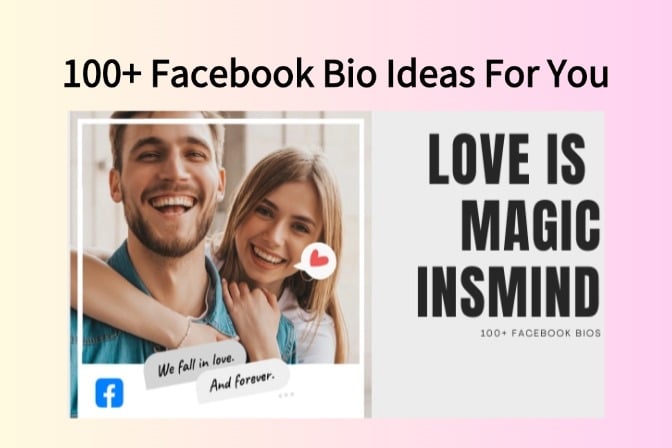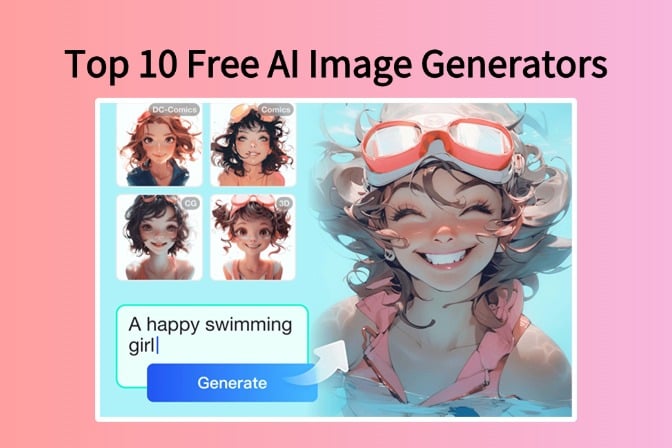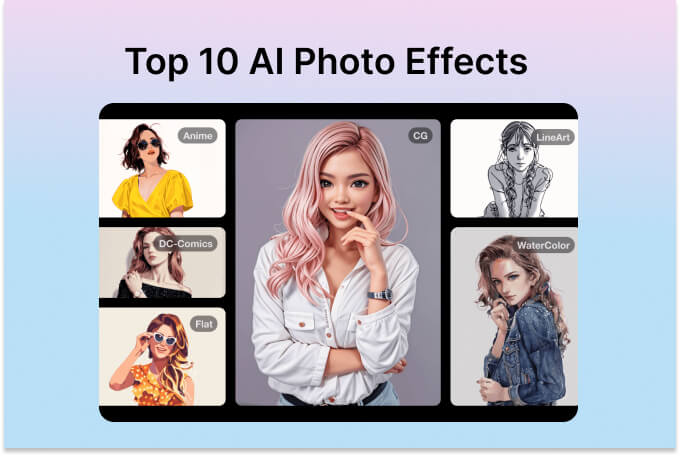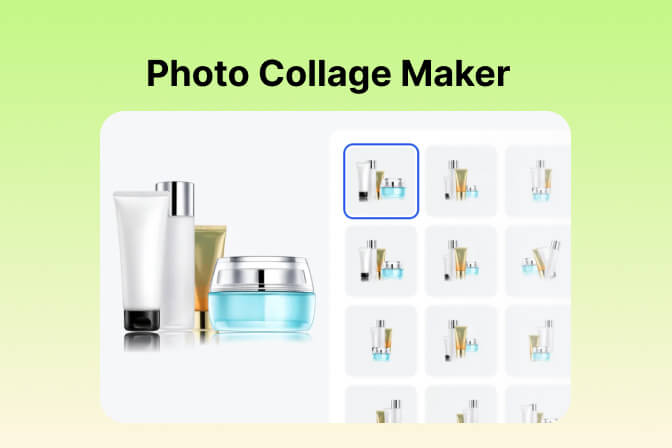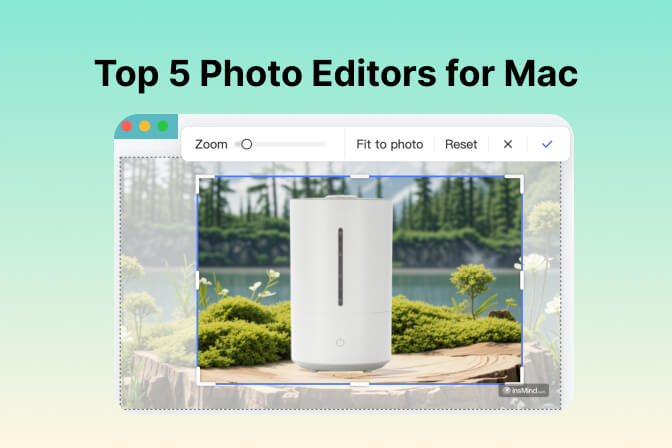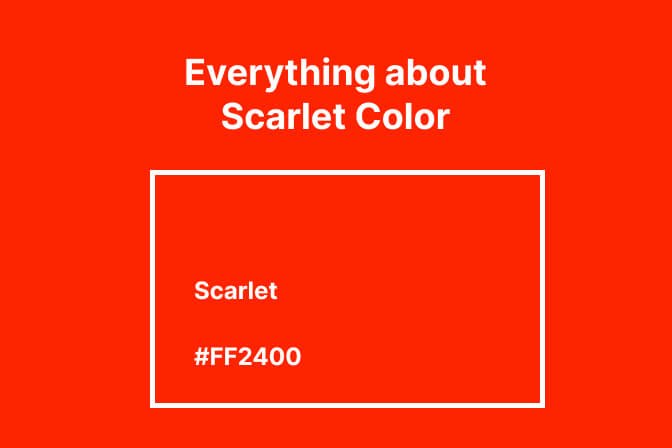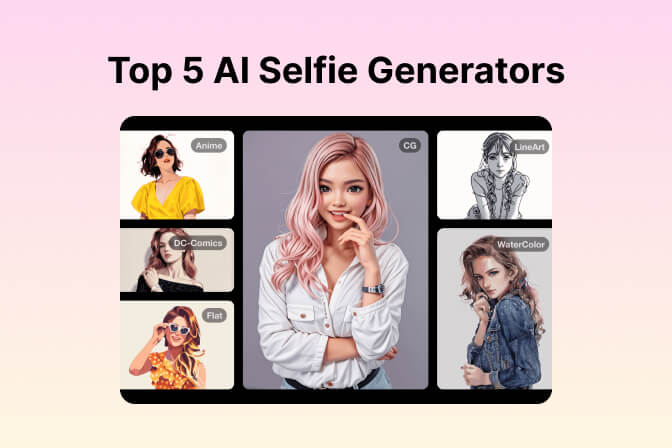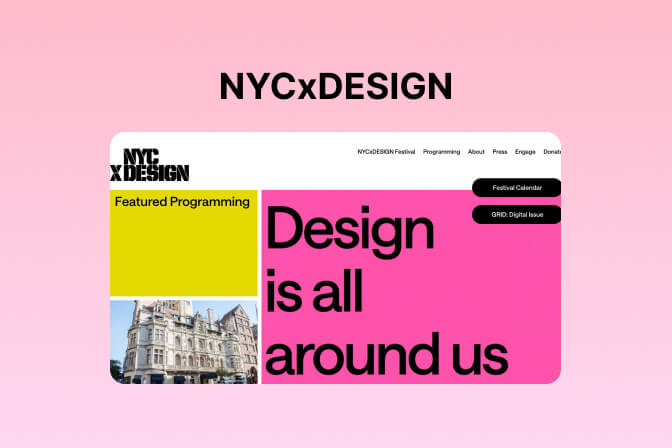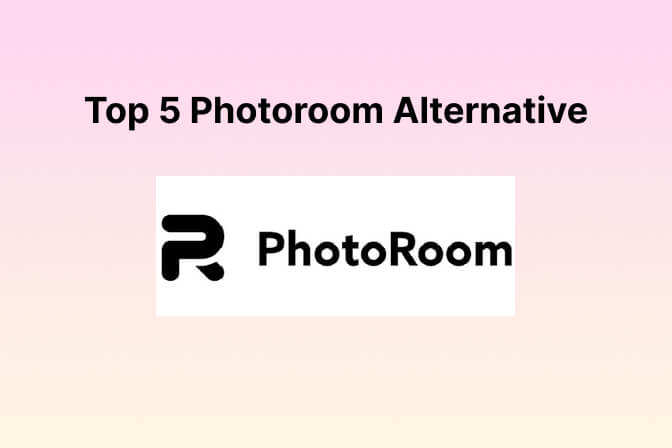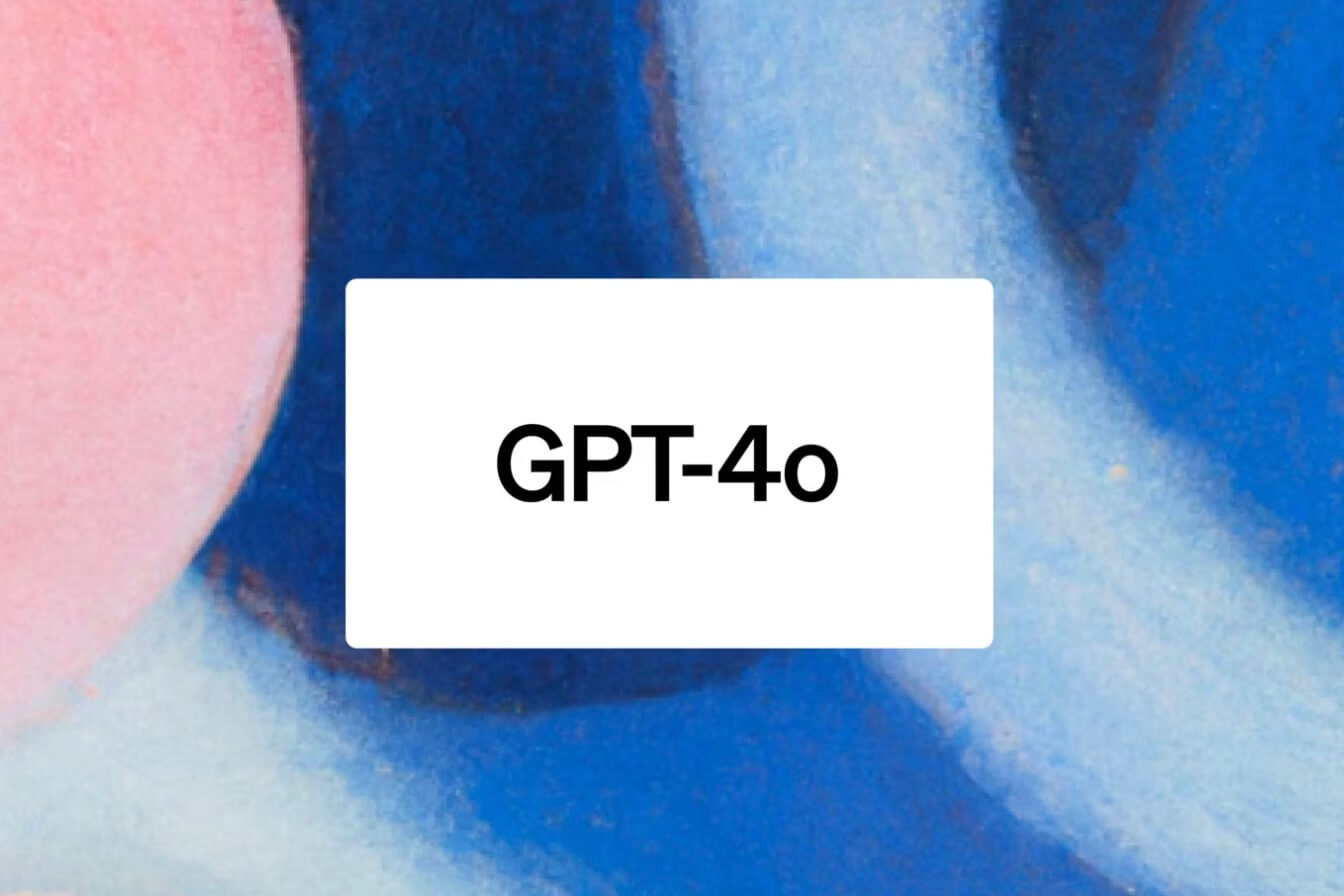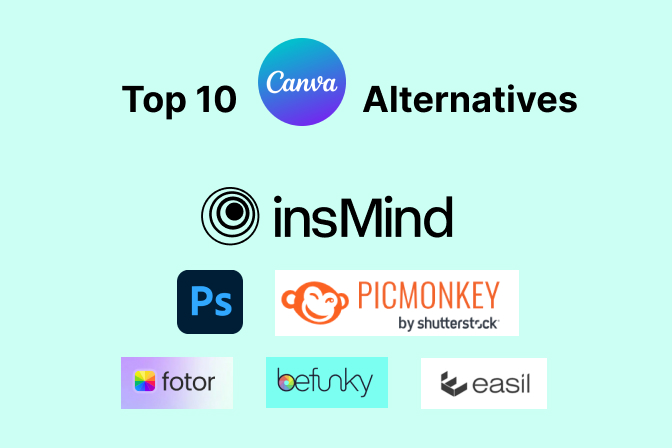WhatsApp is the most used app, and maintaining the quality of the picture displayed is important to many users. However, when it comes to updating or changing your DP, maintaining high image quality can be a challenge. Uploading high-quality images often results in compression, ruining the visual appeal. With the rise of online tools, you no longer have to worry about losing quality in the process.
In this article, we'll explore the best free online tool that can convert your images into perfect WhatsApp DP sizes without compromising quality. With this reliable WhatsApp DP converter, you can resize, format, or enhance your display pictures on this messaging app.
Table of Contents
Part 1. What's the Best WhatsApp DP Size in 2024?
It's essential to understand the ideal image size for your profile picture to find a suitable WhatsApp DP size converter. While this messaging doesn't enforce strict dimensions, aiming for a 500x500 pixel image generally produces the best results. This provides a good balance of clarity and compatibility across most devices. Keep in mind that your smartphone's screen resolution also plays a role in how your DP appears.
This square dimension ensures that your image will be displayed correctly on all devices without any stretching or compression. While WhatsApp automatically resizes larger images, starting with the right dimensions ensures the best quality. As for the aspect ratio, maintaining a square shape (1:1 aspect ratio) is essential. Otherwise, parts of your image may be cut off when used as a WhatsApp DP.
However, If your screen is between four and five inches, a 192 x 192 pixel image is recommended. For screens smaller than four inches, a 140 x 140 pixel image will look best. These WhatsApp DP images will ensure your photo looks balanced and professional without quality loss.

Part 2. How to Convert Image to WhatsApp DP Size without Cropping
Now that we understand the ideal dimensions for a WhatsApp DP, the next step is to convert your image to the perfect size without losing any part of it. This can be easily achieved with the help of a robust online tool designed for this purpose, insMind. It is a versatile and AI-powered image editing tool designed to simplify the process of optimizing images for various uses.
This tool's Smart Resize function ensures your images always fit perfectly and maintain pristine quality. It intelligently adjusts the image size while maintaining the key elements of the photo, ensuring that nothing important gets cropped out. This feature is particularly useful for converting images to WhatsApp DP size, as it preserves the integrity of your original photo.
Moreover, it ensures that your display picture looks just the way you want it. Given below is the in-depth and instructive guide on how to convert image to WhatsApp DP:
Step 1. Look for and Launch Smart Resize in insMind
To get the perfect sized DP for WhatsApp, access insMind through a browser and proceed to open the "Free Tools" drop-down list by clicking it. You will find a long list of tools here, and you need to tap "Smart Resize" from these options.

Step 2. Import Potential WhatsApp DP for Resizing
Doing this will lead you to the "Upload a photo" screen, where you import the image you want for DP. As the image opens in the insMind photo editor, click "Smart Resize" from the right side if it doesn't open automatically.

Step 3. Resize Your WhatsApp DP to the Perfect Size
Now, add the required image dimensions using pixels, centimeters, or millimeters to resize your targeted photo. There are also pre-defined sizes available for the majority of the famous platforms for you to use. When you have resized the image to the ideal size, use "Download" to get this image.

Part 3. How to Convert Image to WhatsApp DP Size with Cropping
Moving forward, there might be situations where cropping your image is the best way to create a visually appealing WhatsApp DP. In such cases, a precise and advanced cropping tool becomes essential. This is where insMind's Image Cropper feature comes into play. This feature allows you to manually select the area of the image you want to keep.
Doing this lets you focus on the most important parts of your photo while discarding the unnecessary edges. The Image Cropper is especially useful when creating a WhatsApp DP that highlights specific details. Utilize the elaborate and straightforward instructions explained below to get your ideal display picture:
Step 1. Utilize Free Tools to Access Image Cropper
You start the quick procedure to crop the image by accessing the Image Cropper tool within insMind. To do that, click "Free Tools," go on to choose "Explore all tools," and select "Image Cropper" from the "Recommended" list. Now, you will need to drag and drop the photo you want to use for DP to upload it.

Step 2. Crop the WhatsApp DP to the Desired Size
As the potential WhatsApp display pic opens in Image Cropper, choose an aspect ratio from the right side. Here, you can drag the corners of the cropping frame to resize it or select a pre-defined one. After cropping the image, save it to your device by using "Download" or "Download Ultra HD."

Part 4. FAQs about WhatsApp DP Converter
Here are some frequently asked questions to help you better understand the nuances of optimizing DP on WhatsApp.
1. What is DP in WhatsApp?
It is the profile picture that appears next to your name in chats and your profile in WhatsApp. Your DP is one of the first things people see when interacting with you on the platform. Therefore, users consider it an essential aspect of their online presence on this app.
2. Why is it important to keep the WhatsApp DP resolution?
Maintaining the resolution of your display picture is crucial for several reasons. A high-resolution image ensures that it looks clear and professional, even on larger screens. Moreover, poor resolution can lead to pixelation and blurriness, which can affect the overall impression of your profile.
3. How to resize a pic for WhatsApp DP?
Resizing a picture for WhatsApp DP can be done using various online tools like insMind. To resize your image, you can utilize the Smart Resize and Image Cropper tools to ensure there are no quality side effects. Moreover, these tools can apply the resize adjustments, ensuring that the main elements of your image remain intact.
4. What is the best Whatsapp DP Converter?
The best WhatsApp DP converter is one that combines ease of use with advanced features to maintain image quality. insMind stands out as a top choice due to its AI and powerful tools like Smart Resize and Image Cropper. These features ensure that you can resize and crop your images to the ideal WhatsApp DP size without losing quality,
Conclusion
To summarize, maintaining high-quality images for DP of WhatsApp is essential for many users. The right tools can transform your image from ordinary to extraordinary. We've explored the ideal dimensions and techniques to ensure your image looks its best.
Moreover, the powerful features offered by insMind can effortlessly achieve these tasks. The Smart Resize and Image Cropper tools are your secret weapons for creating stunning WhatsApp DPs. By harnessing the power of AI, these tools ensure your images maintain their original brilliance.


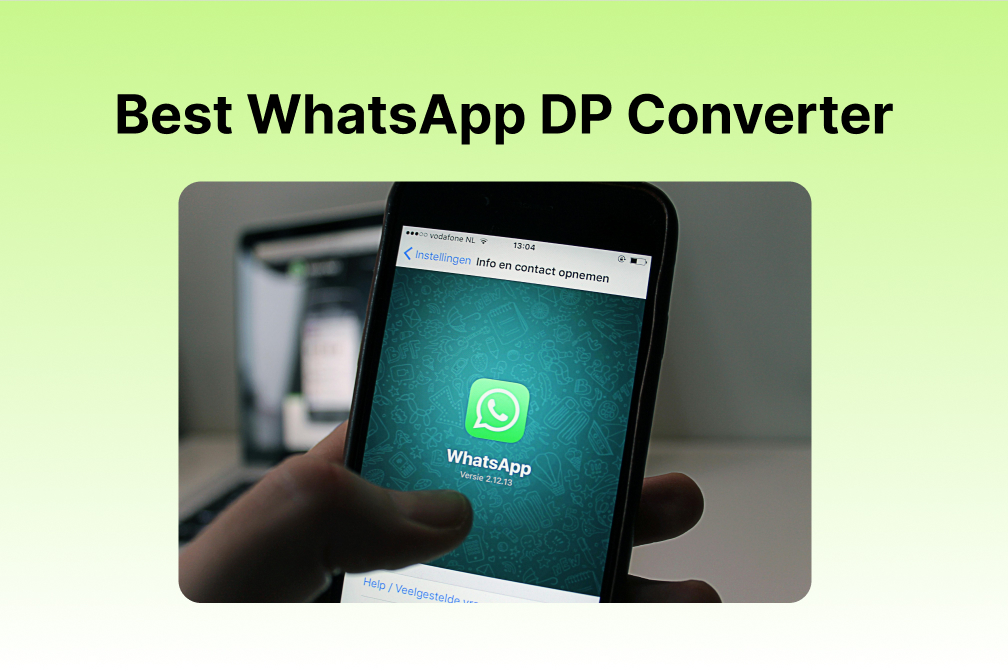
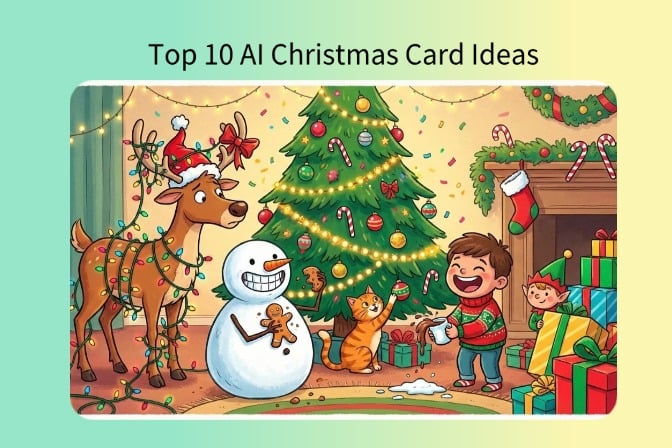
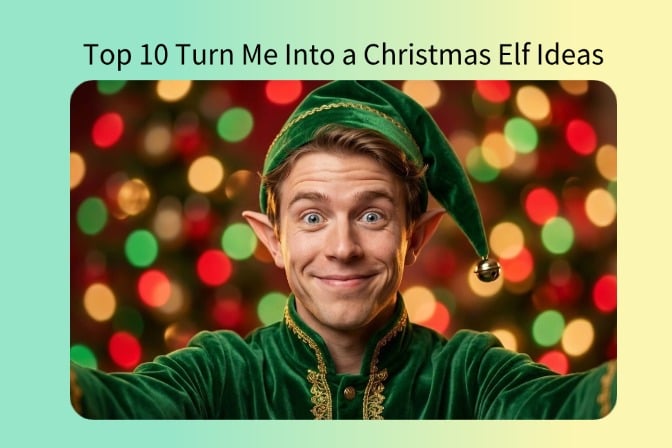

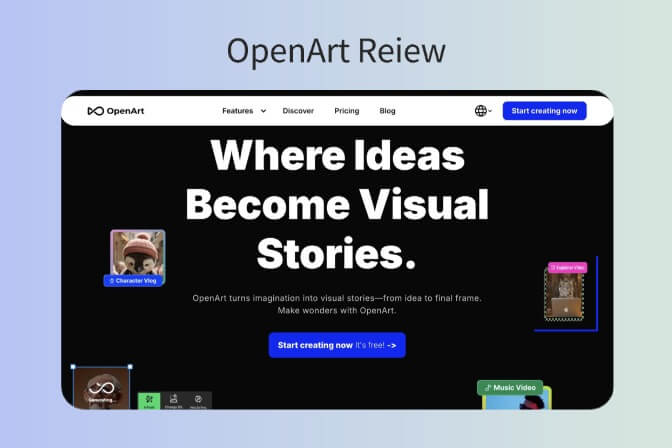
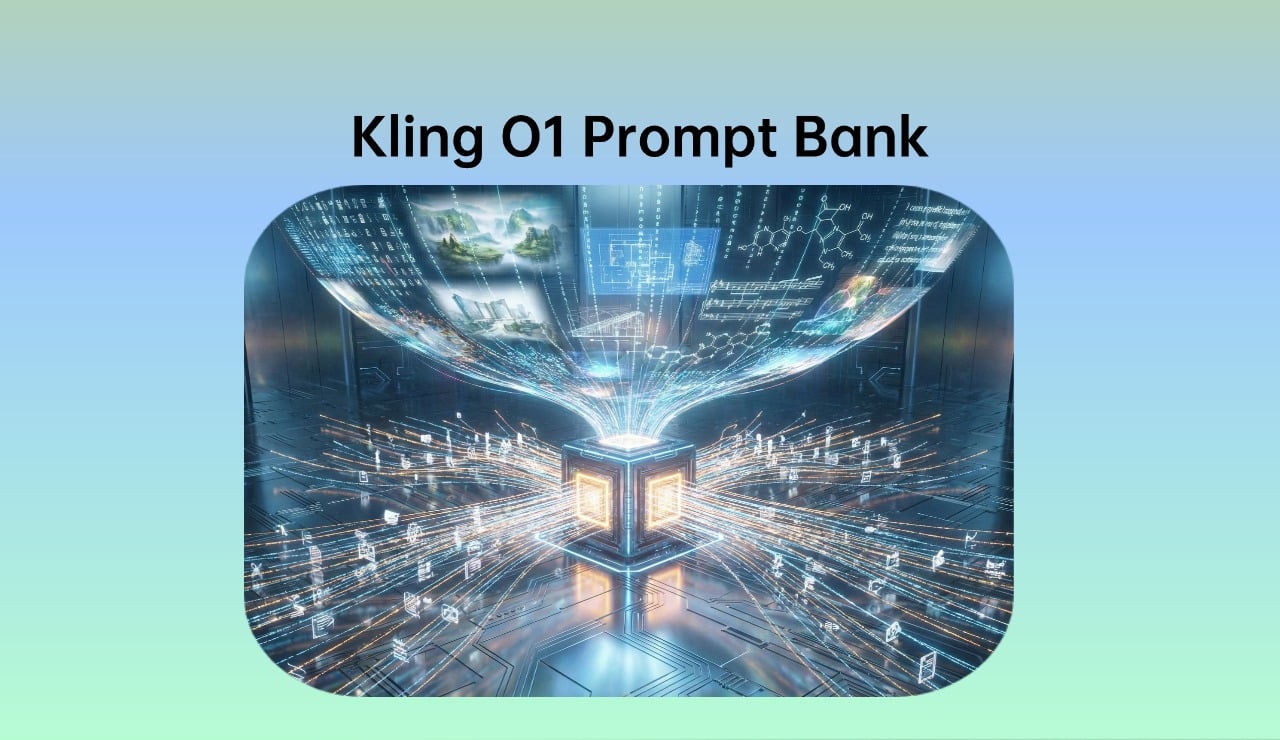
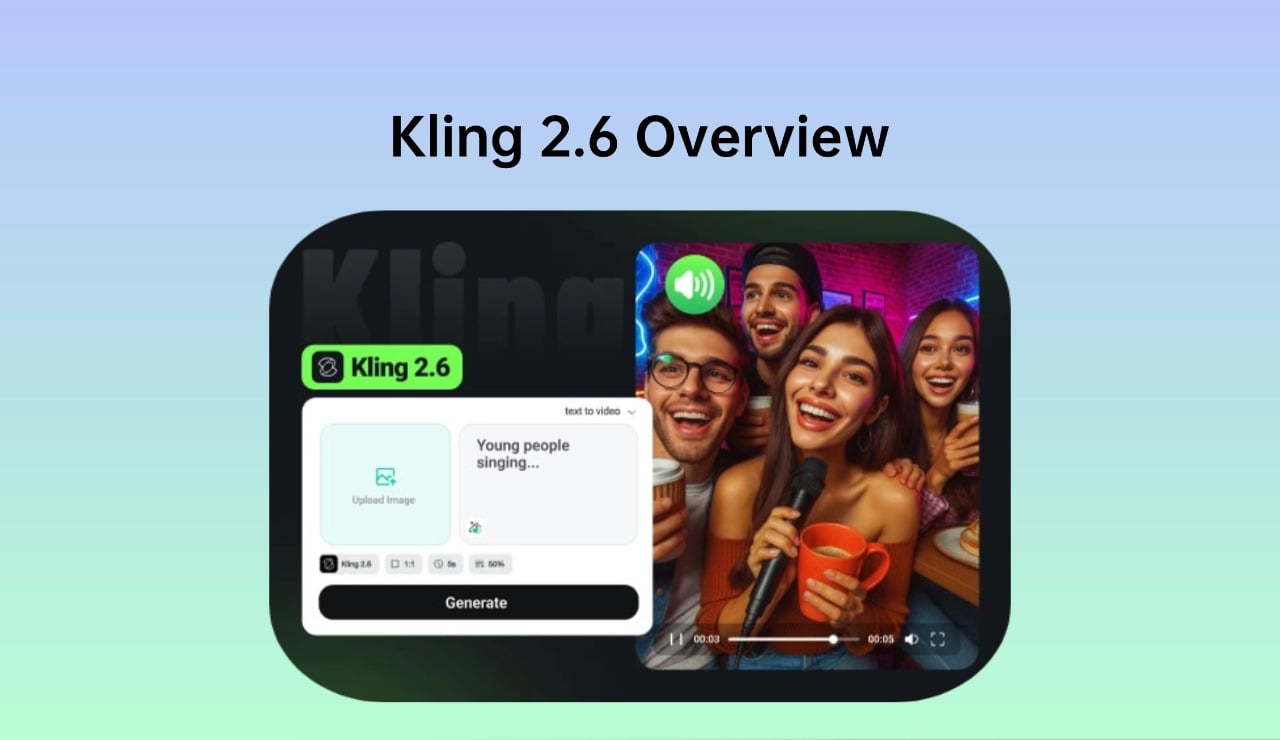

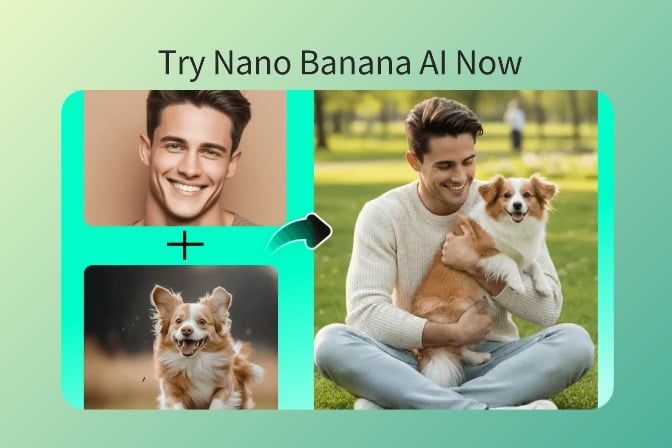


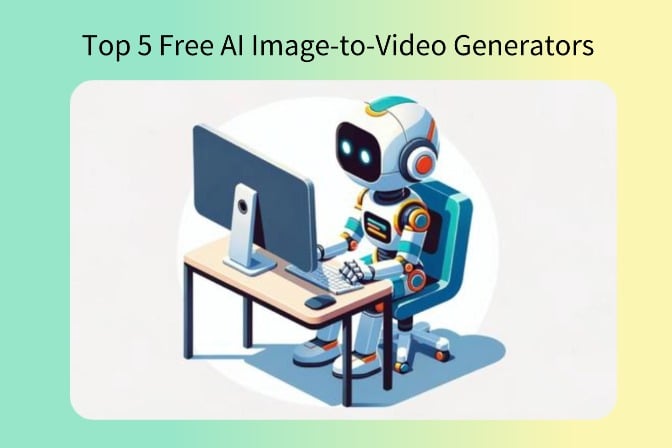
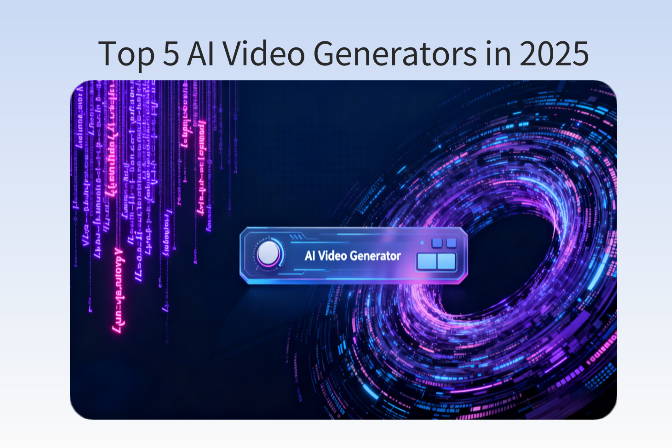



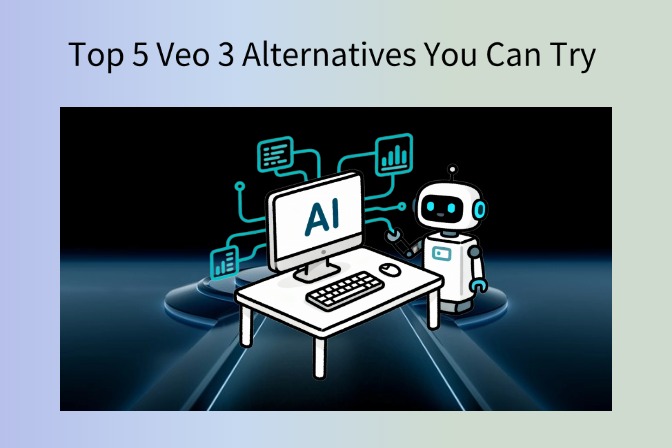
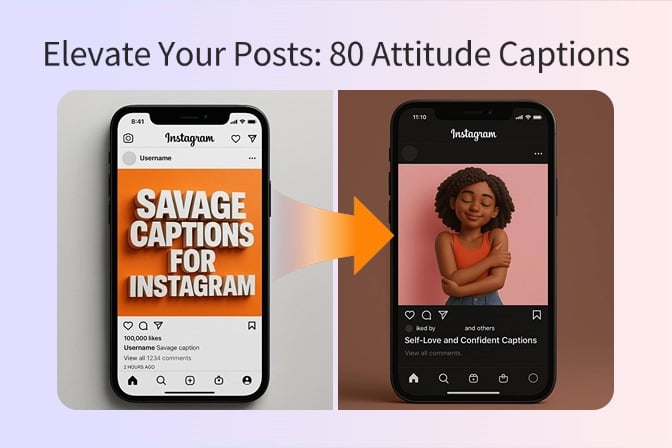
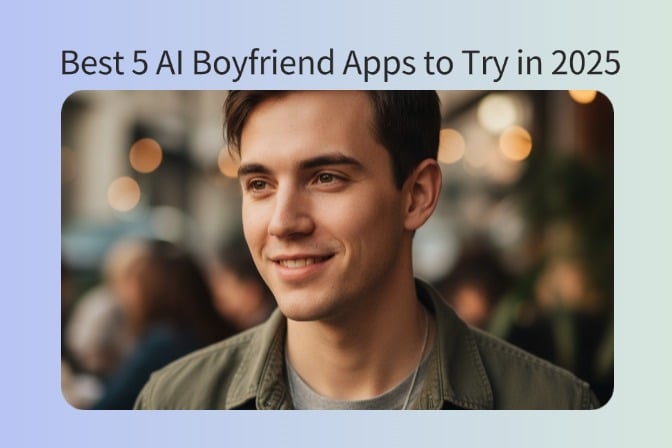

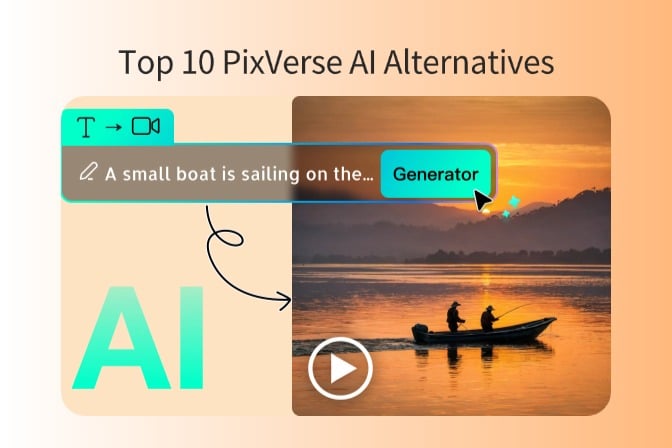
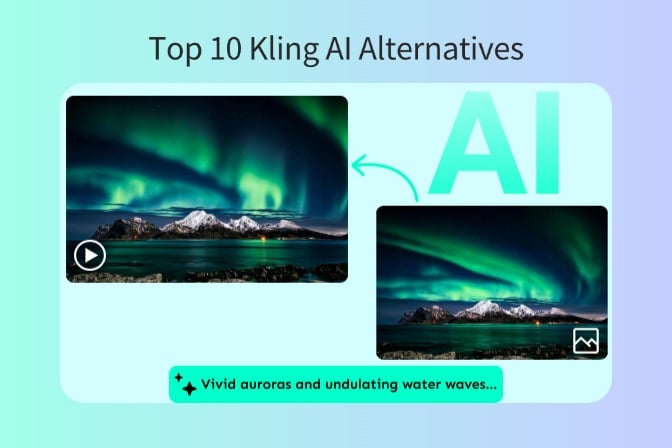
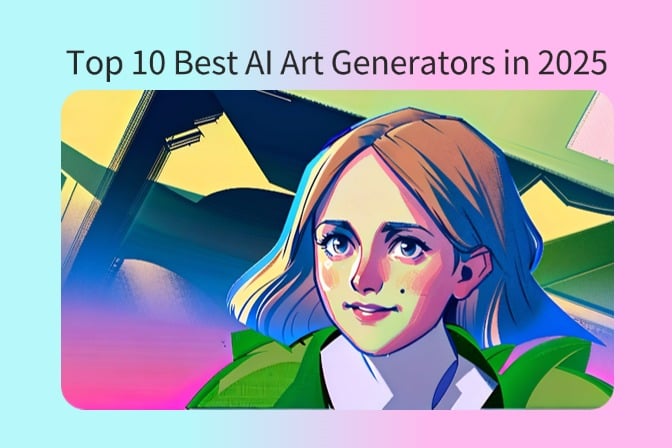
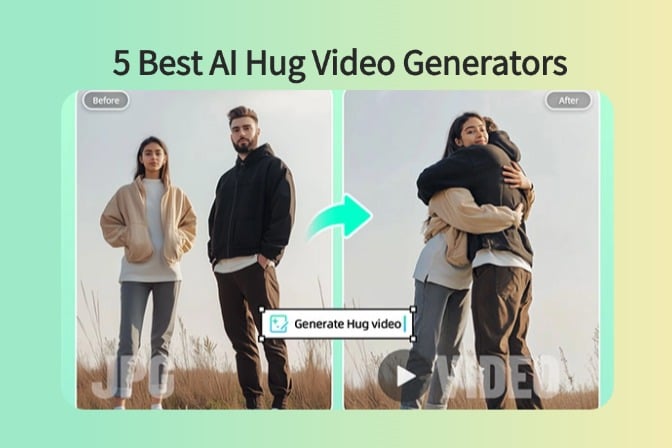
![5 Best AI Kissing Video Generators of 2025 [Tested] 5 Best AI Kissing Video Generators of 2025 [Tested]](https://images.insmind.com/market-operations/market/side/8b445afb685e4957b11238f3ebad2b2b/1756093193517.jpg)
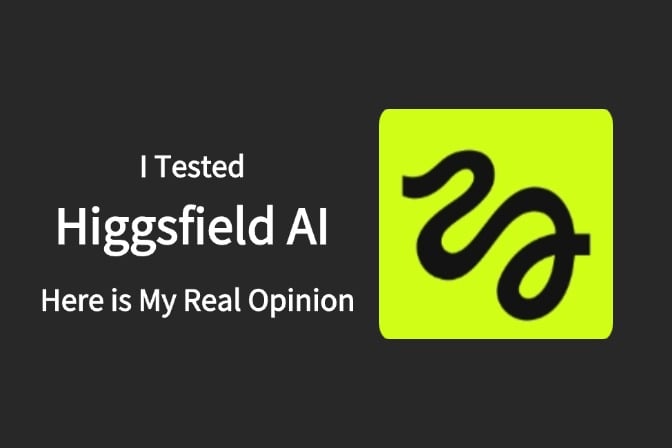

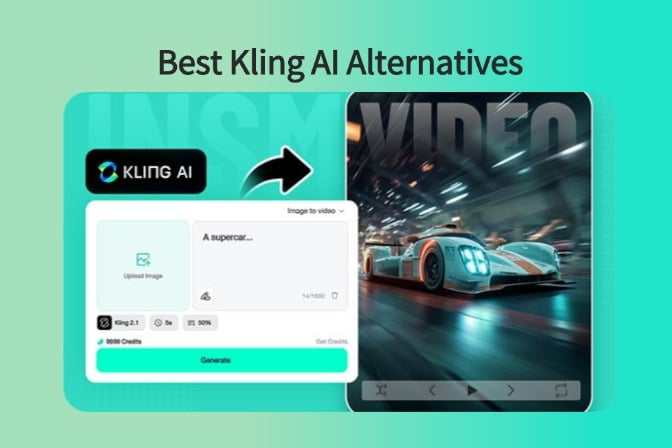
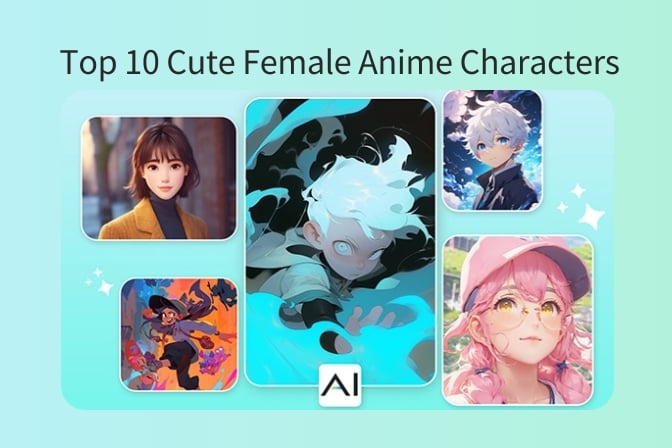
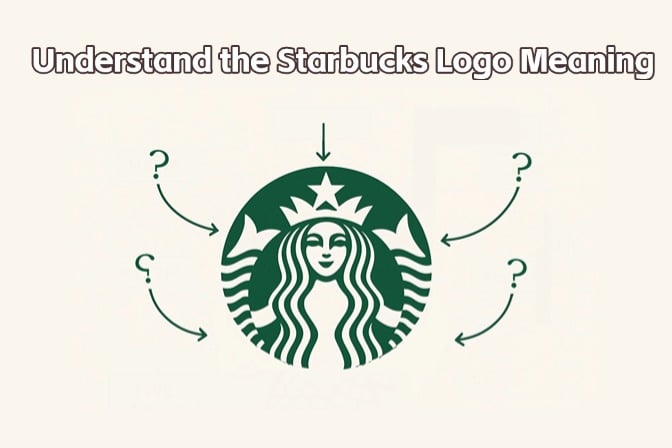
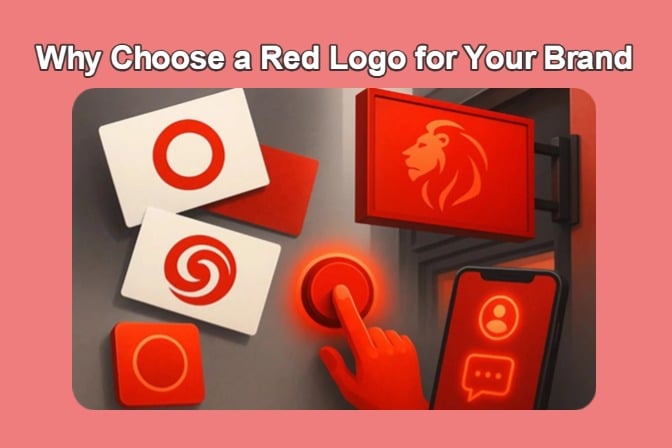
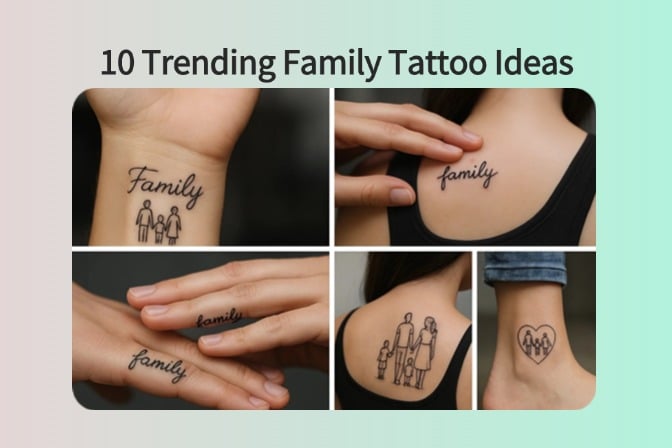

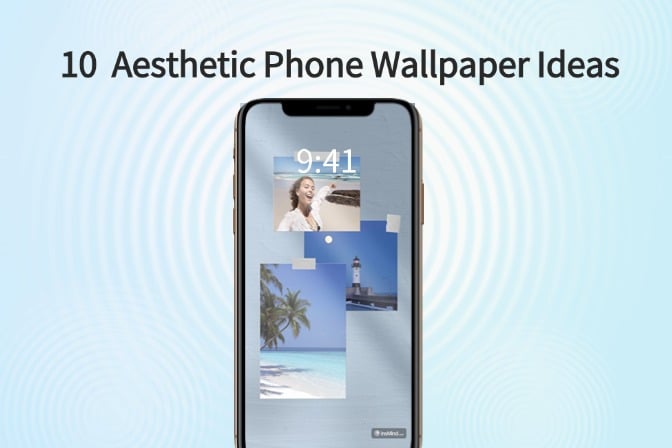
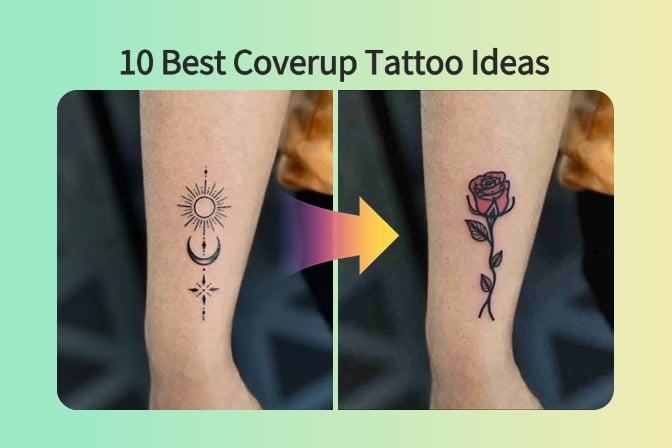
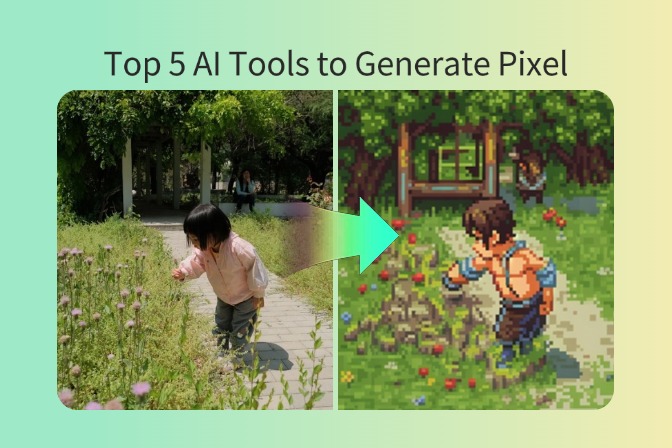

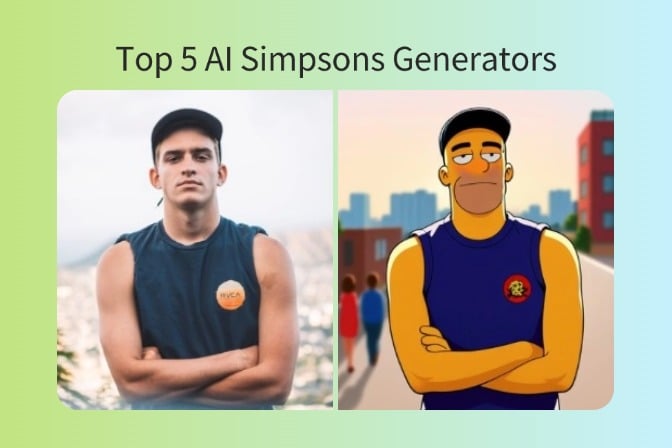
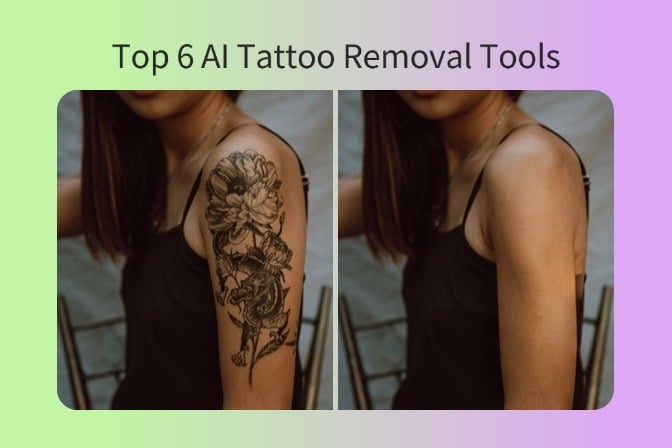
![Top 5 AI Baby Podcast Generators in 2025 [Reviewed & Tested] Top 5 AI Baby Podcast Generators in 2025 [Reviewed & Tested]](https://images.insmind.com/market-operations/market/side/9ed5a89e85ab457a9e8faace7bb25258/1750317475287.jpg)
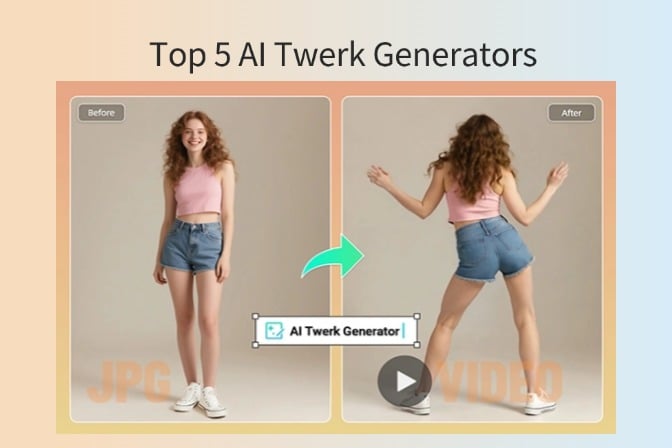
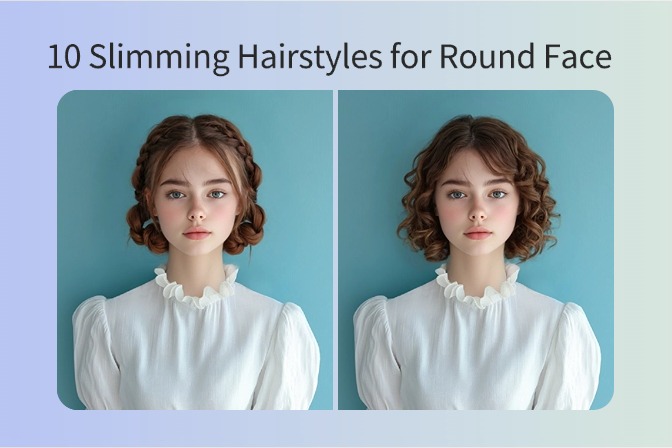
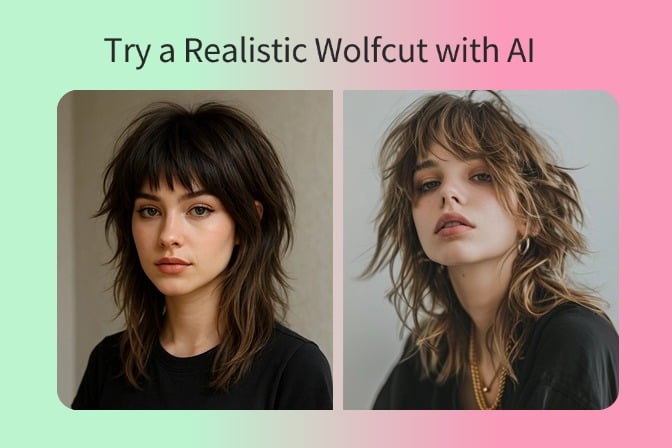
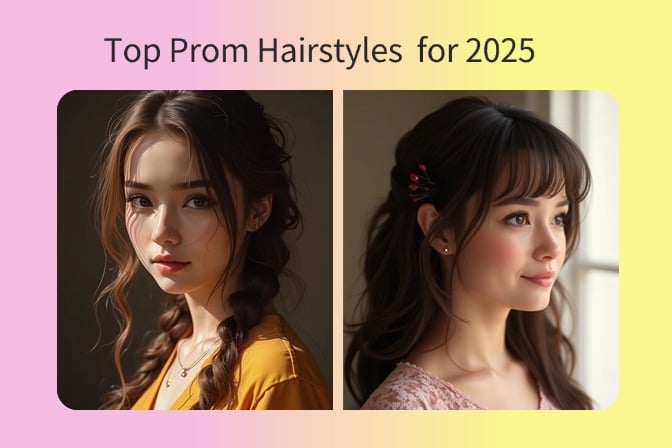
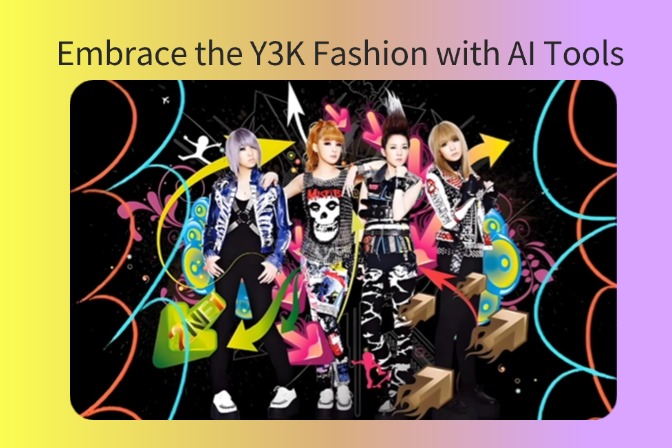
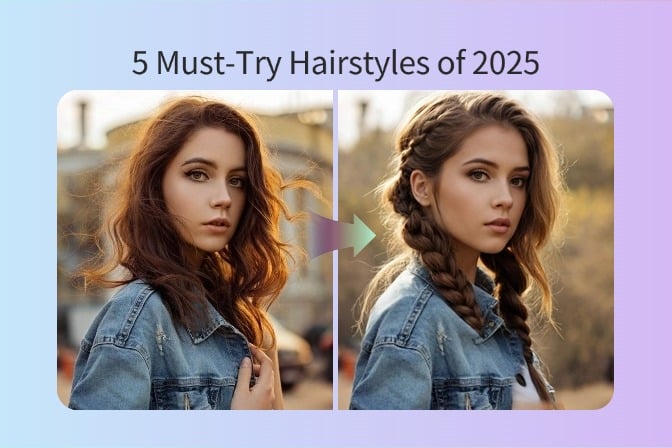
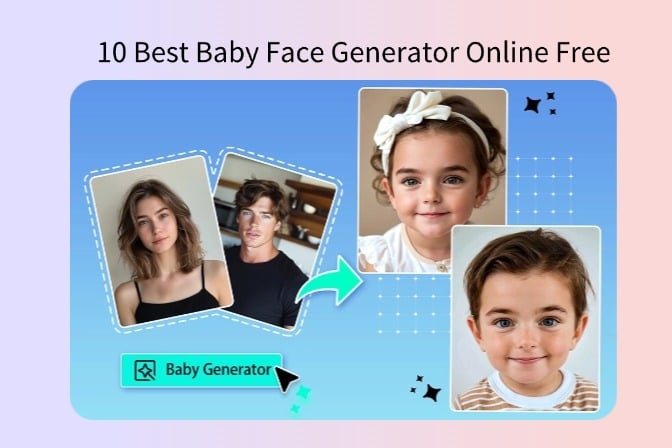
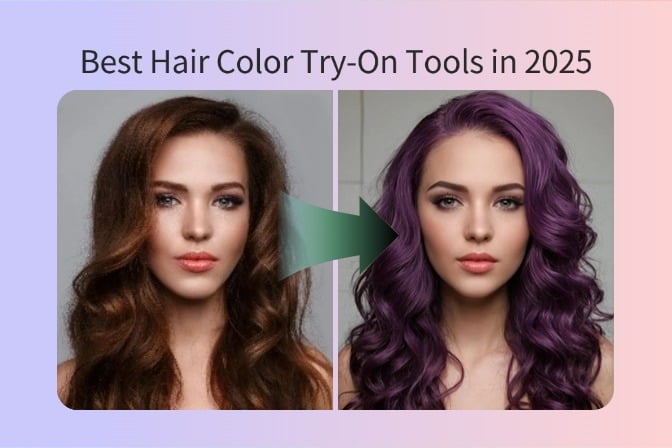
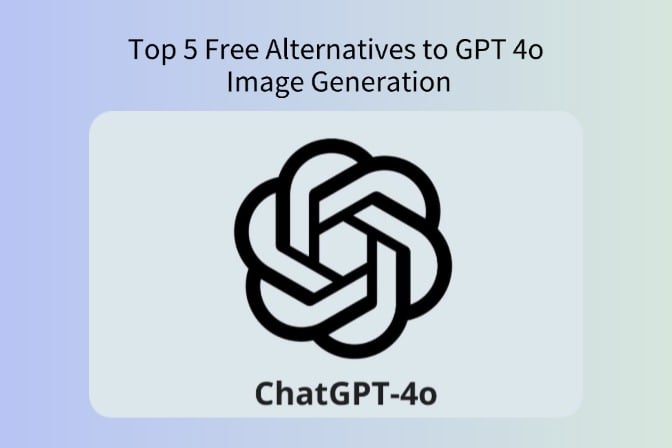
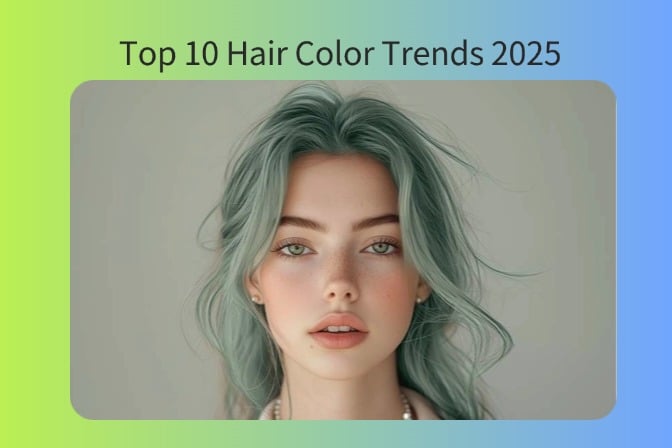
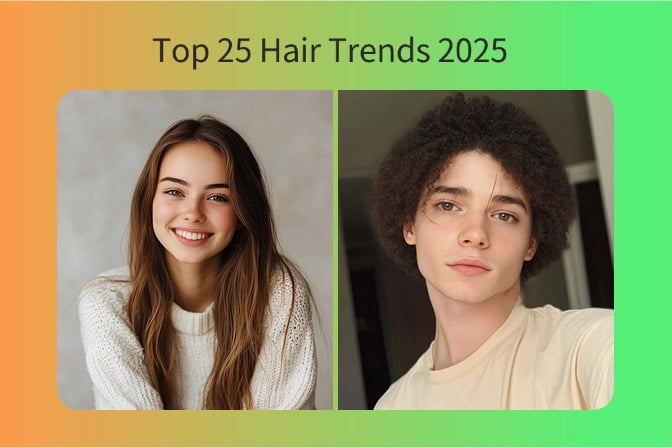
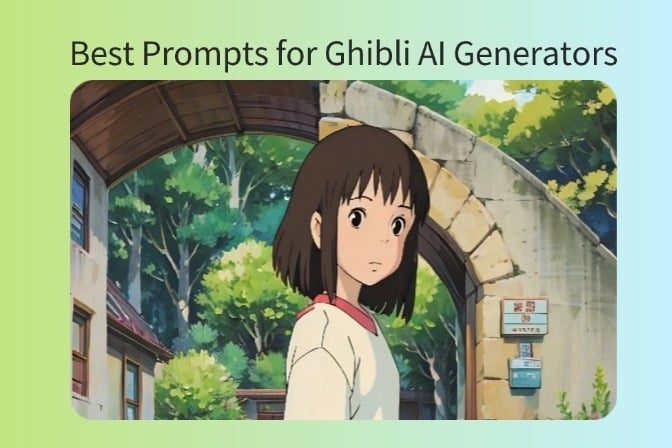


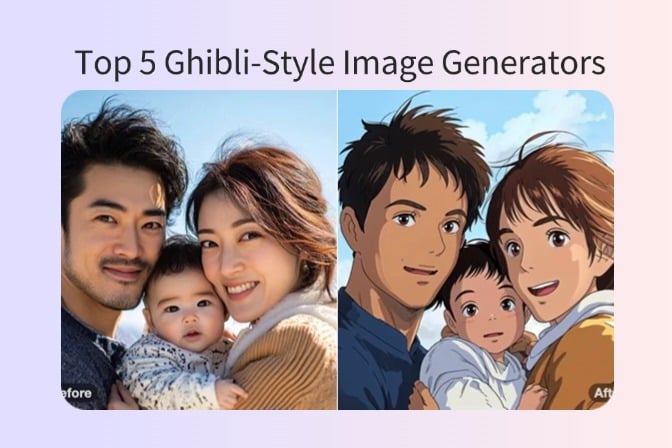
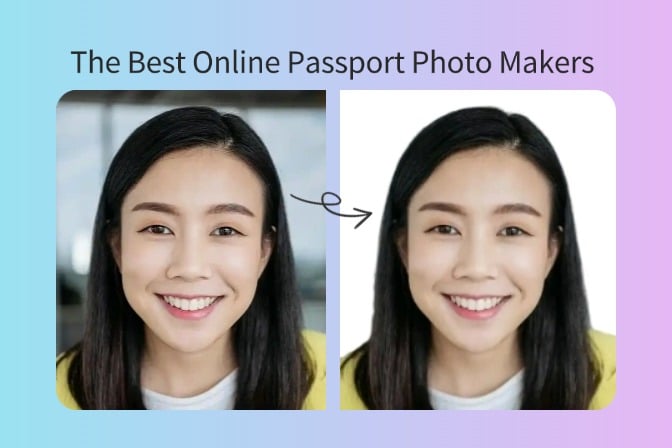
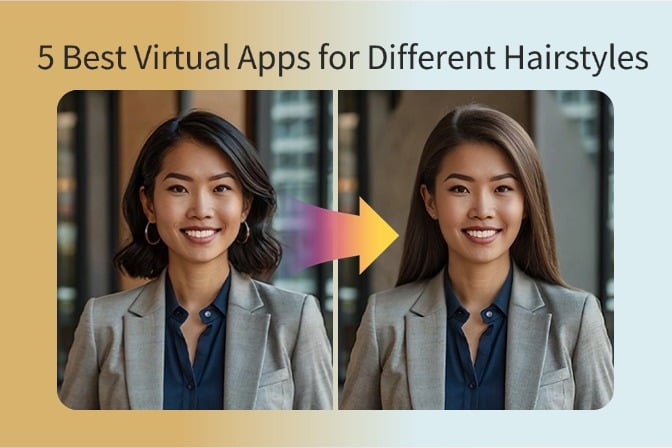
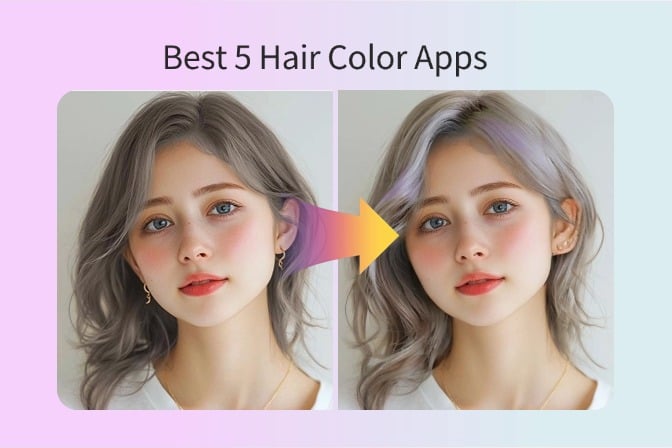
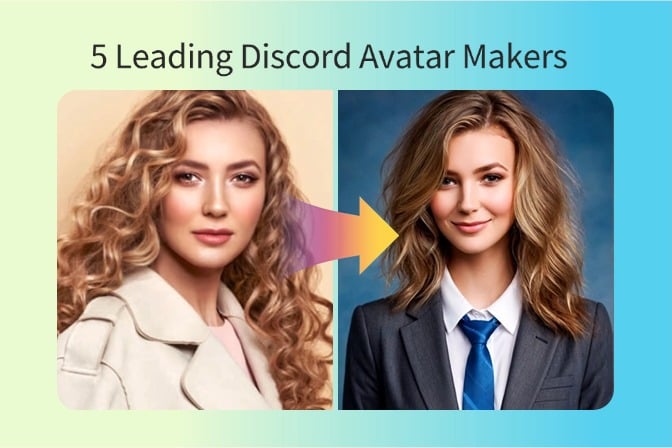
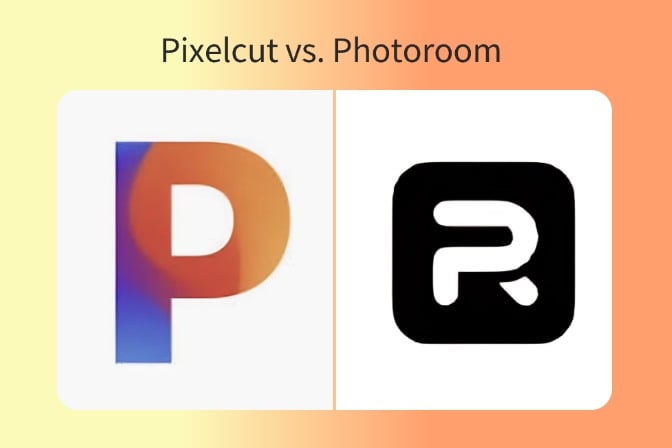
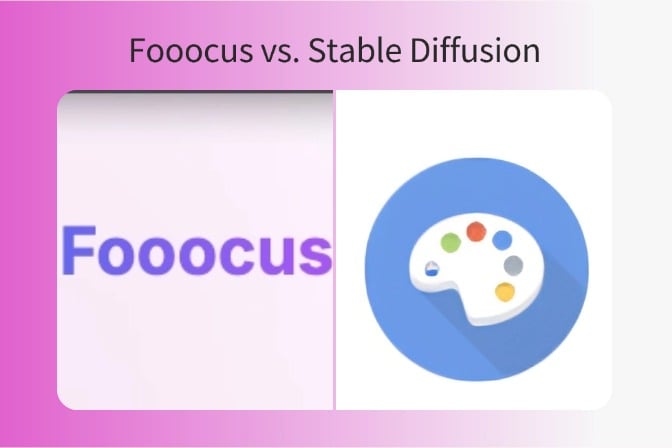
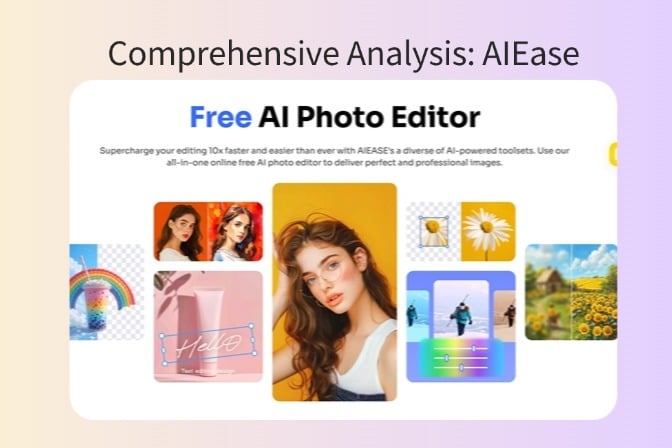
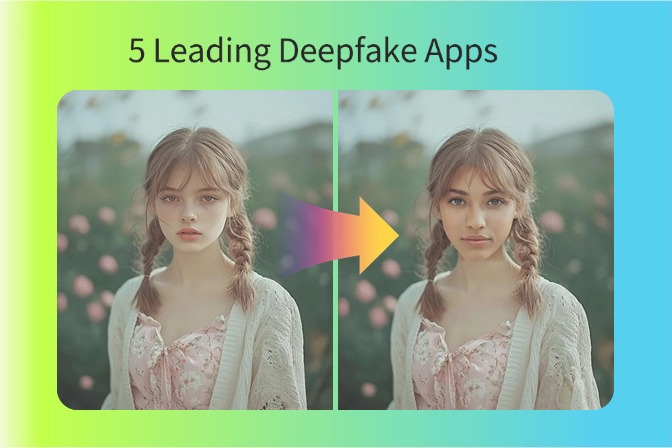
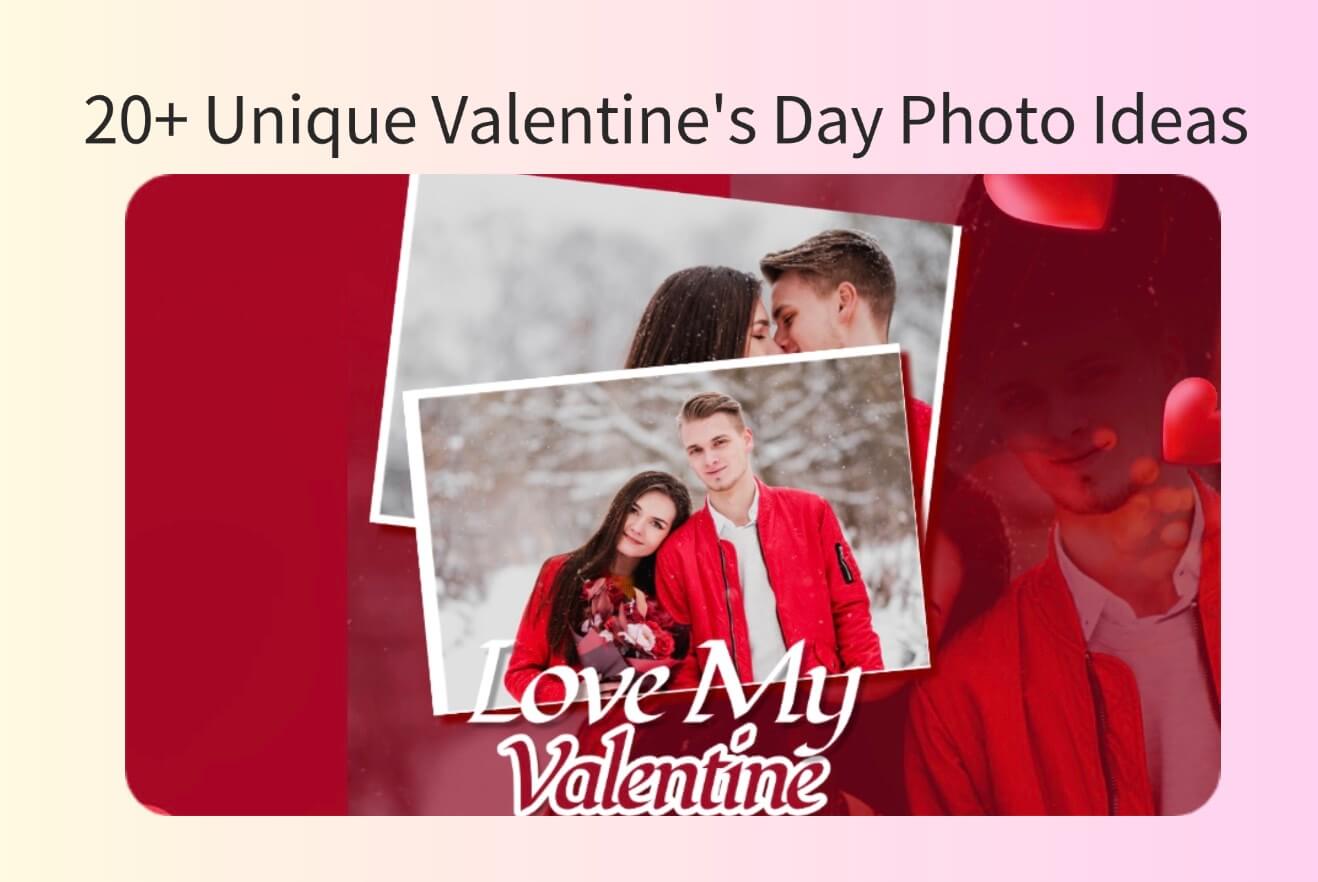
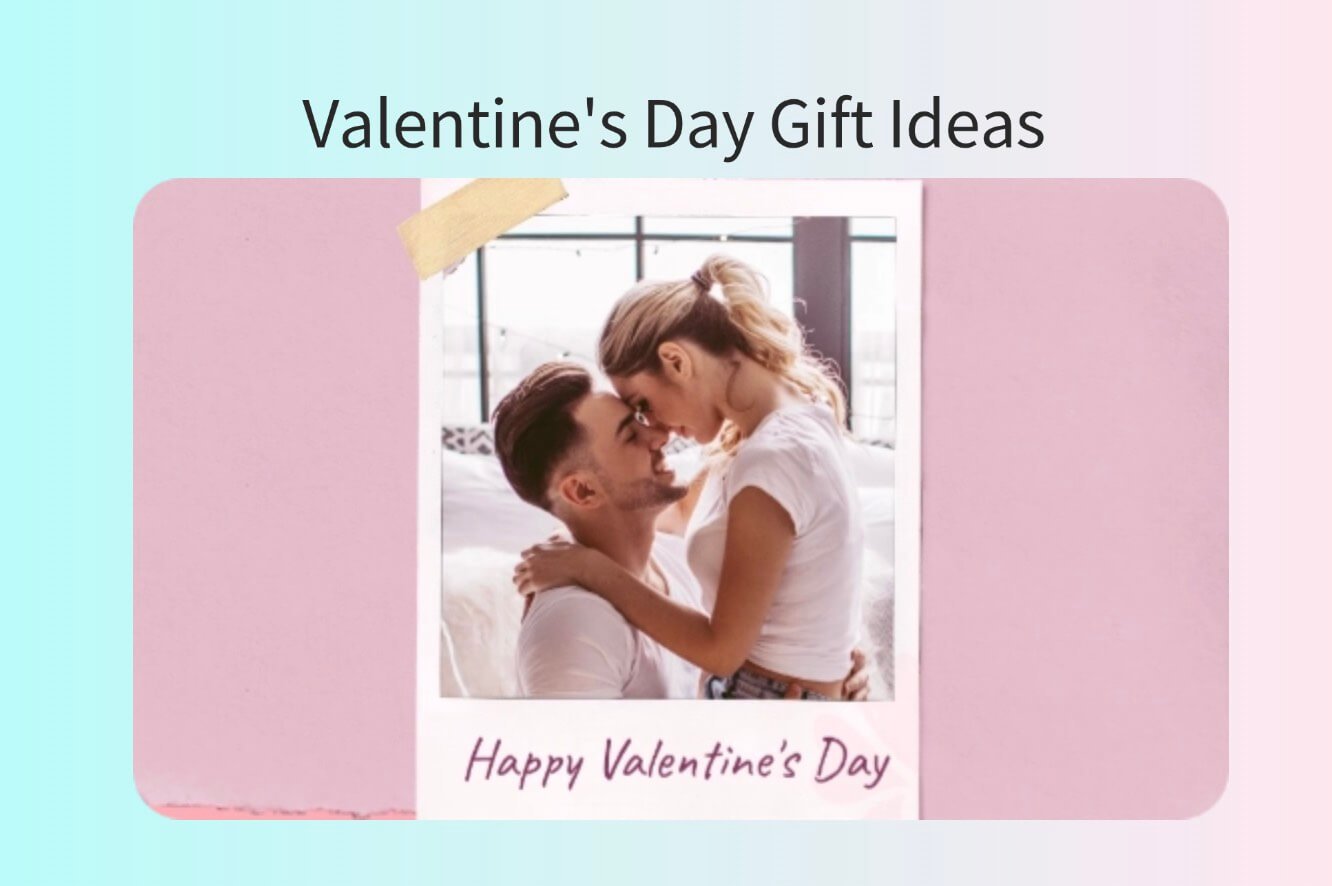
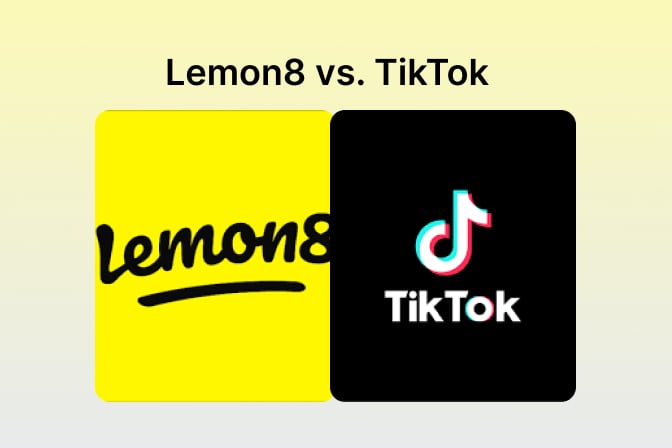
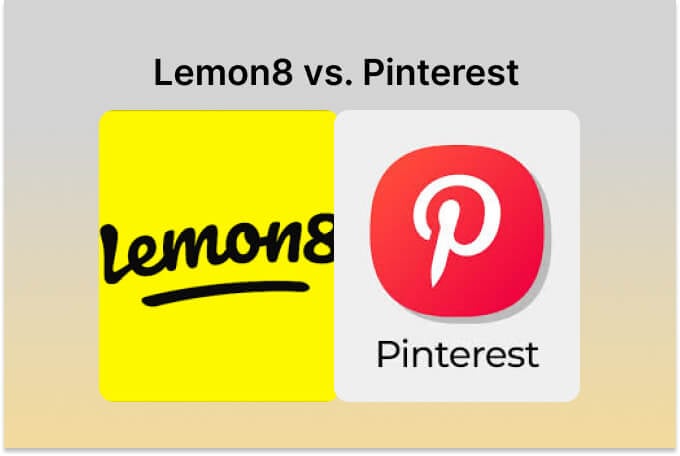
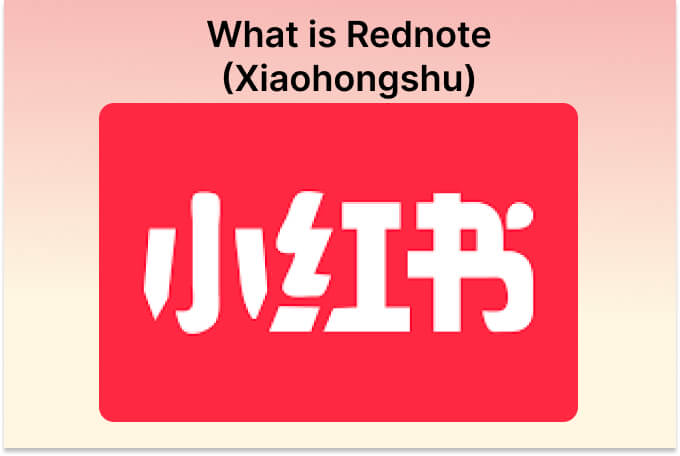
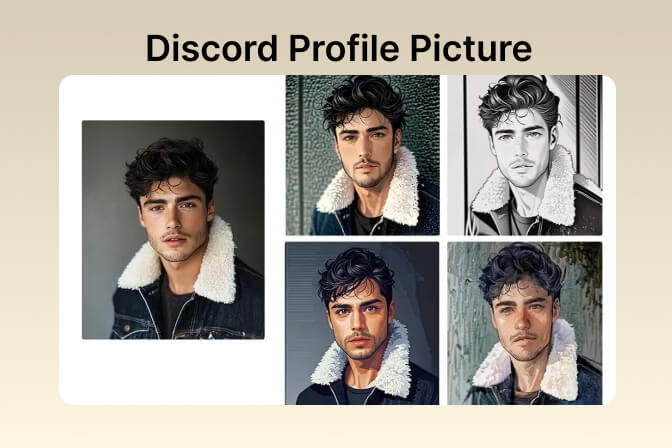
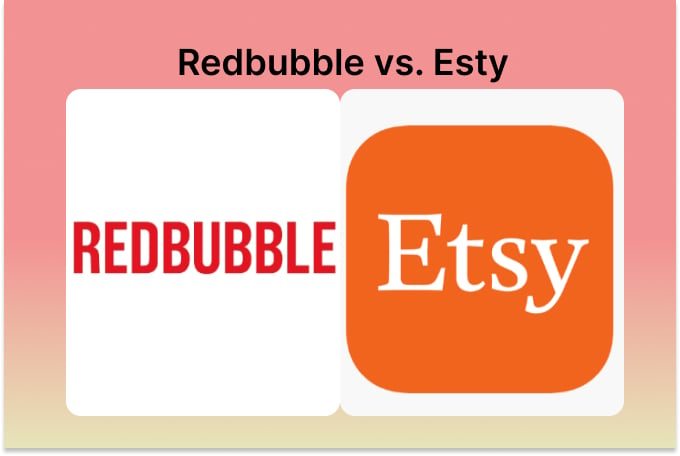
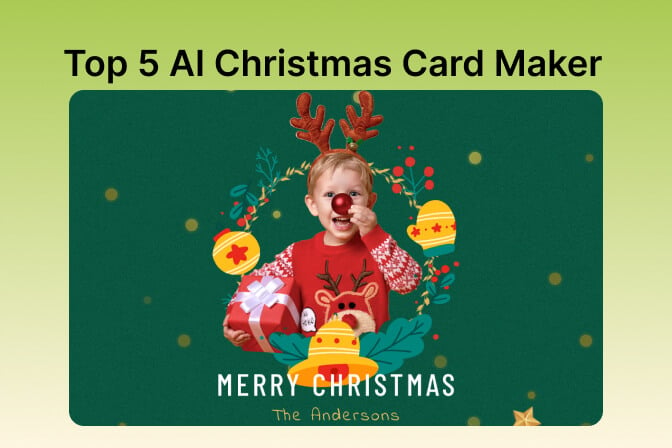
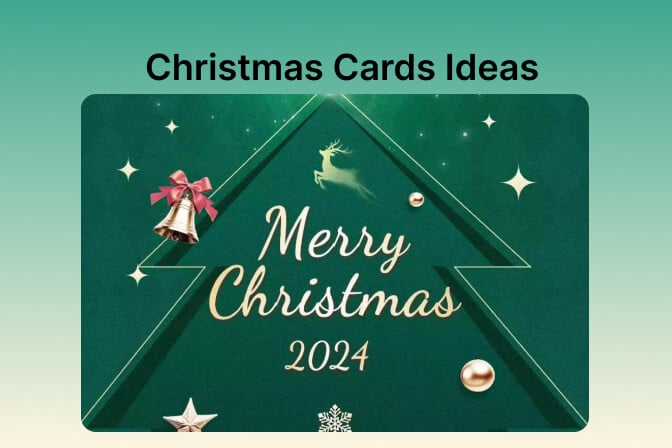
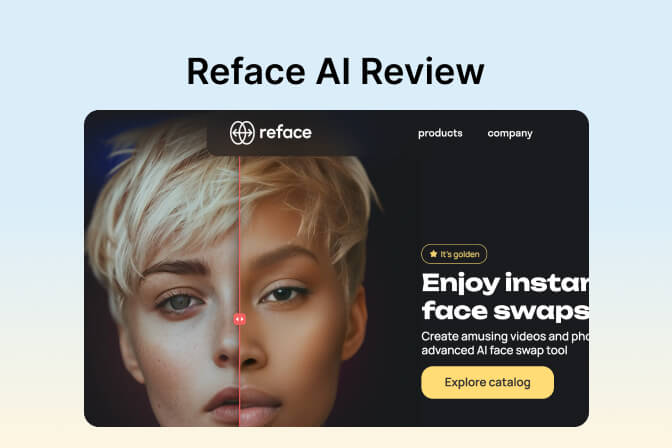


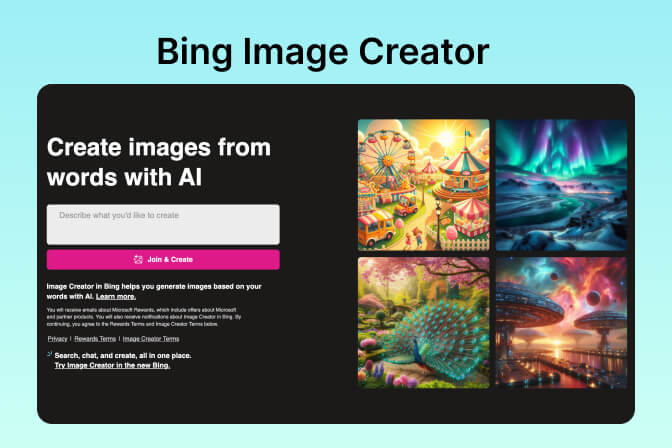
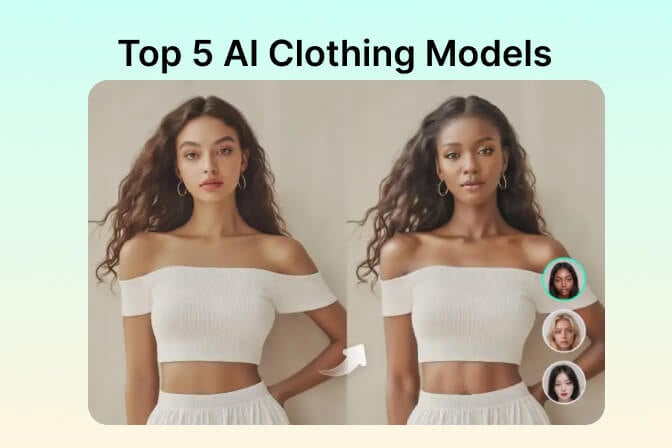
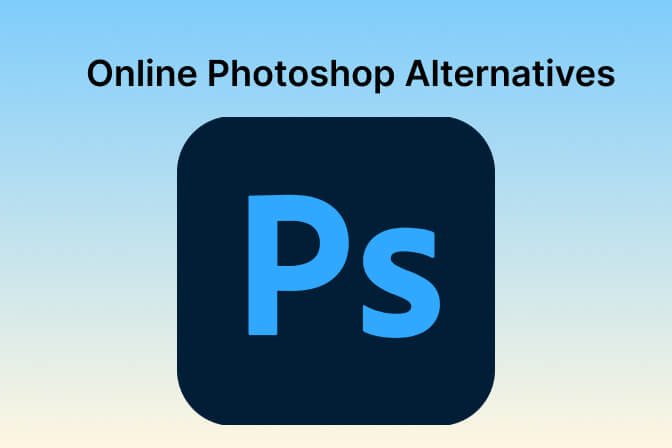
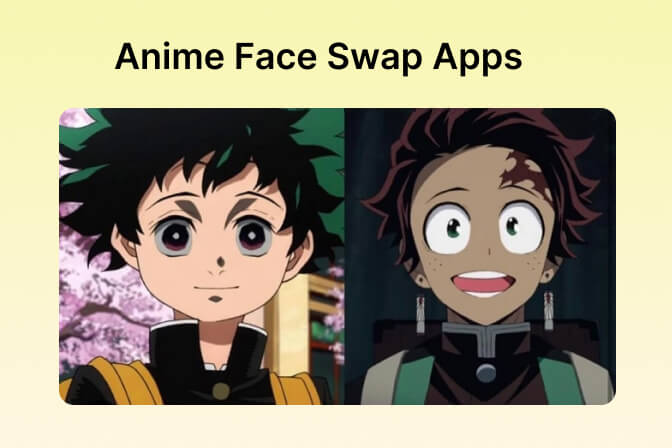
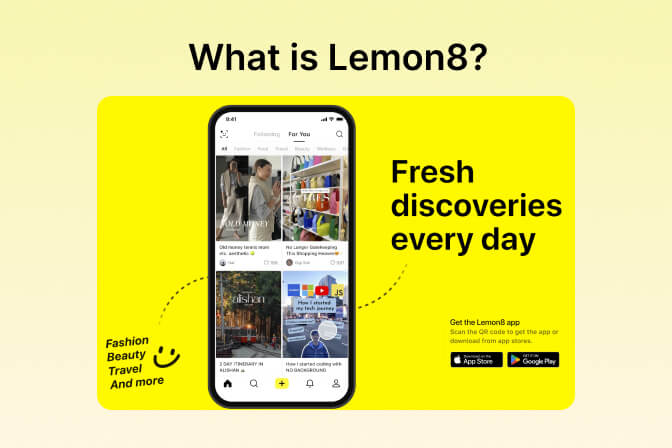

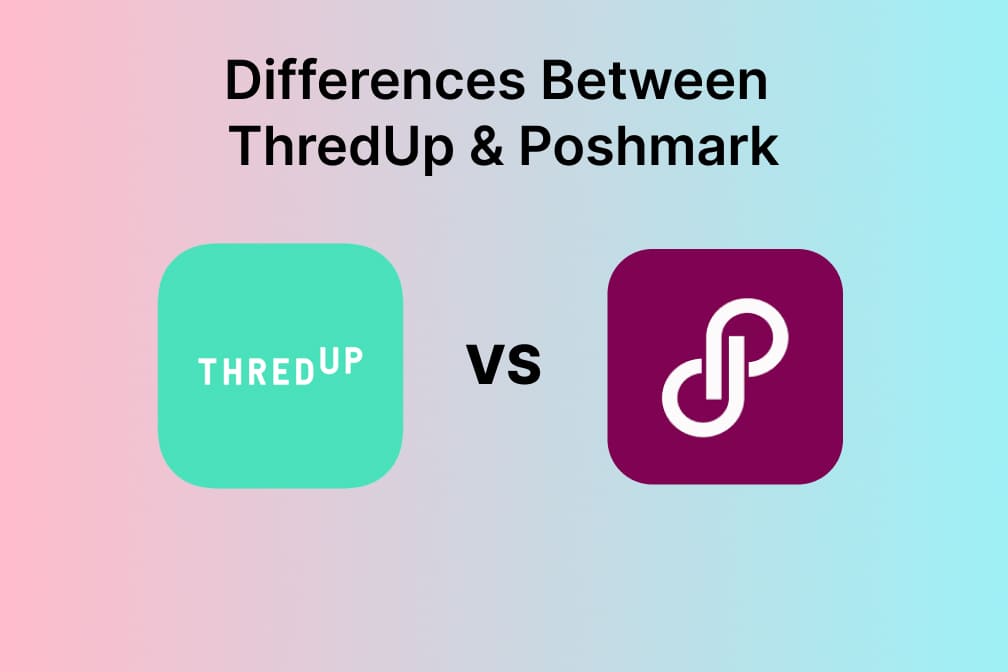
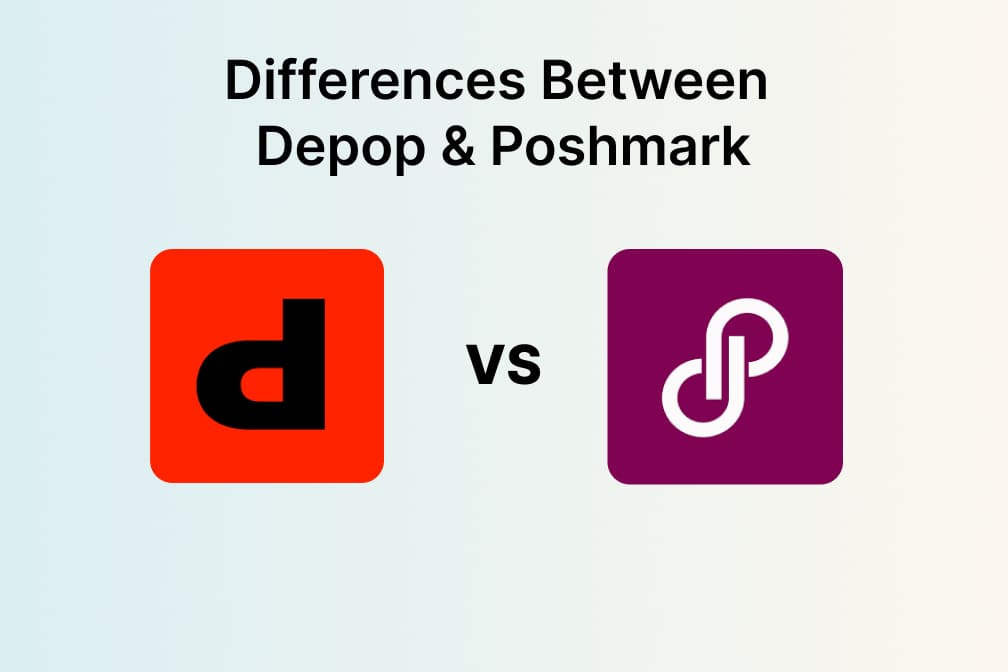
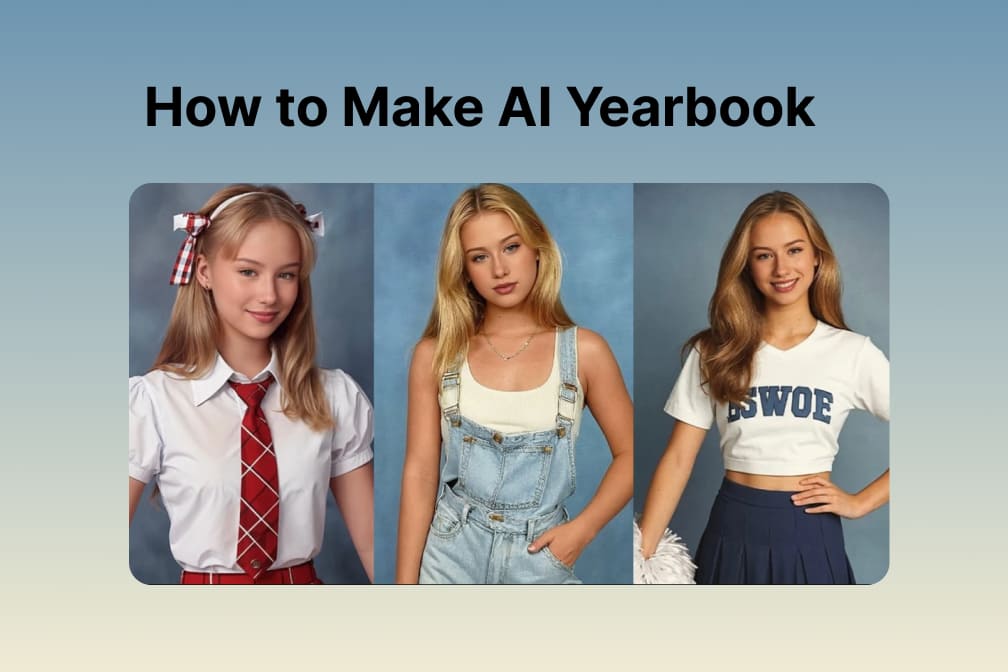

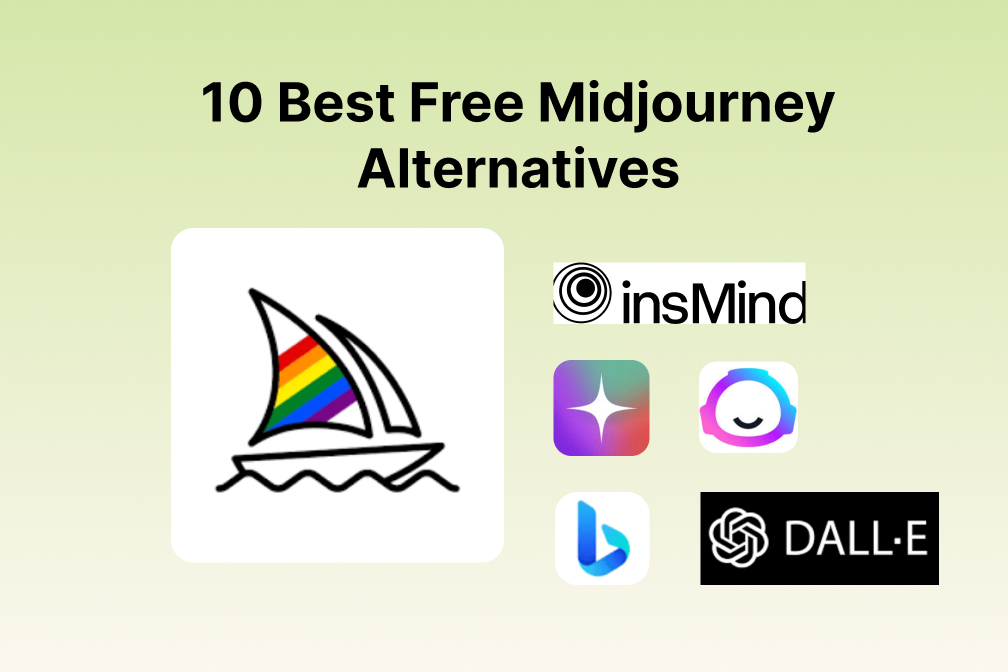
![Exploring the 10 Best AI Photo Editors for Your Needs [2025] Exploring the 10 Best AI Photo Editors for Your Needs [2025]](https://images.insmind.com/market-operations/market/side/05ccfa0da4d64b43ba07065f731cf586/1724393978325.jpg)
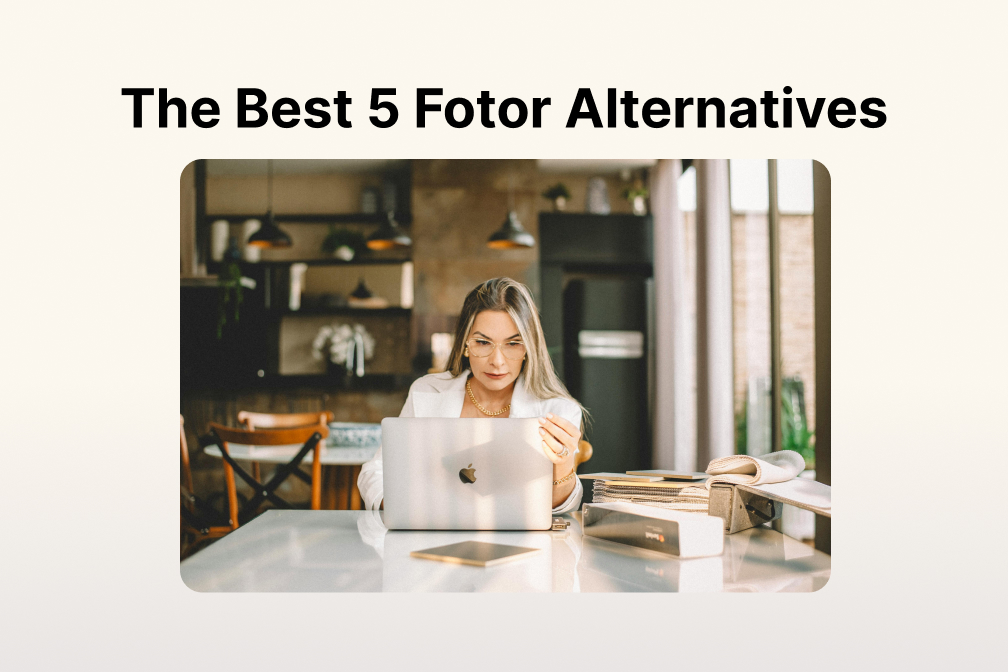
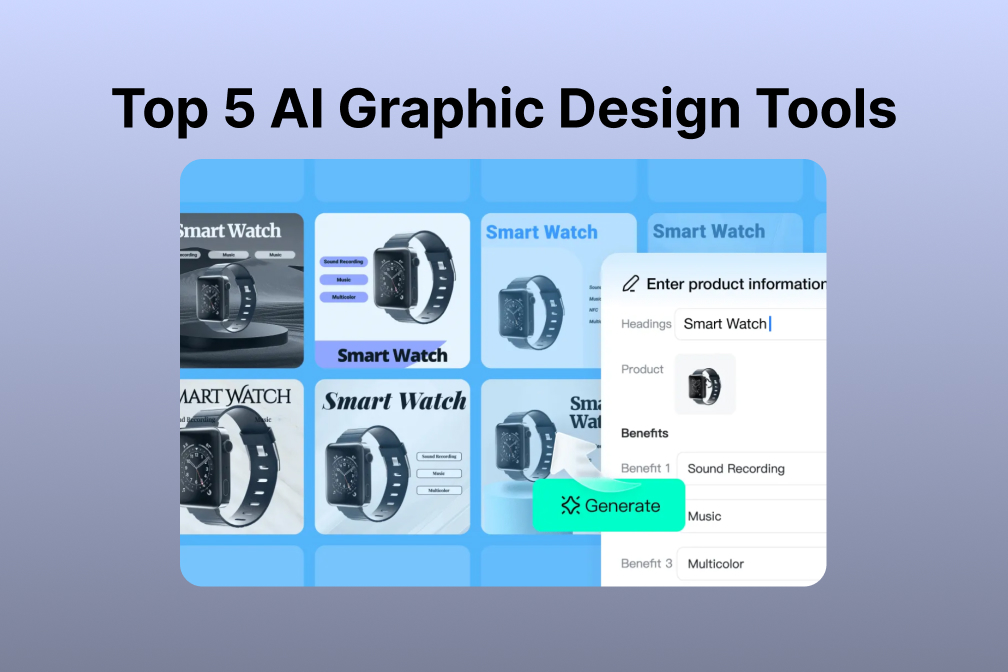
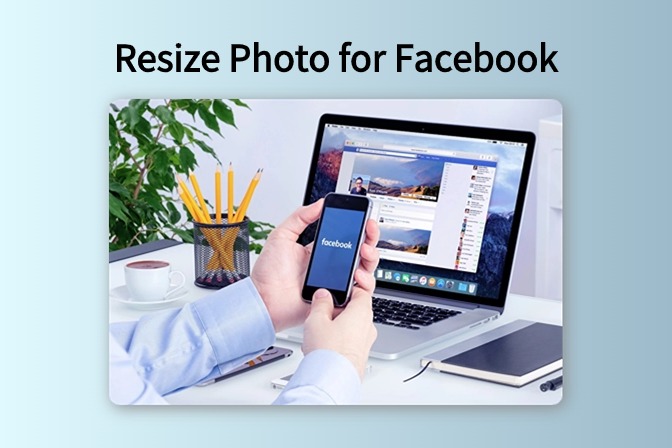
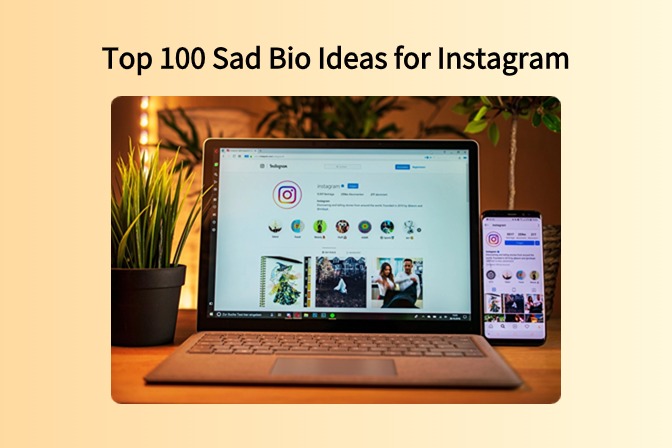
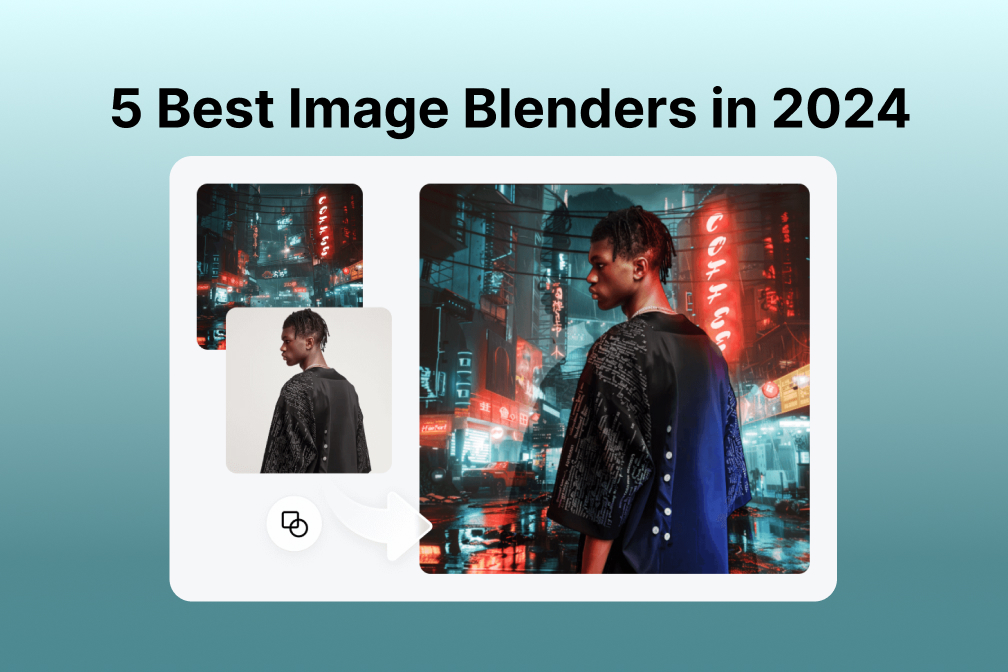
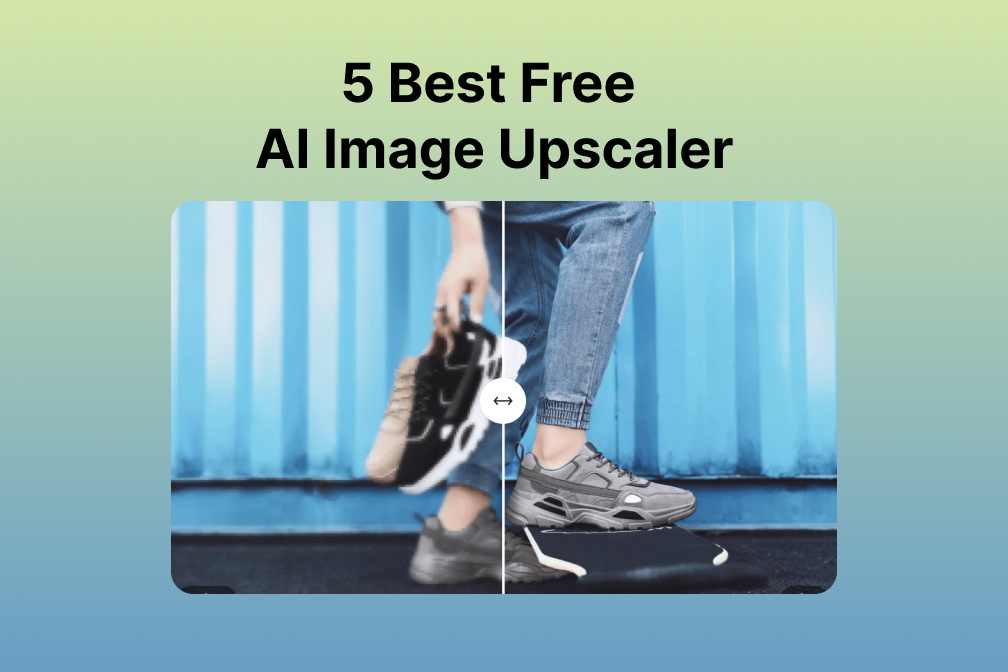
![Top 10 Face Swap Apps to Enhance Your Photo [Online, iOS, Android, Windows, Mac] Top 10 Face Swap Apps to Enhance Your Photo [Online, iOS, Android, Windows, Mac]](https://images.insmind.com/market-operations/market/side/e604368a99ee4a0fbf045e5dd42dca41/1723095740207.jpg)