On our platform, users can convert image files to JPG or JPEG format without requiring any complex steps. A quick conversion between image files and JPG format is possible through our free trial.
Our all-inclusive free JPG converter tool helps all users to convert image file to JPG/JPEG through simple file upload and download processes that demand no special expertise. Every user who needs JPG file conversion, can do it with insMind's services. Using our tool allows you to transfer images to JPEG thanks to the identical conversion method.

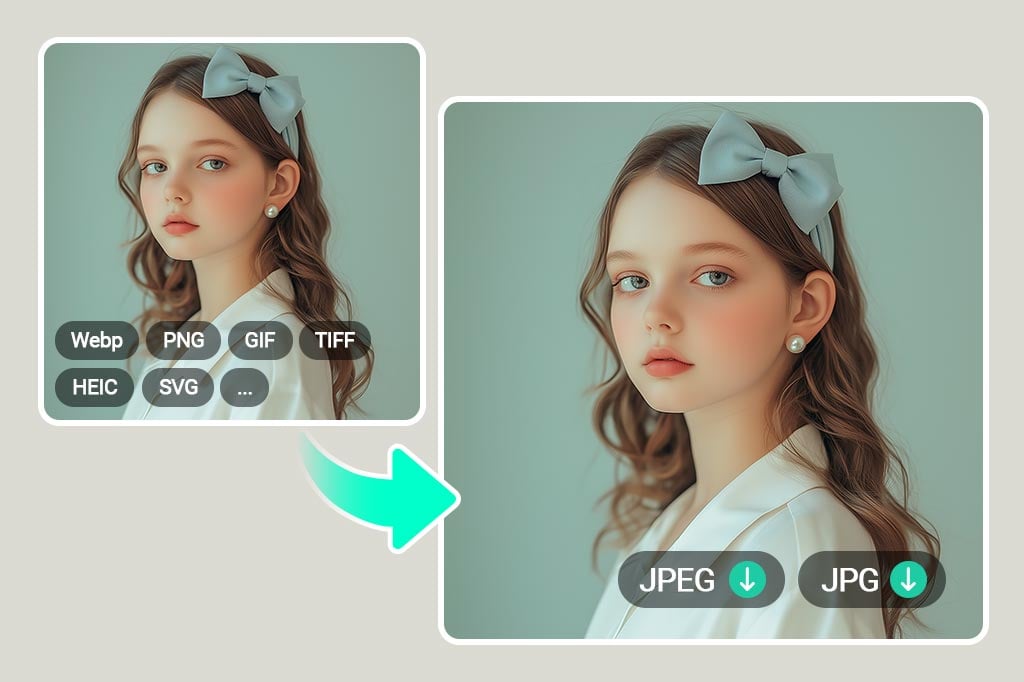




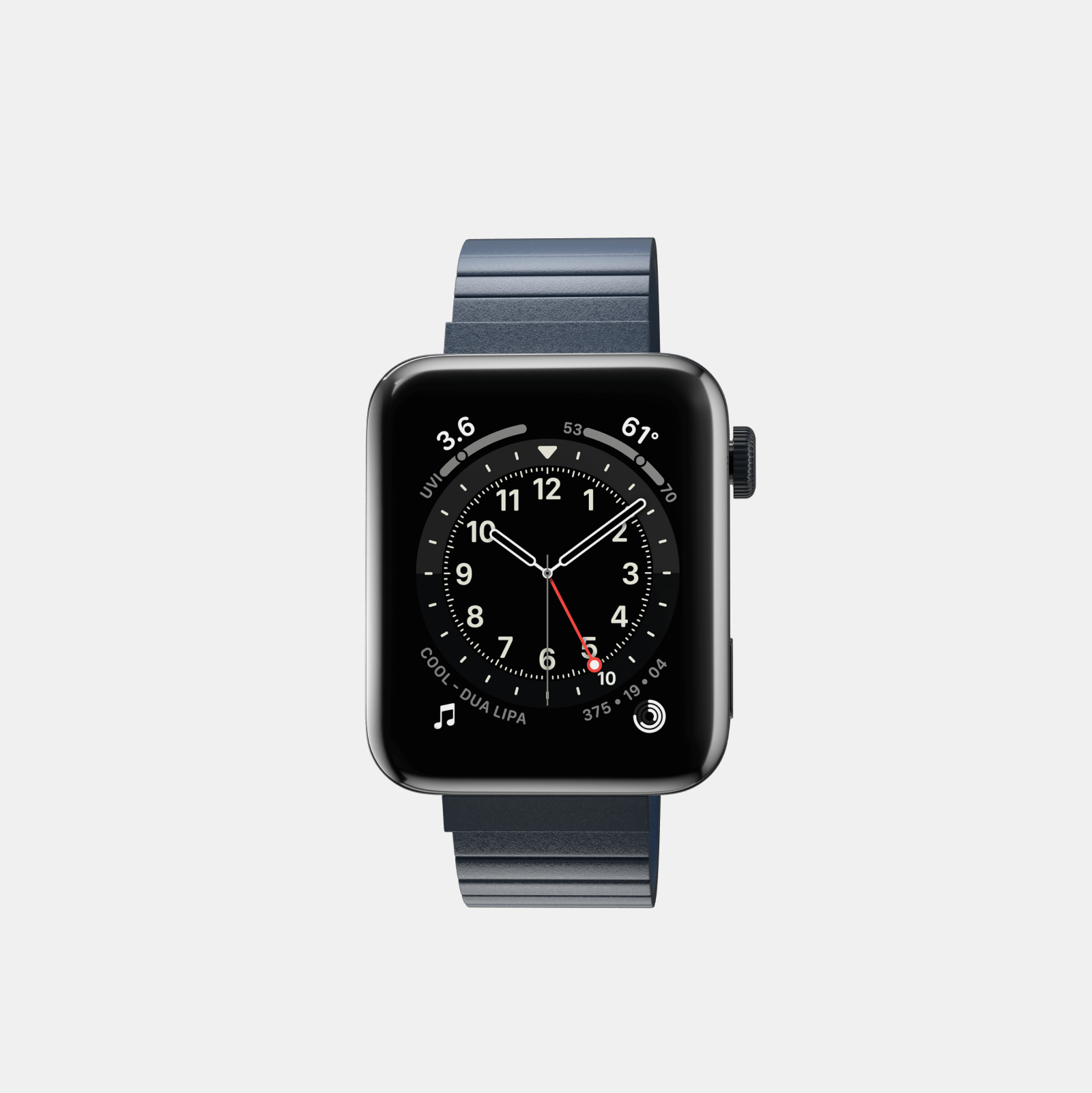
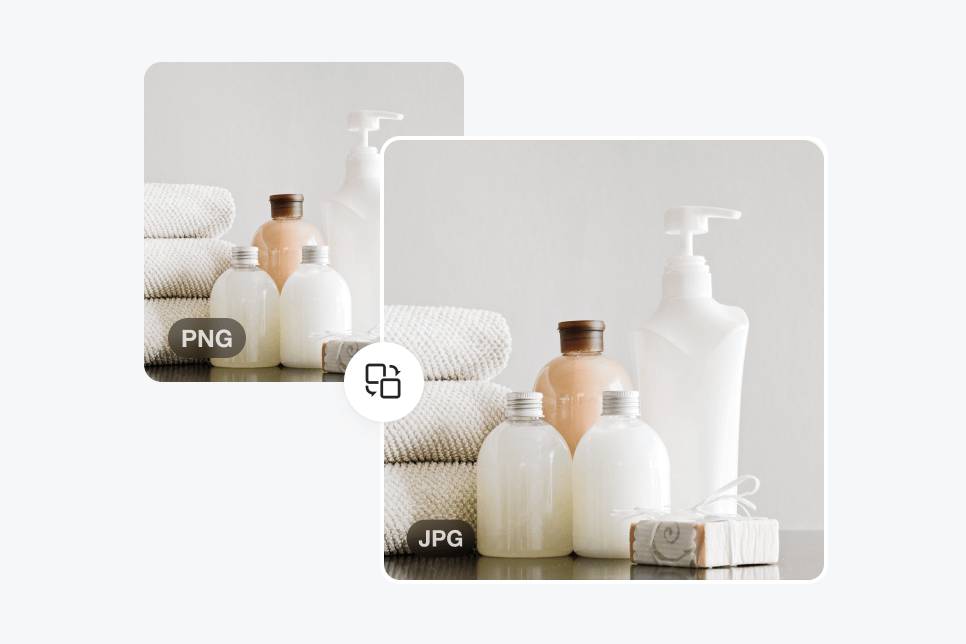
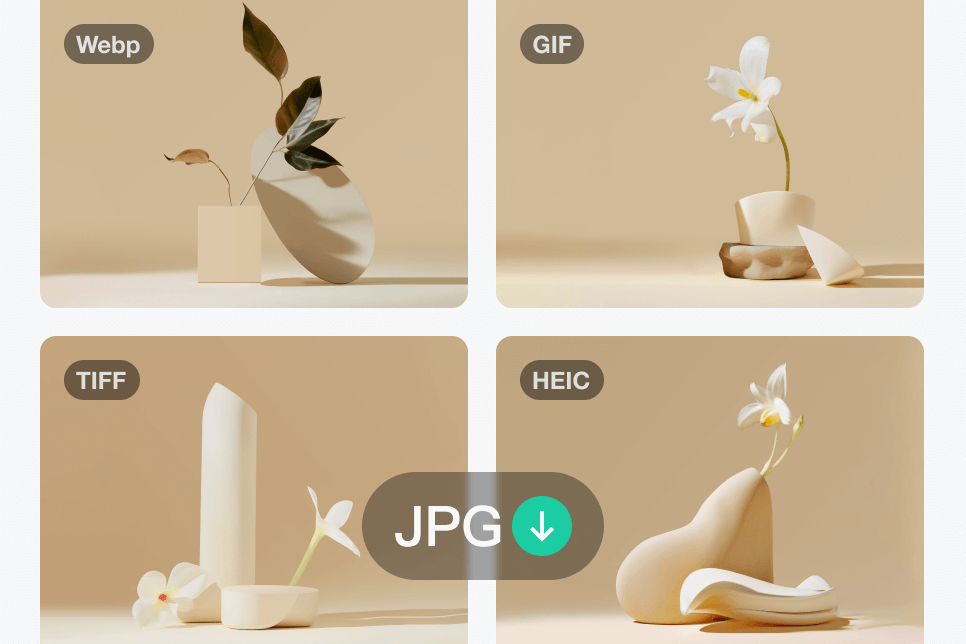
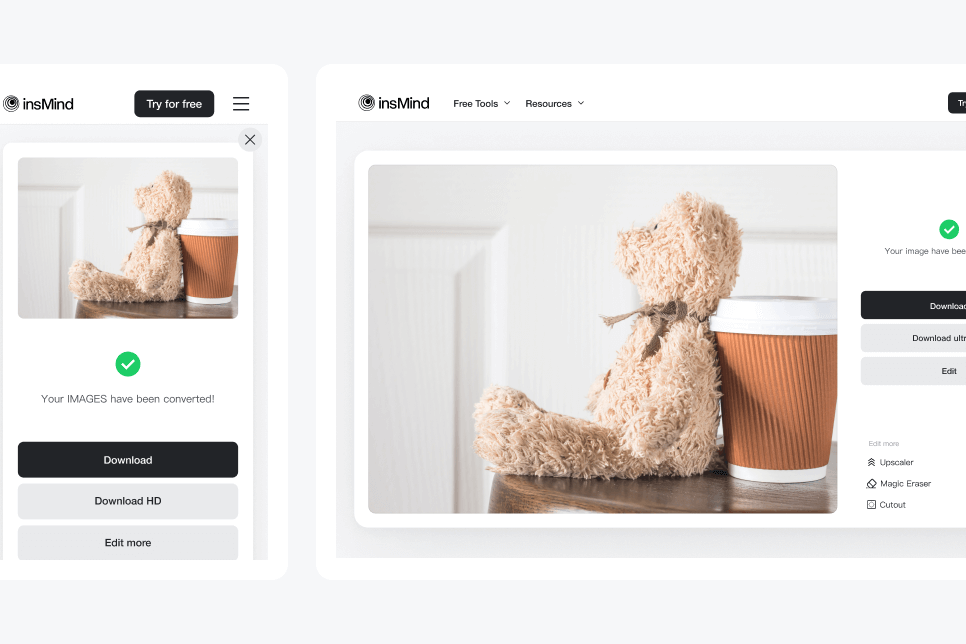
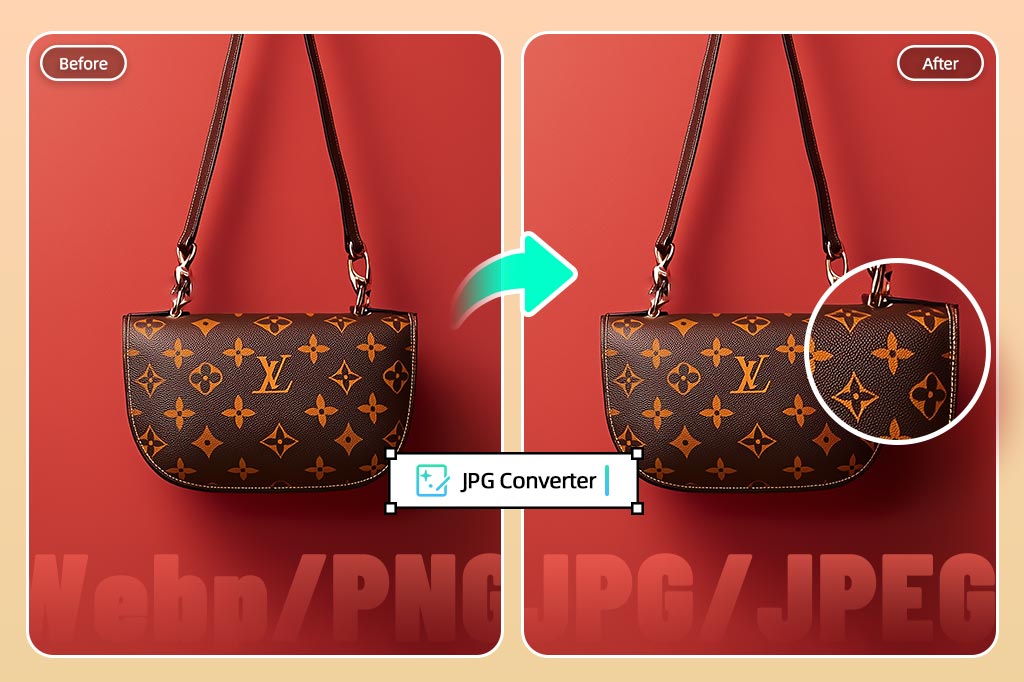
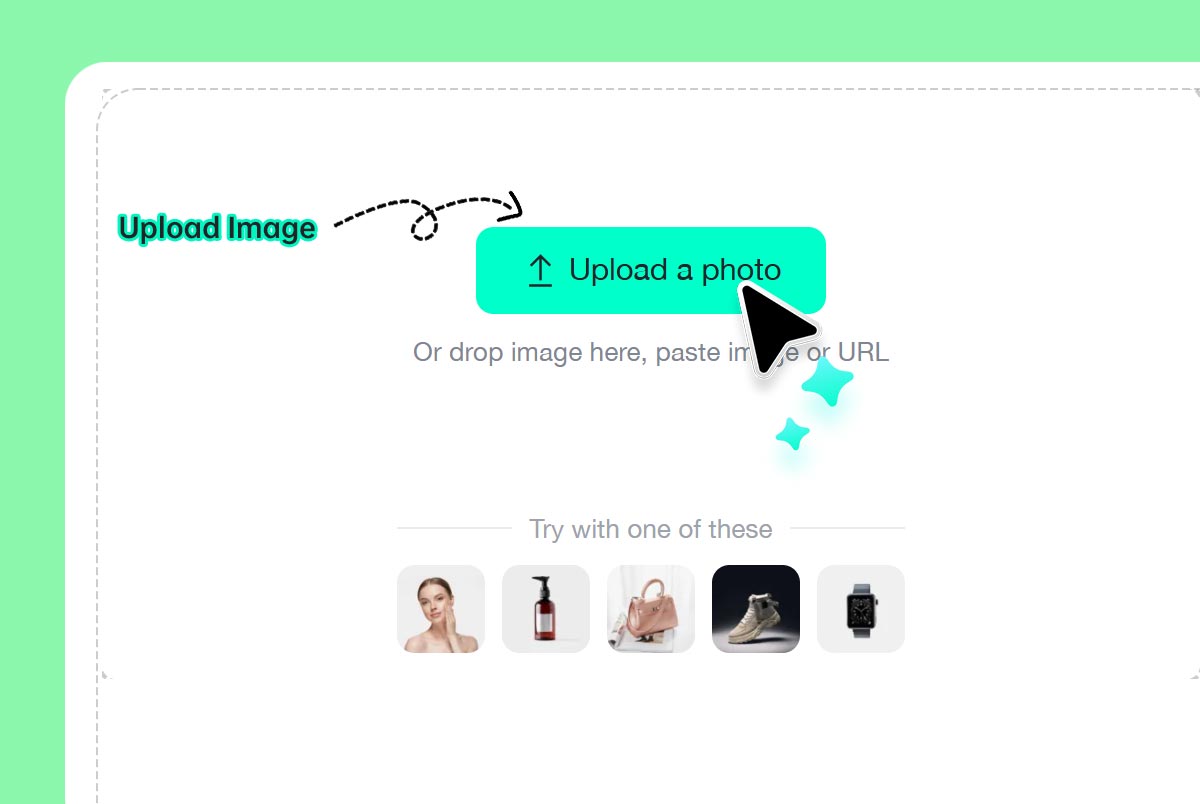
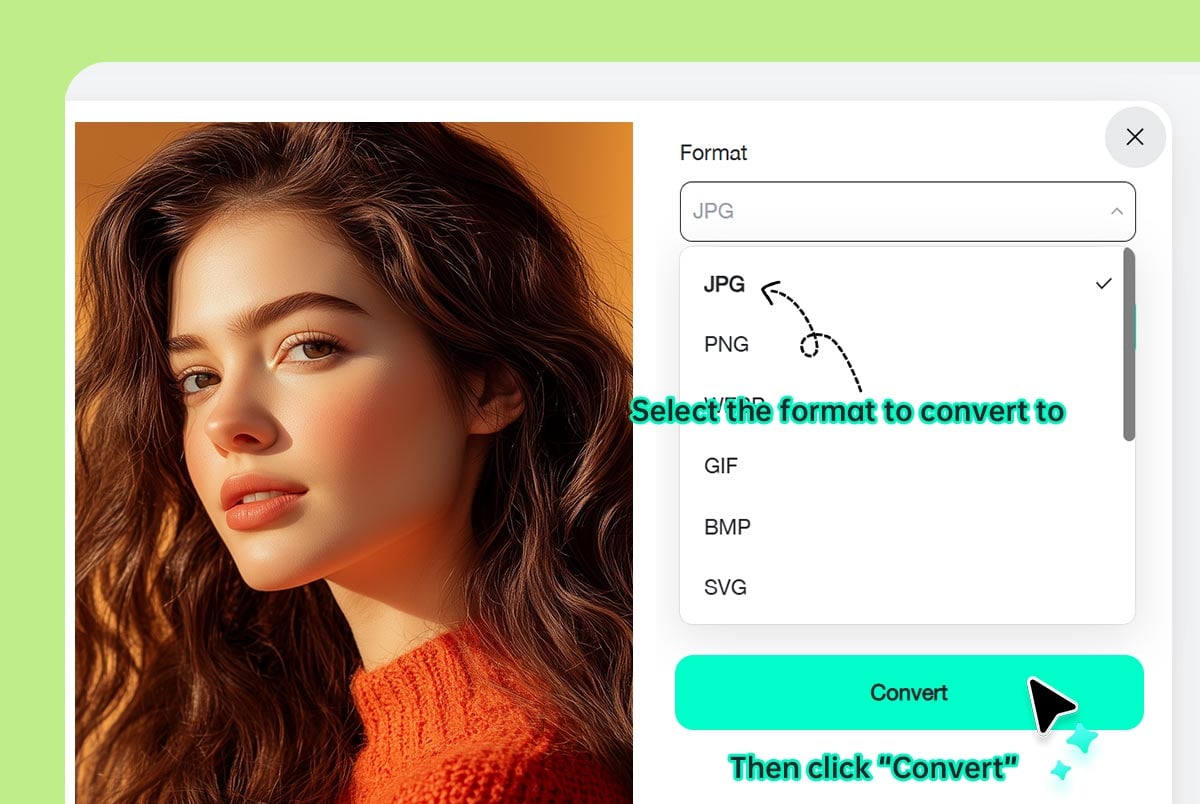
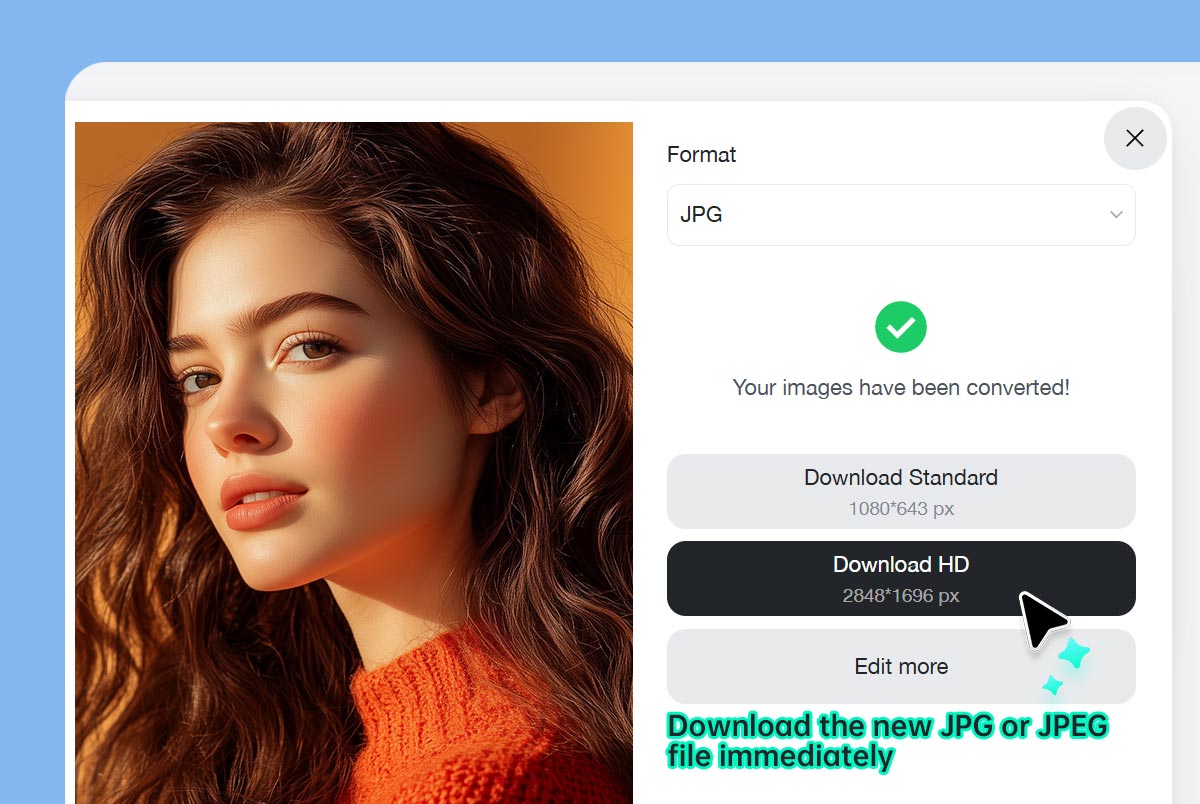

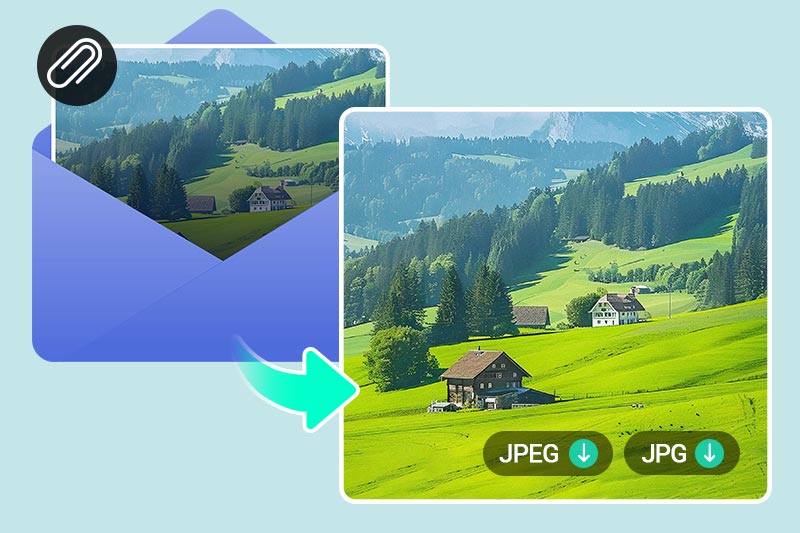
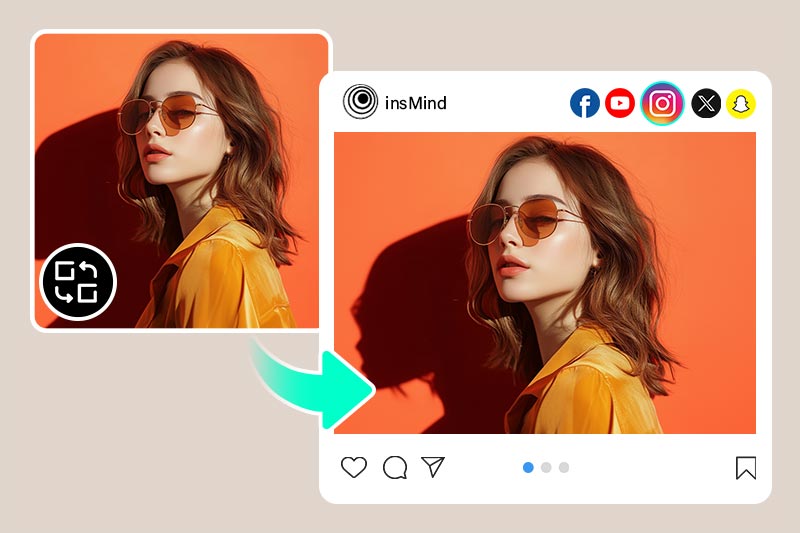
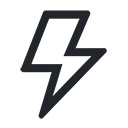
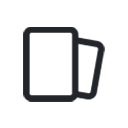
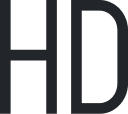


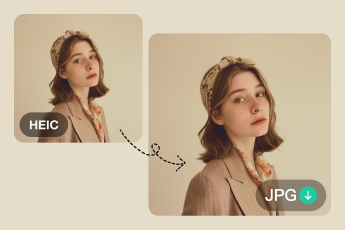
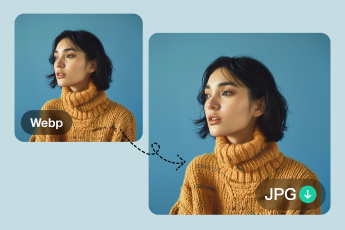


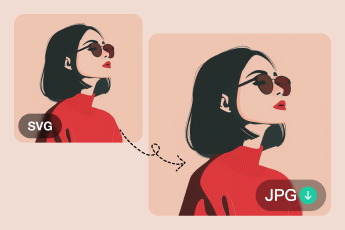
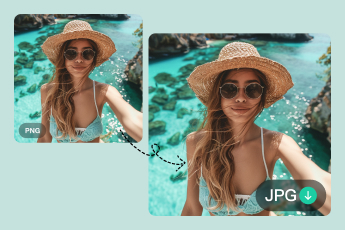
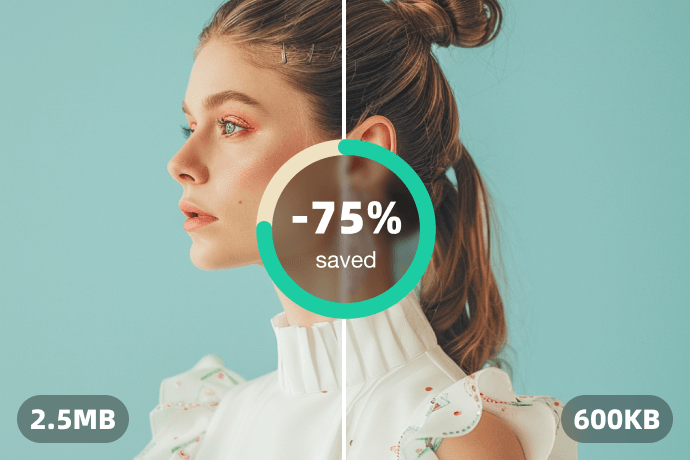


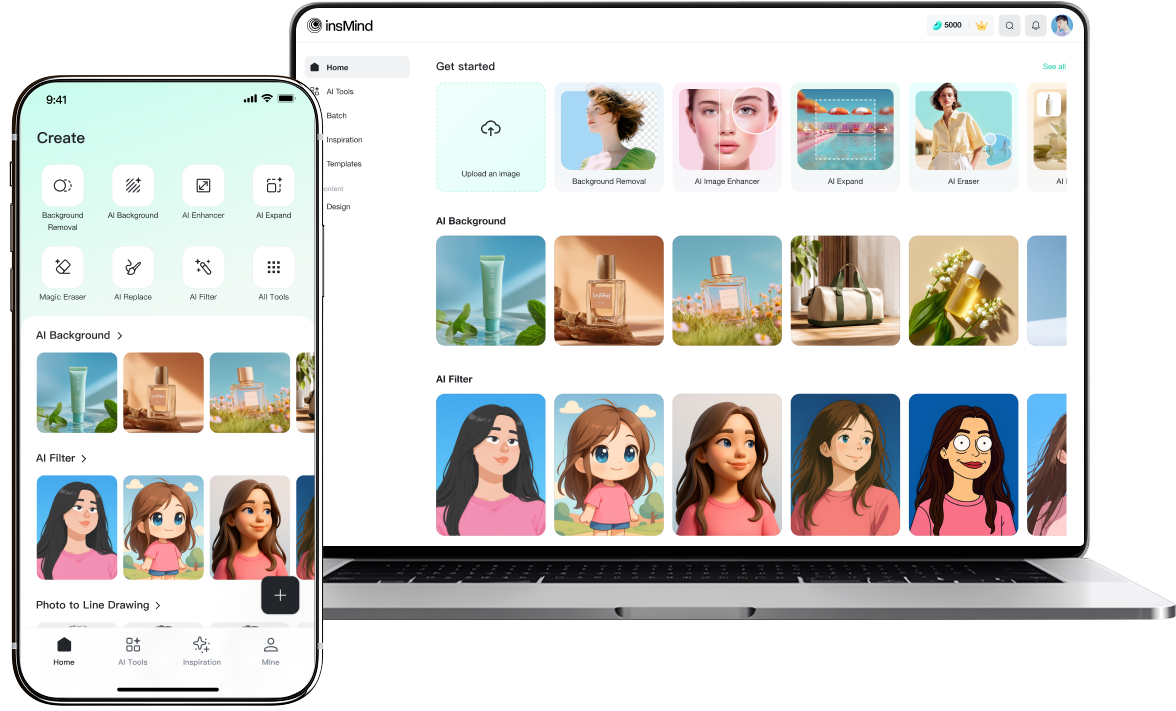
"The program enabled me to transform my photo into a JPG file format to use on Etsy. It is way quicker than Photoshop or any desktop tool."
@Ashley