With the insMind HEIC to JPG Converter, changing HEIC to JPG format is as simple as one click. This powerful tool streamlines the process, ensuring that anyone can convert HEIC to JPG in seconds.
Whether you're working with a single image or handling multiple files, our HEIC to JPG converter provides a fast and reliable solution for all your needs.

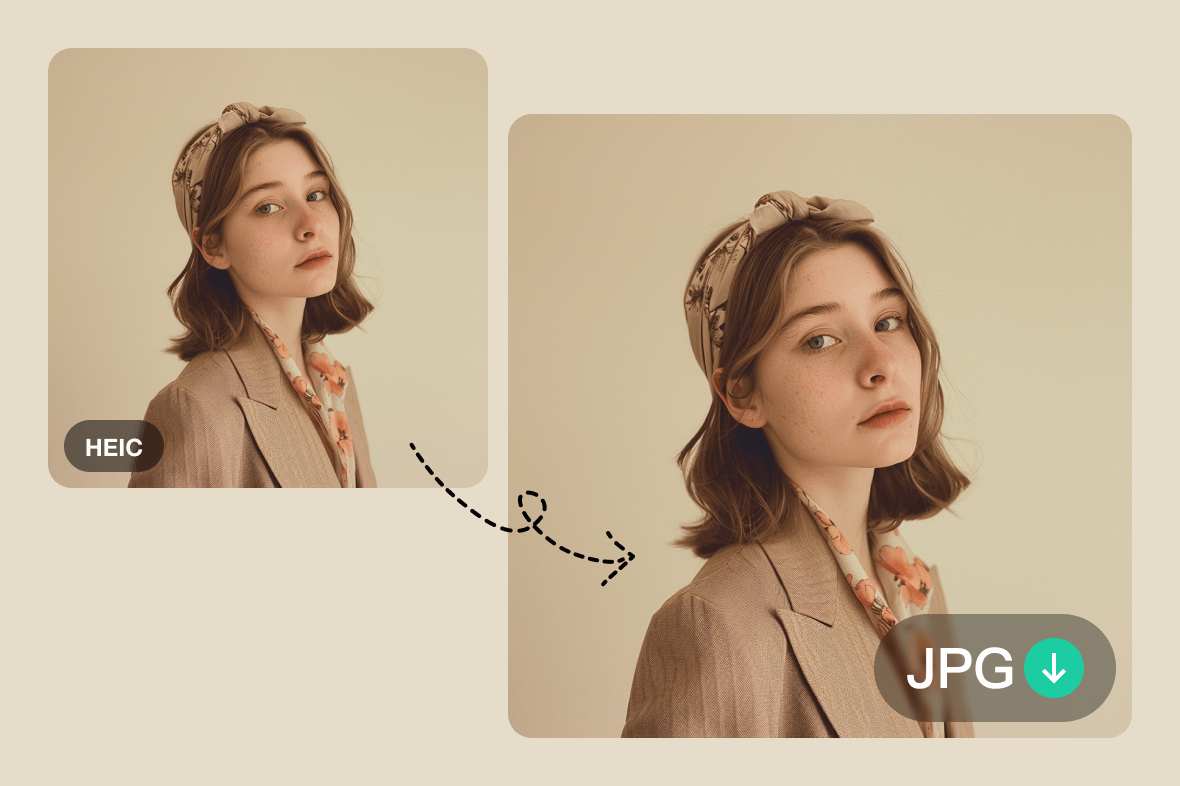





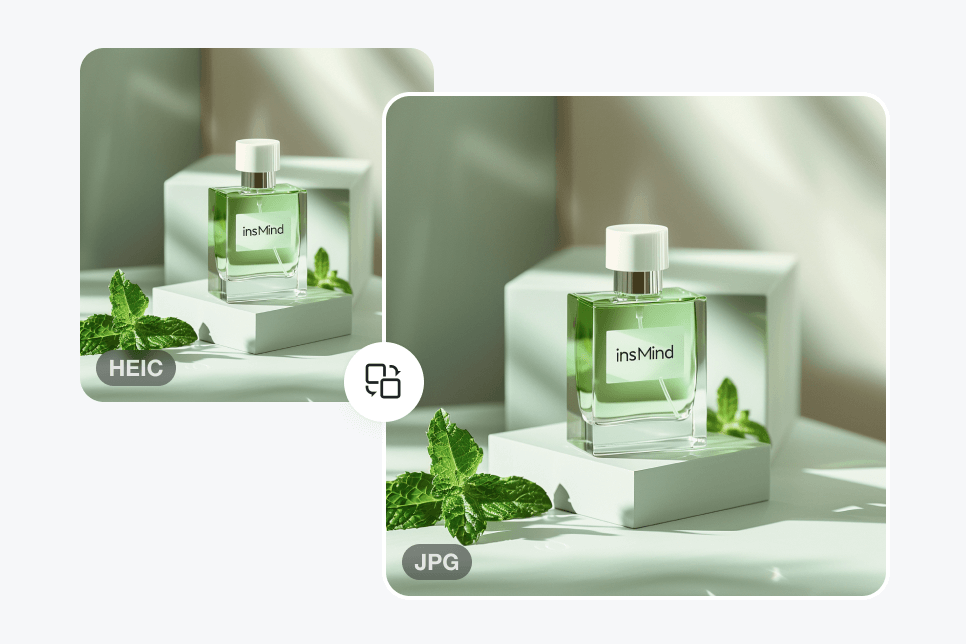

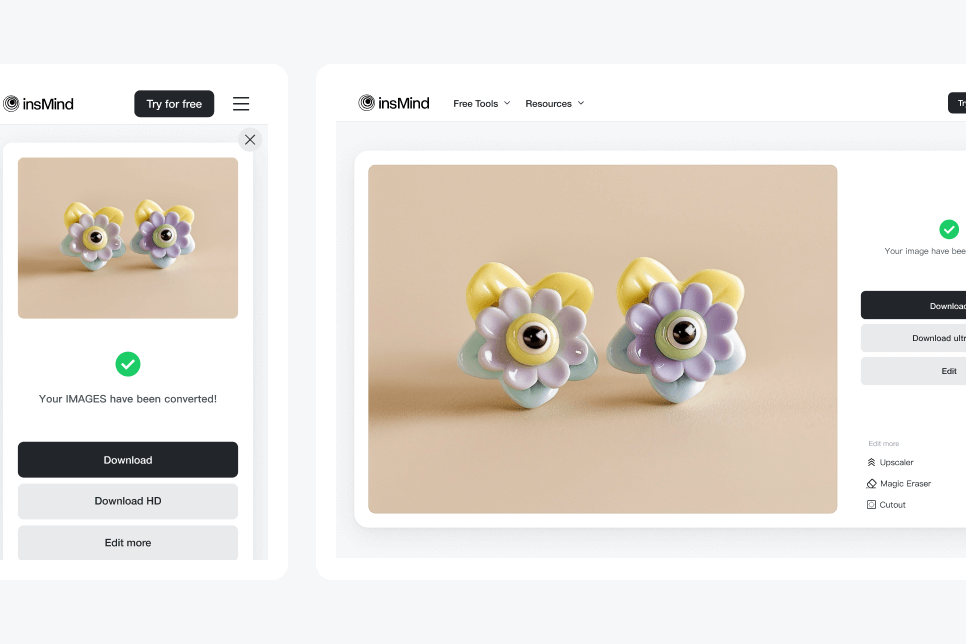
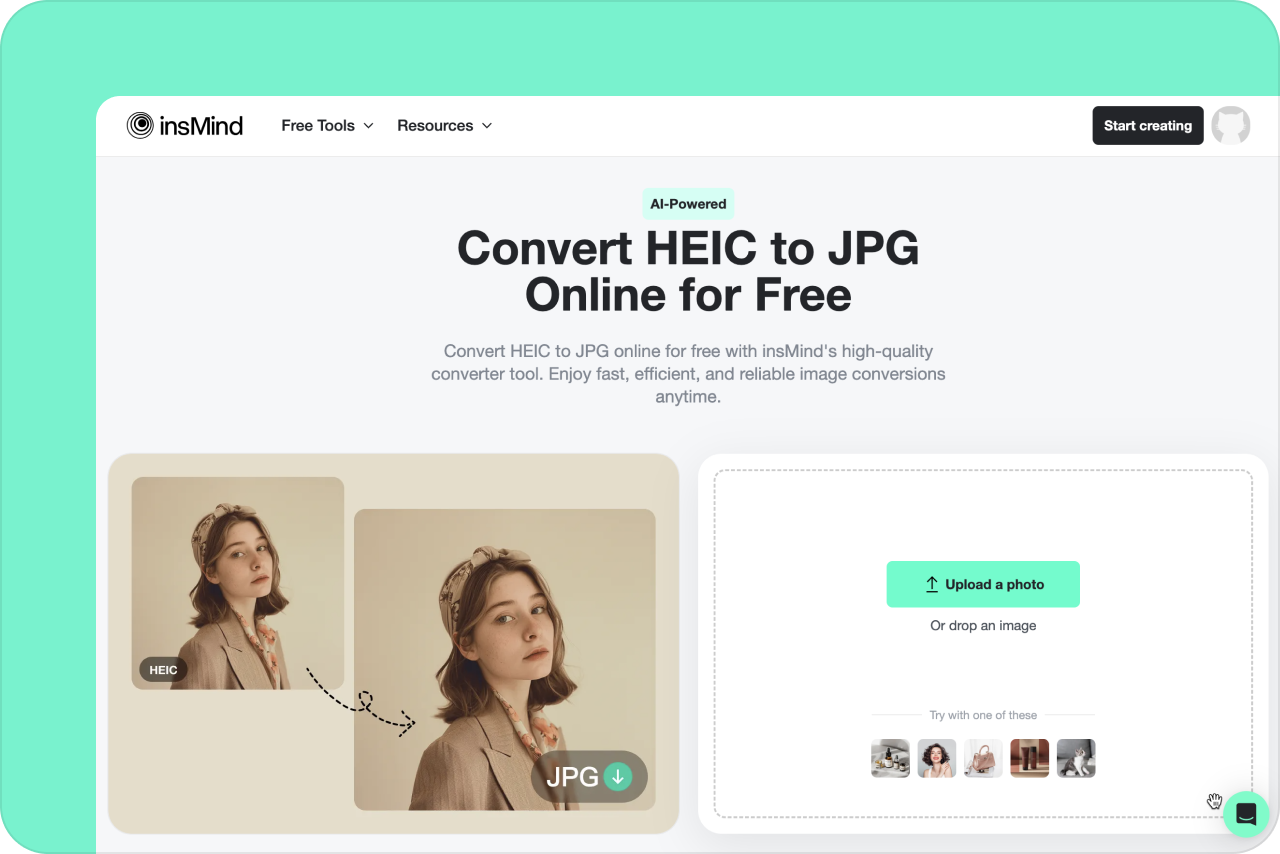
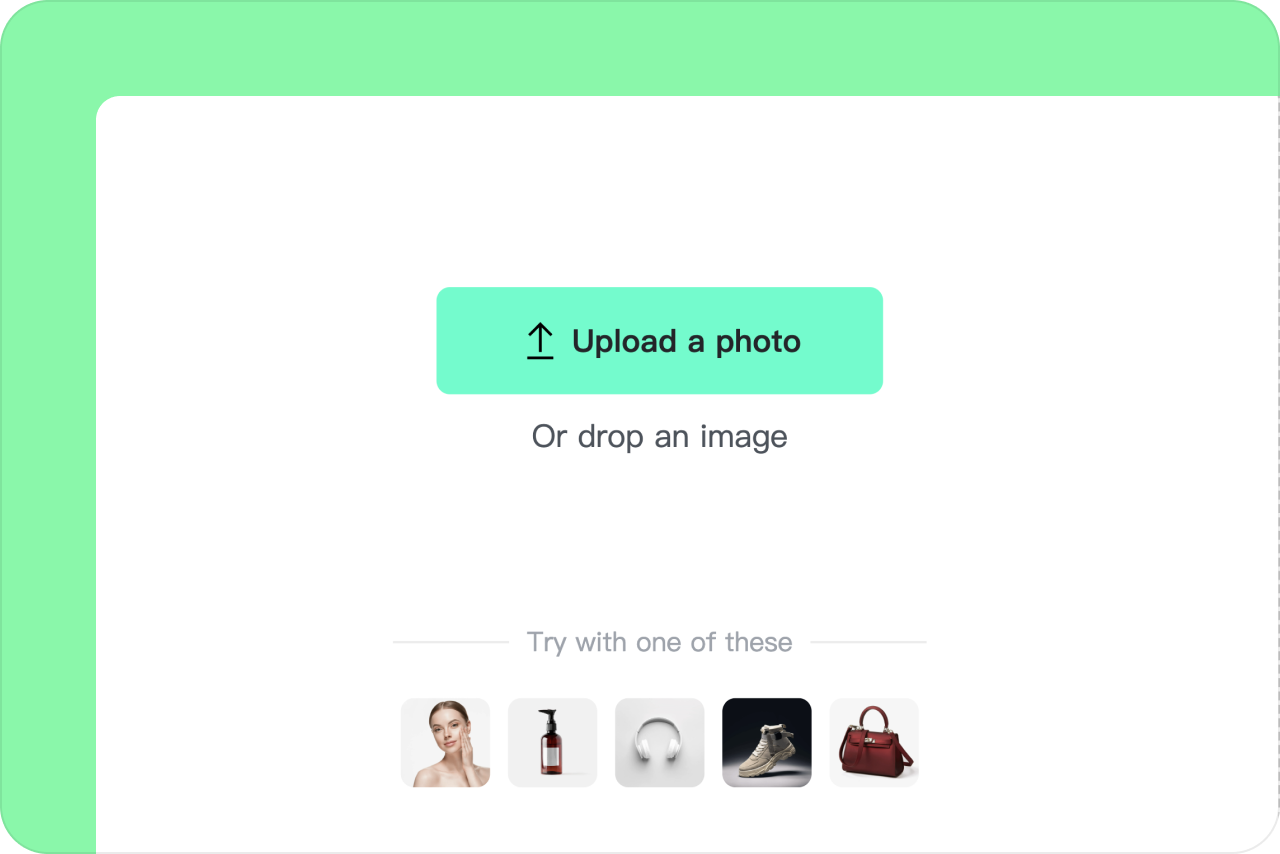
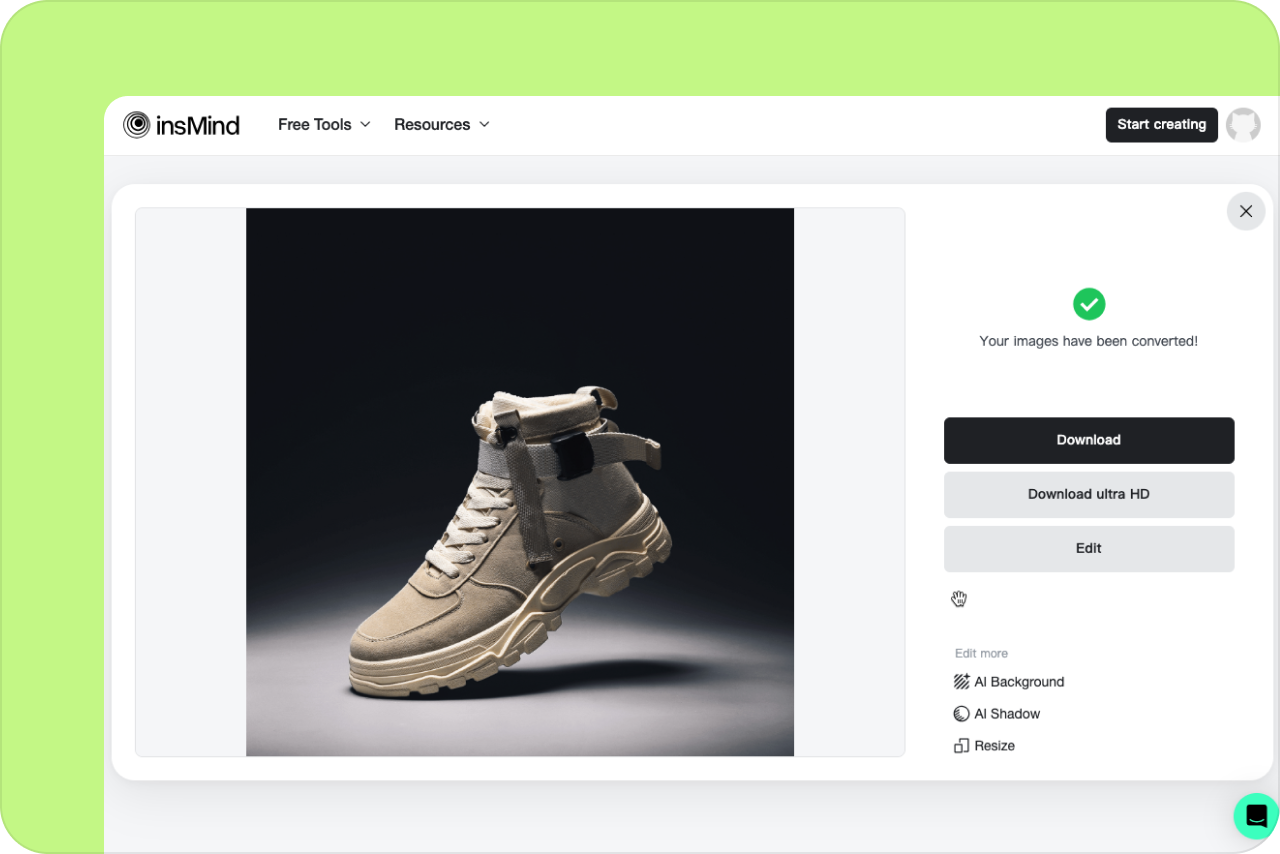
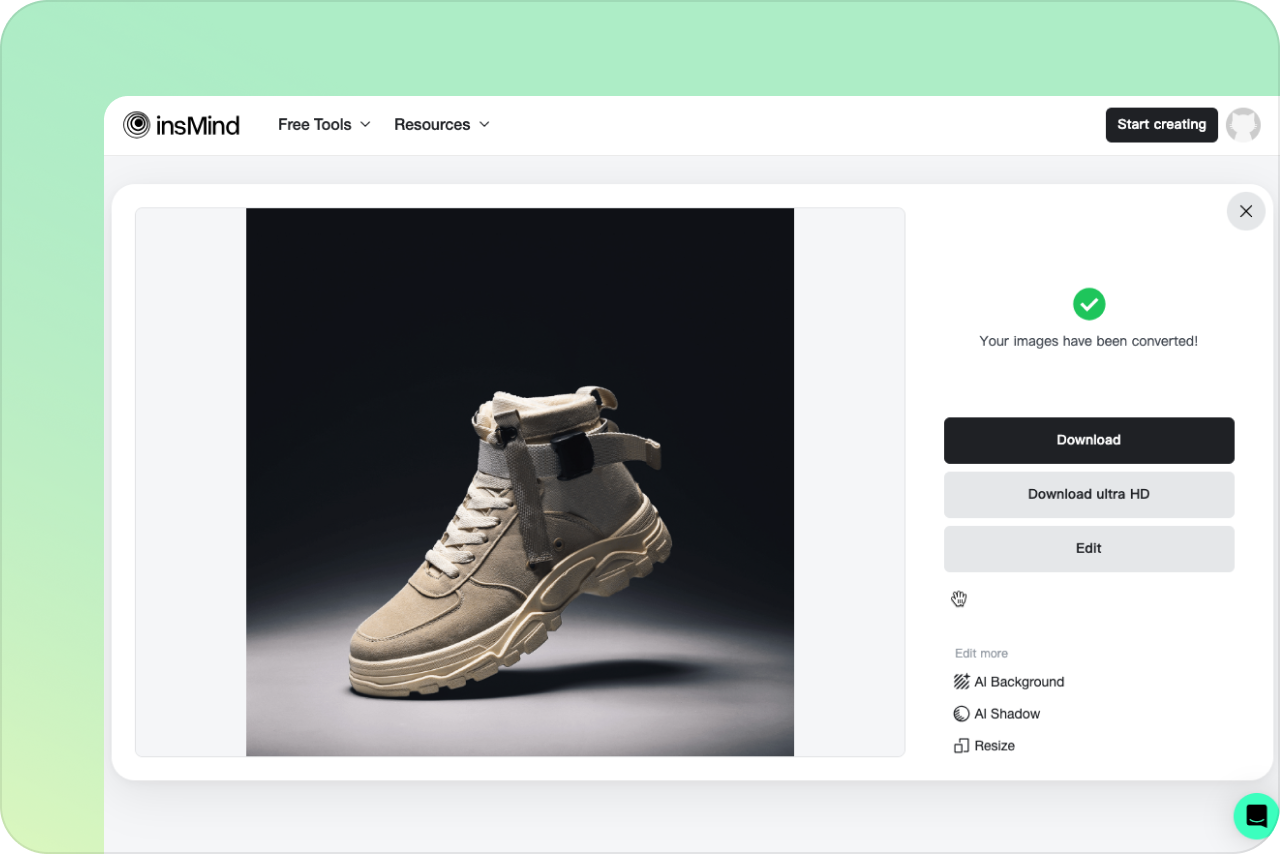
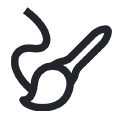

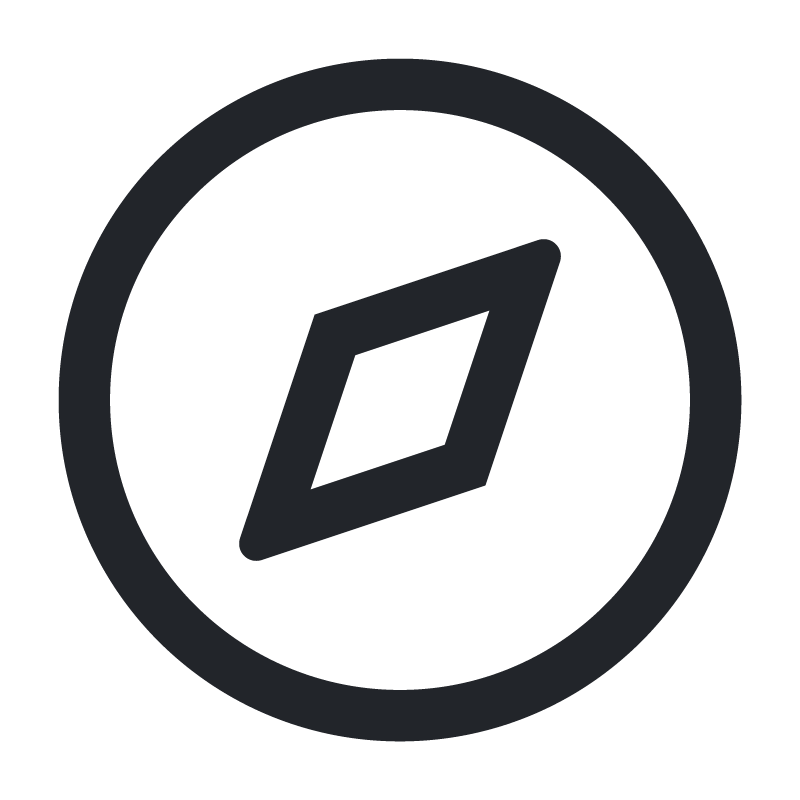



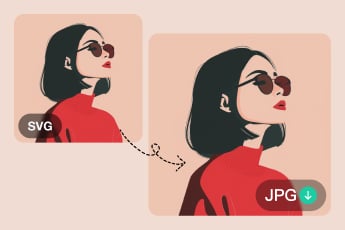

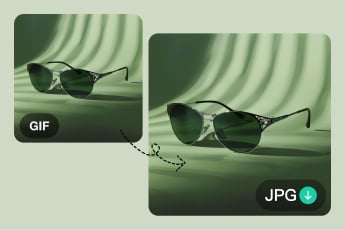
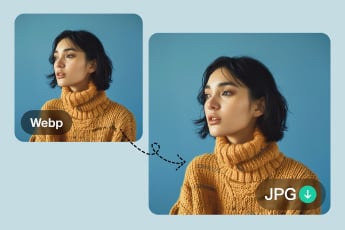
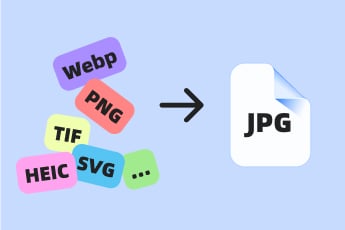


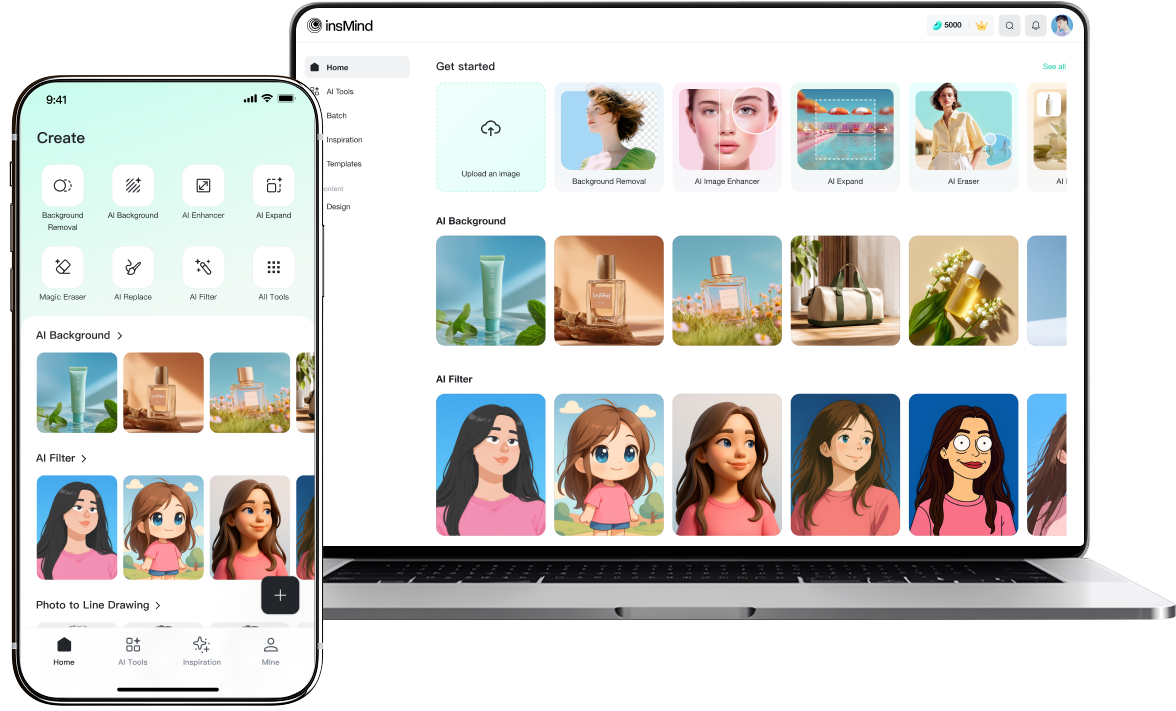
"I had hundreds of HEIC files to convert, and this tool handled them all efficiently. It's a real time-saver."
@David