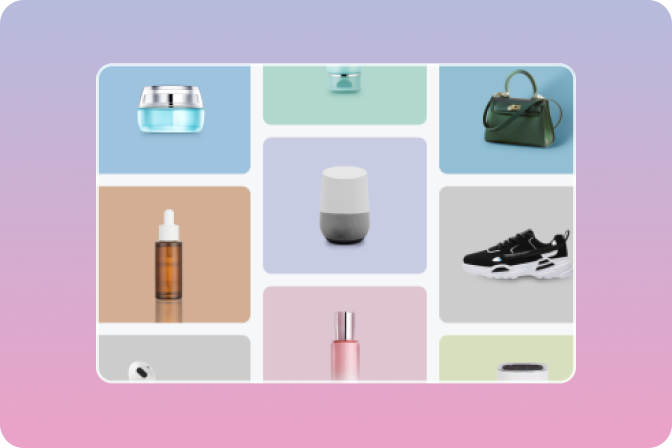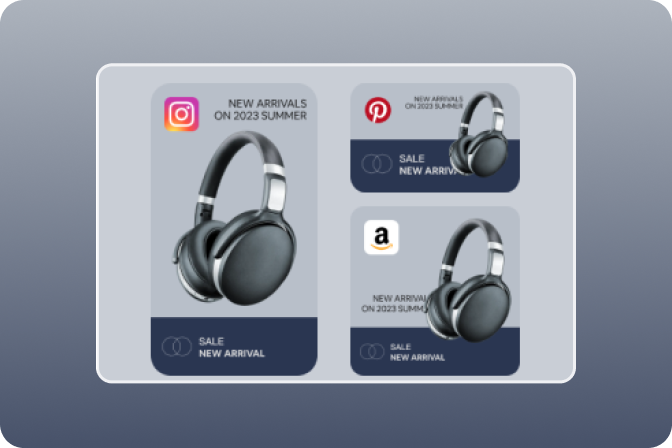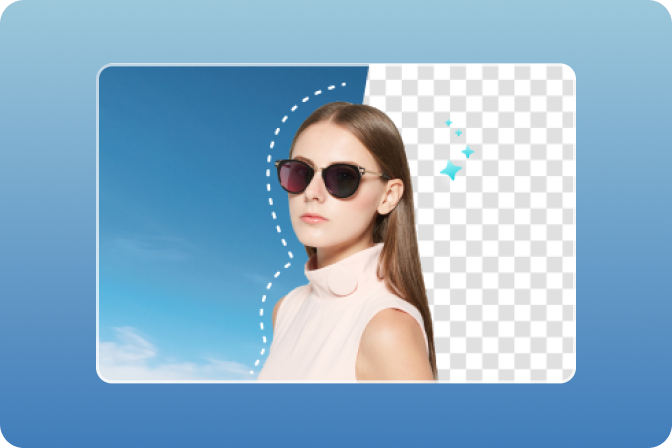Shadows are a very important element in photography, giving a realistic and more professional touch to all images, no matter what you need them for.
With insMind, you don’t need to look for complicated software where you manually need to add or adjust shadows. insMind automatically adds super realistic ones to all your photos, instantly improving their overall look.
Features of insMind to Add realistic shadows and reflections to photos online for free.
Why is it important to add a shadow to your photo?
Realism and depth:Shadows on images create a sense of realism by mimicking the natural lighting conditions. They provide depth to the image, making the subject appear grounded and enhancing the overall three-dimensional effect.
Visual separation:They help to separate the subject from the background, making it stand out. This separation improves the visual clarity and makes it easier for viewers to focus on the product or person, emphasizing their presence in the image.
Context and dimension:Shadows can convey information about the environment or setting of the photograph. They add dimension to the image, giving a sense of scale and enhancing the perception of shape and form.
Find below a step-by-step guide to resize your design to multiple sizes with insMind online.
Step 1. Launch insMind
Visit insMind's official website by clicking on the link given. Immediately, the interface below will appear.

Step 2. Start from a photo
Now, click the "Start from a photo" icon to access your device gallery where pictures are saved.

Search for the image you wanted. Click it, and then click "Open" to import the picture.

Once add the image, insMind uses the "Cutout" feature by default to instantly remove the current background turning it transparent. Here is a visual representation of this:

And you can choose an appropriate background for your product. Here is a visual representation of this:

|
|

|

|
Step 4. Add realistic shadows and reflections with one click
To make your product image more advanced and blend better into the background image, you can add shadows or reflections.

We provide a variety of shadow types such as Drop shadows, Slant shadows, Ground shadows, and reflection to meet your different scene needs.

|

|

|

|
We also support advanced settings for shadows to make them more realistic.
Supports adjusting angle.
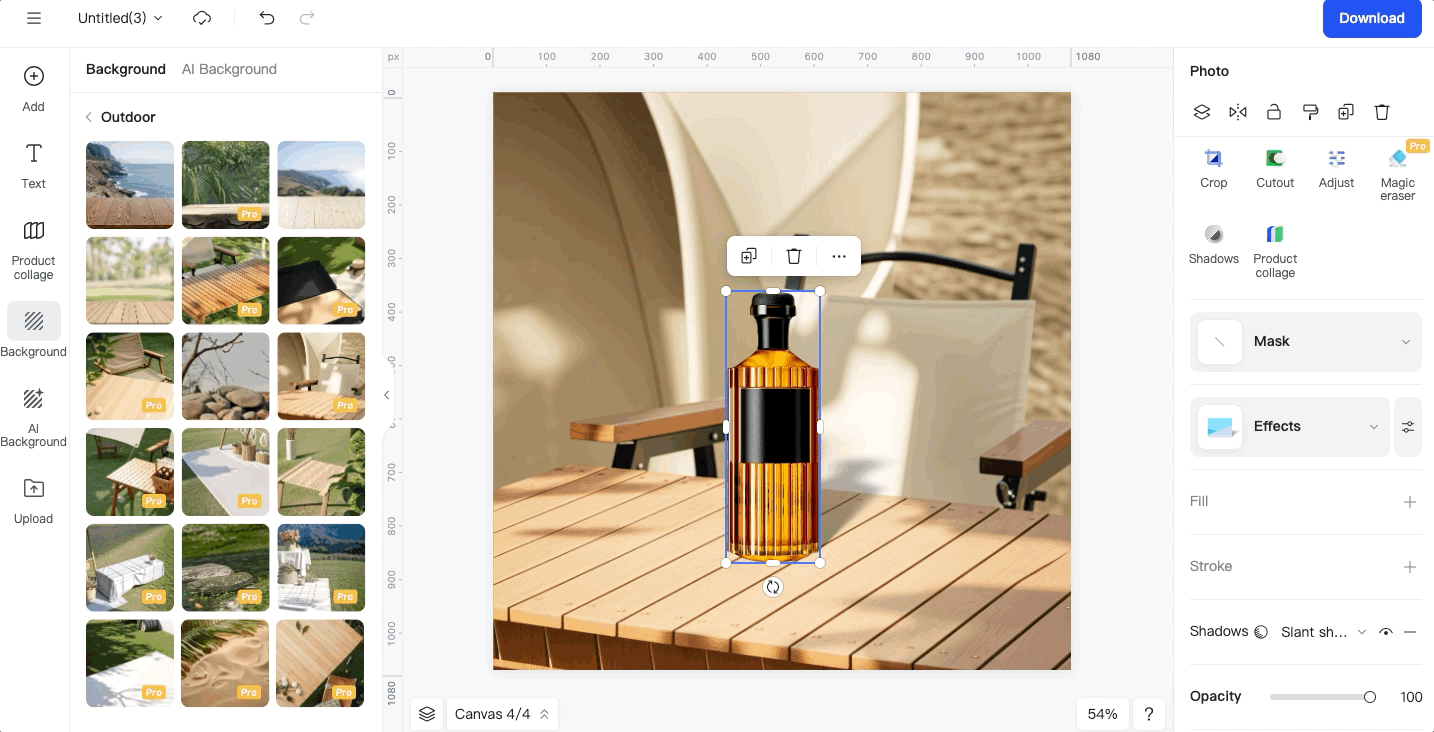
|
Supports adjusting length and width.
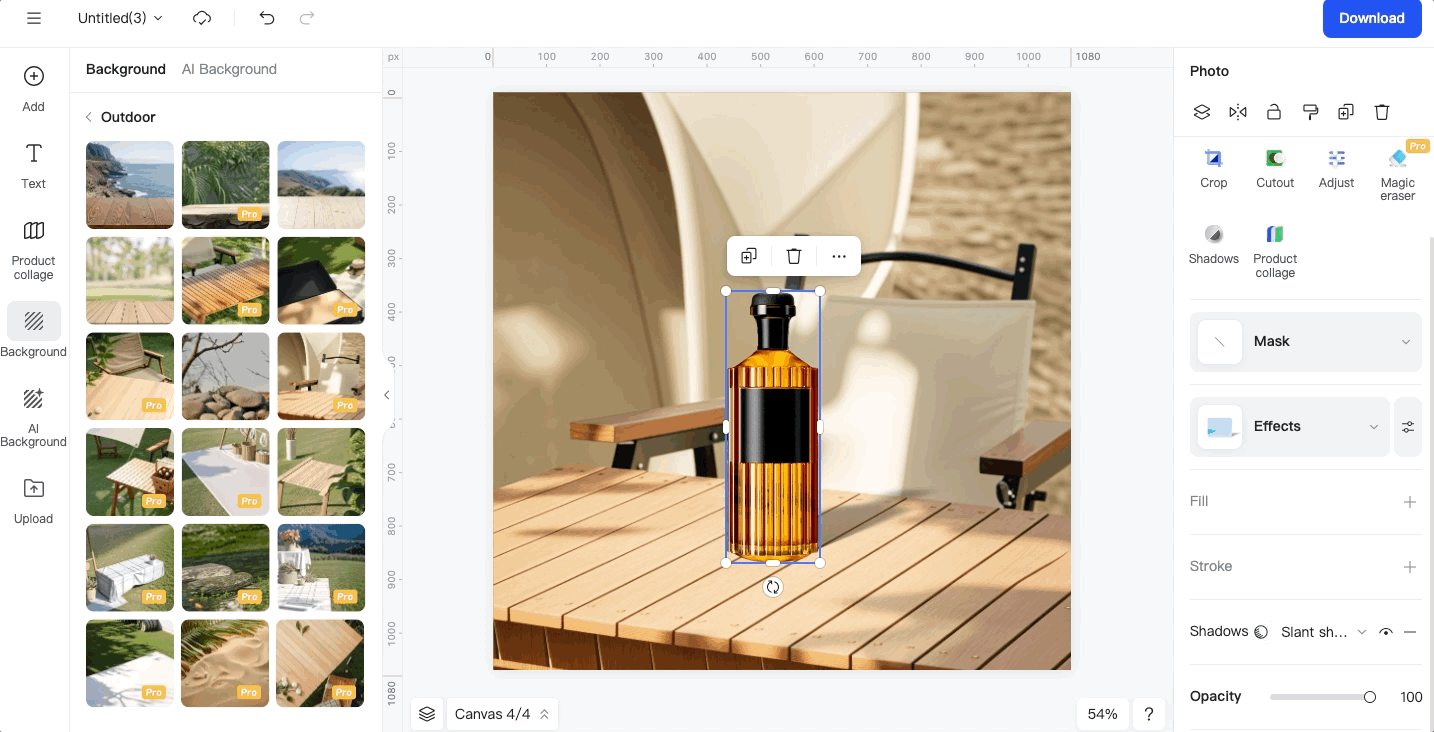
|
Supports adjusting offset distance and angle.
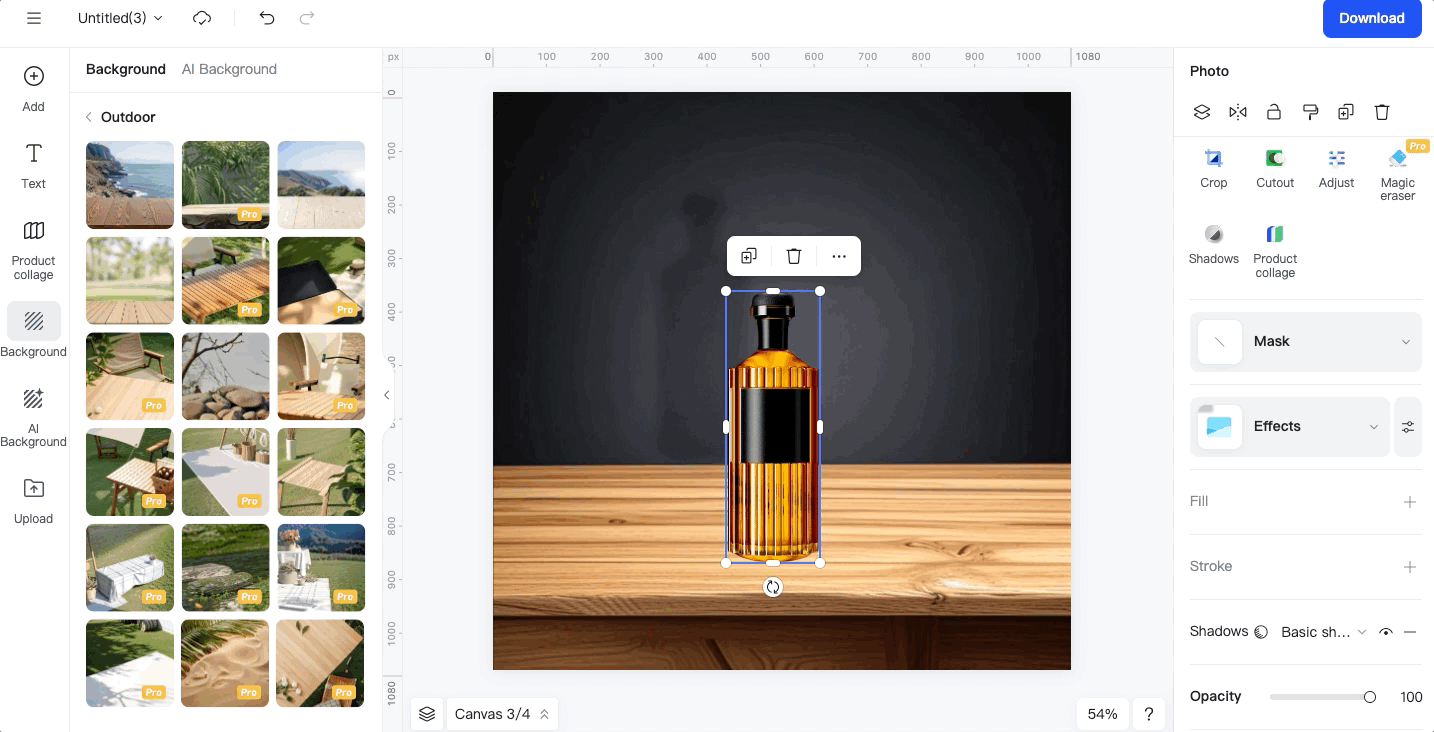
|
Supports adjusting color, blur and opacity.
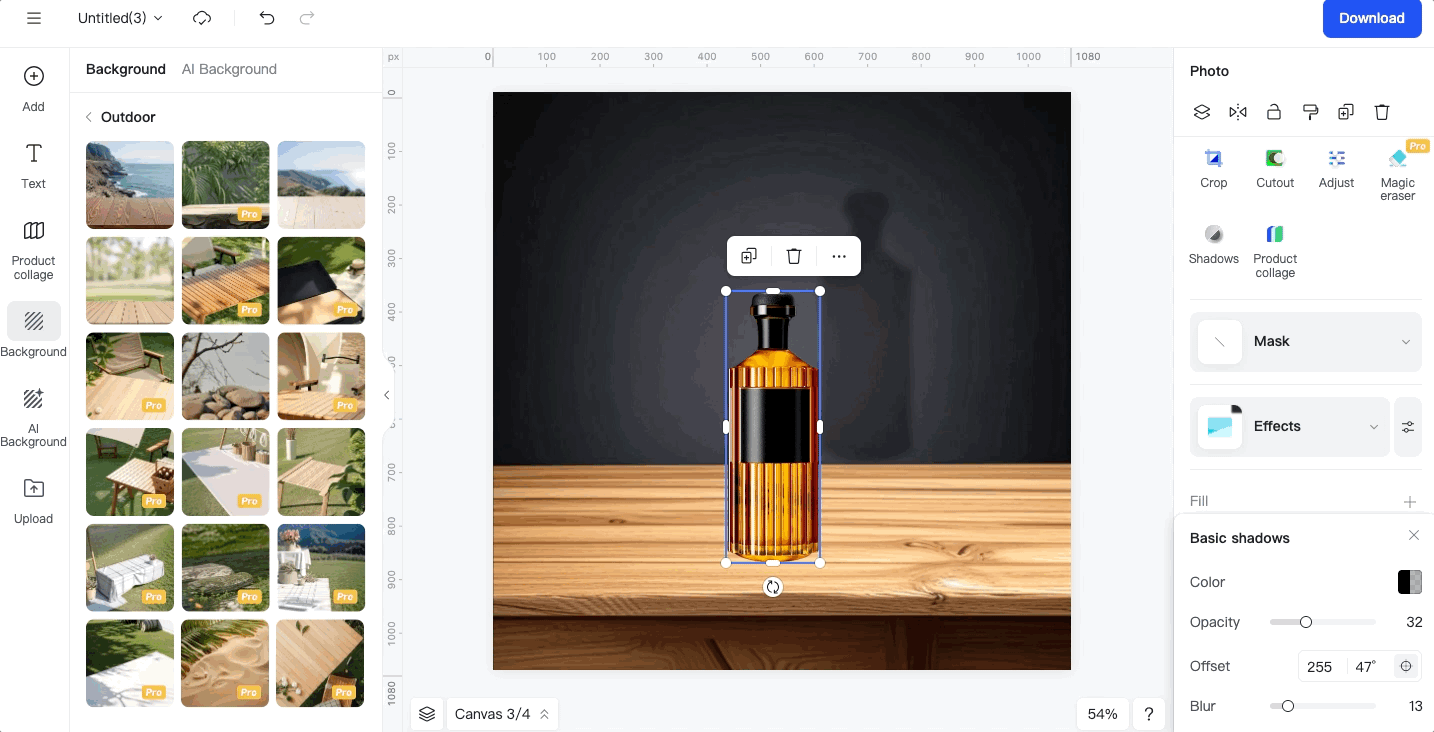
|
Step 5. Download your images
Now you have the result you need, export the image to your PC by clicking the" Download" icon at the top right corner.