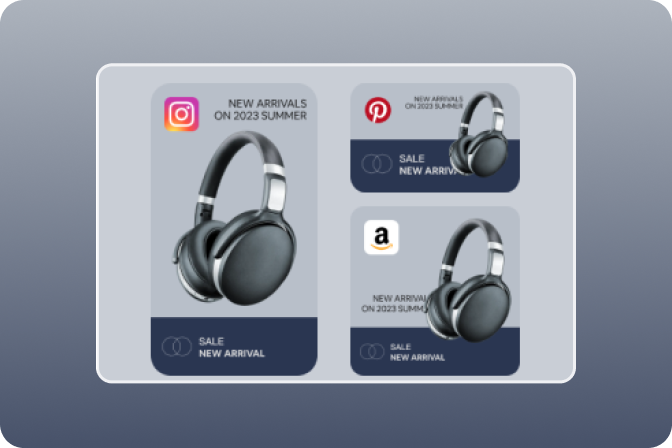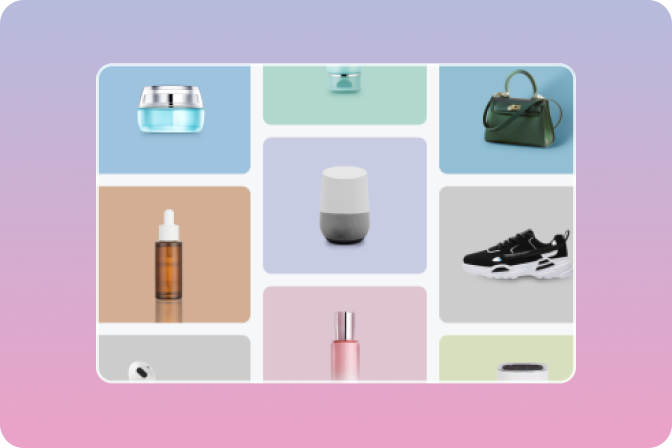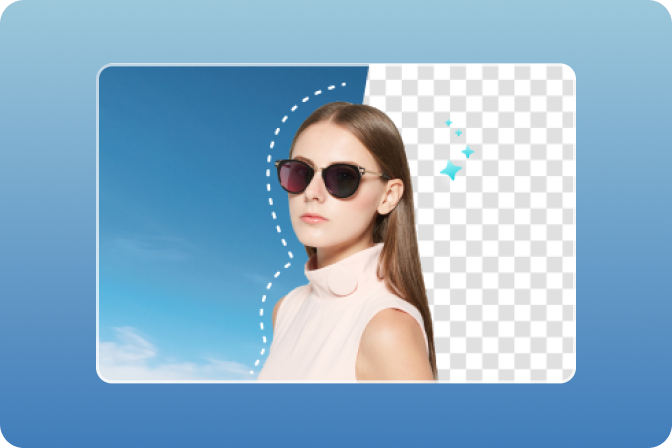The smart resizing feature in insMind allows you to easily adjust your design to fit any publishing platform. Using this tool, you can generate designs for multiple platforms with one click, without having to create the same visuals for different sizes.
Features of insMind to Resize images online for free.
Find below a step-by-step guide to resize your design to multiple sizes with insMind online.
Step 1. Launch insMind
Visit insMind's official website by clicking on the link given. Immediately, the interface below will appear.

Step 2. Start from a photo
Now, click the "Start from a photo" icon to access your device gallery where pictures are saved.

Search for the image you wanted. Click it, and then click "Open" to import the picture.

Step 3. Create your product images
Once add the image, insMind uses the "Cutout" feature by default to instantly remove the current background turning it transparent. Here is a visual representation of this:

Secondly, you can choose an appropriate background for your product. Here is a visual representation of this:

Finally, you can add a shadow to your product to make it blend better into the background. Here is a visual representation of this:

|

|
Step 4. Resize a design to multiple sizes with one click
After creating a product image, you can expand it into multiple sizes with one click.

You can choose the preset sizes we provide, including the sizes of common social media and e-commerce platforms.

|

|
You can also create your own sizes for later use.

|

|
Step 5. Download your images
Now you have the result you need, export the image to your PC by clicking the" Download" icon at the top right corner.