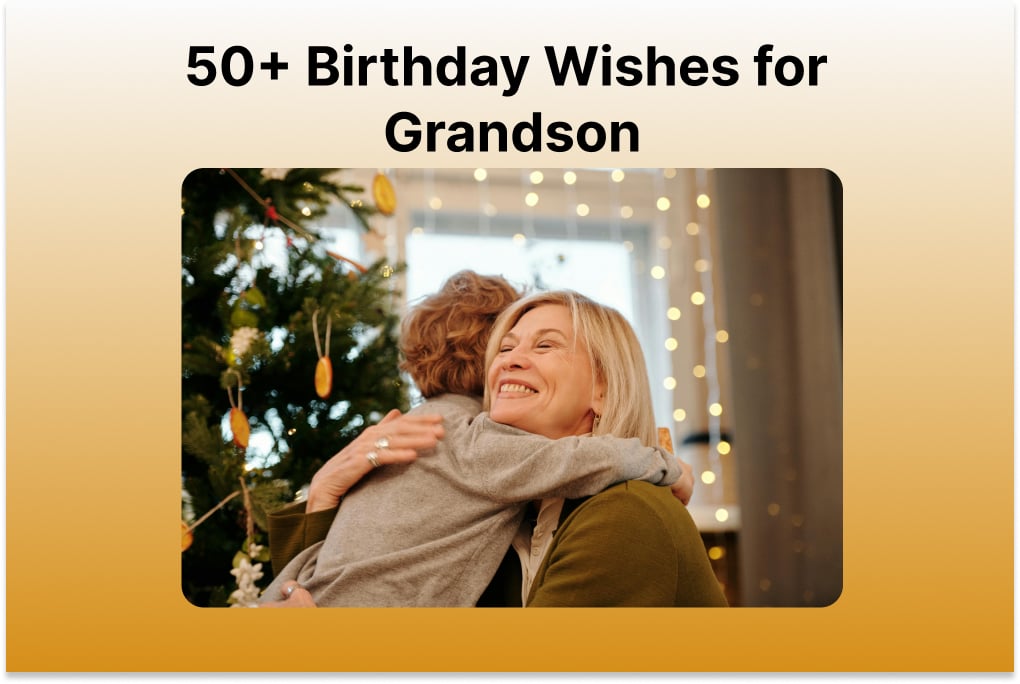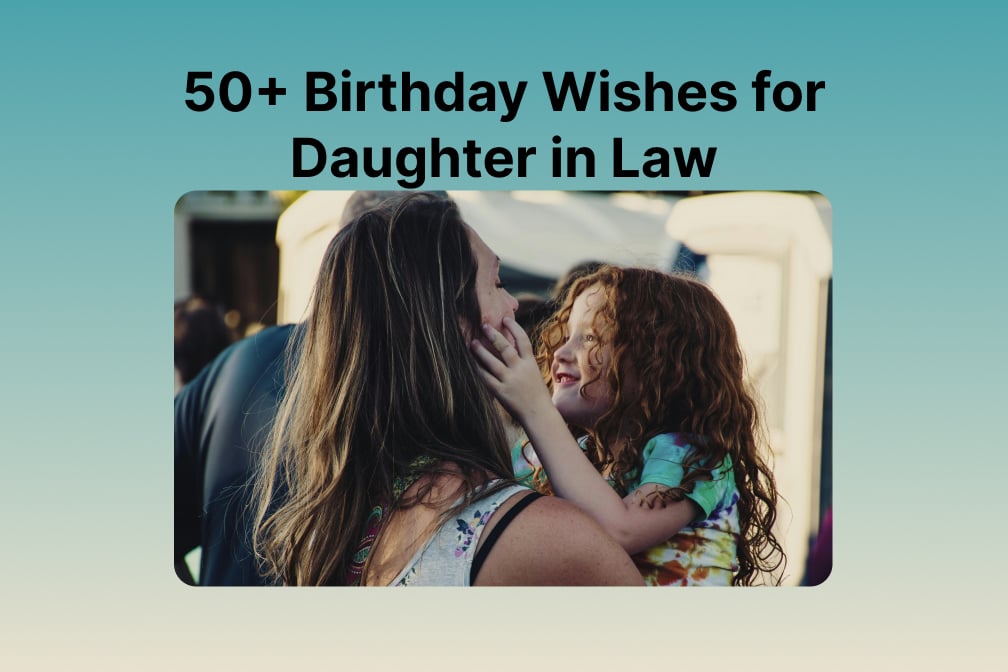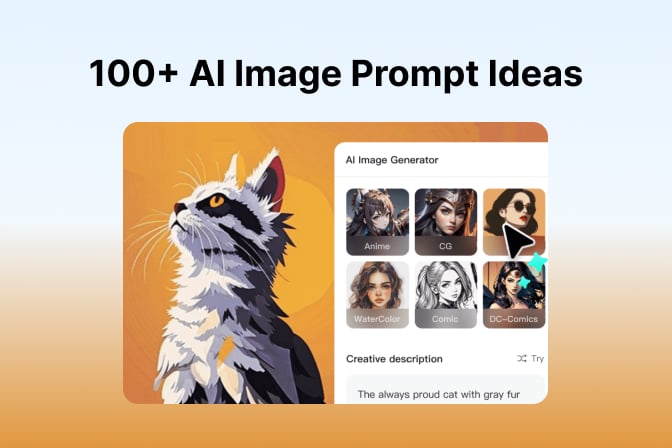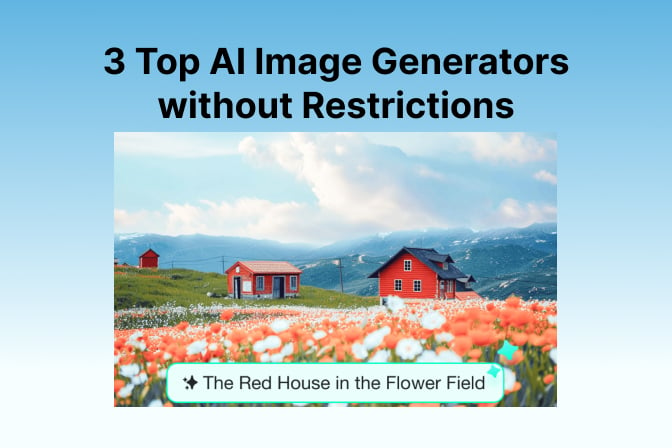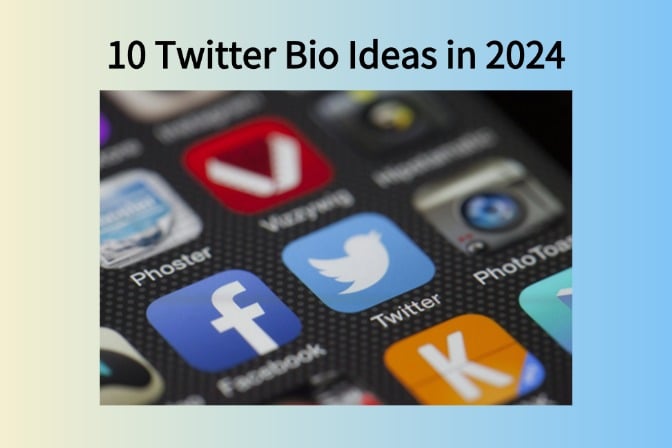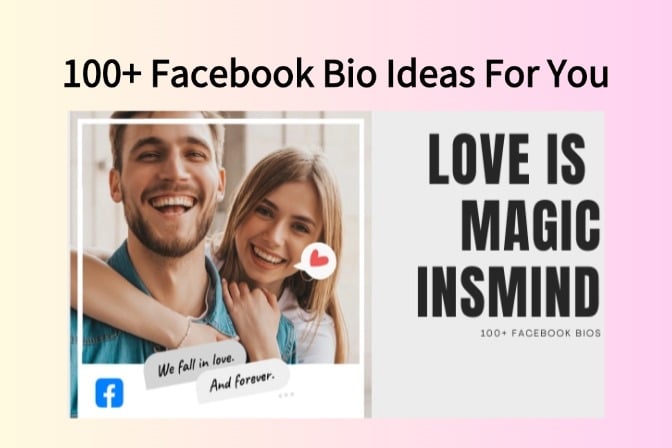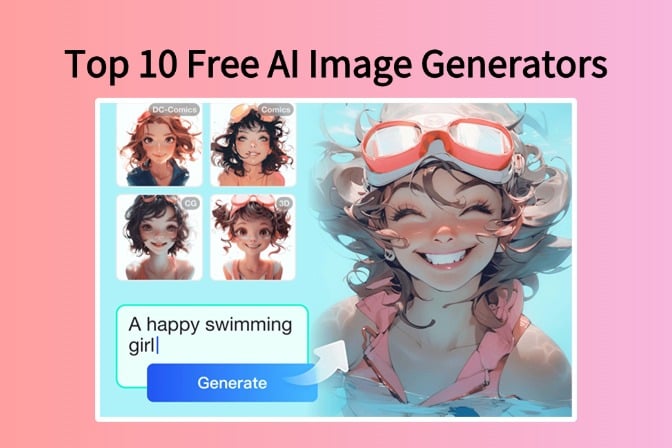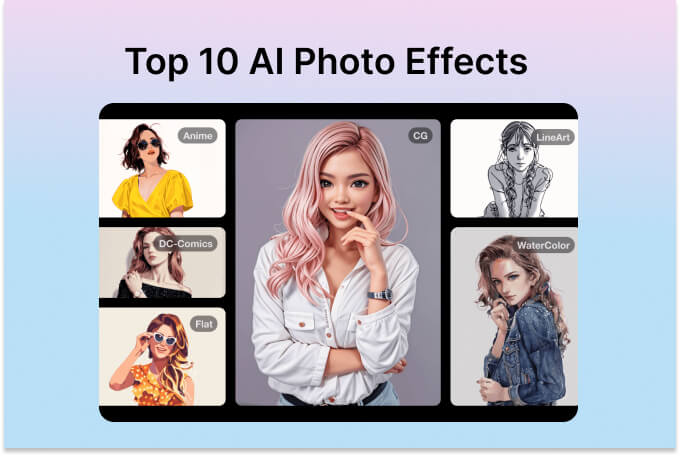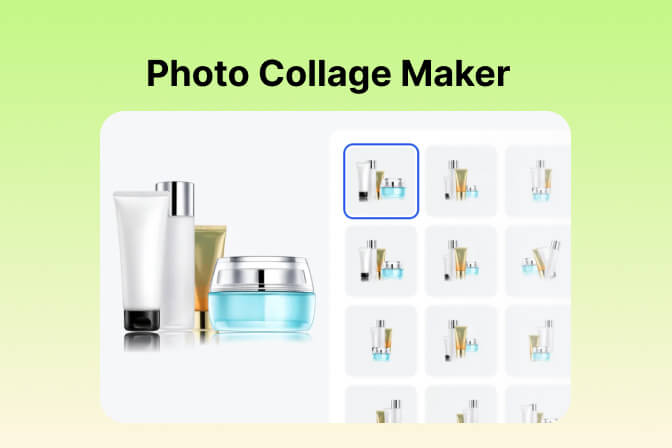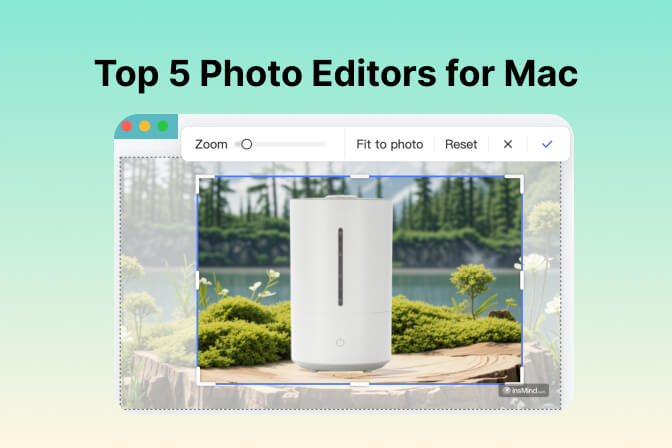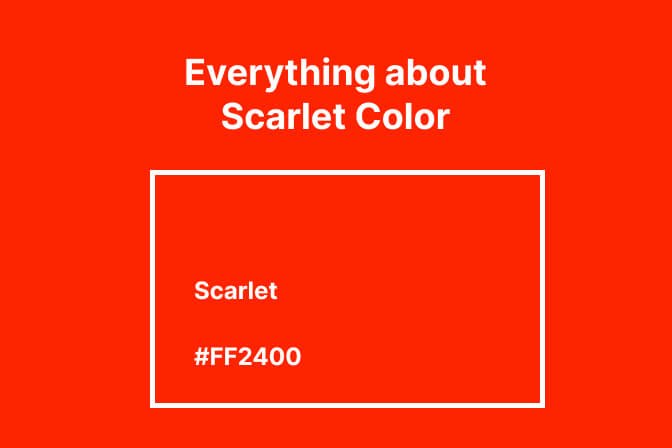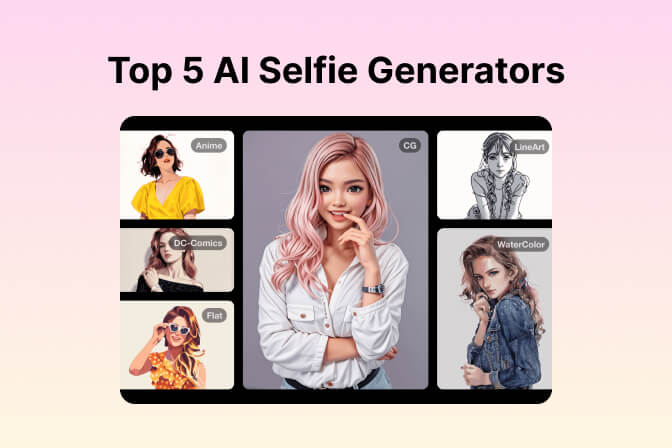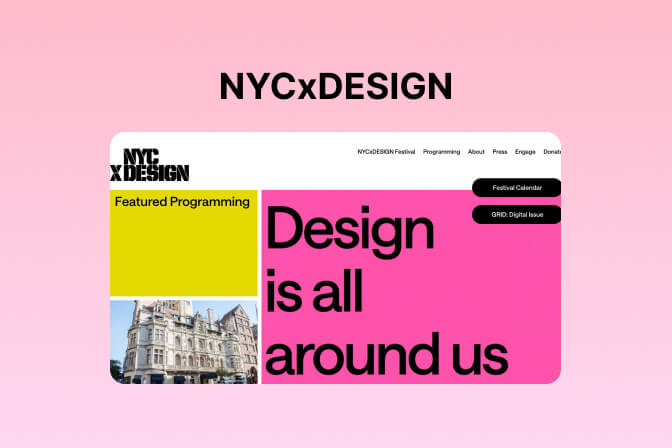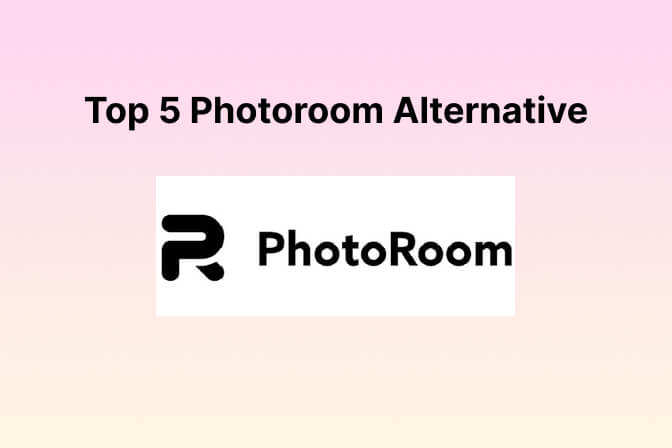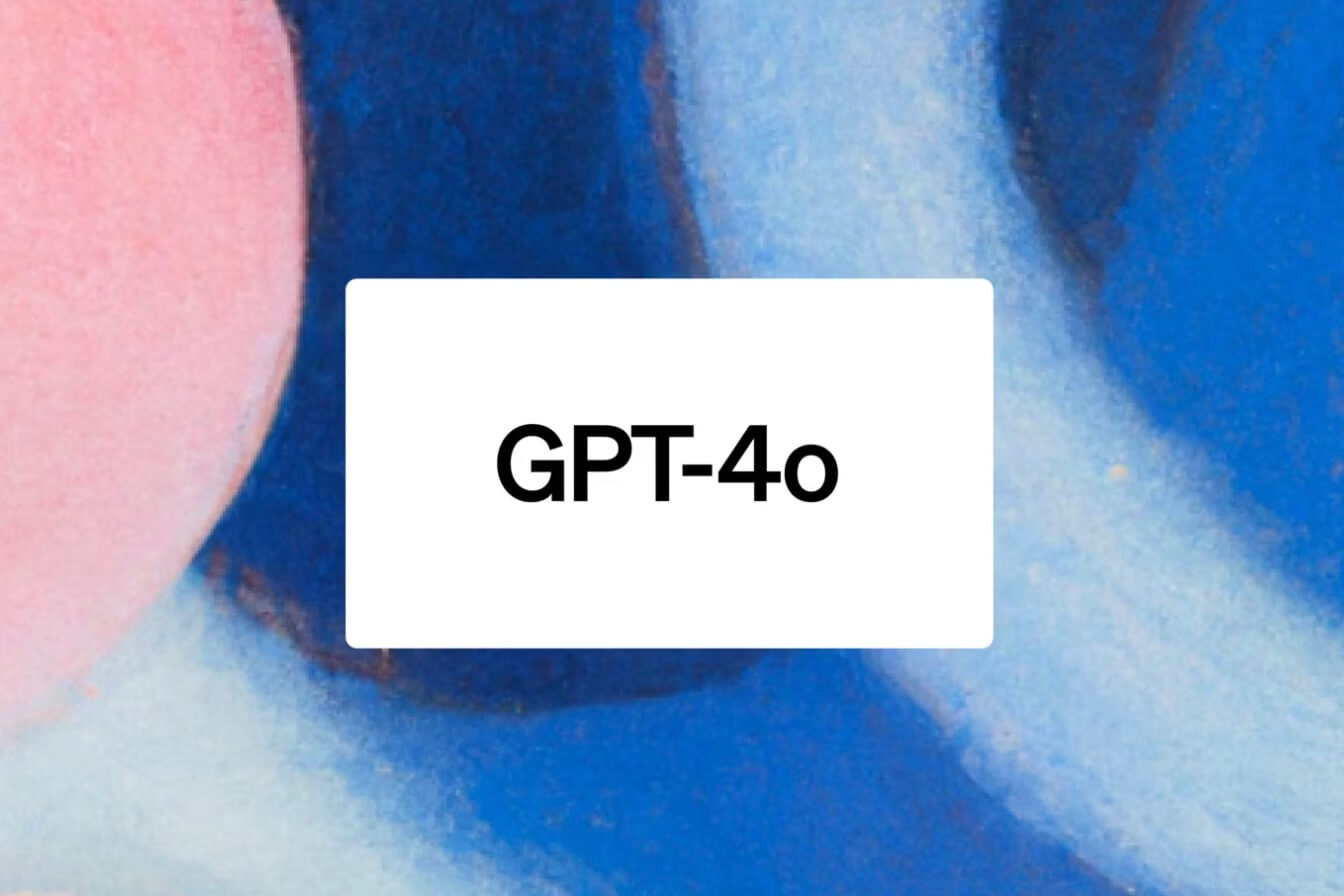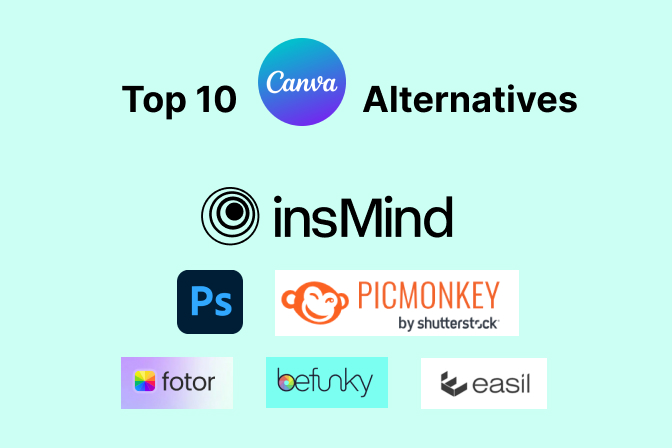For graphic designers and photo editors choosing a photo editing software that can do multiple jobs is crucial. Canva and Photoshop are a couple of the most popular editing software around today and also provide several of the greatest features a photo editor is able to provide. The competition between these two is so tight that it is inevitable not to pit them against each other creating a rivalry: Canva vs Photoshop.
But what makes a good photo editor? The quality of a good photo editor should have a comprehensive interface and is capable of providing everything you need for editing photos, such as insMind.
- Part 1. Canva vs. Photoshop, what are they?
- Part 2. Canva vs. Photoshop, Features Comparison
- Part 3. Canva vs. Photoshop, Pricing Comparison
- Part 4. Canva vs. Photoshop, Real Use Case Comparison
- Part 5. Canva vs. Photoshop: Which one is better?
- Part 6. The Best Free Alternative to Canva and Photoshop
- Part 7. FAQs about Canva vs Photoshop
Part 1. Canva vs. Photoshop, what are they?
Canva and Photoshop are photo editing software that can improve a photo or graphic design. While both are considered the best, they differ in uses and clearly distinguish their features. To understand this completely, let us explore the two of them independently.
What is Canva?
Canva is an online graphic design platform where graphic designers and photographers can create content and templates. It is also used for invitations, business cards, professional templates, and social media graphics.
It provides basic image editing advantages such as:
- Adding background texts
- Photo blurring effects
- Background removal
It offers a user-friendly interface that makes it perfect for someone with no photo editing skills.
 What is Photoshop?
What is Photoshop?
On the other hand, Photoshop is one of the most renowned pioneers of photo editing technology. It is developed by Adobe, and it provides all the photo editing tools that you will need.
However, unlike Canva, Photoshop will require a certain degree of knowledge as it has features that may not be suitable for beginners. Because of these complex features, this gives Photoshop an advantage against other photo editing platforms, since it offers other capabilities that other tools may not have.
 Part 2. Canva vs. Photoshop, Features Comparison
Part 2. Canva vs. Photoshop, Features Comparison
To determine what is the most supreme photo editing tool, it is critical to understand the features of both Photoshop and Canva.
Photoshop and Canva will require you to choose a canvas size to start your designs, and from there everything can be different.
Features of Canva:
It is important to note that Canva is established for non-designers, hence it has a more straightforward interface that allows even those with zero knowledge in design to edit their photos. Here are some of its features.
- Has predefined canvas sizes
- Offers suitable and customizable templates that are compatible with any work you want to accomplish
- You can choose if the work is for a Social Media page, newsletter, or a simple document
Canva will also offer you the ability to change the color of your designs, activate transparency, change fonts, and layer order.
You can also upload your image and incorporate it into your design to establish a more personalized document.
Features of Photoshop
The key difference between Photoshop vs Canva is that Photoshop is created for professional artists, designers, and photographers as it offers advanced features. Here are some of it:
- Pen Tool
- Advanced Color Profile Management
- An advanced and wide variety of brushers
- Layer Panels
- Masking Features
- Smart Objects
- Exportation capability in different formats
Here is a more comprehensive chart:
|
Feature/Aspect |
Canva |
Photoshop |
|
Ease of Use |
User-Friendly, Drag, and Drop Interface |
Advanced Toolset, ideal for professionals |
|
Platform Availability |
Web-based, accessible on any device with internet |
Desktop application available on Windows and MacOS |
|
Tools |
Basic Photo Editing Tools |
Detailed and Extensive Toolsets |
|
Templates |
A diverse range of templates for different design requirements |
Custom Creations. No Templates |
|
Customization |
Limited Customization |
Highly customizable with extensive editing capabilities |
|
Graphic Design Pursuit |
Suited for simple graphic designs |
Offers more complex and professional graphics |
Part 3. Canva vs. Photoshop, Pricing Comparison
|
Plan |
Cost |
Templates and Elements |
Advanced Tools |
Cloud Storage |
Collaboration |
Other Apps |
|
|
Canva
|
Canva Free |
Free |
Limited |
Basic |
5GB |
Limited |
None |
|
Canva Pro |
$12.99/month, or $119/ year |
All premium templates and elements |
Background Remover, and Magic Resize |
100 GB |
Team Collaboration |
None |
|
|
Canva Enterprise |
$30.00/user/month |
All premium templates and elements |
Background Remover, Magic Resize, and advanced controls |
Unlimited |
Advanced Collaboration |
None |
|
|
Photoshop
|
Photoshop Single App |
$20.99/month |
No templates |
Professional grade tools |
100GB |
Real-time but limited collaboration |
None |
|
Photography Plan |
$9.99/month |
No templates |
Professional grade tools |
20GB |
Real-time but limited collaboration |
Lightroom |
|
|
Creative Cloud All Apps |
$52.99/month |
No templates |
Professional grade tools |
100GB |
Real-time but limited collaboration |
Other Adobe Apps |
Part 4. Canva vs. Photoshop, Real Use Case Comparison
Canva, and Photoshop each offer distinctive features that are applicable to different use cases.
When to use Canva
Since Canva offers a more straightforward interface, you can use it in scenarios where you want to:
- Create appealing but easy designs for blogs or social media
- Use it on an entry-level device since it is not necessary to download software
When to use Photoshop
Photoshop provides advanced features that are more commonly used by professional photographers or graphic designers. Here are some of the scenarios where you can use it.
- If you are a professional photographer or graphic designer and want to create designs that stand out
- If you are aiming to develop your design skills
- You have a project that will require advanced photo editing.
Part 5. Canva vs. Photoshop: Which one is better?
When it comes to the decision of which one is better, the verdict would depend on how you will use it. Canva and Photoshop are equally good depending on your preference and the level of complexity that you need to undertake.
There are some people who use Canva to implement a better-looking design for blogs, social media posts, visiting cards, and even your work portfolio.
Photoshop, on the other hand, is a perfect tool designed for its advanced photo editing skills that professional photographers and graphic designers use to incorporate more stellar designs perfect for professional settings.
However, when it comes to having a user-friendly interface one of the best alternatives will be insMind.
Part 6. The Best Free Alternative to Canva and Photoshop
There are a variety of photo editing tools that can stand as an alternative for either Canva or Photoshop, however, if you want to acquire advanced designs even with no knowledge of photo editing or graphic designs, then insMind is perfect for you.
 Here are some of its features.
Here are some of its features.
- Image editing: Our free online photo design tool allows you to edit your photos or images freely. The features include: Adding text to the image, Resizing an image to any dimension, Adding shadows to your image, Changing the background, Removing unwanted subjects, Adding stickers, etc.
- Create product collage: Perfect for creating a collage or an advertorial poster. You can choose whether it is for: Beauty and Personal Care, Makeup, Clothing, Luggage, Electronics
- Background remover: Allows you to remove unwanted background from your photo and provide you with the ability to incorporate a new one
- Generate AI backgrounds: insMind has an AI-enabled background changer that will provide you with multiple background options that are compatible with the subject of your photo
- AI-image expander: You can use the Smart Resize option and select from the following options on how you want to expand your photo. You will be given the ability to resize your photo depending on the platform that you want to use it with.
- AI-Image enhancer: Choose from high quality and ensure that you have the best-looking photograph upon download.
- Magic Eraser: Remove any unwanted objects from your photo.
Some of these features are available on Canva and Photoshop if you subscribe to their paid membership. insMind offers these features for free with no added charges.
insMind's AI-powered tools allow you to transform a simple photo into sketches, or remove the background with ease, with built-in features that are perfect for team collaboration and are accessible for every device as long as you are connected to the internet.
Part 7. FAQs about Canva vs Photoshop
What is better, Canva or Photoshop?
It depends. Canva is perfect for simple editing tasks, while Photoshop is better for professionals who want to achieve more advanced designs.
What is the Difference between Canva and Photoshop?
Canva is an online-based photo editing tool that’s more user-friendly, while Photoshop is an offline software that’s designed for professionals with more complex tasks.
Which is more affordable?
Canva offers a free plan with basic features, a pro plan for $12.99/month ($119.99/year) to unlock some other features, and an Enterprise plan of $30/user/month for advanced collaboration.
Photoshop offers $20.99 as a single app and a full Adobe Creative Cloud suite that costs $52.99/month. Whether which one is affordable depends on your usage. If you need to use it for a more professional setting then Photoshop will be worth it, however, if you only need some basic editing features then Canva's free plan is a more affordable choice.
Conclusion
Using Canva can help you achieve simplistic designs even if you have very little knowledge of photo editing, while Photoshop offers a more next-level photo editing tool, especially if photo editing or graphic designing is part of your profession.
If you are, however, still in search of a more comprehensive interface with advanced photo editing capabilities, then insMind is for you. Unlike Canva or Photoshop, there is no need for you to purchase a subscription to unlock most of our features.
You can check out our photo editing tools, and discover more of its features.
Try insMind for free to enhance and develop your images and create the perfect photo design to create a lasting impression.





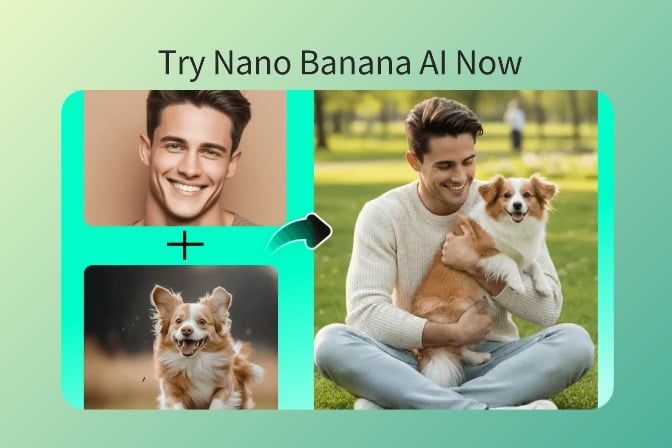


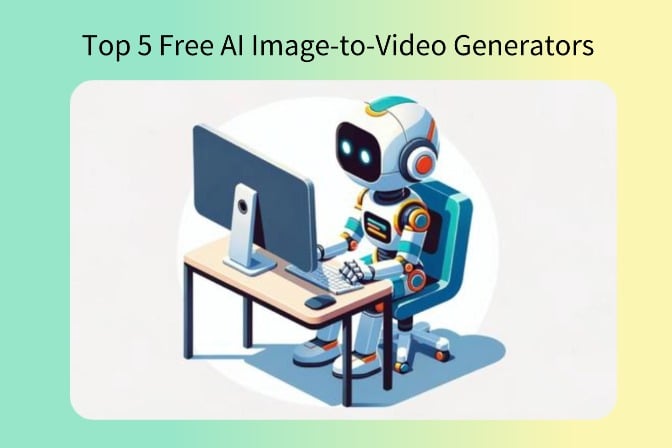
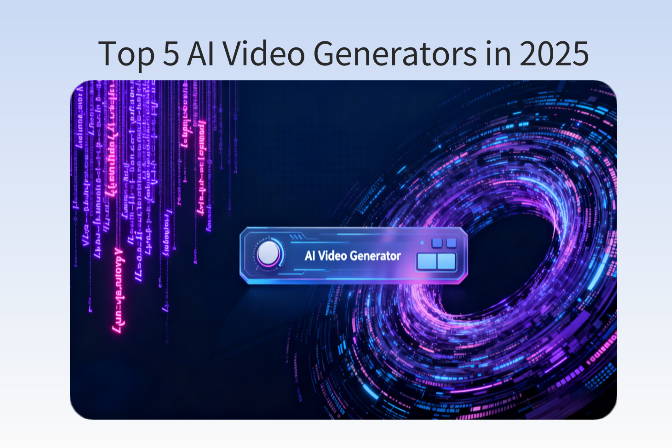



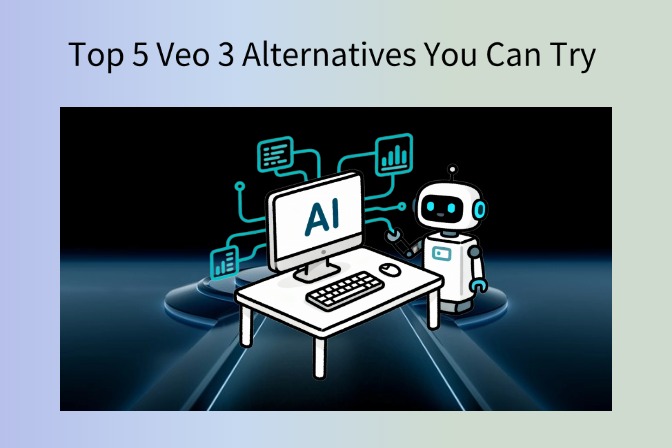
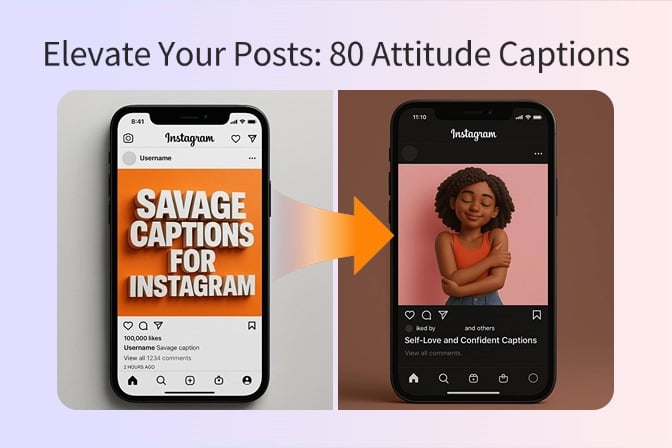
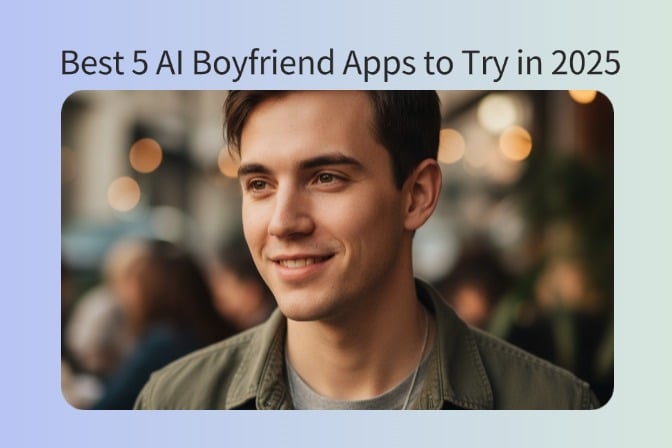

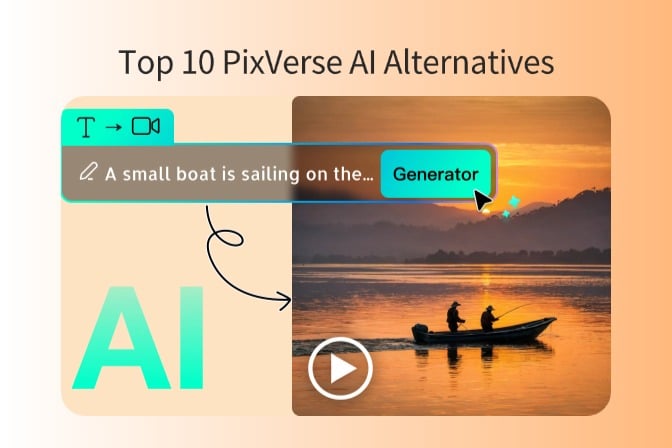
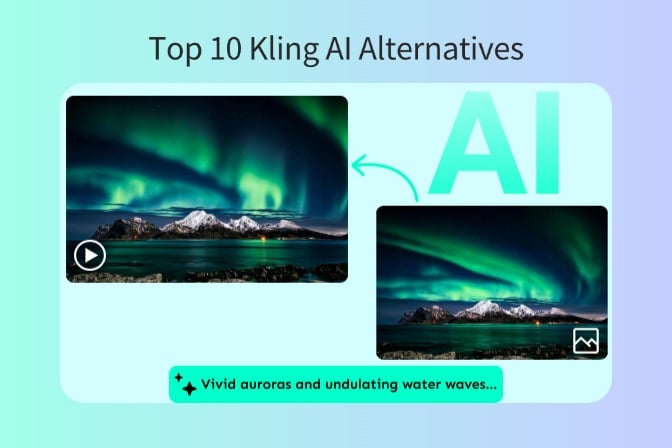
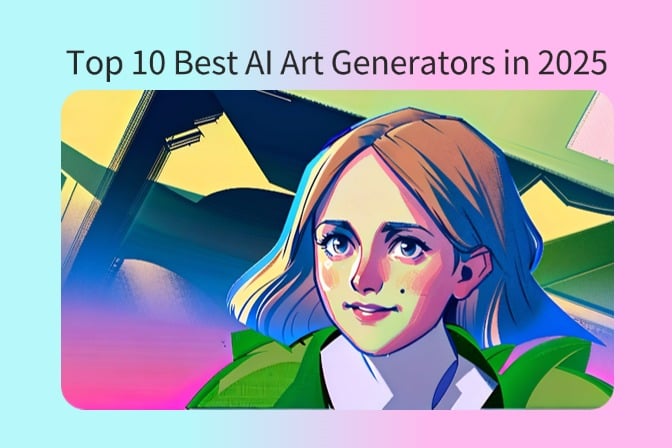
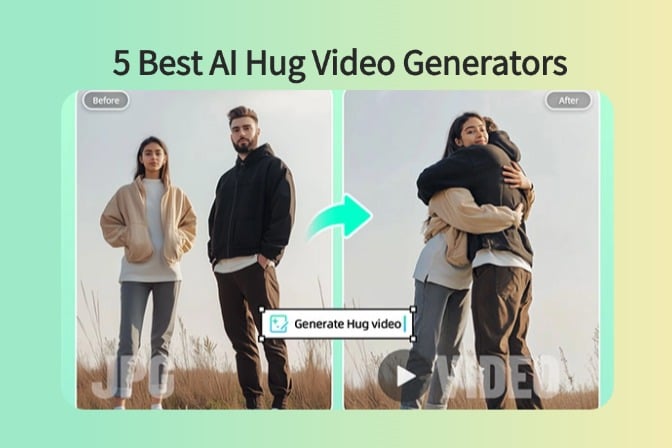
![5 Best AI Kissing Video Generators of 2025 [Tested] 5 Best AI Kissing Video Generators of 2025 [Tested]](https://images.insmind.com/market-operations/market/side/8b445afb685e4957b11238f3ebad2b2b/1756093193517.jpg)
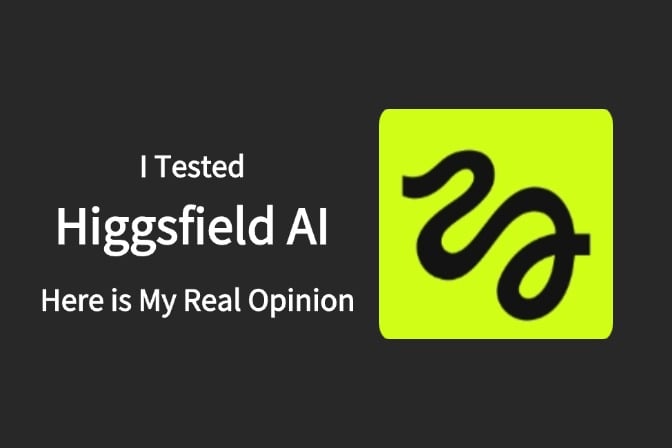

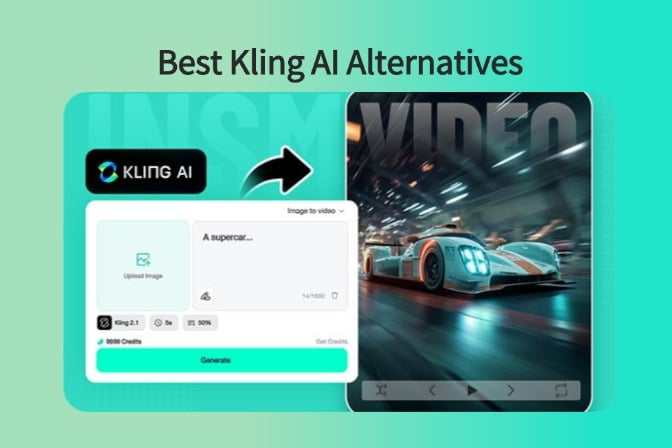
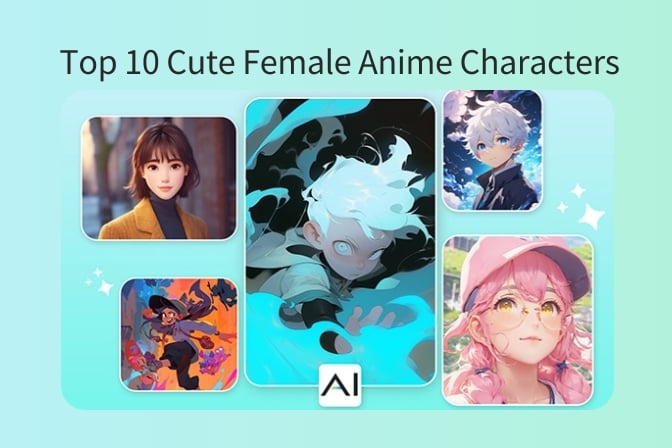
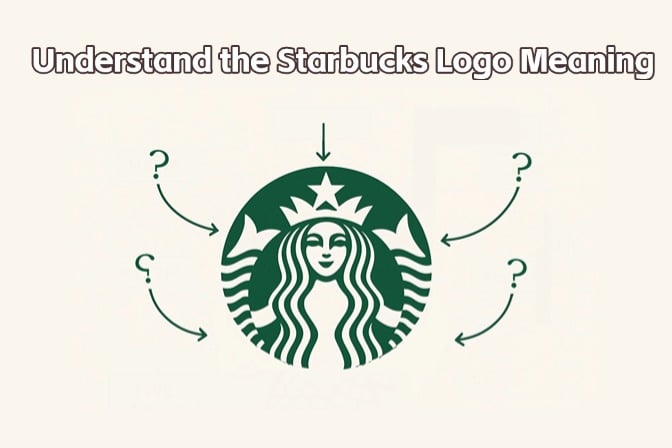
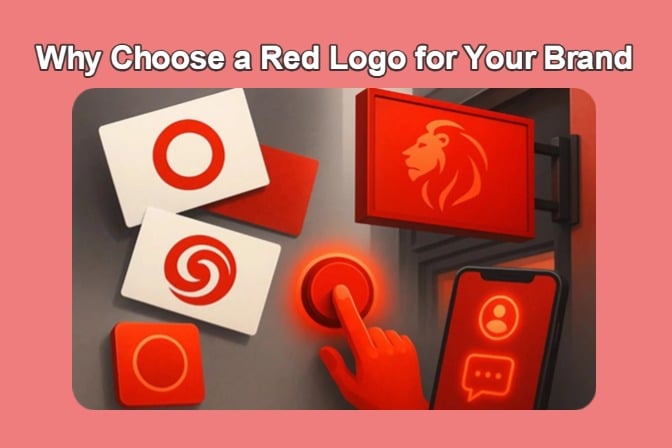
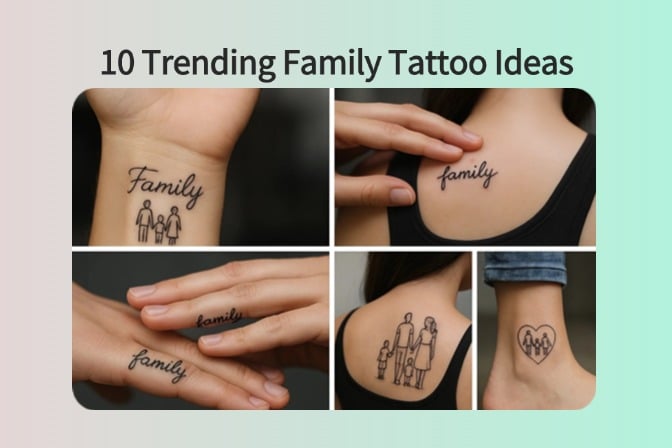

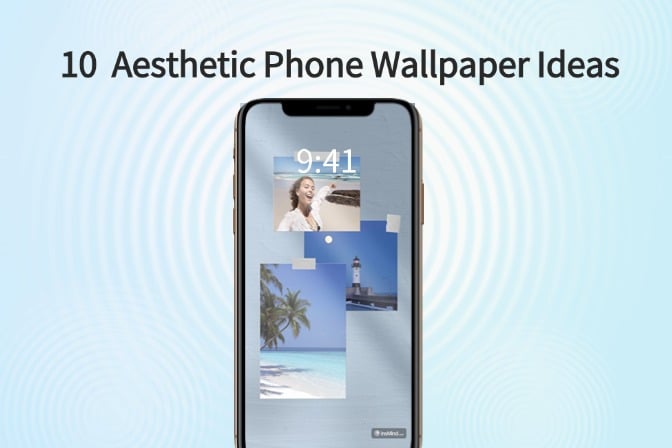
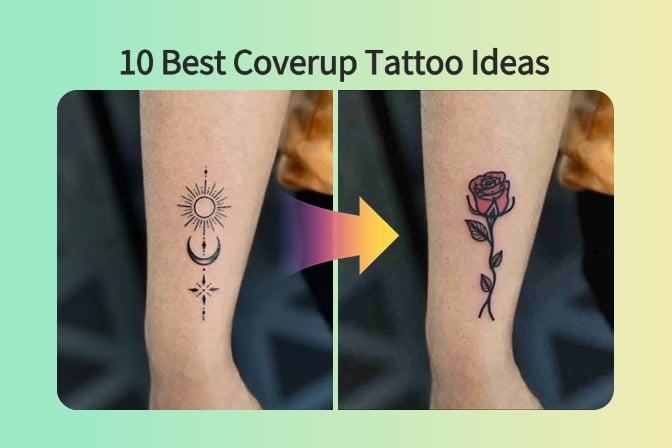
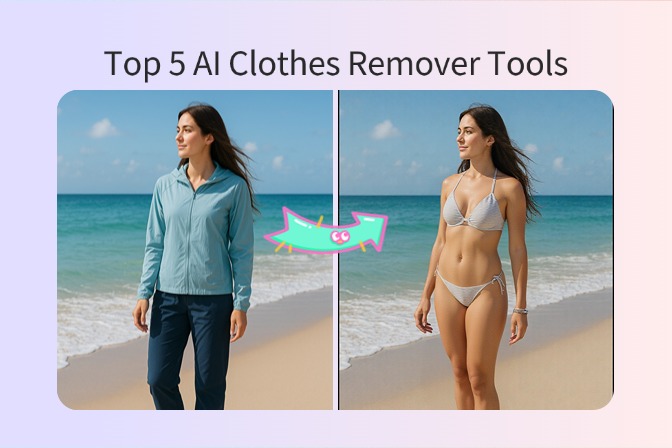
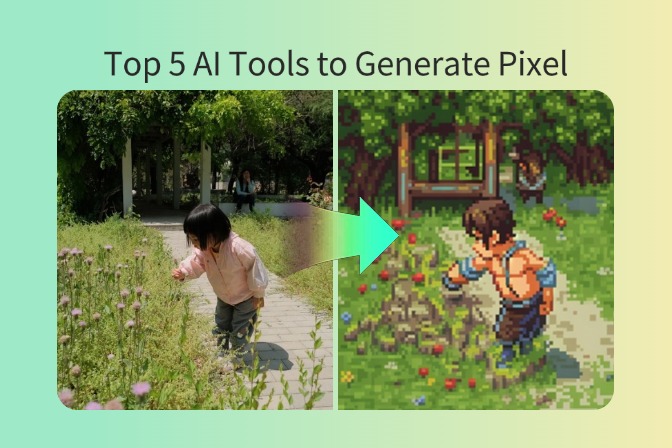

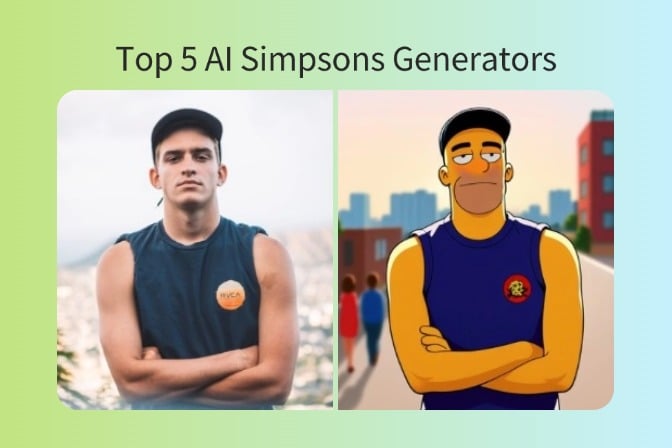
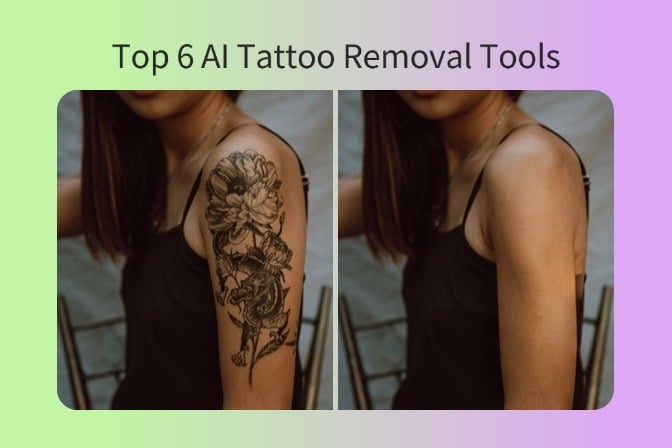
![Top 5 AI Baby Podcast Generators in 2025 [Reviewed & Tested] Top 5 AI Baby Podcast Generators in 2025 [Reviewed & Tested]](https://images.insmind.com/market-operations/market/side/9ed5a89e85ab457a9e8faace7bb25258/1750317475287.jpg)
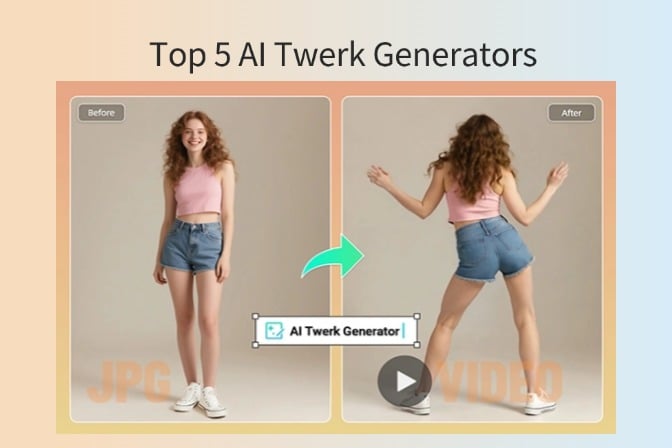
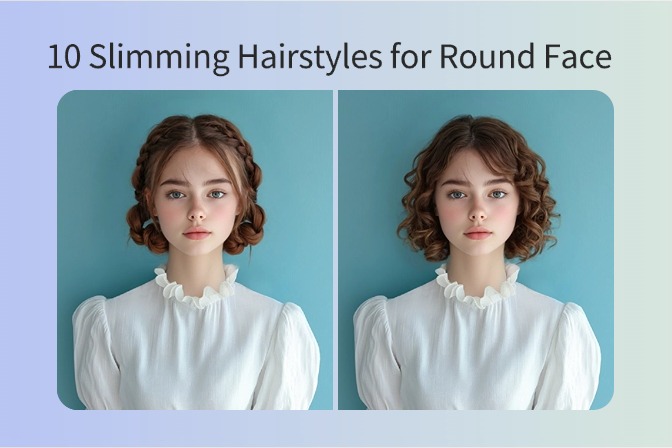
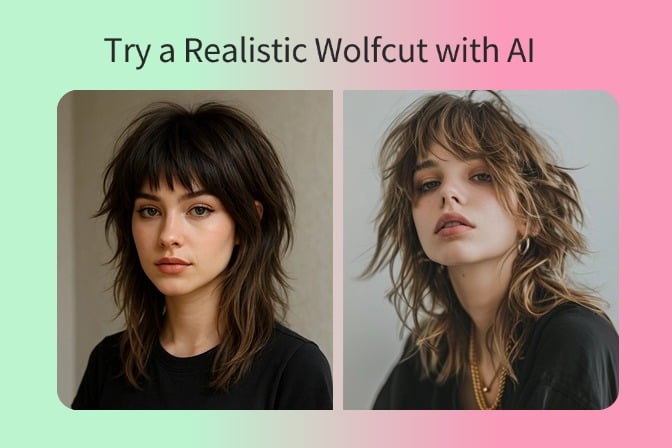
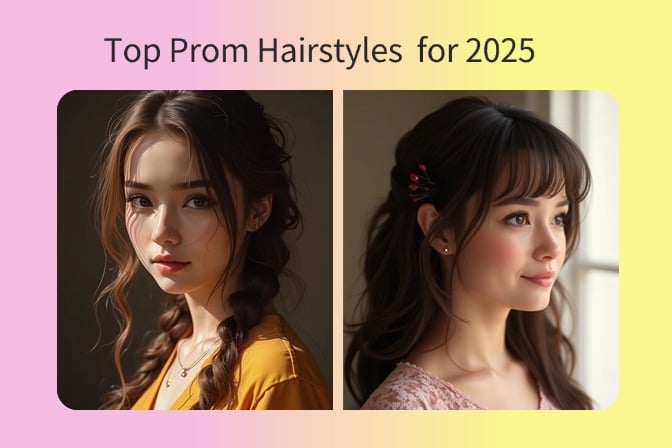
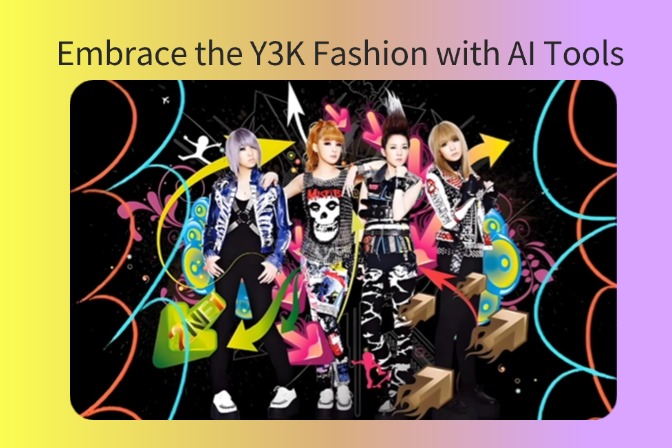
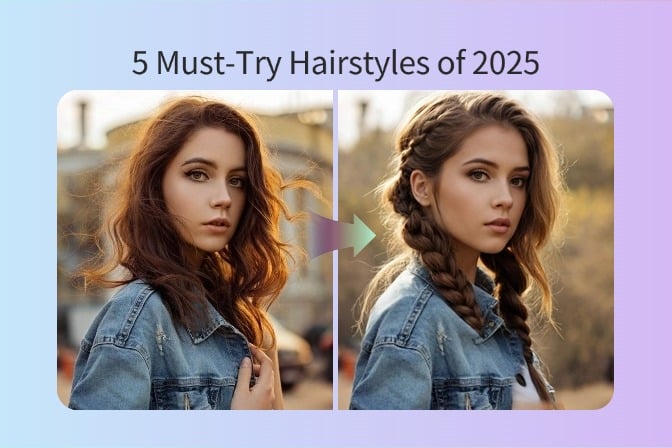
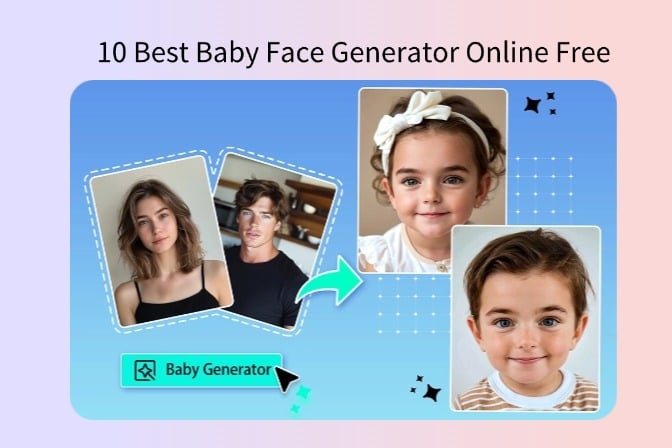
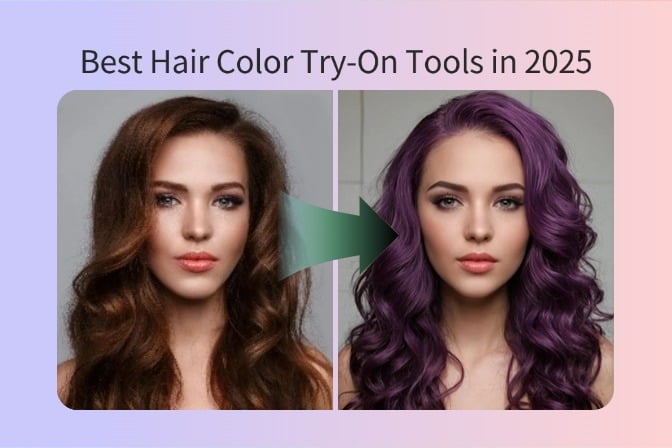
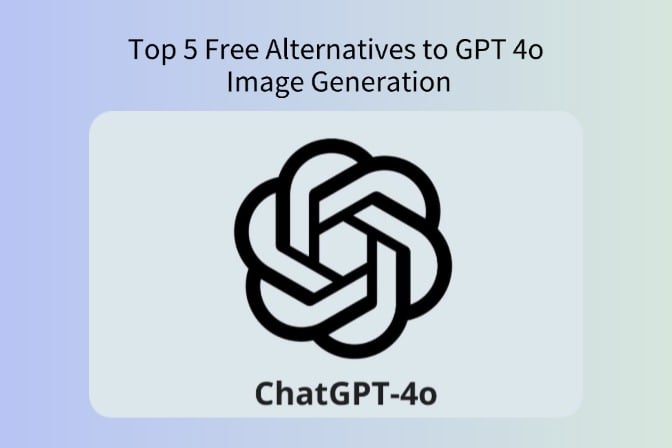
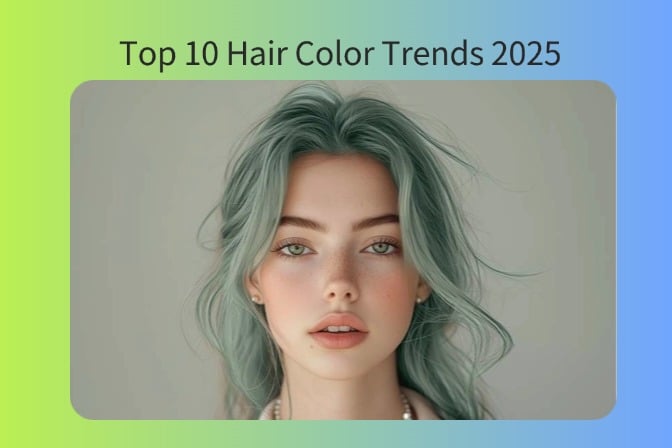
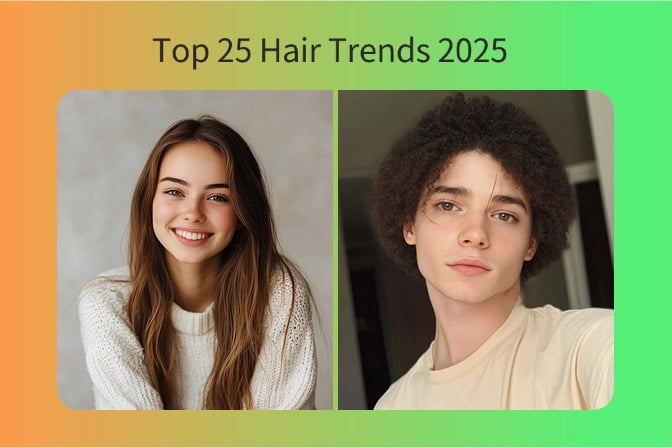
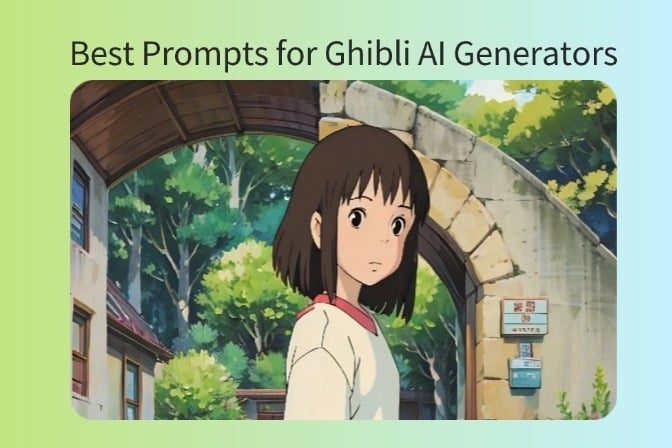


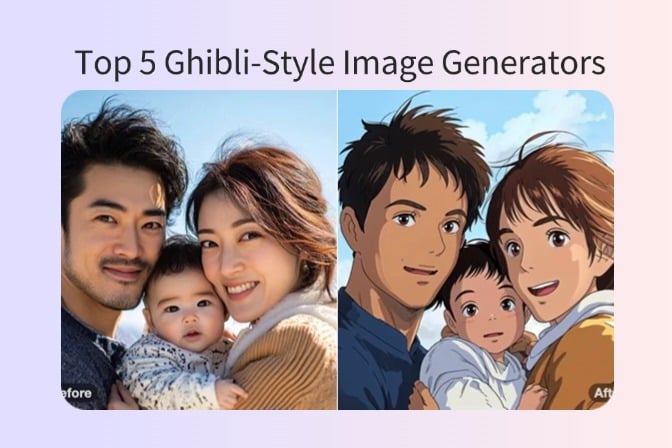
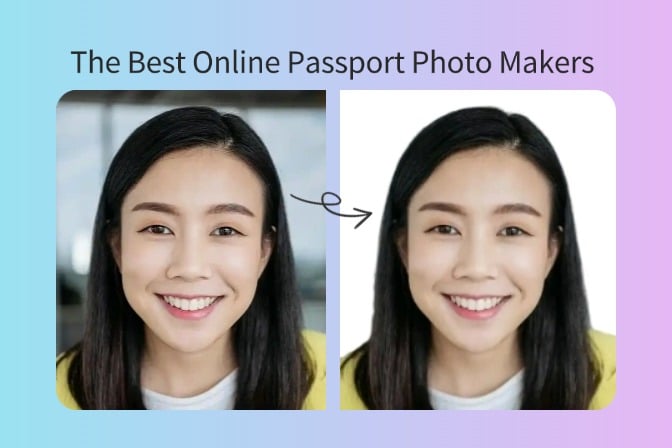
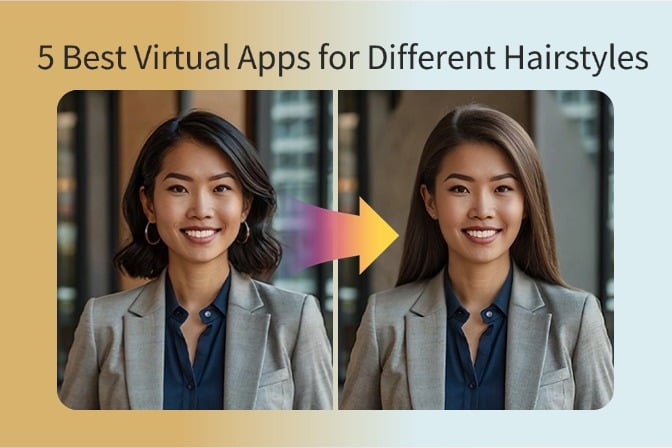
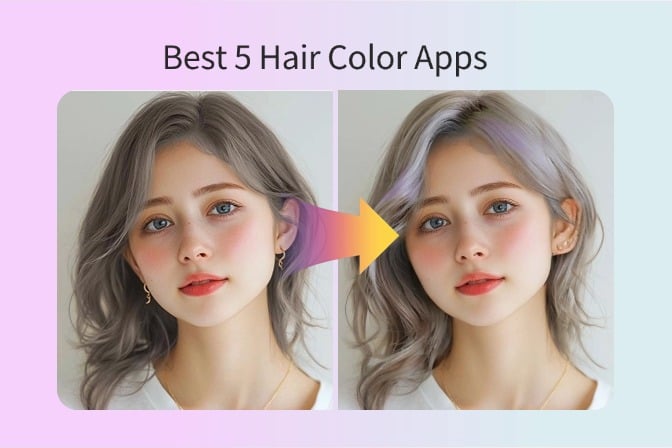
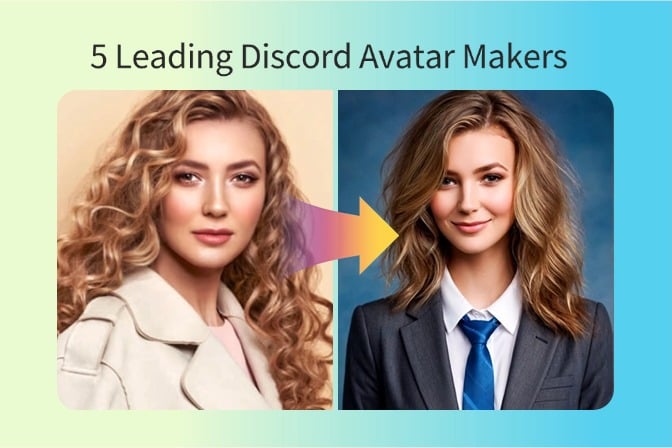
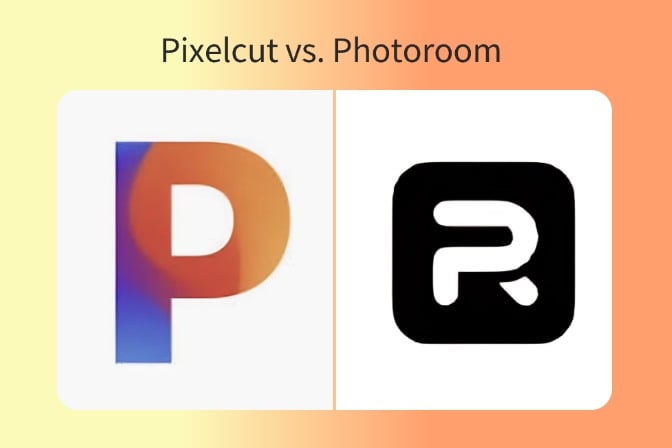
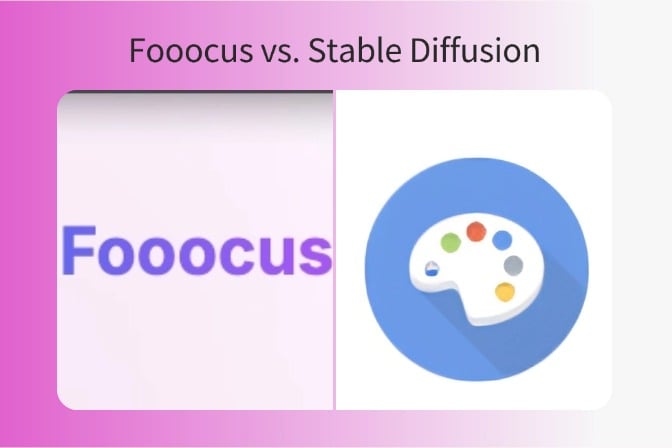
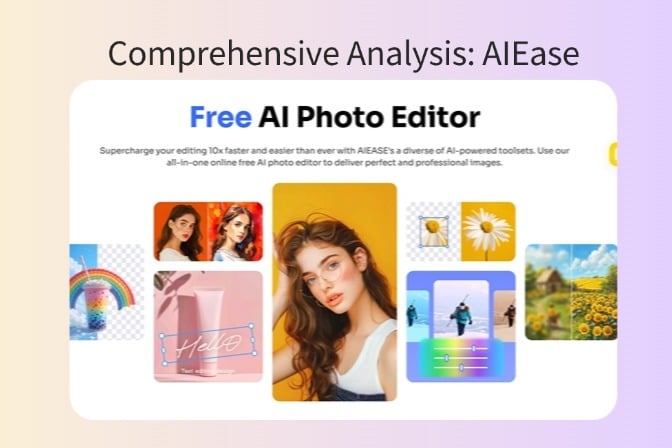
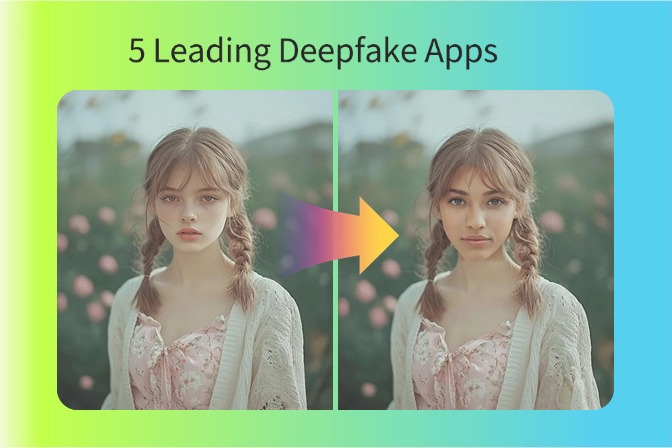
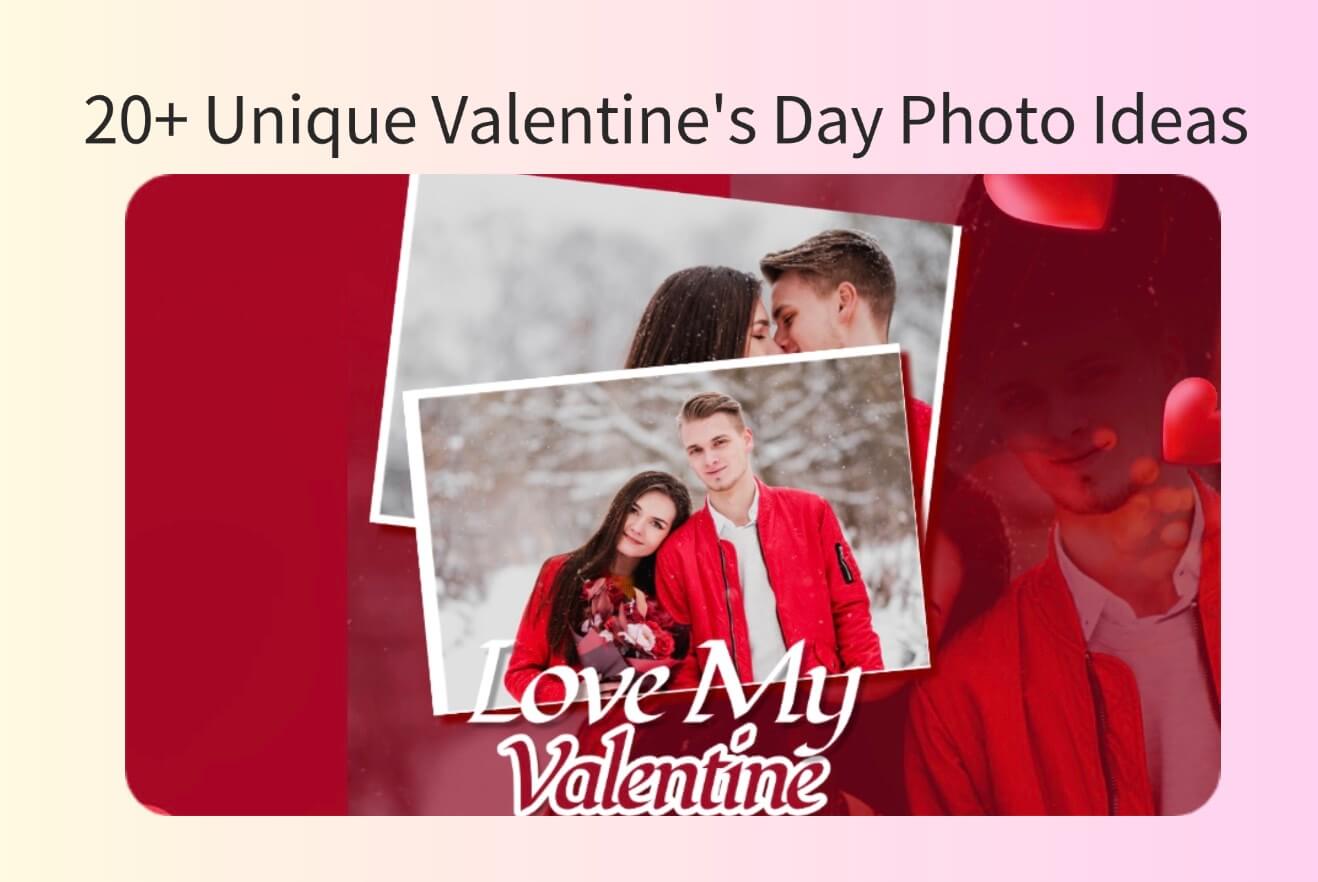
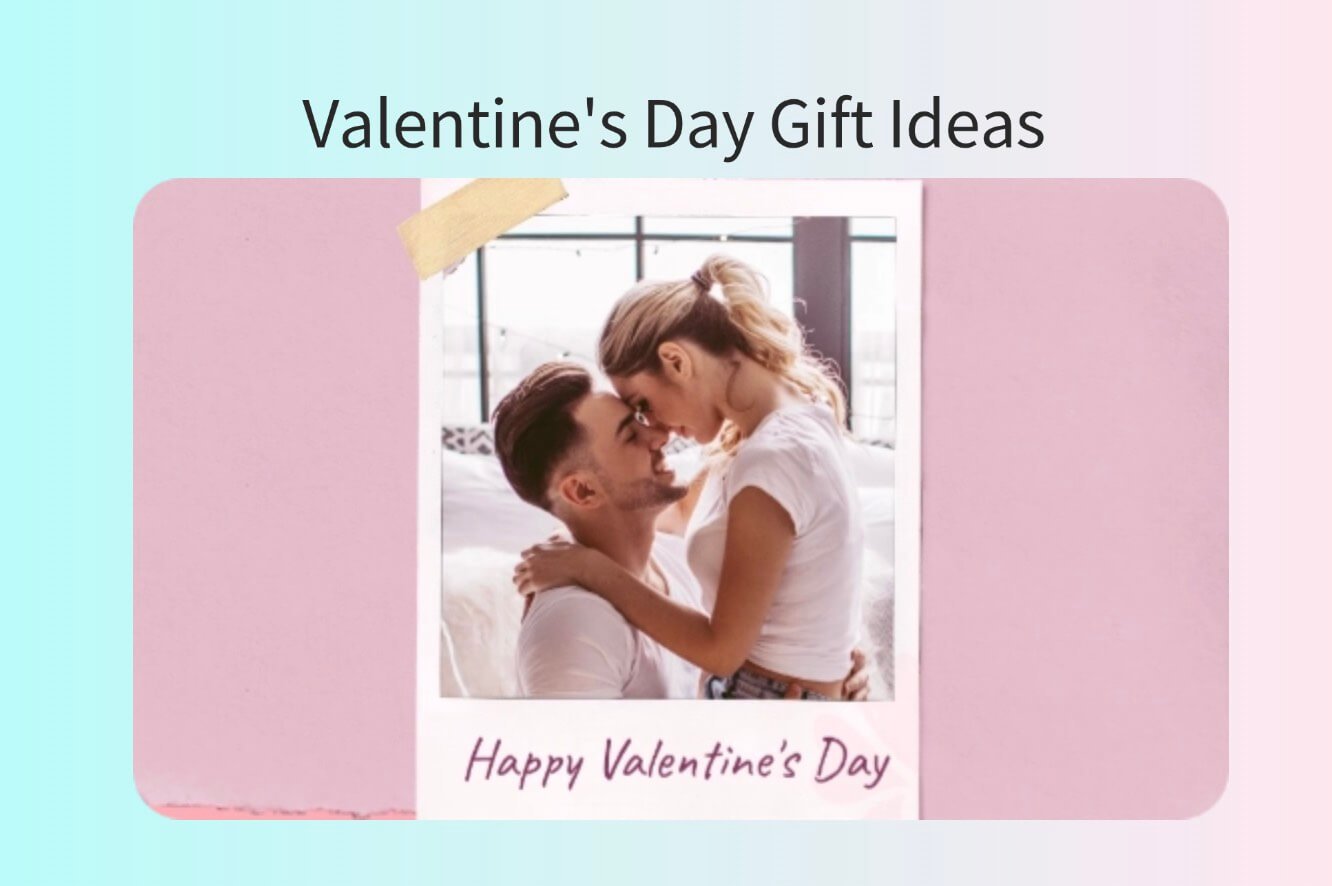
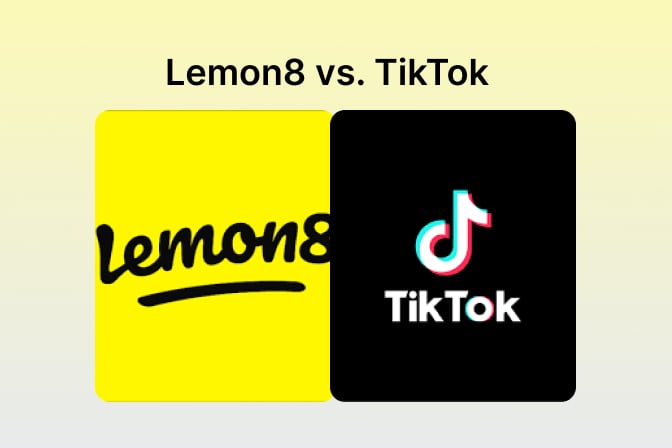
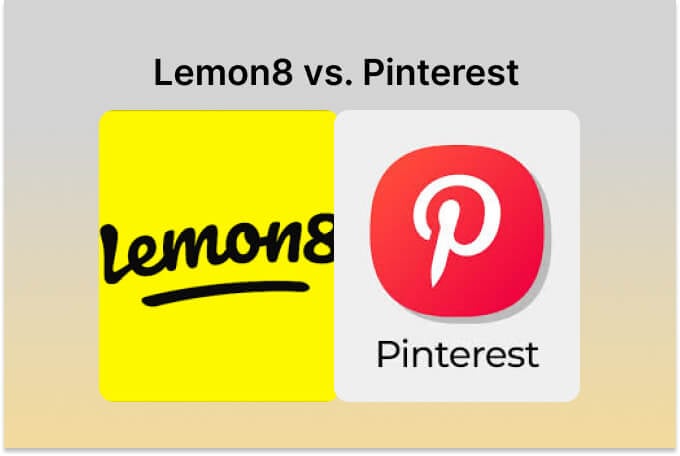
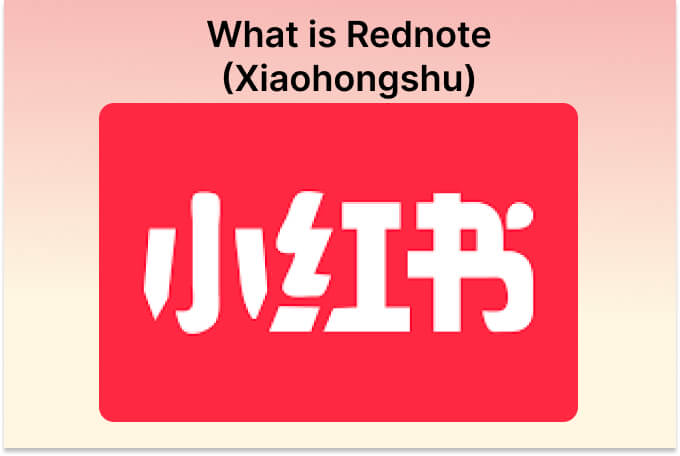
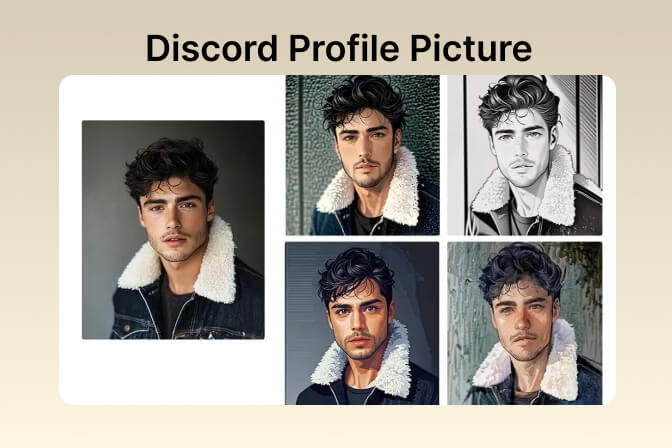
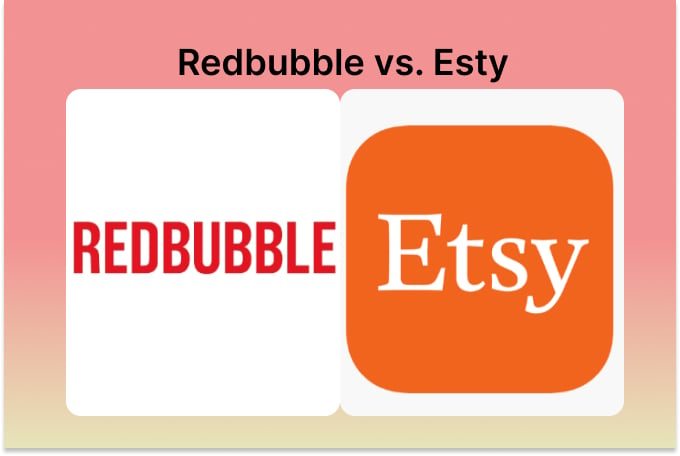
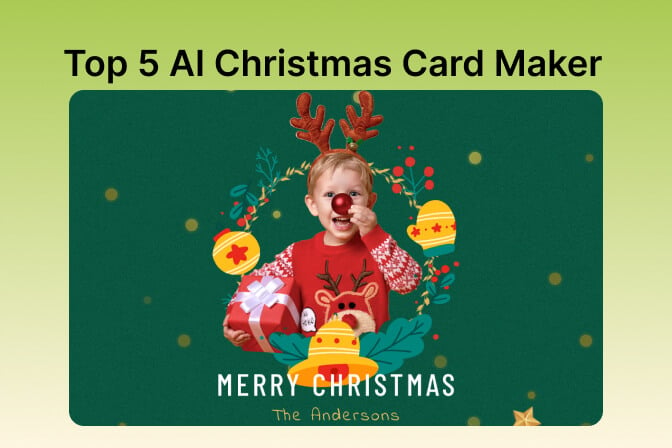
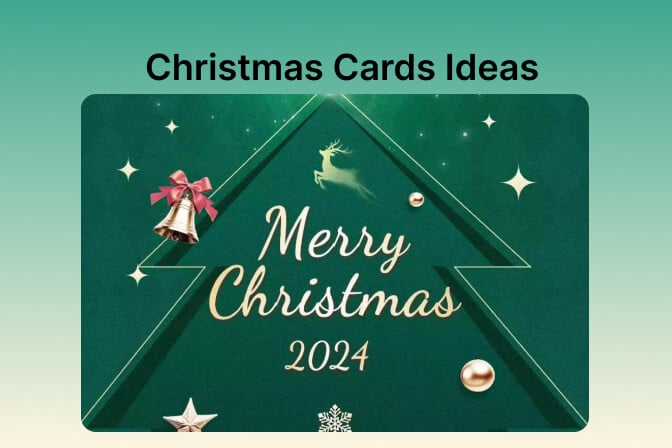
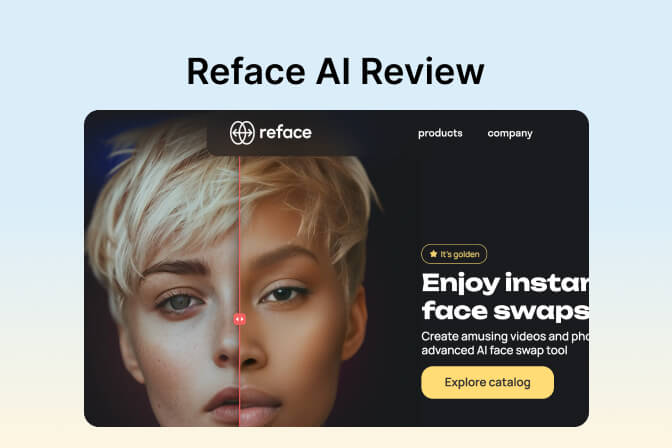


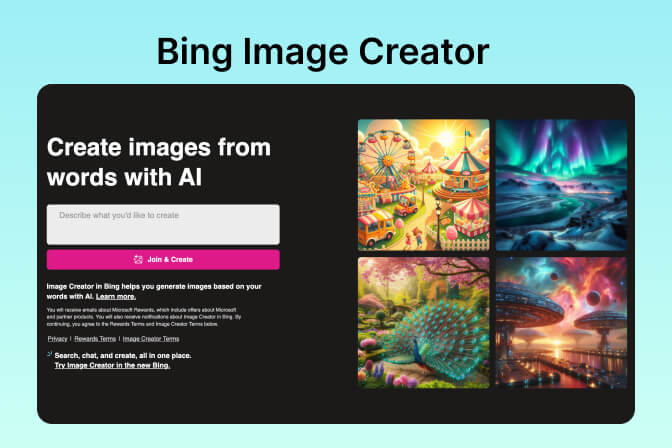
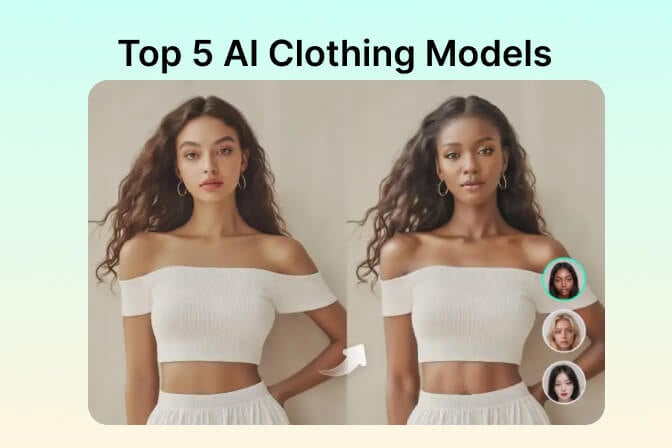
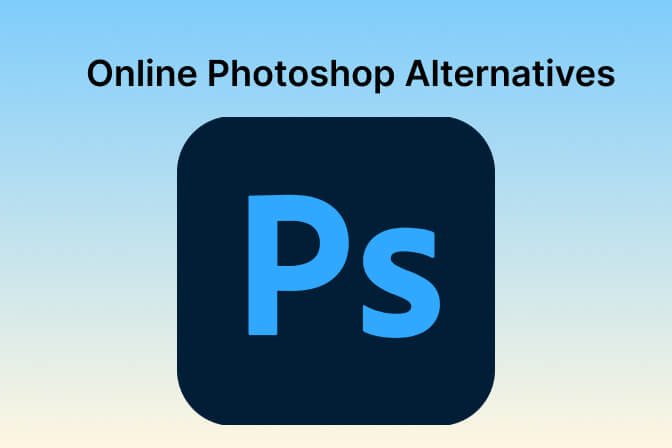
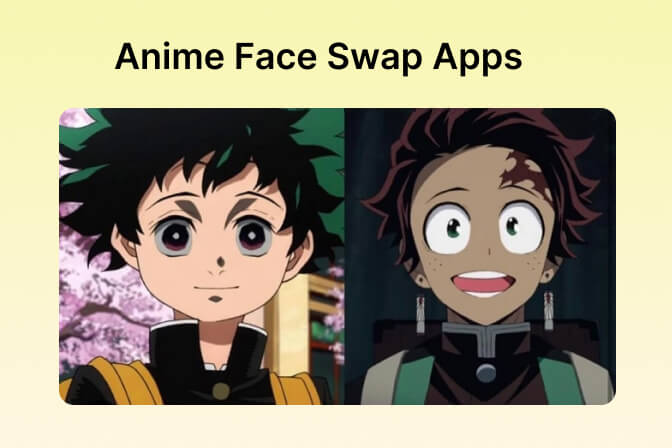
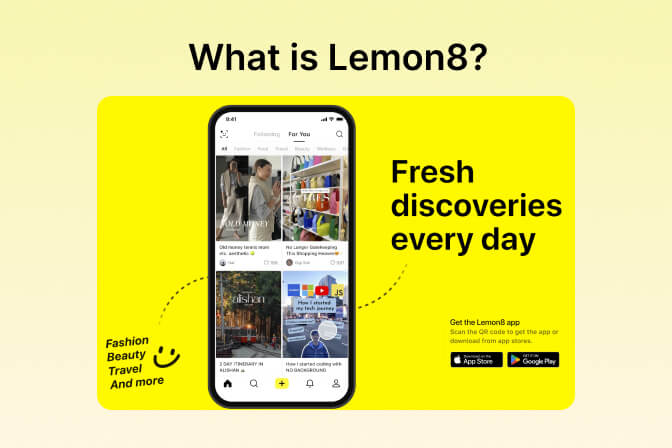

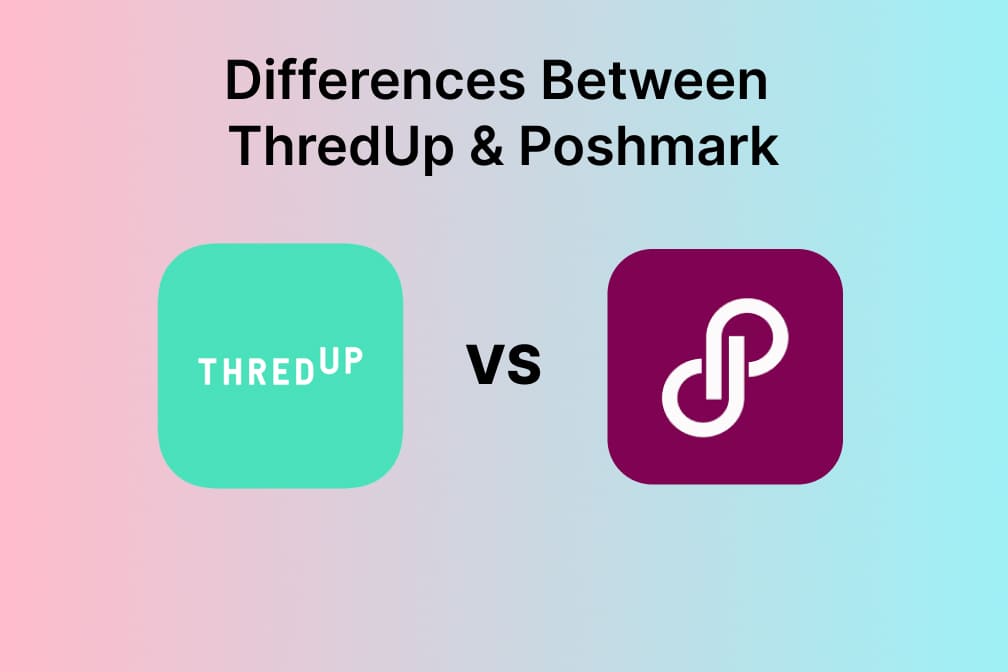
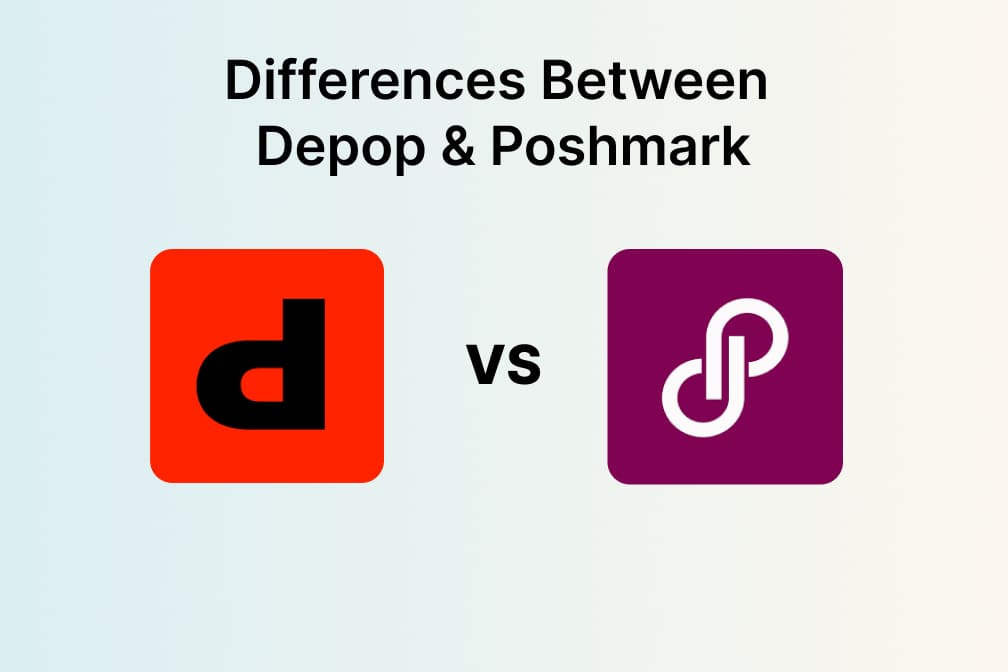
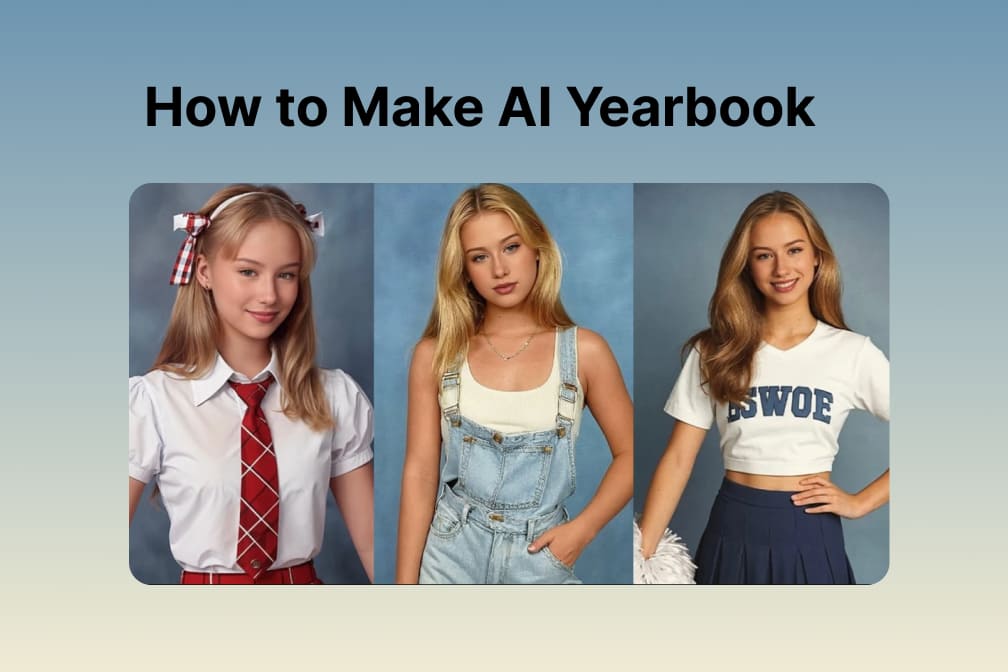

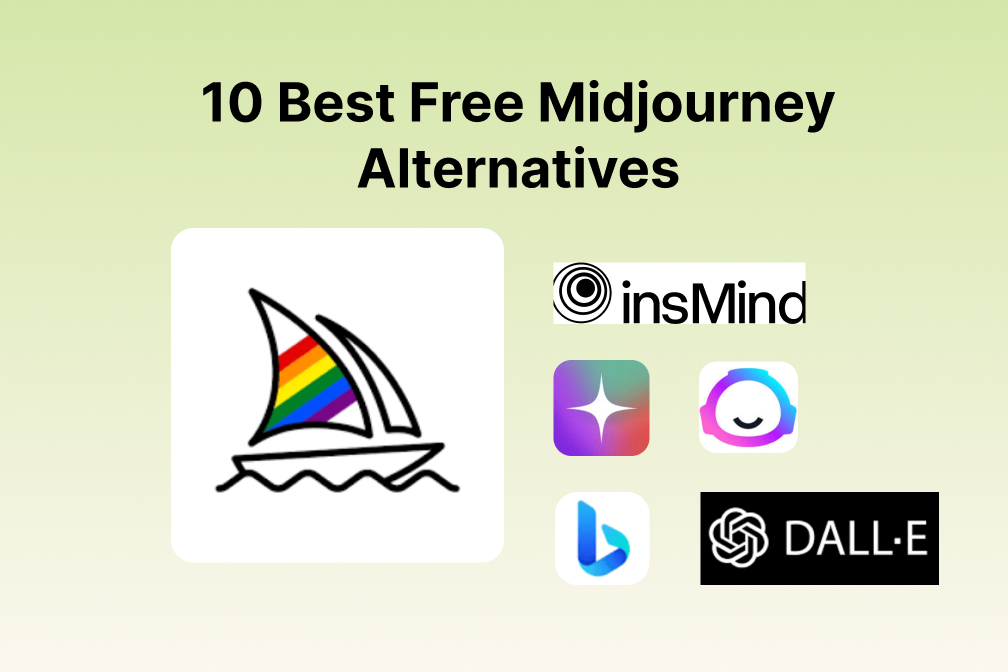
![Exploring the 10 Best AI Photo Editors for Your Needs [2025] Exploring the 10 Best AI Photo Editors for Your Needs [2025]](https://images.insmind.com/market-operations/market/side/05ccfa0da4d64b43ba07065f731cf586/1724393978325.jpg)
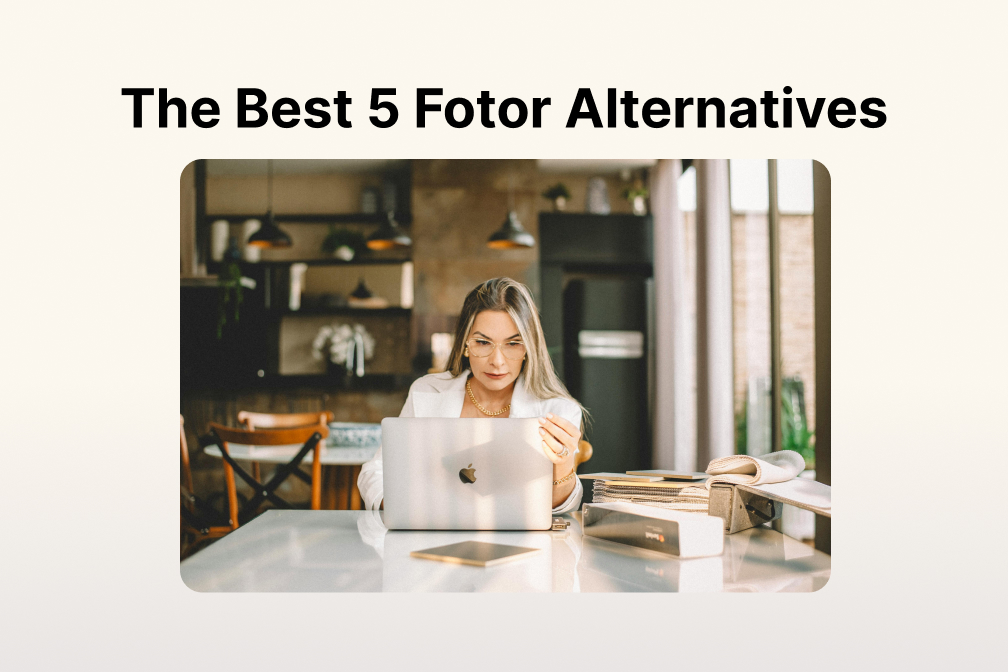
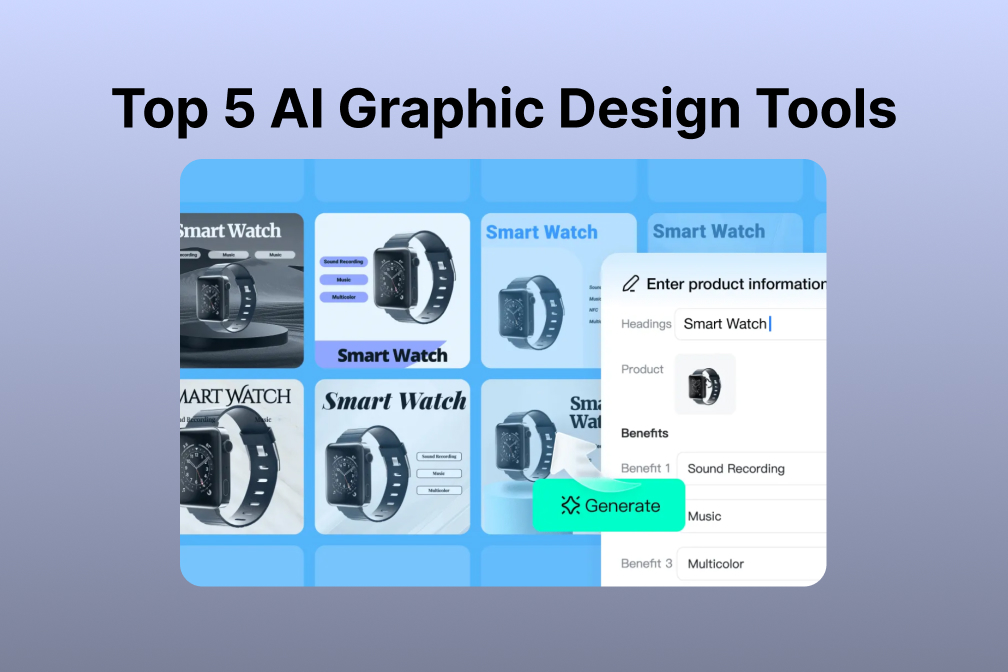
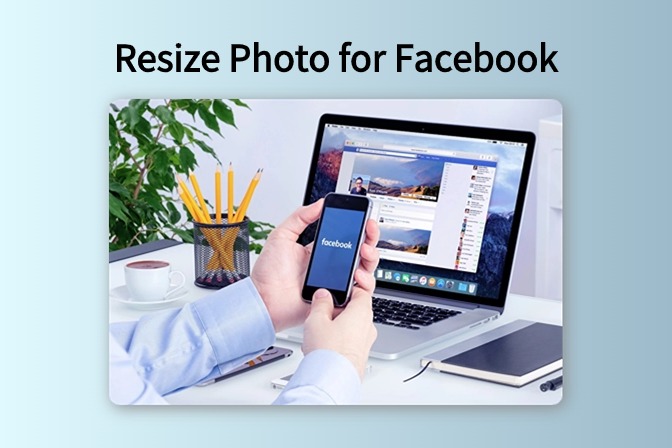
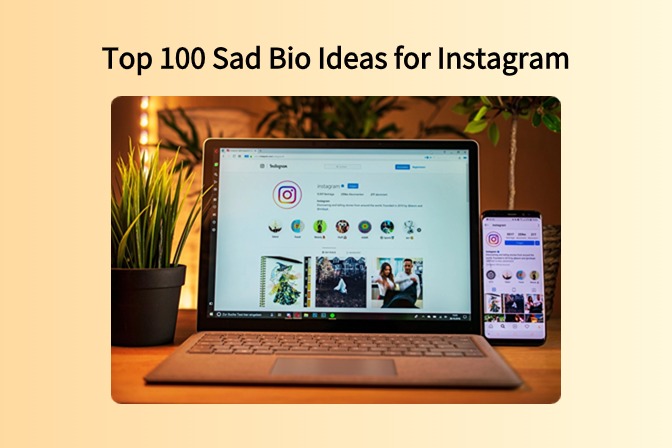
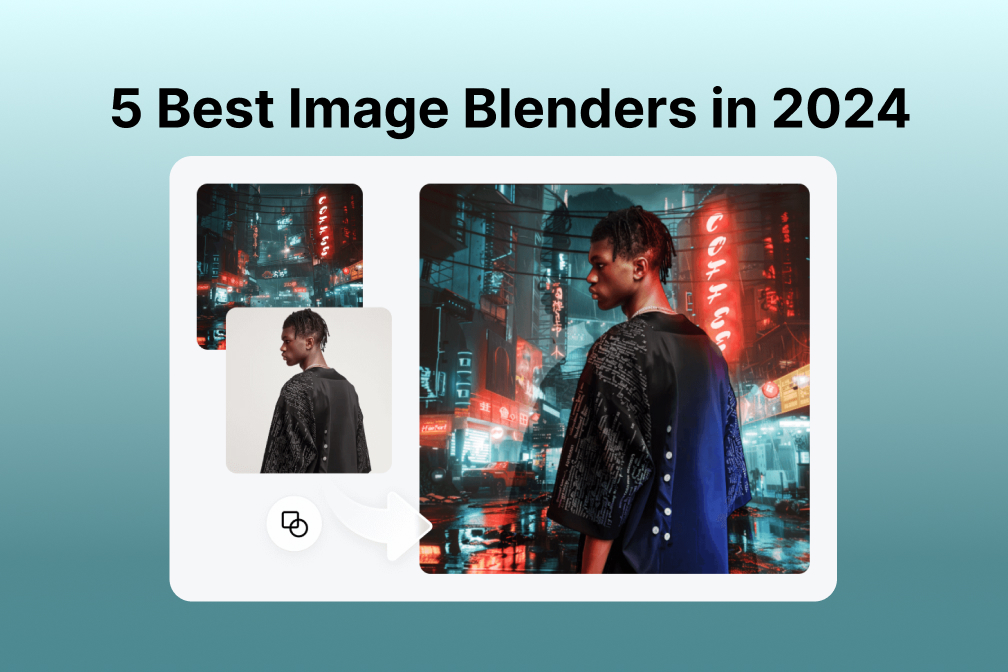
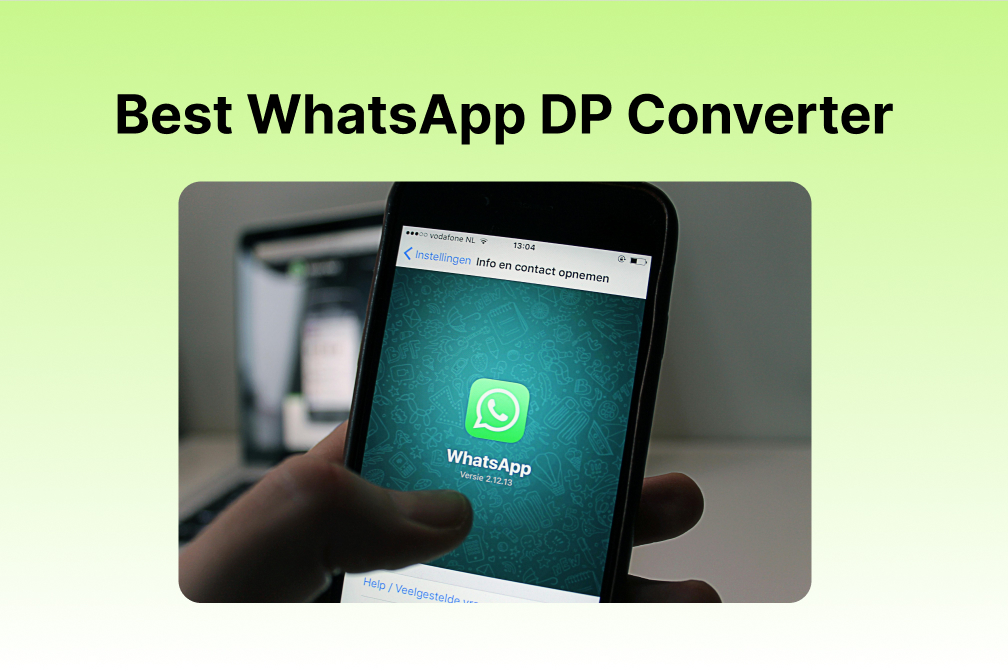
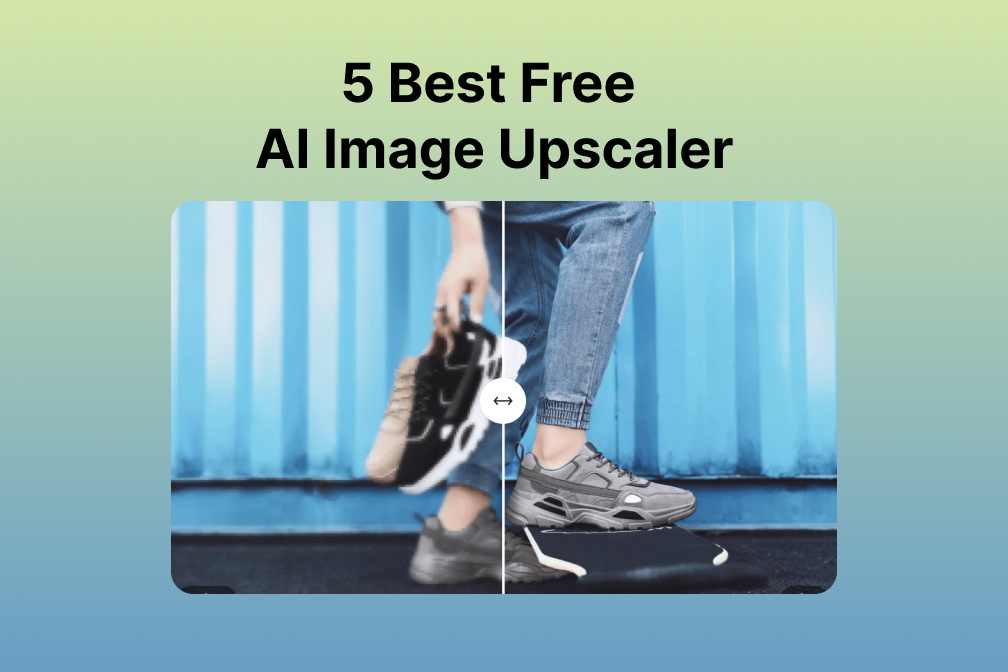
![Top 10 Face Swap Apps to Enhance Your Photo [Online, iOS, Android, Windows, Mac] Top 10 Face Swap Apps to Enhance Your Photo [Online, iOS, Android, Windows, Mac]](https://images.insmind.com/market-operations/market/side/e604368a99ee4a0fbf045e5dd42dca41/1723095740207.jpg)